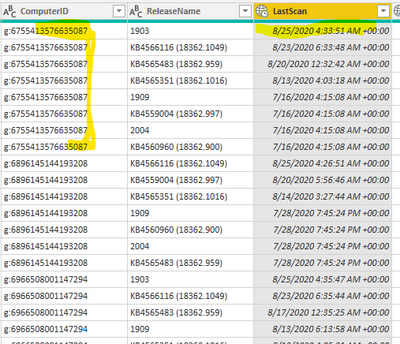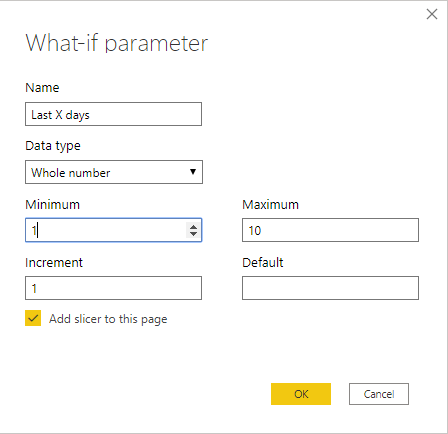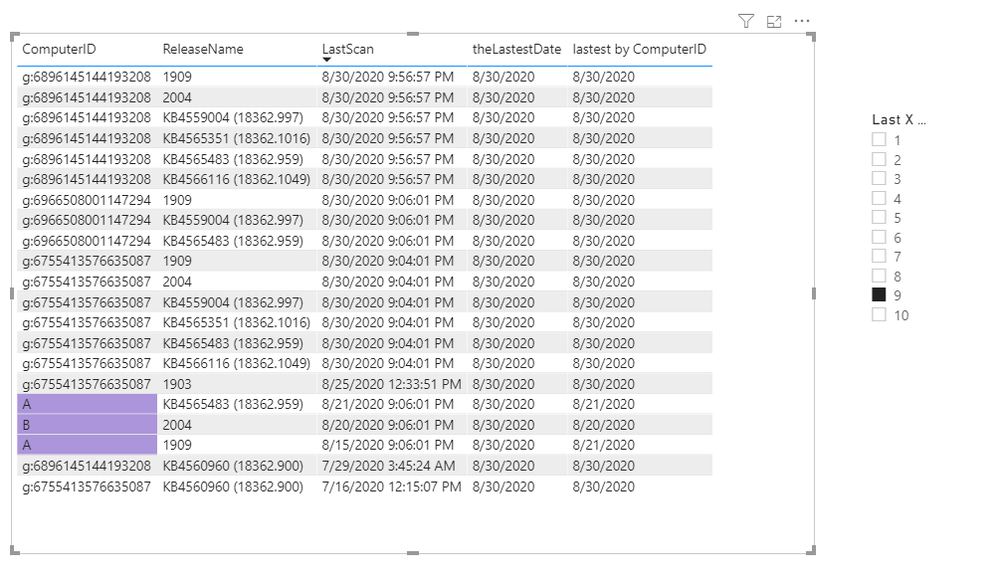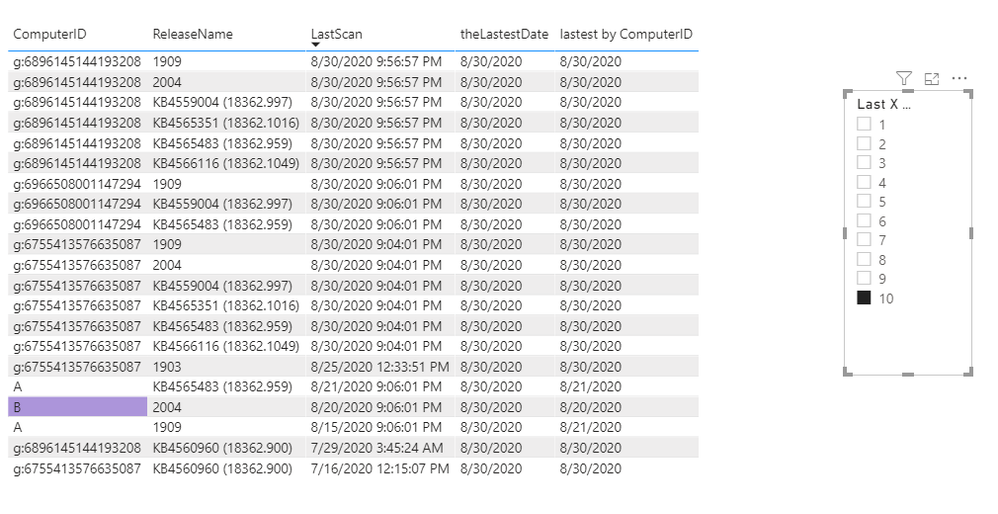- Power BI forums
- Updates
- News & Announcements
- Get Help with Power BI
- Desktop
- Service
- Report Server
- Power Query
- Mobile Apps
- Developer
- DAX Commands and Tips
- Custom Visuals Development Discussion
- Health and Life Sciences
- Power BI Spanish forums
- Translated Spanish Desktop
- Power Platform Integration - Better Together!
- Power Platform Integrations (Read-only)
- Power Platform and Dynamics 365 Integrations (Read-only)
- Training and Consulting
- Instructor Led Training
- Dashboard in a Day for Women, by Women
- Galleries
- Community Connections & How-To Videos
- COVID-19 Data Stories Gallery
- Themes Gallery
- Data Stories Gallery
- R Script Showcase
- Webinars and Video Gallery
- Quick Measures Gallery
- 2021 MSBizAppsSummit Gallery
- 2020 MSBizAppsSummit Gallery
- 2019 MSBizAppsSummit Gallery
- Events
- Ideas
- Custom Visuals Ideas
- Issues
- Issues
- Events
- Upcoming Events
- Community Blog
- Power BI Community Blog
- Custom Visuals Community Blog
- Community Support
- Community Accounts & Registration
- Using the Community
- Community Feedback
Register now to learn Fabric in free live sessions led by the best Microsoft experts. From Apr 16 to May 9, in English and Spanish.
- Power BI forums
- Forums
- Get Help with Power BI
- Desktop
- Re: Relative Date filter --- not in last x days
- Subscribe to RSS Feed
- Mark Topic as New
- Mark Topic as Read
- Float this Topic for Current User
- Bookmark
- Subscribe
- Printer Friendly Page
- Mark as New
- Bookmark
- Subscribe
- Mute
- Subscribe to RSS Feed
- Permalink
- Report Inappropriate Content
Relative Date filter --- not in last x days
I have a bunch of log data for computer scans. Each computer has multiple entries with a field called LastScan.
I am trying to create a filter (ultimately to show a visual) for computer that have their latest scan over a certain period of time.
So in the example above, I need to know that the "LastScan" for the machine highlighted is 8/25/2020 not the other values and yet retain the rest of the data (ReleaseName).
I tried to use the GroupBy in the Query Editor, however it makes the the other columns go away. If I add multiple grouping I am not able to get the correct data and end up with an entry for each date which isn't what I am trying to get.
Solved! Go to Solution.
- Mark as New
- Bookmark
- Subscribe
- Mute
- Subscribe to RSS Feed
- Permalink
- Report Inappropriate Content
Hi @samw5
Your way to take advantage of Group By was very good. Probably the next step you took was "expand table" and you showed all your records.
Before you do that, add an extra column (step: Added Custom) that will select only the maximum rows - you can use this code:
let
Source = [your source],
#"Changed Type" = Table.TransformColumnTypes(Source,{{"CompID", Int64.Type}, {"ReleaseName", Int64.Type}, {"Column1", type datetime}}),
#"Grouped Rows" = Table.Group(#"Changed Type", {"CompID"}, {{"MaxDate", each List.Max([Column1]), type nullable datetime}, {"Details", each _, type table [CompID=nullable number, ReleaseName=nullable number, Column1=nullable datetime]}}),
#"Added Custom" = Table.AddColumn(#"Grouped Rows", "TopDate", each Table.Max([Details],"Column1")),
#"Expanded TopDate" = Table.ExpandRecordColumn(#"Added Custom", "TopDate", {"ReleaseName", "Column2", "Column3"}, {"ReleaseName", "Column2", "Column3"}),
#"Removed Columns" = Table.RemoveColumns(#"Expanded TopDate",{"Details"})
in
#"Removed Columns"
I also prepared for you the file with solution. Please find it by using this link: https://gofile.io/d/FRY381
EDIT: file with your data: https://gofile.io/d/QjqJC0
_______________
If I helped, please accept the solution and give kudos! 😀
- Mark as New
- Bookmark
- Subscribe
- Mute
- Subscribe to RSS Feed
- Permalink
- Report Inappropriate Content
Hi @samw5 ,
According to my understand, you want to highlight the ComputerID when its LastScan is not in last X days (chose by parameter),right?
You could follow these steps or look at the pbix here
1. Create a what-if parameter for last X days like this:
2. Use the following formulas:
theLastestDate =
CALCULATE ( MAX ( 'Table'[LastScan] ), ALL ( 'Table' ) )lastest by ComputerID =
CALCULATE (
MAX ( 'Table'[LastScan] ),
ALLEXCEPT ( 'Table', 'Table'[ComputerID] )
)LastScan not in last X days =
VAR _diff = [theLastestDate] - [lastest by ComputerID]
RETURN
IF ( _diff <= MAX ( 'Last X days'[Last X days] ), 0, 1 )
3.Right-click the ComputerID in format Pane and select Conditional formatting -->Background color -->apply rules
My visualization looks like this:
Is the result what you want? If you have any questions, please upload some data samples and expected output.
Please do mask sensitive data before uploading.
Best Regards,
Eyelyn Qin
- Mark as New
- Bookmark
- Subscribe
- Mute
- Subscribe to RSS Feed
- Permalink
- Report Inappropriate Content
This is a great solution! Thank you 👍
- Mark as New
- Bookmark
- Subscribe
- Mute
- Subscribe to RSS Feed
- Permalink
- Report Inappropriate Content
Hi @samw5
Your way to take advantage of Group By was very good. Probably the next step you took was "expand table" and you showed all your records.
Before you do that, add an extra column (step: Added Custom) that will select only the maximum rows - you can use this code:
let
Source = [your source],
#"Changed Type" = Table.TransformColumnTypes(Source,{{"CompID", Int64.Type}, {"ReleaseName", Int64.Type}, {"Column1", type datetime}}),
#"Grouped Rows" = Table.Group(#"Changed Type", {"CompID"}, {{"MaxDate", each List.Max([Column1]), type nullable datetime}, {"Details", each _, type table [CompID=nullable number, ReleaseName=nullable number, Column1=nullable datetime]}}),
#"Added Custom" = Table.AddColumn(#"Grouped Rows", "TopDate", each Table.Max([Details],"Column1")),
#"Expanded TopDate" = Table.ExpandRecordColumn(#"Added Custom", "TopDate", {"ReleaseName", "Column2", "Column3"}, {"ReleaseName", "Column2", "Column3"}),
#"Removed Columns" = Table.RemoveColumns(#"Expanded TopDate",{"Details"})
in
#"Removed Columns"
I also prepared for you the file with solution. Please find it by using this link: https://gofile.io/d/FRY381
EDIT: file with your data: https://gofile.io/d/QjqJC0
_______________
If I helped, please accept the solution and give kudos! 😀
- Mark as New
- Bookmark
- Subscribe
- Mute
- Subscribe to RSS Feed
- Permalink
- Report Inappropriate Content
That works!
- Mark as New
- Bookmark
- Subscribe
- Mute
- Subscribe to RSS Feed
- Permalink
- Report Inappropriate Content
Can you add sample tables (in format that can be copied to PowerBI) from your model with anonymised data? Like this (just copy and paste into the post window).
| Column1 | Column2 |
| A | 1 |
| B | 2.5 |
You are looking for a PowerQuery solution, correct?
Thank you for the kudos 🙂
- Mark as New
- Bookmark
- Subscribe
- Mute
- Subscribe to RSS Feed
- Permalink
- Report Inappropriate Content
Ultimately I don't really care if the filter is applied in PowerQuery, I'm just trying to create a table in PowerBI Desktop that will show the machines that haven't had a "LastScan" in the last x amount of days.
Couldn't seem to figure out how to do this with the Releative Filter on the Visual.
| ComputerID | ReleaseName | LastScan |
| g:6755413576635087 | 1909 | 2020-08-30T13:04:01.0560000+00:00 |
| g:6755413576635087 | KB4566116 (18362.1049) | 2020-08-30T13:04:01.0560000+00:00 |
| g:6755413576635087 | KB4565483 (18362.959) | 2020-08-30T13:04:01.0560000+00:00 |
| g:6755413576635087 | 2004 | 2020-08-30T13:04:01.0560000+00:00 |
| g:6755413576635087 | KB4565351 (18362.1016) | 2020-08-30T13:04:01.0560000+00:00 |
| g:6755413576635087 | KB4559004 (18362.997) | 2020-08-30T13:04:01.0560000+00:00 |
| g:6755413576635087 | 1903 | 2020-08-25T04:33:51.0780000+00:00 |
| g:6755413576635087 | KB4560960 (18362.900) | 2020-07-16T04:15:07.5150000+00:00 |
| g:6896145144193208 | KB4565483 (18362.959) | 2020-08-30T13:56:57.6200000+00:00 |
| g:6896145144193208 | KB4566116 (18362.1049) | 2020-08-30T13:56:57.6200000+00:00 |
| g:6896145144193208 | 2004 | 2020-08-30T13:56:57.6200000+00:00 |
| g:6896145144193208 | 1909 | 2020-08-30T13:56:57.6200000+00:00 |
| g:6896145144193208 | KB4565351 (18362.1016) | 2020-08-30T13:56:57.6200000+00:00 |
| g:6896145144193208 | KB4559004 (18362.997) | 2020-08-30T13:56:57.6200000+00:00 |
| g:6896145144193208 | KB4560960 (18362.900) | 2020-07-28T19:45:24.4880000+00:00 |
| g:6966508001147294 | KB4559004 (18362.997) | 2020-08-30T13:06:01.0850000+00:00 |
| g:6966508001147294 | KB4565483 (18362.959) | 2020-08-30T13:06:01.0850000+00:00 |
| g:6966508001147294 | 1909 | 2020-08-30T13:06:01.0850000+00:00 |
- Mark as New
- Bookmark
- Subscribe
- Mute
- Subscribe to RSS Feed
- Permalink
- Report Inappropriate Content
you could do a measure like this:
NrOfComputersScanned =
VAR __nrOfDaysInScope = 1
VAR __computers = GROUPBY('Table','Table'[ComputerID],"LatestScan",MAXX(CURRENTGROUP(),[LastScan]))
VAR __validComputers = FILTER(__computers,[LatestScan]>=TODAY()-__nrOfDaysInScope)
RETURN
COUNTROWS(__validComputersthat will limit the computer ids to the relevant ones, you just need to add whatever additional logic you want to calculate
you can change the number of days in scope using the first variable
Thank you for the kudos 🙂
Helpful resources

Microsoft Fabric Learn Together
Covering the world! 9:00-10:30 AM Sydney, 4:00-5:30 PM CET (Paris/Berlin), 7:00-8:30 PM Mexico City

Power BI Monthly Update - April 2024
Check out the April 2024 Power BI update to learn about new features.

| User | Count |
|---|---|
| 117 | |
| 105 | |
| 69 | |
| 67 | |
| 43 |
| User | Count |
|---|---|
| 148 | |
| 103 | |
| 103 | |
| 88 | |
| 66 |