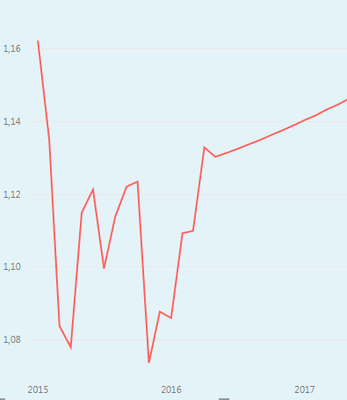- Power BI forums
- Updates
- News & Announcements
- Get Help with Power BI
- Desktop
- Service
- Report Server
- Power Query
- Mobile Apps
- Developer
- DAX Commands and Tips
- Custom Visuals Development Discussion
- Health and Life Sciences
- Power BI Spanish forums
- Translated Spanish Desktop
- Power Platform Integration - Better Together!
- Power Platform Integrations (Read-only)
- Power Platform and Dynamics 365 Integrations (Read-only)
- Training and Consulting
- Instructor Led Training
- Dashboard in a Day for Women, by Women
- Galleries
- Community Connections & How-To Videos
- COVID-19 Data Stories Gallery
- Themes Gallery
- Data Stories Gallery
- R Script Showcase
- Webinars and Video Gallery
- Quick Measures Gallery
- 2021 MSBizAppsSummit Gallery
- 2020 MSBizAppsSummit Gallery
- 2019 MSBizAppsSummit Gallery
- Events
- Ideas
- Custom Visuals Ideas
- Issues
- Issues
- Events
- Upcoming Events
- Community Blog
- Power BI Community Blog
- Custom Visuals Community Blog
- Community Support
- Community Accounts & Registration
- Using the Community
- Community Feedback
Register now to learn Fabric in free live sessions led by the best Microsoft experts. From Apr 16 to May 9, in English and Spanish.
- Power BI forums
- Forums
- Get Help with Power BI
- Desktop
- Reference lines on demand
- Subscribe to RSS Feed
- Mark Topic as New
- Mark Topic as Read
- Float this Topic for Current User
- Bookmark
- Subscribe
- Printer Friendly Page
- Mark as New
- Bookmark
- Subscribe
- Mute
- Subscribe to RSS Feed
- Permalink
- Report Inappropriate Content
Reference lines on demand
Hi,
I've got a report with a line chart, I wish add to my report a reference line on demand: in particular I'd like to have a filter which specifies some reference lines (max - min - mean, etc.) so that when user clicks one of these the relative reference line is displayed into the chart, is it possible?
Thanks in advance for any hint!
Solved! Go to Solution.
- Mark as New
- Bookmark
- Subscribe
- Mute
- Subscribe to RSS Feed
- Permalink
- Report Inappropriate Content
First create a table with a column with Max, Min , Average ...Use this to show a slicer to select the calculate formula of the line.
Next, create a measure to calc accord to slicer selected.
LineCalc =
IF (
VALUES ( Table1[Value] ) <> BLANK (),
IF (
HASONEVALUE ( Table2[LineType] ),
SWITCH (
VALUES ( Table2[LineType] ),
"Max", CALCULATE ( MAX ( Table1[Value] ), ALLSELECTED ( Table1 ) ),
"Min", CALCULATE ( MIN ( Table1[Value] ), ALLSELECTED ( Table1 ) ),
"Average", CALCULATE ( AVERAGE ( Table1[Value] ),ALLSELECTED ( Table1 ) )
)
),
BLANK ()
)
Lima - Peru
- Mark as New
- Bookmark
- Subscribe
- Mute
- Subscribe to RSS Feed
- Permalink
- Report Inappropriate Content
Vvelarde’s solution should be correct. You can also try to use the Min/Max/Average Line in analytics pane as below.
Best Regards,
Herbert
- Mark as New
- Bookmark
- Subscribe
- Mute
- Subscribe to RSS Feed
- Permalink
- Report Inappropriate Content
@v-haibl-msft unfortunatelly reference lines can't be shown/hidden on demand with this solution ![]()
- Mark as New
- Bookmark
- Subscribe
- Mute
- Subscribe to RSS Feed
- Permalink
- Report Inappropriate Content
First create a table with a column with Max, Min , Average ...Use this to show a slicer to select the calculate formula of the line.
Next, create a measure to calc accord to slicer selected.
LineCalc =
IF (
VALUES ( Table1[Value] ) <> BLANK (),
IF (
HASONEVALUE ( Table2[LineType] ),
SWITCH (
VALUES ( Table2[LineType] ),
"Max", CALCULATE ( MAX ( Table1[Value] ), ALLSELECTED ( Table1 ) ),
"Min", CALCULATE ( MIN ( Table1[Value] ), ALLSELECTED ( Table1 ) ),
"Average", CALCULATE ( AVERAGE ( Table1[Value] ),ALLSELECTED ( Table1 ) )
)
),
BLANK ()
)
Lima - Peru
- Mark as New
- Bookmark
- Subscribe
- Mute
- Subscribe to RSS Feed
- Permalink
- Report Inappropriate Content
Hi @Vvelarde,
thanks for your suggestion, only twoclarification:
How are related the slicer selection and the LineCalc measure? Does Table2[LineType] in switch statement represent the current selection in the slicer?
How can I add the LineCalc measure to my chart?
Here my chart without reference lines
I should add LineCalc measure to "Valori" field (Spot Series Values is the measure which draws the chart lines), but if I drag and drop LineCalc measure to "Valori" field it overwrites Spot Series Values ![]()
Thanks a lot!
- Mark as New
- Bookmark
- Subscribe
- Mute
- Subscribe to RSS Feed
- Permalink
- Report Inappropriate Content
- Mark as New
- Bookmark
- Subscribe
- Mute
- Subscribe to RSS Feed
- Permalink
- Report Inappropriate Content
- Mark as New
- Bookmark
- Subscribe
- Mute
- Subscribe to RSS Feed
- Permalink
- Report Inappropriate Content
How are related the slicer selection and the LineCalc measure? Does Table2[LineType] in switch statement represent the current selection in the slicer?
Yes. able2[LineType] represent the current selection in slicer. The slicer is the column of tha table with the line types.
How can I add the LineCalc measure to my chart?
If you have a legend this doesnt' work. When you use a legenf only Works with 1 line.
Lima - Peru
- Mark as New
- Bookmark
- Subscribe
- Mute
- Subscribe to RSS Feed
- Permalink
- Report Inappropriate Content
Not to my knowledge.
@ me in replies or I'll lose your thread!!!
Instead of a Kudo, please vote for this idea
Become an expert!: Enterprise DNA
External Tools: MSHGQM
YouTube Channel!: Microsoft Hates Greg
Latest book!: The Definitive Guide to Power Query (M)
DAX is easy, CALCULATE makes DAX hard...
Helpful resources

Microsoft Fabric Learn Together
Covering the world! 9:00-10:30 AM Sydney, 4:00-5:30 PM CET (Paris/Berlin), 7:00-8:30 PM Mexico City

Power BI Monthly Update - April 2024
Check out the April 2024 Power BI update to learn about new features.

| User | Count |
|---|---|
| 110 | |
| 100 | |
| 80 | |
| 64 | |
| 58 |
| User | Count |
|---|---|
| 148 | |
| 111 | |
| 94 | |
| 84 | |
| 67 |