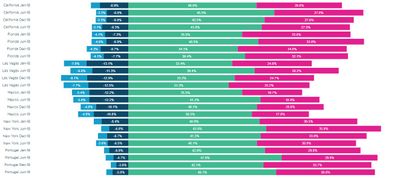- Power BI forums
- Updates
- News & Announcements
- Get Help with Power BI
- Desktop
- Service
- Report Server
- Power Query
- Mobile Apps
- Developer
- DAX Commands and Tips
- Custom Visuals Development Discussion
- Health and Life Sciences
- Power BI Spanish forums
- Translated Spanish Desktop
- Power Platform Integration - Better Together!
- Power Platform Integrations (Read-only)
- Power Platform and Dynamics 365 Integrations (Read-only)
- Training and Consulting
- Instructor Led Training
- Dashboard in a Day for Women, by Women
- Galleries
- Community Connections & How-To Videos
- COVID-19 Data Stories Gallery
- Themes Gallery
- Data Stories Gallery
- R Script Showcase
- Webinars and Video Gallery
- Quick Measures Gallery
- 2021 MSBizAppsSummit Gallery
- 2020 MSBizAppsSummit Gallery
- 2019 MSBizAppsSummit Gallery
- Events
- Ideas
- Custom Visuals Ideas
- Issues
- Issues
- Events
- Upcoming Events
- Community Blog
- Power BI Community Blog
- Custom Visuals Community Blog
- Community Support
- Community Accounts & Registration
- Using the Community
- Community Feedback
Register now to learn Fabric in free live sessions led by the best Microsoft experts. From Apr 16 to May 9, in English and Spanish.
- Power BI forums
- Forums
- Get Help with Power BI
- Desktop
- Recreating a visual originally done in Tableau
- Subscribe to RSS Feed
- Mark Topic as New
- Mark Topic as Read
- Float this Topic for Current User
- Bookmark
- Subscribe
- Printer Friendly Page
- Mark as New
- Bookmark
- Subscribe
- Mute
- Subscribe to RSS Feed
- Permalink
- Report Inappropriate Content
Recreating a visual originally done in Tableau
Hi all! The company I work for used to use Tableau, but has since switched over to PowerBI. I'm in the process of trying to recreate some visuals that were originally done in Tableau to the best of my ability, but am running into a couple hurdles.
Here is the Tableau visual:
Here is what I have so far in PowerBI:
My questions are as follows:
- Is it possible to remove the negative signs from the data labels on the blue sections of the PowerBI chart? Or else to convert those values to positive numbers but still have the data line up in the way it does above?
- Is it possible to set the Y axis to only display each location name (e.g. California) one time like is done in the Tableau version? The Axis field for the PowerBI visualization has 2 variables in it - location, then date
- Is it possible to have horizontal lines in between each set of 4 bars per location, as is done in the Tableau version?
- Is it possible to have each bar display the average value (on scale of 1-5) as is done in the Tableau version?
Thanks so much for any help!
- Mark as New
- Bookmark
- Subscribe
- Mute
- Subscribe to RSS Feed
- Permalink
- Report Inappropriate Content
Hi @jcpewittyancey ,
Please share your pbix if you don't have any Confidential Information. It's difficult to provide an accurate solution with just two pictures without any data and logic.
Best Regards,
Jay
Community Support Team _ Jay Wang
If this post helps, then please consider Accept it as the solution to help the other members find it more quickly.
If this post helps, then please consider Accept it as the solution to help the other members find it.
- Mark as New
- Bookmark
- Subscribe
- Mute
- Subscribe to RSS Feed
- Permalink
- Report Inappropriate Content
Hi @jcpewittyancey ,
1. You can use ABS() function to convert negative numbers into positive numbers. For more details please refer to the topic below.
2. I don't think the Initial visualizations in Power BI Desktop can achieve that. I also searched some custom visual from Microsoft AppSource but didn't find any suitable visual.
3. It's the same thing as above.
4. You can use AVERAGE() function to calculate average value.
For more details about custom visual in Power BI, please check the documents below.
https://docs.microsoft.com/en-us/power-bi/developer/visuals/custom-visual-develop-tutorial.
Best Regards,
Jay
Community Support Team _ Jay Wang
If this post helps, then please consider Accept it as the solution to help the other members find it more quickly.
If this post helps, then please consider Accept it as the solution to help the other members find it.
- Mark as New
- Bookmark
- Subscribe
- Mute
- Subscribe to RSS Feed
- Permalink
- Report Inappropriate Content
Jay,
Thanks for the reply. I don't need to know how to calculate averages or convert negative numbers to positive numbers. I need to know how to get the data to show up correctly in the visualizations. If I just convert the negative percentages in the PowerBI chart above to positive numbers, then the chart will no longer display as I want it to, where the dark and light blue portions of the bars are to the left of the vertical axis, and the green and pink portions of the bars are to the right of the vertical axis. All I need is for the data labels to display as positive numbers instead of negative numbers.
The same is true for average. I know how to calculate the average. What I need help with is figuring out how to get the average to display in the visualization without having to create a couple dozen text boxes to enter the averages manually.
Helpful resources

Microsoft Fabric Learn Together
Covering the world! 9:00-10:30 AM Sydney, 4:00-5:30 PM CET (Paris/Berlin), 7:00-8:30 PM Mexico City

Power BI Monthly Update - April 2024
Check out the April 2024 Power BI update to learn about new features.

| User | Count |
|---|---|
| 111 | |
| 100 | |
| 80 | |
| 64 | |
| 58 |
| User | Count |
|---|---|
| 148 | |
| 111 | |
| 93 | |
| 84 | |
| 66 |