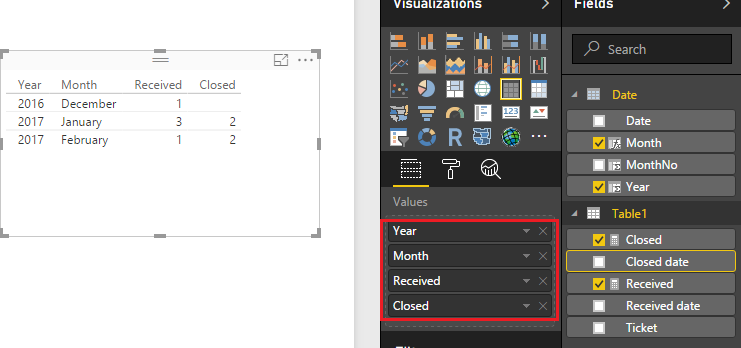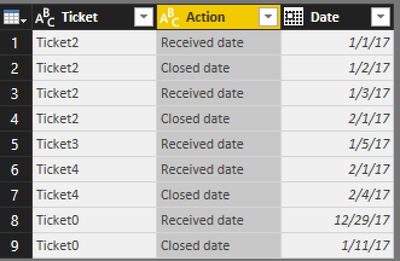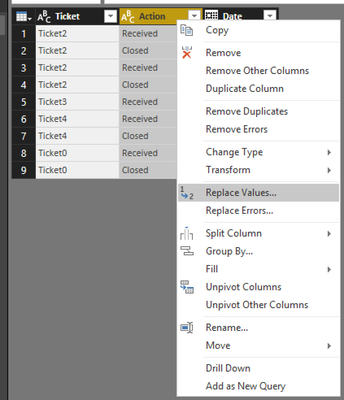- Power BI forums
- Updates
- News & Announcements
- Get Help with Power BI
- Desktop
- Service
- Report Server
- Power Query
- Mobile Apps
- Developer
- DAX Commands and Tips
- Custom Visuals Development Discussion
- Health and Life Sciences
- Power BI Spanish forums
- Translated Spanish Desktop
- Power Platform Integration - Better Together!
- Power Platform Integrations (Read-only)
- Power Platform and Dynamics 365 Integrations (Read-only)
- Training and Consulting
- Instructor Led Training
- Dashboard in a Day for Women, by Women
- Galleries
- Community Connections & How-To Videos
- COVID-19 Data Stories Gallery
- Themes Gallery
- Data Stories Gallery
- R Script Showcase
- Webinars and Video Gallery
- Quick Measures Gallery
- 2021 MSBizAppsSummit Gallery
- 2020 MSBizAppsSummit Gallery
- 2019 MSBizAppsSummit Gallery
- Events
- Ideas
- Custom Visuals Ideas
- Issues
- Issues
- Events
- Upcoming Events
- Community Blog
- Power BI Community Blog
- Custom Visuals Community Blog
- Community Support
- Community Accounts & Registration
- Using the Community
- Community Feedback
Register now to learn Fabric in free live sessions led by the best Microsoft experts. From Apr 16 to May 9, in English and Spanish.
- Power BI forums
- Forums
- Get Help with Power BI
- Desktop
- Received vs Closed against Year/Month
- Subscribe to RSS Feed
- Mark Topic as New
- Mark Topic as Read
- Float this Topic for Current User
- Bookmark
- Subscribe
- Printer Friendly Page
- Mark as New
- Bookmark
- Subscribe
- Mute
- Subscribe to RSS Feed
- Permalink
- Report Inappropriate Content
Received vs Closed against Year/Month
How to get the count of received and closed tickets per month/year based on the sample data below?
| Ticket | Received date | Closed date |
| Ticket1 | 01-Jan-2017 | 02-Jan-2017 |
| Ticket2 | 03-Jan-2017 | 01-Feb-2017 |
| Ticket3 | 05-Jan-2017 | |
| Ticket4 | 01-Feb-2017 | 04-Feb-2017 |
| Ticket0 | 29-Dec-2017 | 11-Jan-2017 |
Expected result:
| Year | Month | Received | Closed |
| 2016 | December | 1 | 0 |
| 2017 | January | 3 | 2 |
| 2017 | February | 1 | 2 |
Appreciate the help!
Solved! Go to Solution.
- Mark as New
- Bookmark
- Subscribe
- Mute
- Subscribe to RSS Feed
- Permalink
- Report Inappropriate Content
Hi @Anonymous,
According to your description above, you should be able to follow steps below to get your expected result.
1. Create an individual Calendar table if you don't have it yet.
Date = CALENDAR("2016/01/01","2017/12/31")2. Use formula below to create "Year" column, and "Month" column in the Calendar table.
Year = YEAR('Date'[Date])
Month = FORMAT('Date'[Date],"mmmm")3. Create two relationships between your table and the Calendar table with "Received date" and "Date"(active), "Closed date" and "Date" (inactive).
4. Use formula below to create different measures to calculate "Received" and "Closed".
Received = COUNTA(Table1[Received date])
Closed = CALCULATE(COUNTA(Table1[Closed date]), USERELATIONSHIP(Table1[Closed date],'Date'[Date]))
5. Show "Received" and "Closed" with "Year" and "Month" column in a Table visual.
Here is the sample pbix file for your reference.![]()
Regards
- Mark as New
- Bookmark
- Subscribe
- Mute
- Subscribe to RSS Feed
- Permalink
- Report Inappropriate Content
Hi @Anonymous,
According to your description above, you should be able to follow steps below to get your expected result.
1. Create an individual Calendar table if you don't have it yet.
Date = CALENDAR("2016/01/01","2017/12/31")2. Use formula below to create "Year" column, and "Month" column in the Calendar table.
Year = YEAR('Date'[Date])
Month = FORMAT('Date'[Date],"mmmm")3. Create two relationships between your table and the Calendar table with "Received date" and "Date"(active), "Closed date" and "Date" (inactive).
4. Use formula below to create different measures to calculate "Received" and "Closed".
Received = COUNTA(Table1[Received date])
Closed = CALCULATE(COUNTA(Table1[Closed date]), USERELATIONSHIP(Table1[Closed date],'Date'[Date]))
5. Show "Received" and "Closed" with "Year" and "Month" column in a Table visual.
Here is the sample pbix file for your reference.![]()
Regards
- Mark as New
- Bookmark
- Subscribe
- Mute
- Subscribe to RSS Feed
- Permalink
- Report Inappropriate Content
- Mark as New
- Bookmark
- Subscribe
- Mute
- Subscribe to RSS Feed
- Permalink
- Report Inappropriate Content
Hi @Anonymous,
Cause your data structure has 2 date columns so i will unpivot these column by Query Editor:
Edit Queries -> Transform tab -> Unpivot columns -> rename result to Action and Date columns
Create calculated column for showing Month-Year from Date column:
Month_Year = Data[Date].[Month] & "-" & Data[Date].[Year]
(if Date column does not support .[Month] and .[Year], you could use Month() and Year() function to extract these values)
Create calculated column for order column
MonthYearNo = Data[Date].[MonthNo] + Data[Date].[Year]*100
Choose Month_Year column and sort by column MonthYearNo
In case you want to show Received and Closed values without "date" in the end, you could add one more transform step: (right click Action column -> choose Replace value -> input "date" and empty
Result with matrix control:
Helpful resources

Microsoft Fabric Learn Together
Covering the world! 9:00-10:30 AM Sydney, 4:00-5:30 PM CET (Paris/Berlin), 7:00-8:30 PM Mexico City

Power BI Monthly Update - April 2024
Check out the April 2024 Power BI update to learn about new features.

| User | Count |
|---|---|
| 109 | |
| 96 | |
| 77 | |
| 66 | |
| 54 |
| User | Count |
|---|---|
| 144 | |
| 104 | |
| 102 | |
| 88 | |
| 63 |