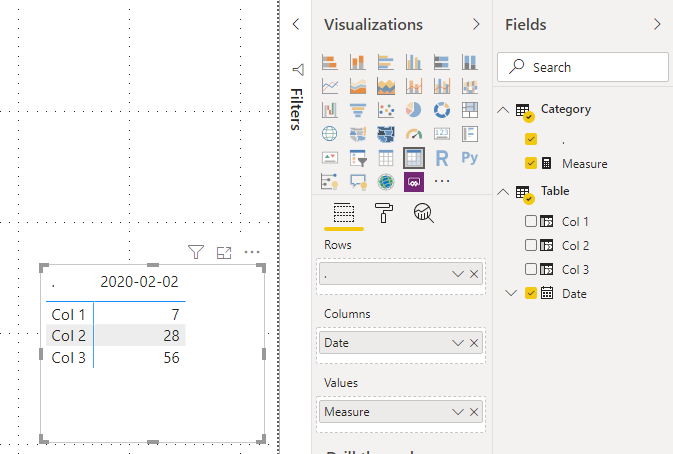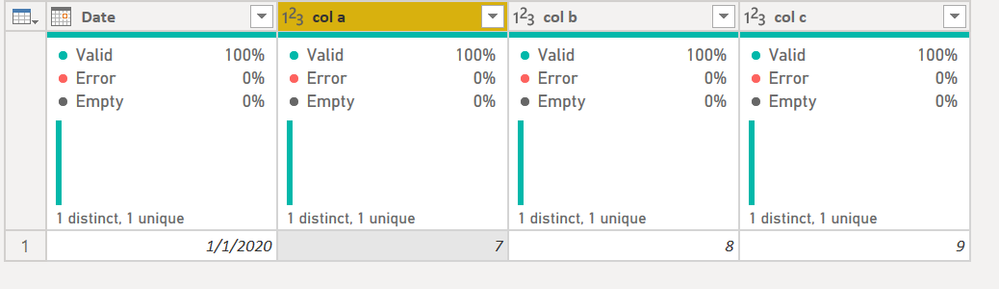- Power BI forums
- Updates
- News & Announcements
- Get Help with Power BI
- Desktop
- Service
- Report Server
- Power Query
- Mobile Apps
- Developer
- DAX Commands and Tips
- Custom Visuals Development Discussion
- Health and Life Sciences
- Power BI Spanish forums
- Translated Spanish Desktop
- Power Platform Integration - Better Together!
- Power Platform Integrations (Read-only)
- Power Platform and Dynamics 365 Integrations (Read-only)
- Training and Consulting
- Instructor Led Training
- Dashboard in a Day for Women, by Women
- Galleries
- Community Connections & How-To Videos
- COVID-19 Data Stories Gallery
- Themes Gallery
- Data Stories Gallery
- R Script Showcase
- Webinars and Video Gallery
- Quick Measures Gallery
- 2021 MSBizAppsSummit Gallery
- 2020 MSBizAppsSummit Gallery
- 2019 MSBizAppsSummit Gallery
- Events
- Ideas
- Custom Visuals Ideas
- Issues
- Issues
- Events
- Upcoming Events
- Community Blog
- Power BI Community Blog
- Custom Visuals Community Blog
- Community Support
- Community Accounts & Registration
- Using the Community
- Community Feedback
Register now to learn Fabric in free live sessions led by the best Microsoft experts. From Apr 16 to May 9, in English and Spanish.
- Power BI forums
- Forums
- Get Help with Power BI
- Desktop
- Re-arrange table rows and columns
- Subscribe to RSS Feed
- Mark Topic as New
- Mark Topic as Read
- Float this Topic for Current User
- Bookmark
- Subscribe
- Printer Friendly Page
- Mark as New
- Bookmark
- Subscribe
- Mute
- Subscribe to RSS Feed
- Permalink
- Report Inappropriate Content
Re-arrange table rows and columns
Hi!
I am looking to re-arrange the following table by chnaging rowa and columns as in the example below.
Original data output :
date Col 1 Col 2 Col 3
2020/02/02 7 28 56
The new format of the table should be like below:
Date 2020/02/02
Col1 7
Col 2 28
Col 3 56
Is there a way to do it. Greatly appreciate your help.
Thanks
Solved! Go to Solution.
- Mark as New
- Bookmark
- Subscribe
- Mute
- Subscribe to RSS Feed
- Permalink
- Report Inappropriate Content
Hi,
For your requirement, i think it can be easily reached by using matrix visual.
Here is my test table and calculated columns:
Col 1 = DATEDIFF('Table'[Date],DATE(2020,2,9),DAY)
Col 2 = 'Table'[Col 1]*4
Col 2 = 'Table'[Col 1]*8Then please try to create a table by Enter Data as below:
Then try this measure:
Measure =
SWITCH (
SELECTEDVALUE ( Category[.] ),
"Col 1", MAX ( 'Table'[Col 1] ),
"Col 2", MAX ( 'Table'[Col 2] ),
"Col 3", MAX ( 'Table'[Col 3] )
)Choose above new column and this measure as a matrix visual, the result shows:
Here is my test pbix file:
Hope this helps.
Best Regards,
Giotto Zhi
- Mark as New
- Bookmark
- Subscribe
- Mute
- Subscribe to RSS Feed
- Permalink
- Report Inappropriate Content
Hi,
For your requirement, i think it can be easily reached by using matrix visual.
Here is my test table and calculated columns:
Col 1 = DATEDIFF('Table'[Date],DATE(2020,2,9),DAY)
Col 2 = 'Table'[Col 1]*4
Col 2 = 'Table'[Col 1]*8Then please try to create a table by Enter Data as below:
Then try this measure:
Measure =
SWITCH (
SELECTEDVALUE ( Category[.] ),
"Col 1", MAX ( 'Table'[Col 1] ),
"Col 2", MAX ( 'Table'[Col 2] ),
"Col 3", MAX ( 'Table'[Col 3] )
)Choose above new column and this measure as a matrix visual, the result shows:
Here is my test pbix file:
Hope this helps.
Best Regards,
Giotto Zhi
- Mark as New
- Bookmark
- Subscribe
- Mute
- Subscribe to RSS Feed
- Permalink
- Report Inappropriate Content
Hi,
i have a simlar situation, i have data in excel
How can i replicate this in power bi, i have tried every approach i know but i am not getting close to this
- Mark as New
- Bookmark
- Subscribe
- Mute
- Subscribe to RSS Feed
- Permalink
- Report Inappropriate Content
Yes. In Power Query, do the following:
- On the Home ribbon, select the dropdown for Use First Row as Headers and select the "Use Headers as First Row"
- On the Transform tab, select Transpose
- Back to the home ribbon, this time select Use First Row as Headers."
This table...
becomes this table...
Copy and paste this code into a Blank Query in Power Query. New, Blank Query, then hit Advanced Editor and paste this in:
let
Source = Table.FromRows(Json.Document(Binary.Decompress(Binary.FromText("i45WMtQ31DcyMDJQ0lEyB2ILILZUio0FAA==", BinaryEncoding.Base64), Compression.Deflate)), let _t = ((type text) meta [Serialized.Text = true]) in type table [Date = _t, #"col a" = _t, #"col b" = _t, #"col c" = _t]),
#"Changed Type" = Table.TransformColumnTypes(Source,{{"Date", type date}, {"col a", Int64.Type}, {"col b", Int64.Type}, {"col c", Int64.Type}}),
#"Demoted Headers" = Table.DemoteHeaders(#"Changed Type"),
#"Changed Type1" = Table.TransformColumnTypes(#"Demoted Headers",{{"Column1", type any}, {"Column2", type text}, {"Column3", type any}, {"Column4", type any}}),
#"Transposed Table" = Table.Transpose(#"Changed Type1"),
#"Promoted Headers" = Table.PromoteHeaders(#"Transposed Table", [PromoteAllScalars=true]),
#"Changed Type2" = Table.TransformColumnTypes(#"Promoted Headers",{{"Date", type text}, {"1/1/2020", Int64.Type}})
in
#"Changed Type2"
You can see the step in action.
Did I answer your question? Mark my post as a solution!
Did my answers help arrive at a solution? Give it a kudos by clicking the Thumbs Up!
DAX is for Analysis. Power Query is for Data Modeling
Proud to be a Super User!
MCSA: BI Reporting- Mark as New
- Bookmark
- Subscribe
- Mute
- Subscribe to RSS Feed
- Permalink
- Report Inappropriate Content
The column 1 , 2 nd 3 are calculated columns and not available in Query editor, so cant do that. The only coliumn availble in query editor is the Dates.
Not sure how yto handle in this scenerio.
Thanks.
- Mark as New
- Bookmark
- Subscribe
- Mute
- Subscribe to RSS Feed
- Permalink
- Report Inappropriate Content
Ideally you would redo those Calculated Columns you've done in DAX as Custom Columns in Power Query, then transpose there. Power Query is build for data modeling.
If you cannot do that, then check out this thread. As you can see, it gets really complex fast because DAX is built for analysis, not modeling. There is no "Transpose" feature to DAX natively.
If you'd like help moving these columns into Power Query, post back. Column calculations are usually best done there, not in DAX.
In general, try to avoid calculated columns. There are times to use them, but it is rare. Getting data out of the source system, creating columns in Power Query, or DAX Measures are usually preferred to calculated columns. See these references:
Calculated Columns vs Measures in DAX
Calculated Columns and Measures in DAX
Storage differences between calculated columns and calculated tables
Creating a Dynamic Date Table in Power Query
Did I answer your question? Mark my post as a solution!
Did my answers help arrive at a solution? Give it a kudos by clicking the Thumbs Up!
DAX is for Analysis. Power Query is for Data Modeling
Proud to be a Super User!
MCSA: BI ReportingHelpful resources

Microsoft Fabric Learn Together
Covering the world! 9:00-10:30 AM Sydney, 4:00-5:30 PM CET (Paris/Berlin), 7:00-8:30 PM Mexico City

Power BI Monthly Update - April 2024
Check out the April 2024 Power BI update to learn about new features.

| User | Count |
|---|---|
| 111 | |
| 100 | |
| 80 | |
| 64 | |
| 58 |
| User | Count |
|---|---|
| 148 | |
| 111 | |
| 93 | |
| 84 | |
| 66 |