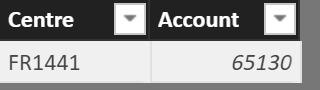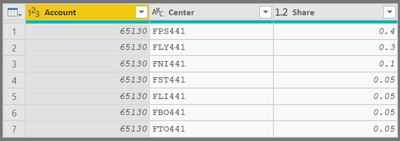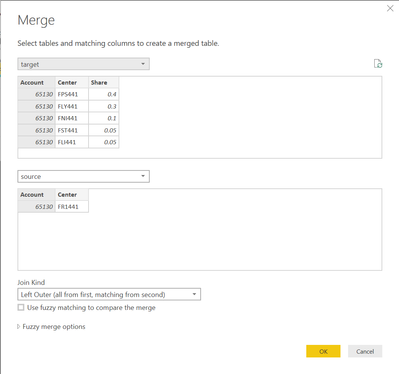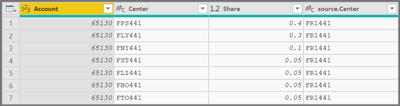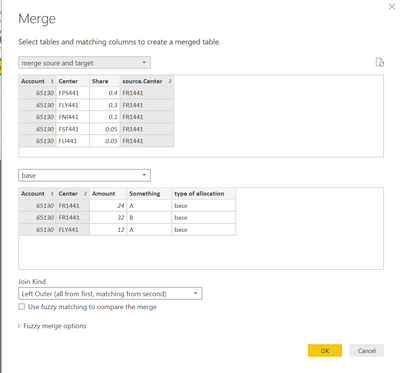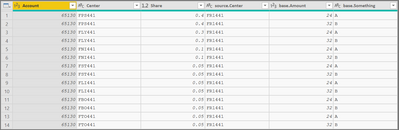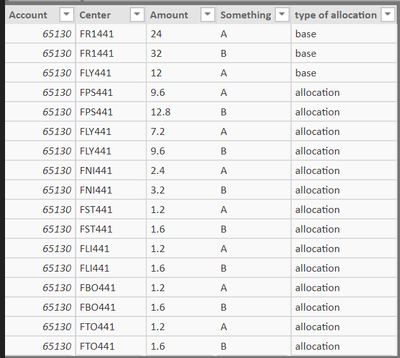- Power BI forums
- Updates
- News & Announcements
- Get Help with Power BI
- Desktop
- Service
- Report Server
- Power Query
- Mobile Apps
- Developer
- DAX Commands and Tips
- Custom Visuals Development Discussion
- Health and Life Sciences
- Power BI Spanish forums
- Translated Spanish Desktop
- Power Platform Integration - Better Together!
- Power Platform Integrations (Read-only)
- Power Platform and Dynamics 365 Integrations (Read-only)
- Training and Consulting
- Instructor Led Training
- Dashboard in a Day for Women, by Women
- Galleries
- Community Connections & How-To Videos
- COVID-19 Data Stories Gallery
- Themes Gallery
- Data Stories Gallery
- R Script Showcase
- Webinars and Video Gallery
- Quick Measures Gallery
- 2021 MSBizAppsSummit Gallery
- 2020 MSBizAppsSummit Gallery
- 2019 MSBizAppsSummit Gallery
- Events
- Ideas
- Custom Visuals Ideas
- Issues
- Issues
- Events
- Upcoming Events
- Community Blog
- Power BI Community Blog
- Custom Visuals Community Blog
- Community Support
- Community Accounts & Registration
- Using the Community
- Community Feedback
Register now to learn Fabric in free live sessions led by the best Microsoft experts. From Apr 16 to May 9, in English and Spanish.
- Power BI forums
- Forums
- Get Help with Power BI
- Desktop
- Re: Re-allocating costs from one cost center to mu...
- Subscribe to RSS Feed
- Mark Topic as New
- Mark Topic as Read
- Float this Topic for Current User
- Bookmark
- Subscribe
- Printer Friendly Page
- Mark as New
- Bookmark
- Subscribe
- Mute
- Subscribe to RSS Feed
- Permalink
- Report Inappropriate Content
Re-allocating costs from one cost center to multiple cost centers
Hello Power Bi community, I need your help! 🙂
context: cost re-allocation for certain cost centers into determined cost center multiplying by the correspondant given ratio. (total = 100% re-allocation)
This table is showing entries for the account 65130 and is dispatch in different cost centers (offices) FLY441, FNI441, FPS441,... but some entries are also in the regional cost center FR1441. So what needs to be done is reallocating every FR1441 entries to each offices cost centers by a given ratio.
I m using parameter tables such has the accounts and cost centers where to cost should be dispatch in with the % of allocation.
And a parameter table that tells every cost centers and accounts that need to be re-allocated.
I've tried many DAX formula and none are working. Basically what I m trying to do in DAX is IF in the cost center you see in the entries table matches with the cost center table to re-allocate && it should match by accounts aswell
return value if true Switch1st actuals amount for the cost Office cost centers (FLY441, FLI441,...) * ratio attributed to that cost centers and account + the actuals initial entrie amount. Switch2nd actuals entries for cost center FR1441 * 0. (because we don't anything left in this entries since it should be reallocated), if false then simply keep the actual amount.
I used add columns to complete to do the testing.
I hope you'll be able to help me with that 🙂
Best regards
Mark
Solved! Go to Solution.
- Mark as New
- Bookmark
- Subscribe
- Mute
- Subscribe to RSS Feed
- Permalink
- Report Inappropriate Content
Hey,
for a couple of reasons I would not recommend to use DAX, this is basically for this reasons:
- the level of granularity in your "base" table makes the DAX very complex
- DAX is not able to create rows, basically this makes it impossible to allocate a value if the target center with the appropriate detail already exists in your table
Instead I would use a combination of Merge and Append transformations in PowerQuery as @itchyeyeballs already mentioned.
Here you will find a pbix file that contains a very simplified model of your data.
In addition to the existing columns I created a custom column "type of allocation" with the value "base" in the base table. The base table also contains a column something that represents all the existing other columns like date and label columns.
1 merge tables source and target
The query "merge soure and target" merges (the result has more columns) the tables "source" and "target".
The table "source" looks like this
The table "target" looks like this
using these merge settings
i get this result after expanding the table
2 Merge base table and the table from the previous step
I use the table from the previous step as input for a merge (Merge as new) with the base table using these merge settings
after expanding the table i get this result
As you can see, each row from the base table (Account: 65130 | Center:FR1441) is spreaded to the 7 target centers.
Finally I added a custom column "type of allocation" with the value "allocation" and another column "Amount" that multplies the amount from the base table (65130 | FR1441) with the value from the column share.
Then I removed all the columns that are not available in the base table.
I renamed the query to "allocation".
3 append the tables base and allocation
The last step is to append both tables "base" and "allocation", I also used "Append as new".
Hopefully this provides you an idea!
In this example I used "Merge as new" and "Append as new" just for demonstration, in real life I would recommend to use the Merge and Append transformations to add the 2nd table to the selected table.
Regards,
Tom
Did I answer your question? Mark my post as a solution, this will help others!
Proud to be a Super User!
I accept Kudos 😉
Hamburg, Germany
- Mark as New
- Bookmark
- Subscribe
- Mute
- Subscribe to RSS Feed
- Permalink
- Report Inappropriate Content
OMG I would have expected so much from you :-))
Thanks a lot!!
I don't know what to say THANKS.
Yes I tought that creating lines (new content) was going to be very difficult.
Thanks again,
Have a nice week end 🙂
Mark
- Mark as New
- Bookmark
- Subscribe
- Mute
- Subscribe to RSS Feed
- Permalink
- Report Inappropriate Content
Hey Mark,
if my post solves your problem, please mark the post as answer, this will help others. If you find my post special, don't hesitate to give kudos 🙂
Regards,
Tom
Did I answer your question? Mark my post as a solution, this will help others!
Proud to be a Super User!
I accept Kudos 😉
Hamburg, Germany
- Mark as New
- Bookmark
- Subscribe
- Mute
- Subscribe to RSS Feed
- Permalink
- Report Inappropriate Content
Hey,
please provide a pbix file that contains sample data, upload the sample data to onedrive or dropbox and share the link.
Regards,
Tom
Did I answer your question? Mark my post as a solution, this will help others!
Proud to be a Super User!
I accept Kudos 😉
Hamburg, Germany
- Mark as New
- Bookmark
- Subscribe
- Mute
- Subscribe to RSS Feed
- Permalink
- Report Inappropriate Content
Hello Tom,
here you are. I made this model simple, but obviously it is a little more complexe when doing this with many more accounts and companies, thats why I wanted to find a dynamic way to do this reallocation using parameter tables and not needing to type every single different re-alllocation criteria in DAX.
Thanks for you help
Regards
Mark
https://onedrive.live.com/?id=E9FCF526ED62CB9A%21704&cid=E9FCF526ED62CB9A
- Mark as New
- Bookmark
- Subscribe
- Mute
- Subscribe to RSS Feed
- Permalink
- Report Inappropriate Content
Hey,
unfortunately the link to the pbix file seems no longer valid. Can you provide a link that is not time bombed or expires and if possible make sure that it's not necessary to login.
Regards,
Tom
Did I answer your question? Mark my post as a solution, this will help others!
Proud to be a Super User!
I accept Kudos 😉
Hamburg, Germany
- Mark as New
- Bookmark
- Subscribe
- Mute
- Subscribe to RSS Feed
- Permalink
- Report Inappropriate Content
- Mark as New
- Bookmark
- Subscribe
- Mute
- Subscribe to RSS Feed
- Permalink
- Report Inappropriate Content
Hey,
for a couple of reasons I would not recommend to use DAX, this is basically for this reasons:
- the level of granularity in your "base" table makes the DAX very complex
- DAX is not able to create rows, basically this makes it impossible to allocate a value if the target center with the appropriate detail already exists in your table
Instead I would use a combination of Merge and Append transformations in PowerQuery as @itchyeyeballs already mentioned.
Here you will find a pbix file that contains a very simplified model of your data.
In addition to the existing columns I created a custom column "type of allocation" with the value "base" in the base table. The base table also contains a column something that represents all the existing other columns like date and label columns.
1 merge tables source and target
The query "merge soure and target" merges (the result has more columns) the tables "source" and "target".
The table "source" looks like this
The table "target" looks like this
using these merge settings
i get this result after expanding the table
2 Merge base table and the table from the previous step
I use the table from the previous step as input for a merge (Merge as new) with the base table using these merge settings
after expanding the table i get this result
As you can see, each row from the base table (Account: 65130 | Center:FR1441) is spreaded to the 7 target centers.
Finally I added a custom column "type of allocation" with the value "allocation" and another column "Amount" that multplies the amount from the base table (65130 | FR1441) with the value from the column share.
Then I removed all the columns that are not available in the base table.
I renamed the query to "allocation".
3 append the tables base and allocation
The last step is to append both tables "base" and "allocation", I also used "Append as new".
Hopefully this provides you an idea!
In this example I used "Merge as new" and "Append as new" just for demonstration, in real life I would recommend to use the Merge and Append transformations to add the 2nd table to the selected table.
Regards,
Tom
Did I answer your question? Mark my post as a solution, this will help others!
Proud to be a Super User!
I accept Kudos 😉
Hamburg, Germany
- Mark as New
- Bookmark
- Subscribe
- Mute
- Subscribe to RSS Feed
- Permalink
- Report Inappropriate Content
After some adapations to my more complexe data stucture it work perfectly well!
Thanks again for you help
Regards
Mark
- Mark as New
- Bookmark
- Subscribe
- Mute
- Subscribe to RSS Feed
- Permalink
- Report Inappropriate Content
OMG I would have expected so much from you :-))
Thanks a lot!!
I don't know what to say THANKS.
Yes I tought that creating lines (new content) was going to be very difficult.
Thanks again,
Have a nice week end 🙂
Mark
- Mark as New
- Bookmark
- Subscribe
- Mute
- Subscribe to RSS Feed
- Permalink
- Report Inappropriate Content
Hey Mark,
if my post solves your problem, please mark the post as answer, this will help others. If you find my post special, don't hesitate to give kudos 🙂
Regards,
Tom
Did I answer your question? Mark my post as a solution, this will help others!
Proud to be a Super User!
I accept Kudos 😉
Hamburg, Germany
- Mark as New
- Bookmark
- Subscribe
- Mute
- Subscribe to RSS Feed
- Permalink
- Report Inappropriate Content
It looks like you may be better doing this during the data load in powerquery, assuming the ratios are fixed this should be more efficent than using DAX and easier to achieve using the merge table & calculated column functionality.
- Mark as New
- Bookmark
- Subscribe
- Mute
- Subscribe to RSS Feed
- Permalink
- Report Inappropriate Content
Yes I thought about this possibility but its didn't seems the more efficent one in terms of report size and automation.
I would defintely try it out if I can't resolve it with DAX.
Regards
Mark
Helpful resources

Microsoft Fabric Learn Together
Covering the world! 9:00-10:30 AM Sydney, 4:00-5:30 PM CET (Paris/Berlin), 7:00-8:30 PM Mexico City

Power BI Monthly Update - April 2024
Check out the April 2024 Power BI update to learn about new features.

| User | Count |
|---|---|
| 111 | |
| 99 | |
| 80 | |
| 64 | |
| 57 |
| User | Count |
|---|---|
| 145 | |
| 111 | |
| 92 | |
| 84 | |
| 66 |