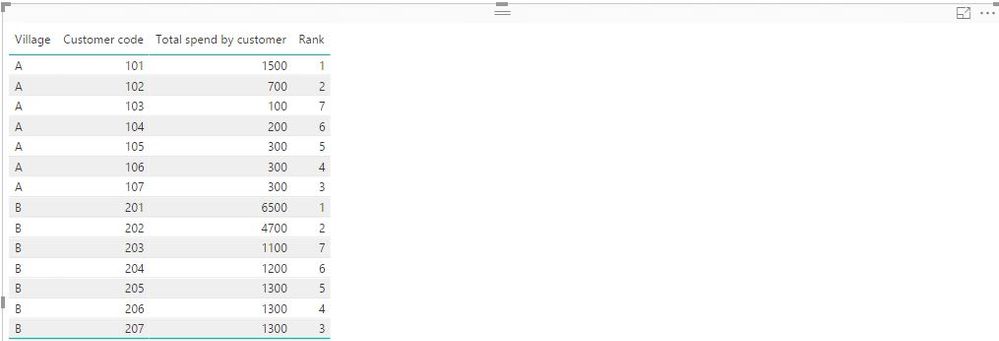- Power BI forums
- Updates
- News & Announcements
- Get Help with Power BI
- Desktop
- Service
- Report Server
- Power Query
- Mobile Apps
- Developer
- DAX Commands and Tips
- Custom Visuals Development Discussion
- Health and Life Sciences
- Power BI Spanish forums
- Translated Spanish Desktop
- Power Platform Integration - Better Together!
- Power Platform Integrations (Read-only)
- Power Platform and Dynamics 365 Integrations (Read-only)
- Training and Consulting
- Instructor Led Training
- Dashboard in a Day for Women, by Women
- Galleries
- Community Connections & How-To Videos
- COVID-19 Data Stories Gallery
- Themes Gallery
- Data Stories Gallery
- R Script Showcase
- Webinars and Video Gallery
- Quick Measures Gallery
- 2021 MSBizAppsSummit Gallery
- 2020 MSBizAppsSummit Gallery
- 2019 MSBizAppsSummit Gallery
- Events
- Ideas
- Custom Visuals Ideas
- Issues
- Issues
- Events
- Upcoming Events
- Community Blog
- Power BI Community Blog
- Custom Visuals Community Blog
- Community Support
- Community Accounts & Registration
- Using the Community
- Community Feedback
Register now to learn Fabric in free live sessions led by the best Microsoft experts. From Apr 16 to May 9, in English and Spanish.
- Power BI forums
- Forums
- Get Help with Power BI
- Desktop
- Ranking by multiple columns
- Subscribe to RSS Feed
- Mark Topic as New
- Mark Topic as Read
- Float this Topic for Current User
- Bookmark
- Subscribe
- Printer Friendly Page
- Mark as New
- Bookmark
- Subscribe
- Mute
- Subscribe to RSS Feed
- Permalink
- Report Inappropriate Content
Ranking by multiple columns
Hi,
Below is a dummy table which summarises the data I am using.
| Village | Customer code | Spend | Total spend by Customer | Rank |
| A | 101 | 100 | 1500 | 1 |
| A | 101 | 200 | 1500 | 1 |
| A | 101 | 300 | 1500 | 1 |
| A | 101 | 400 | 1500 | 1 |
| A | 101 | 500 | 1500 | 1 |
| A | 102 | 100 | 700 | 2 |
| A | 102 | 150 | 700 | 2 |
| A | 102 | 200 | 700 | 2 |
| A | 102 | 250 | 700 | 2 |
| A | 103 | 100 | 100 | 5 |
| A | 104 | 200 | 200 | 4 |
| A | 105 | 300 | 300 | 3 |
| A | 106 | 300 | 300 | 3 |
| A | 107 | 300 | 300 | 3 |
| B | 201 | 1100 | 6500 | 1 |
| B | 201 | 1200 | 6500 | 1 |
| B | 201 | 1300 | 6500 | 1 |
| B | 201 | 1400 | 6500 | 1 |
| B | 201 | 1500 | 6500 | 1 |
| B | 202 | 1100 | 4700 | 2 |
| B | 202 | 1150 | 4700 | 2 |
| B | 202 | 1200 | 4700 | 2 |
| B | 202 | 1250 | 4700 | 2 |
| B | 203 | 1100 | 1100 | 5 |
| B | 204 | 1200 | 1200 | 4 |
| B | 205 | 1300 | 1300 | 3 |
| B | 206 | 1300 | 1300 | 3 |
| B | 207 | 1300 | 1300 | 3 |
Now the problem that I am having is that I want to be able to rank the Customers by their total spend and I need to be able to rank this by Village. I have managed to do this using a combination of RANKX and FILTER, however, the problem I am having is that when the total spend amounts are the same (as for customers 105, 106, 107, 205, 206 & 207) then it gives the customers the same rank. I want it to give those customers a different rank. If I change my rank setting from "dense" to "skip" then that screws up my ranking at the top with all the rank 1's.
Ideally what I want is to be able to rank by total spend, by village, and when the spend amounts are the same to then use the customer code as the tie breaker. I don't care which of the ties get ranked above the other but just that they are given a different rank.
I have see a couple of solutions using RANKX and DIVIDE however I couldn't get them to work to give me the correct results.
Apologies if such topics have already been covered but I am a "newbie".
Ali
- Mark as New
- Bookmark
- Subscribe
- Mute
- Subscribe to RSS Feed
- Permalink
- Report Inappropriate Content
Create a new table using the DAX below.
Table = SUMMARIZE(Table1,Table1[Village],Table1[Customer code],"Total spend by customer",SUM(Table1[Spend]))
Then create a new column using dax below in the new table.
Rank =
RANKX (
FILTER (
'Table',
'Table'[Village] = EARLIER ( 'Table'[Village] )
),
RANKX (
FILTER (
'Table',
'Table'[Village] = EARLIER ( 'Table'[Village] )
),
'Table'[Total spend by Customer],
,
ASC
)
+ DIVIDE (
RANKX (
FILTER (
'Table',
'Table'[Village] = EARLIER ( 'Table'[Village] )
),
'Table'[Customer code],
,
ASC
),
(
COUNTROWS (
FILTER (
'Table',
'Table'[Village] = EARLIER ( 'Table'[Village] )
)
)
+ 1
)
)
)
Regards,
Lydia
If this post helps, then please consider Accept it as the solution to help the other members find it more quickly.
- Mark as New
- Bookmark
- Subscribe
- Mute
- Subscribe to RSS Feed
- Permalink
- Report Inappropriate Content
I got this to work with my multi-column ranking, but I also want the SKIP-feature to work so that when two or more values are the same (i.e. same tie), they get the same ranking value and the next value gets the next ranking when counted for the previous rows. In the example, Customers 105, 106 and 107 in Village A should all be ranked 3, and Customer 104 and 103 ranked 6 and 7 respectively. I'm a rookie in Power BI and can't really see why just adding "SKIP" as an argument in the right place in the first RANKX doesn't solves this matter (though I have a feeling it's because the complexity in the RANKX-formula). Is there a way...?
- Mark as New
- Bookmark
- Subscribe
- Mute
- Subscribe to RSS Feed
- Permalink
- Report Inappropriate Content
Hi Lydia,
Apologies for my ignorance in this matter but I am just starting off however how do I actually create a new table?
Ali.
- Mark as New
- Bookmark
- Subscribe
- Mute
- Subscribe to RSS Feed
- Permalink
- Report Inappropriate Content
@jaak198,
Click "New Table" as shown in the screenshot below, then apply my first formula.
Regards,
Lydia
If this post helps, then please consider Accept it as the solution to help the other members find it more quickly.
- Mark as New
- Bookmark
- Subscribe
- Mute
- Subscribe to RSS Feed
- Permalink
- Report Inappropriate Content
Or is there a way to do this without needing to create a table? I managed to sum the sales by Village AND customer code so now I have total sales for each customer by village as a separate column. I then tried to reformat your suggested DAX formula to give me the ranking that I need and it almost did the trick (I'm sure I'm doing something wrong)!
The problem that I have now is that while it ranks the highest spending customer as no. 1, it ranks the 2nd highest spending as no. 80. I think that's because there are 80 rows of transactions for customer 1. I have tried to add in dense into your suggested DAX in order to get it to change that 80 to 2 but I can't get it to work. Any idea where I should add in the tie breaker of dense? I assume it is dense isn't it?
Thanks for all your help so far. Appreciate it.
Ali.
- Mark as New
- Bookmark
- Subscribe
- Mute
- Subscribe to RSS Feed
- Permalink
- Report Inappropriate Content
@jaak198,
We are not able to create new table using DAX in PowerPivot, I recommend you use Power BI Desktop instead, everything works well in Power BI Desktop.
Regards,
Lydia
If this post helps, then please consider Accept it as the solution to help the other members find it more quickly.
- Mark as New
- Bookmark
- Subscribe
- Mute
- Subscribe to RSS Feed
- Permalink
- Report Inappropriate Content
Ok, I will give that a go and see if I can replicate my calculations in Power BI
- Mark as New
- Bookmark
- Subscribe
- Mute
- Subscribe to RSS Feed
- Permalink
- Report Inappropriate Content
Hi Lydia,
Very strange, I am in Power Pivot but I don't have a "New Table" option available in the toolbar. Perhaps I have to add it in as an option?
Ali.
Helpful resources

Microsoft Fabric Learn Together
Covering the world! 9:00-10:30 AM Sydney, 4:00-5:30 PM CET (Paris/Berlin), 7:00-8:30 PM Mexico City

Power BI Monthly Update - April 2024
Check out the April 2024 Power BI update to learn about new features.

| User | Count |
|---|---|
| 118 | |
| 107 | |
| 70 | |
| 70 | |
| 43 |
| User | Count |
|---|---|
| 148 | |
| 105 | |
| 104 | |
| 89 | |
| 65 |