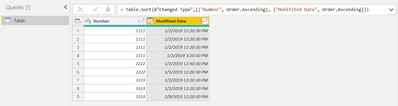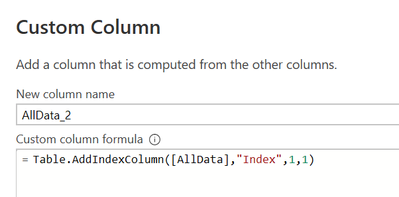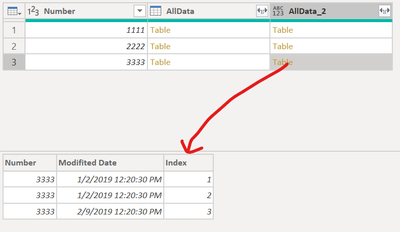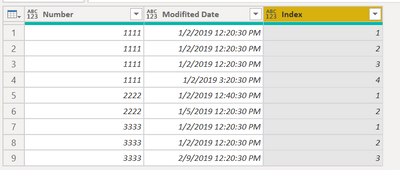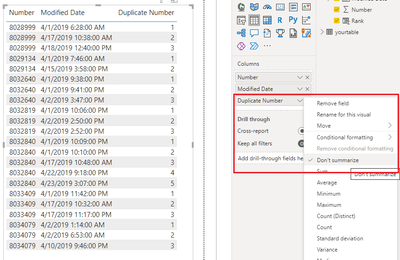- Power BI forums
- Updates
- News & Announcements
- Get Help with Power BI
- Desktop
- Service
- Report Server
- Power Query
- Mobile Apps
- Developer
- DAX Commands and Tips
- Custom Visuals Development Discussion
- Health and Life Sciences
- Power BI Spanish forums
- Translated Spanish Desktop
- Power Platform Integration - Better Together!
- Power Platform Integrations (Read-only)
- Power Platform and Dynamics 365 Integrations (Read-only)
- Training and Consulting
- Instructor Led Training
- Dashboard in a Day for Women, by Women
- Galleries
- Community Connections & How-To Videos
- COVID-19 Data Stories Gallery
- Themes Gallery
- Data Stories Gallery
- R Script Showcase
- Webinars and Video Gallery
- Quick Measures Gallery
- 2021 MSBizAppsSummit Gallery
- 2020 MSBizAppsSummit Gallery
- 2019 MSBizAppsSummit Gallery
- Events
- Ideas
- Custom Visuals Ideas
- Issues
- Issues
- Events
- Upcoming Events
- Community Blog
- Power BI Community Blog
- Custom Visuals Community Blog
- Community Support
- Community Accounts & Registration
- Using the Community
- Community Feedback
Register now to learn Fabric in free live sessions led by the best Microsoft experts. From Apr 16 to May 9, in English and Spanish.
- Power BI forums
- Forums
- Get Help with Power BI
- Desktop
- Re: Rank based on same date
- Subscribe to RSS Feed
- Mark Topic as New
- Mark Topic as Read
- Float this Topic for Current User
- Bookmark
- Subscribe
- Printer Friendly Page
- Mark as New
- Bookmark
- Subscribe
- Mute
- Subscribe to RSS Feed
- Permalink
- Report Inappropriate Content
Rank based on same date
Hi, I saw this old question online and wanted to ask because unlike the question posted here - https://community.powerbi.com/t5/Desktop/Group-By-ID-and-rank-it-in-sequence-of-date/m-p/687683
I want to rank it without duplicates. So if a Number like 8028999 had 3 same modified date and time, it should be 1,2,3 and not all 1.
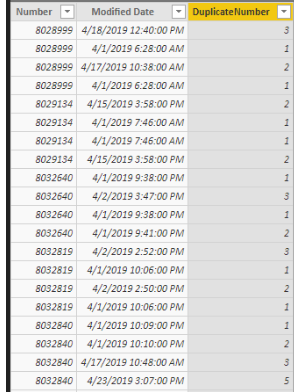
I followed the formula found in the link too but for my data, I need to avoid duplicated sequence.
DuplicateNumber = RANKX(FILTER('Table', 'Table'[Number] = EARLIER('Table'[Number])), 'Table'[Modified Date], , ASC, DenseThank you
Solved! Go to Solution.
- Mark as New
- Bookmark
- Subscribe
- Mute
- Subscribe to RSS Feed
- Permalink
- Report Inappropriate Content
Hi @Honne2021
Here is my solution with Power Query.
Step #1
First sort Number column ascendingly. Then sort Modified Date ascendingly.
Step #2
From Transform > Group By, group by Number column and select All Rows for the new "AllData" column.
Step #3
Add a custom column with below code
Table.AddIndexColumn([AllData],"Index",1,1)
Every Table value in AllData_2 column will have an Index column like below.
Step #4
Remove Number and AllData columns. Preserve only AllData_2 in the query. Expand AllData_2 column.
You will have the result you want.
Full M code
let
Source = Table.FromRows(Json.Document(Binary.Decompress(Binary.FromText("i45WMgQCJR0lIwNDS31DfSMFQyMrIwMrYwOFAF+lWB0ayJuiyhsBAULeFEM/qjzYfBNkeWMgwGc/sryRviVeeQz9sQA=", BinaryEncoding.Base64), Compression.Deflate)), let _t = ((type nullable text) meta [Serialized.Text = true]) in type table [Number = _t, #"Modifited Date" = _t]),
#"Changed Type" = Table.TransformColumnTypes(Source,{{"Number", Int64.Type}, {"Modifited Date", type datetime}}),
#"Sorted Rows" = Table.Sort(#"Changed Type",{{"Number", Order.Ascending}, {"Modifited Date", Order.Ascending}}),
#"Grouped Rows" = Table.Group(#"Sorted Rows", {"Number"}, {{"AllData", each _, type table [Number=nullable number, Modifited Date=nullable datetime]}}),
#"Added Custom" = Table.AddColumn(#"Grouped Rows", "AllData_2", each Table.AddIndexColumn([AllData],"Index",1,1)),
#"Removed Other Columns" = Table.SelectColumns(#"Added Custom",{"AllData_2"}),
#"Expanded AllData_2" = Table.ExpandTableColumn(#"Removed Other Columns", "AllData_2", {"Number", "Modifited Date", "Index"}, {"Number", "Modifited Date", "Index"})
in
#"Expanded AllData_2"
Cheers
If this reply helps solve the problem, please mark it as Solution! Kudos are appreciated too!
-
- Mark as New
- Bookmark
- Subscribe
- Mute
- Subscribe to RSS Feed
- Permalink
- Report Inappropriate Content
Hi @Honne2021
Here is my solution with Power Query.
Step #1
First sort Number column ascendingly. Then sort Modified Date ascendingly.
Step #2
From Transform > Group By, group by Number column and select All Rows for the new "AllData" column.
Step #3
Add a custom column with below code
Table.AddIndexColumn([AllData],"Index",1,1)
Every Table value in AllData_2 column will have an Index column like below.
Step #4
Remove Number and AllData columns. Preserve only AllData_2 in the query. Expand AllData_2 column.
You will have the result you want.
Full M code
let
Source = Table.FromRows(Json.Document(Binary.Decompress(Binary.FromText("i45WMgQCJR0lIwNDS31DfSMFQyMrIwMrYwOFAF+lWB0ayJuiyhsBAULeFEM/qjzYfBNkeWMgwGc/sryRviVeeQz9sQA=", BinaryEncoding.Base64), Compression.Deflate)), let _t = ((type nullable text) meta [Serialized.Text = true]) in type table [Number = _t, #"Modifited Date" = _t]),
#"Changed Type" = Table.TransformColumnTypes(Source,{{"Number", Int64.Type}, {"Modifited Date", type datetime}}),
#"Sorted Rows" = Table.Sort(#"Changed Type",{{"Number", Order.Ascending}, {"Modifited Date", Order.Ascending}}),
#"Grouped Rows" = Table.Group(#"Sorted Rows", {"Number"}, {{"AllData", each _, type table [Number=nullable number, Modifited Date=nullable datetime]}}),
#"Added Custom" = Table.AddColumn(#"Grouped Rows", "AllData_2", each Table.AddIndexColumn([AllData],"Index",1,1)),
#"Removed Other Columns" = Table.SelectColumns(#"Added Custom",{"AllData_2"}),
#"Expanded AllData_2" = Table.ExpandTableColumn(#"Removed Other Columns", "AllData_2", {"Number", "Modifited Date", "Index"}, {"Number", "Modifited Date", "Index"})
in
#"Expanded AllData_2"
Cheers
If this reply helps solve the problem, please mark it as Solution! Kudos are appreciated too!
-
- Mark as New
- Bookmark
- Subscribe
- Mute
- Subscribe to RSS Feed
- Permalink
- Report Inappropriate Content
Helpful resources

Microsoft Fabric Learn Together
Covering the world! 9:00-10:30 AM Sydney, 4:00-5:30 PM CET (Paris/Berlin), 7:00-8:30 PM Mexico City

Power BI Monthly Update - April 2024
Check out the April 2024 Power BI update to learn about new features.

| User | Count |
|---|---|
| 114 | |
| 99 | |
| 82 | |
| 70 | |
| 60 |
| User | Count |
|---|---|
| 149 | |
| 114 | |
| 107 | |
| 89 | |
| 67 |