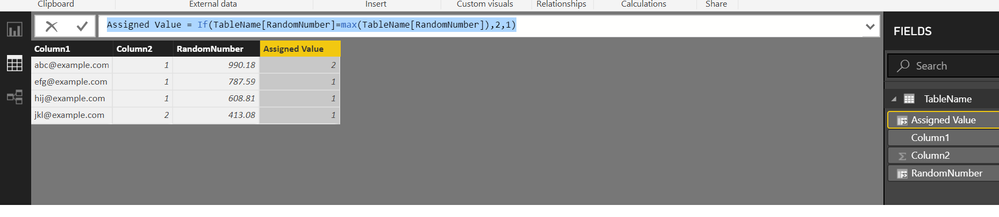- Power BI forums
- Updates
- News & Announcements
- Get Help with Power BI
- Desktop
- Service
- Report Server
- Power Query
- Mobile Apps
- Developer
- DAX Commands and Tips
- Custom Visuals Development Discussion
- Health and Life Sciences
- Power BI Spanish forums
- Translated Spanish Desktop
- Power Platform Integration - Better Together!
- Power Platform Integrations (Read-only)
- Power Platform and Dynamics 365 Integrations (Read-only)
- Training and Consulting
- Instructor Led Training
- Dashboard in a Day for Women, by Women
- Galleries
- Community Connections & How-To Videos
- COVID-19 Data Stories Gallery
- Themes Gallery
- Data Stories Gallery
- R Script Showcase
- Webinars and Video Gallery
- Quick Measures Gallery
- 2021 MSBizAppsSummit Gallery
- 2020 MSBizAppsSummit Gallery
- 2019 MSBizAppsSummit Gallery
- Events
- Ideas
- Custom Visuals Ideas
- Issues
- Issues
- Events
- Upcoming Events
- Community Blog
- Power BI Community Blog
- Custom Visuals Community Blog
- Community Support
- Community Accounts & Registration
- Using the Community
- Community Feedback
Register now to learn Fabric in free live sessions led by the best Microsoft experts. From Apr 16 to May 9, in English and Spanish.
- Power BI forums
- Forums
- Get Help with Power BI
- Desktop
- Randomly assiginng a specific value to one of the ...
- Subscribe to RSS Feed
- Mark Topic as New
- Mark Topic as Read
- Float this Topic for Current User
- Bookmark
- Subscribe
- Printer Friendly Page
- Mark as New
- Bookmark
- Subscribe
- Mute
- Subscribe to RSS Feed
- Permalink
- Report Inappropriate Content
Randomly assiginng a specific value to one of the rows
Hi,
I am trying to achieve a task which involves randomly assigining value "2" to one of the rows only. Is it possible to achieve in PBI/Power Query (DAX- not preferred). I have a column called "E Address". For each of the "E Address" I want PBI to assign a 2 to only one of the rows randomly and rest of the rows would be 1.
E AddressRandom Sample
| abc@example.com | 1 |
| efg@example.com | 1 |
| hij@example.com | 1 |
| jkl@example.com | 2 |
Thank you in advance
Solved! Go to Solution.
- Mark as New
- Bookmark
- Subscribe
- Mute
- Subscribe to RSS Feed
- Permalink
- Report Inappropriate Content
@Zubair_MuhammadThanks for you solution. I picked up cues from your post and another post - http://community.powerbi.com/t5/Desktop/Custom-Column-Randbetween/m-p/216944#M96082
The result is I managed to solve it the way I wanted it. Here is the code.
let
Source = Excel.CurrentWorkbook(){[Name="Table1"]}[Content],
#"Changed Type" = Table.TransformColumnTypes(Source,{{"Email", type text}}),
#"Added Index" = Table.AddIndexColumn(#"Changed Type", "Index", 1, 1),
#"Added Custom" = Table.AddColumn(#"Added Index", "Custom", each 1),
#"Added Custom1" = Table.AddColumn(#"Added Custom", "Custom.1", each Number.RandomBetween(1+[Index]-[Index],100000)),
#"Changed Type1" = Table.TransformColumnTypes(#"Added Custom1",{{"Custom.1", Int64.Type}}),
#"Inserted Division" = Table.AddColumn(#"Changed Type1", "Division", each [Custom.1] / 100, type number),
#"Grouped Rows" = Table.Group(#"Inserted Division", {"Custom"}, {{"Max", each List.Max([Division]), type number}, {"AD", each _, type table}}),
#"Expanded AD" = Table.ExpandTableColumn(#"Grouped Rows", "AD", {"Email", "Index", "Division"}, {"AD.Email", "AD.Index", "AD.Division"}),
#"Added Custom2" = Table.AddColumn(#"Expanded AD", "Custom.1", each if [AD.Division]=[Max] then 2 else 1)
in
#"Added Custom2"
Raw Data - https://drive.google.com/open?id=1osjur8vQtLnW5UL4_E-17D2FKFpmsPjQj2_v61rlPkk
Thanks @MarcelBeug
- Mark as New
- Bookmark
- Subscribe
- Mute
- Subscribe to RSS Feed
- Permalink
- Report Inappropriate Content
Hi @smpa01
First add a column as follows
RandomNumber = RANDBETWEEN(1,100000)/100
Now add another column to get your desired assigned values
Assigned Value = IF ( TableName[RandomNumber] = MAX ( TableName[RandomNumber] ), 2, 1 )
Regards
Zubair
Please try my custom visuals
- Mark as New
- Bookmark
- Subscribe
- Mute
- Subscribe to RSS Feed
- Permalink
- Report Inappropriate Content
Regards
Zubair
Please try my custom visuals
- Mark as New
- Bookmark
- Subscribe
- Mute
- Subscribe to RSS Feed
- Permalink
- Report Inappropriate Content
Hi Zubair,
Thanks for your post. Is there way to achieve the result by not using DAX at all?
- Mark as New
- Bookmark
- Subscribe
- Mute
- Subscribe to RSS Feed
- Permalink
- Report Inappropriate Content
Hi @smpa01
I think there should be a way using QUERY EDITOR as well....
But I am not aware of it ![]()
Regards
Zubair
Please try my custom visuals
- Mark as New
- Bookmark
- Subscribe
- Mute
- Subscribe to RSS Feed
- Permalink
- Report Inappropriate Content
@Zubair_MuhammadThanks for you solution. I picked up cues from your post and another post - http://community.powerbi.com/t5/Desktop/Custom-Column-Randbetween/m-p/216944#M96082
The result is I managed to solve it the way I wanted it. Here is the code.
let
Source = Excel.CurrentWorkbook(){[Name="Table1"]}[Content],
#"Changed Type" = Table.TransformColumnTypes(Source,{{"Email", type text}}),
#"Added Index" = Table.AddIndexColumn(#"Changed Type", "Index", 1, 1),
#"Added Custom" = Table.AddColumn(#"Added Index", "Custom", each 1),
#"Added Custom1" = Table.AddColumn(#"Added Custom", "Custom.1", each Number.RandomBetween(1+[Index]-[Index],100000)),
#"Changed Type1" = Table.TransformColumnTypes(#"Added Custom1",{{"Custom.1", Int64.Type}}),
#"Inserted Division" = Table.AddColumn(#"Changed Type1", "Division", each [Custom.1] / 100, type number),
#"Grouped Rows" = Table.Group(#"Inserted Division", {"Custom"}, {{"Max", each List.Max([Division]), type number}, {"AD", each _, type table}}),
#"Expanded AD" = Table.ExpandTableColumn(#"Grouped Rows", "AD", {"Email", "Index", "Division"}, {"AD.Email", "AD.Index", "AD.Division"}),
#"Added Custom2" = Table.AddColumn(#"Expanded AD", "Custom.1", each if [AD.Division]=[Max] then 2 else 1)
in
#"Added Custom2"
Raw Data - https://drive.google.com/open?id=1osjur8vQtLnW5UL4_E-17D2FKFpmsPjQj2_v61rlPkk
Thanks @MarcelBeug
- Mark as New
- Bookmark
- Subscribe
- Mute
- Subscribe to RSS Feed
- Permalink
- Report Inappropriate Content
Hi,
I am trying to achieve a task which involves randomly assigining value "2" to one of the rows only. Is it possible to achieve in PBI/Power Query (DAX- not preferred). I have a column called "E Address". For each of the "E Address" I want PBI to assign a 2 to only one of the rows randomly and rest of the rows would be 1.
E AddressRandom Sample
| abc@example.com | 1 |
| efg@example.com | 1 |
| hij@example.com | 1 |
| jkl@example.com | 2 |
Thank you in advance.
Helpful resources

Microsoft Fabric Learn Together
Covering the world! 9:00-10:30 AM Sydney, 4:00-5:30 PM CET (Paris/Berlin), 7:00-8:30 PM Mexico City

Power BI Monthly Update - April 2024
Check out the April 2024 Power BI update to learn about new features.

| User | Count |
|---|---|
| 113 | |
| 97 | |
| 85 | |
| 70 | |
| 61 |
| User | Count |
|---|---|
| 151 | |
| 121 | |
| 104 | |
| 87 | |
| 67 |