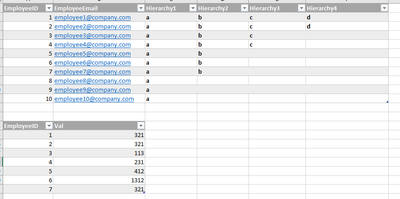- Power BI forums
- Updates
- News & Announcements
- Get Help with Power BI
- Desktop
- Service
- Report Server
- Power Query
- Mobile Apps
- Developer
- DAX Commands and Tips
- Custom Visuals Development Discussion
- Health and Life Sciences
- Power BI Spanish forums
- Translated Spanish Desktop
- Power Platform Integration - Better Together!
- Power Platform Integrations (Read-only)
- Power Platform and Dynamics 365 Integrations (Read-only)
- Training and Consulting
- Instructor Led Training
- Dashboard in a Day for Women, by Women
- Galleries
- Community Connections & How-To Videos
- COVID-19 Data Stories Gallery
- Themes Gallery
- Data Stories Gallery
- R Script Showcase
- Webinars and Video Gallery
- Quick Measures Gallery
- 2021 MSBizAppsSummit Gallery
- 2020 MSBizAppsSummit Gallery
- 2019 MSBizAppsSummit Gallery
- Events
- Ideas
- Custom Visuals Ideas
- Issues
- Issues
- Events
- Upcoming Events
- Community Blog
- Power BI Community Blog
- Custom Visuals Community Blog
- Community Support
- Community Accounts & Registration
- Using the Community
- Community Feedback
Register now to learn Fabric in free live sessions led by the best Microsoft experts. From Apr 16 to May 9, in English and Spanish.
- Power BI forums
- Forums
- Get Help with Power BI
- Desktop
- Re: RLS based on many columns
- Subscribe to RSS Feed
- Mark Topic as New
- Mark Topic as Read
- Float this Topic for Current User
- Bookmark
- Subscribe
- Printer Friendly Page
- Mark as New
- Bookmark
- Subscribe
- Mute
- Subscribe to RSS Feed
- Permalink
- Report Inappropriate Content
RLS based on many columns
hello there,
let's say that I have two below tables (employee & related fact table):
keeping the structure of the model I need to create RLS role that allow me to filter data for each employee in following manner:
- employee1 and employee2 see only theirs data
- employee3 and employee4 see theirs data and subordinate employee1 and employee2 data
- employee5, employee6 and employee7 see theirs data and all data for employee1, employee2, employee3 and employee4
- and so one..
is there any simple solution for such a rls role?
Regards!
Solved! Go to Solution.
- Mark as New
- Bookmark
- Subscribe
- Mute
- Subscribe to RSS Feed
- Permalink
- Report Inappropriate Content
Hi @Jacob_ ,
Add a level column for employee and level role for RLS.
- employee1 and employee2 belong to level1, the column value =1.
- employee3 and employee4 belong to level2, the column value =2.
- employee5, employee6 and employee7 belong to level3, the column value =3.
The formula for RLS should be 'employee = employee || level < level'.
Best Regards,
Jay
If this post helps, then please consider Accept it as the solution to help the other members find it.
- Mark as New
- Bookmark
- Subscribe
- Mute
- Subscribe to RSS Feed
- Permalink
- Report Inappropriate Content
Hi @Jacob_ ,
Add a level column for employee and level role for RLS.
- employee1 and employee2 belong to level1, the column value =1.
- employee3 and employee4 belong to level2, the column value =2.
- employee5, employee6 and employee7 belong to level3, the column value =3.
The formula for RLS should be 'employee = employee || level < level'.
Best Regards,
Jay
If this post helps, then please consider Accept it as the solution to help the other members find it.
- Mark as New
- Bookmark
- Subscribe
- Mute
- Subscribe to RSS Feed
- Permalink
- Report Inappropriate Content
Hi @Jacob_ I believe I have created something similar to what you are asking for.
I have a large group of employees that can only see their data.
A small group of managers that can only see their direct report’s data.
A medium size group of people that can see everything.
First step was creating an Excel file that lists all of the employees that are only allowed to see their own data. This table included their name, territory, and email address (You could create this table within Power BI but in my case the file is maintained by another department, so I created it in Excel). Then I created a role for these people with a filter applied to only show data where “ [Email Address] = userprincipalname() ”
For the managers, I created a role for each manager and applied a filter where the territory column on the bridge table equals their territory.
For those that can see everything, I created a role that had no filters applied. This step is technically not required as anyone granted permission to the report will see everything unless they are in a RLS role, but I wanted an easy way to see who had the “see all” role so I went this route.
Once the report was published, I added the appropriate employees to the new roles.
Hope this helps! Let me know if you have questions.
Helpful resources

Microsoft Fabric Learn Together
Covering the world! 9:00-10:30 AM Sydney, 4:00-5:30 PM CET (Paris/Berlin), 7:00-8:30 PM Mexico City

Power BI Monthly Update - April 2024
Check out the April 2024 Power BI update to learn about new features.

| User | Count |
|---|---|
| 107 | |
| 93 | |
| 77 | |
| 65 | |
| 53 |
| User | Count |
|---|---|
| 147 | |
| 106 | |
| 104 | |
| 87 | |
| 61 |