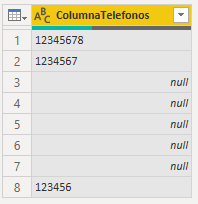- Power BI forums
- Updates
- News & Announcements
- Get Help with Power BI
- Desktop
- Service
- Report Server
- Power Query
- Mobile Apps
- Developer
- DAX Commands and Tips
- Custom Visuals Development Discussion
- Health and Life Sciences
- Power BI Spanish forums
- Translated Spanish Desktop
- Power Platform Integration - Better Together!
- Power Platform Integrations (Read-only)
- Power Platform and Dynamics 365 Integrations (Read-only)
- Training and Consulting
- Instructor Led Training
- Dashboard in a Day for Women, by Women
- Galleries
- Community Connections & How-To Videos
- COVID-19 Data Stories Gallery
- Themes Gallery
- Data Stories Gallery
- R Script Showcase
- Webinars and Video Gallery
- Quick Measures Gallery
- 2021 MSBizAppsSummit Gallery
- 2020 MSBizAppsSummit Gallery
- 2019 MSBizAppsSummit Gallery
- Events
- Ideas
- Custom Visuals Ideas
- Issues
- Issues
- Events
- Upcoming Events
- Community Blog
- Power BI Community Blog
- Custom Visuals Community Blog
- Community Support
- Community Accounts & Registration
- Using the Community
- Community Feedback
Register now to learn Fabric in free live sessions led by the best Microsoft experts. From Apr 16 to May 9, in English and Spanish.
- Power BI forums
- Forums
- Get Help with Power BI
- Desktop
- REPLACE CHARACTERS TO WHITE
- Subscribe to RSS Feed
- Mark Topic as New
- Mark Topic as Read
- Float this Topic for Current User
- Bookmark
- Subscribe
- Printer Friendly Page
- Mark as New
- Bookmark
- Subscribe
- Mute
- Subscribe to RSS Feed
- Permalink
- Report Inappropriate Content
REPLACE CHARACTERS TO WHITE
Hello everyone good afternoon.
One question, how do I do to do the next operation, In a Phone Column there is some data that is only 4 characters or less, the idea is that data containing 4 or fewer characters will be replaced to Blank.
ColumnaTelefonos
12345678
1234567
1234
1
345
25
1188
123456
make it look like this.
ColumnaTelefonos
12345678
1234567
BLANK
BLANK
BLANK
BLANK
BLANCK
123456
Thank you for any help
Solved! Go to Solution.
- Mark as New
- Bookmark
- Subscribe
- Mute
- Subscribe to RSS Feed
- Permalink
- Report Inappropriate Content
It would be easy if you use Custom Column,
if Text.Length([ColumnaTelefonos]) <=4 then null else [ColumnaTelefonos]
If you don't need the original column, you can remove it
OR
If you want to solve it by advanced editor, you can take steps below for reference:
let
Source = Excel.Workbook(File.Contents("C:\Temp Testing Only\SampleData.xlsx"), null, true),
Table_Sheet = Source{[Item="Table",Kind="Sheet"]}[Data],
#"Promoted Headers" = Table.PromoteHeaders(Table_Sheet, [PromoteAllScalars=true]),
#"Changed Type" = Table.TransformColumnTypes(#"Promoted Headers",{{"ColumnaTelefonos", type text}}),
#"Custom1" =Table.TransformColumns(#"Changed Type",{"ColumnaTelefonos", each if Text.Length(_) <= 4 then null else _,type text})
in
Custom1
then, you will get the following:
Hope it helps.
Best Regards,
Community Support Team _ Tang
If this post helps, please consider Accept it as the solution to help the other members find it more quickly.
- Mark as New
- Bookmark
- Subscribe
- Mute
- Subscribe to RSS Feed
- Permalink
- Report Inappropriate Content
It would be easy if you use Custom Column,
if Text.Length([ColumnaTelefonos]) <=4 then null else [ColumnaTelefonos]
If you don't need the original column, you can remove it
OR
If you want to solve it by advanced editor, you can take steps below for reference:
let
Source = Excel.Workbook(File.Contents("C:\Temp Testing Only\SampleData.xlsx"), null, true),
Table_Sheet = Source{[Item="Table",Kind="Sheet"]}[Data],
#"Promoted Headers" = Table.PromoteHeaders(Table_Sheet, [PromoteAllScalars=true]),
#"Changed Type" = Table.TransformColumnTypes(#"Promoted Headers",{{"ColumnaTelefonos", type text}}),
#"Custom1" =Table.TransformColumns(#"Changed Type",{"ColumnaTelefonos", each if Text.Length(_) <= 4 then null else _,type text})
in
Custom1
then, you will get the following:
Hope it helps.
Best Regards,
Community Support Team _ Tang
If this post helps, please consider Accept it as the solution to help the other members find it more quickly.
- Mark as New
- Bookmark
- Subscribe
- Mute
- Subscribe to RSS Feed
- Permalink
- Report Inappropriate Content
Super funcion me a thousand thanks 😄
- Mark as New
- Bookmark
- Subscribe
- Mute
- Subscribe to RSS Feed
- Permalink
- Report Inappropriate Content
Hello, thank you for your response look I did what you tell me but I get a mistake.
I don't think I'm doing wrong.
- Mark as New
- Bookmark
- Subscribe
- Mute
- Subscribe to RSS Feed
- Permalink
- Report Inappropriate Content
You can do a custom transform on the column. If that column is a number column, you can add a step after (hit the fx button to the left of the formula bar) and replace it (in the formula bar) with this. Replace #"Filtered Rows" with the name of your previous step.
= Table.TransformColumns(#"Filtered Rows", {{"ColumnaTelefonos", each if _ <= 9999 then null else _, type number}})
If it is a text column, you can use this instead.
= Table.TransformColumns(#"Filtered Rows", {{"ColumnaTelefonos", each if Text.Length(_) <= 4 then null else _, type text}})
Pat
Did I answer your question? Mark my post as a solution! Kudos are also appreciated!
To learn more about Power BI, follow me on Twitter or subscribe on YouTube.
@mahoneypa HoosierBI on YouTube
Helpful resources

Microsoft Fabric Learn Together
Covering the world! 9:00-10:30 AM Sydney, 4:00-5:30 PM CET (Paris/Berlin), 7:00-8:30 PM Mexico City

Power BI Monthly Update - April 2024
Check out the April 2024 Power BI update to learn about new features.

| User | Count |
|---|---|
| 110 | |
| 94 | |
| 82 | |
| 66 | |
| 58 |
| User | Count |
|---|---|
| 151 | |
| 121 | |
| 104 | |
| 87 | |
| 67 |