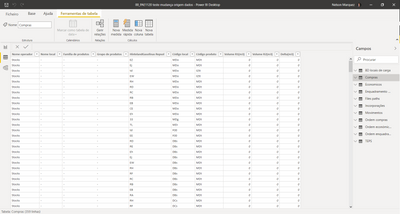- Power BI forums
- Updates
- News & Announcements
- Get Help with Power BI
- Desktop
- Service
- Report Server
- Power Query
- Mobile Apps
- Developer
- DAX Commands and Tips
- Custom Visuals Development Discussion
- Health and Life Sciences
- Power BI Spanish forums
- Translated Spanish Desktop
- Power Platform Integration - Better Together!
- Power Platform Integrations (Read-only)
- Power Platform and Dynamics 365 Integrations (Read-only)
- Training and Consulting
- Instructor Led Training
- Dashboard in a Day for Women, by Women
- Galleries
- Community Connections & How-To Videos
- COVID-19 Data Stories Gallery
- Themes Gallery
- Data Stories Gallery
- R Script Showcase
- Webinars and Video Gallery
- Quick Measures Gallery
- 2021 MSBizAppsSummit Gallery
- 2020 MSBizAppsSummit Gallery
- 2019 MSBizAppsSummit Gallery
- Events
- Ideas
- Custom Visuals Ideas
- Issues
- Issues
- Events
- Upcoming Events
- Community Blog
- Power BI Community Blog
- Custom Visuals Community Blog
- Community Support
- Community Accounts & Registration
- Using the Community
- Community Feedback
Register now to learn Fabric in free live sessions led by the best Microsoft experts. From Apr 16 to May 9, in English and Spanish.
- Power BI forums
- Forums
- Get Help with Power BI
- Desktop
- Quickly select the source file from SharePoint fol...
- Subscribe to RSS Feed
- Mark Topic as New
- Mark Topic as Read
- Float this Topic for Current User
- Bookmark
- Subscribe
- Printer Friendly Page
- Mark as New
- Bookmark
- Subscribe
- Mute
- Subscribe to RSS Feed
- Permalink
- Report Inappropriate Content
Quickly select the source file from SharePoint folder for a given report
Hi community!
I have a report that I need to update several times with different cases or sensitivities, all coming from an Excel file with the same structure (same spreadsheets, same tables, same columns, etc).
My Excel source files are stored in SharePoint. After long digging in the web, I found out that in order to do so, I need to go to each of my queries, under 'Applied Steps', and change the M code in the Advanced editor with the new source info. That works fine, but is a bit cumbersome.
After talking with a colleague of mine, he told me he's using some sort of workaround with custom columns in the import, manipulating file info, so that he has a visualization where he selects what he wants to see. However he's using OneDrive, which changes everything. Does anyone know how to to so? Help would be much appreciated.
Thanks and regards
Nelson
Solved! Go to Solution.
- Mark as New
- Bookmark
- Subscribe
- Mute
- Subscribe to RSS Feed
- Permalink
- Report Inappropriate Content
I'm not sure if this is what you mean, but something like I've done in this post:
Use parameters to combine data
Stage A: Because the data comes from the SharePoint folder, you must already have the Parameter table, so when you type the SharePoint site name, filter the path of the folder you want, but leave all Excel files there. If you don't already have a column with the file path, you may need to perform a merge or something similar: I can't remember exactly what SharePoint data looks like, so you may need to share a screenshot of your Power Query if you need help at this stage.
Stage B - I think you've already done most of stage B - you've created your sample files, now you just need to create the parameter.
Stage C: Convert existing queries to functions and reference the file path as a parameter.
Stages D and E should make more sense if you've come this far.
Please @mention me in your reply if you want a response.
Copying DAX from this post? Click here for a hack to quickly replace it with your own table names
Has this post solved your problem? Please Accept as Solution so that others can find it quickly and to let the community know your problem has been solved.
If you found this post helpful, please give Kudos C
I work as a Microsoft trainer and consultant, specialising in Power BI and Power Query.
www.excelwithallison.com
- Mark as New
- Bookmark
- Subscribe
- Mute
- Subscribe to RSS Feed
- Permalink
- Report Inappropriate Content
Are you able to provide a bit more detail or screenshots of what you have and what you want to improve? If I'm guessing correctly, it sounds like you have data from multiple spreadsheets as different tables in Power BI, but want to use Get Data > From Folder or similar method to combine all the tables into one table, with a column for 'source' so you can filter in the report for exactly what you want to see?
You can also use 'Data Source Settings' to update the source step for multiple tables in one go if they all have the same source, but this doesn't work if you need to make a big change (like switching from Excel to web source for example)
Please @mention me in your reply if you want a response.
Copying DAX from this post? Click here for a hack to quickly replace it with your own table names
Has this post solved your problem? Please Accept as Solution so that others can find it quickly and to let the community know your problem has been solved.
If you found this post helpful, please give Kudos C
I work as a Microsoft trainer and consultant, specialising in Power BI and Power Query.
www.excelwithallison.com
- Mark as New
- Bookmark
- Subscribe
- Mute
- Subscribe to RSS Feed
- Permalink
- Report Inappropriate Content
The situation is the following:
1) There is a single Excel file, with multiple spreadsheets that feed my PowerBI report;
2) The source Excel file is stored in a SharePoint folder
3) In my PowerBI report I have multiple queries (Sorry, you'll see next a Portuguese screenshot, but I guess it's enough to have the big picture)
4) Whenever I want to change the source data file I need to go to each one of my queries and change the M code in the Advanced editor;
5) I'm quite new with DAX and M code, but I've been wondering whether it's possible to create kind of a variable where I somehow save the file name and use it embedded into the source M code to call the file I want at a selection of a given option in a filter in visualization.
What I believe a colleague of mine told me is that he kind of added some custom column at the import stage in order to combine the files with their respective name, calling that same name, hence being able to see the data he selects.
- Mark as New
- Bookmark
- Subscribe
- Mute
- Subscribe to RSS Feed
- Permalink
- Report Inappropriate Content
I'm not sure if this is what you mean, but something like I've done in this post:
Use parameters to combine data
Stage A: Because the data comes from the SharePoint folder, you must already have the Parameter table, so when you type the SharePoint site name, filter the path of the folder you want, but leave all Excel files there. If you don't already have a column with the file path, you may need to perform a merge or something similar: I can't remember exactly what SharePoint data looks like, so you may need to share a screenshot of your Power Query if you need help at this stage.
Stage B - I think you've already done most of stage B - you've created your sample files, now you just need to create the parameter.
Stage C: Convert existing queries to functions and reference the file path as a parameter.
Stages D and E should make more sense if you've come this far.
Please @mention me in your reply if you want a response.
Copying DAX from this post? Click here for a hack to quickly replace it with your own table names
Has this post solved your problem? Please Accept as Solution so that others can find it quickly and to let the community know your problem has been solved.
If you found this post helpful, please give Kudos C
I work as a Microsoft trainer and consultant, specialising in Power BI and Power Query.
www.excelwithallison.com
Helpful resources

Microsoft Fabric Learn Together
Covering the world! 9:00-10:30 AM Sydney, 4:00-5:30 PM CET (Paris/Berlin), 7:00-8:30 PM Mexico City

Power BI Monthly Update - April 2024
Check out the April 2024 Power BI update to learn about new features.

| User | Count |
|---|---|
| 107 | |
| 98 | |
| 78 | |
| 65 | |
| 53 |
| User | Count |
|---|---|
| 144 | |
| 104 | |
| 100 | |
| 86 | |
| 64 |