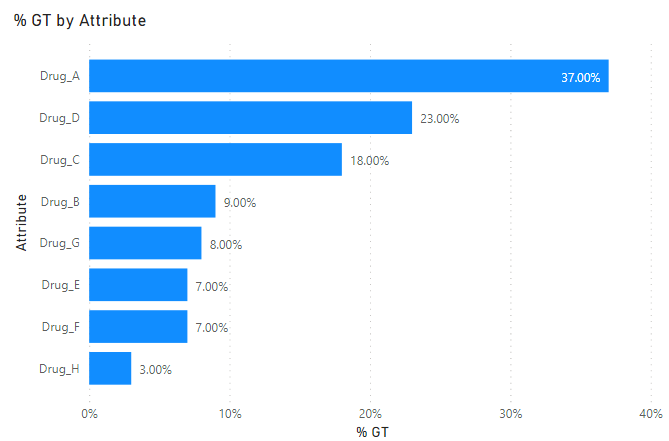- Power BI forums
- Updates
- News & Announcements
- Get Help with Power BI
- Desktop
- Service
- Report Server
- Power Query
- Mobile Apps
- Developer
- DAX Commands and Tips
- Custom Visuals Development Discussion
- Health and Life Sciences
- Power BI Spanish forums
- Translated Spanish Desktop
- Power Platform Integration - Better Together!
- Power Platform Integrations (Read-only)
- Power Platform and Dynamics 365 Integrations (Read-only)
- Training and Consulting
- Instructor Led Training
- Dashboard in a Day for Women, by Women
- Galleries
- Community Connections & How-To Videos
- COVID-19 Data Stories Gallery
- Themes Gallery
- Data Stories Gallery
- R Script Showcase
- Webinars and Video Gallery
- Quick Measures Gallery
- 2021 MSBizAppsSummit Gallery
- 2020 MSBizAppsSummit Gallery
- 2019 MSBizAppsSummit Gallery
- Events
- Ideas
- Custom Visuals Ideas
- Issues
- Issues
- Events
- Upcoming Events
- Community Blog
- Power BI Community Blog
- Custom Visuals Community Blog
- Community Support
- Community Accounts & Registration
- Using the Community
- Community Feedback
Register now to learn Fabric in free live sessions led by the best Microsoft experts. From Apr 16 to May 9, in English and Spanish.
- Power BI forums
- Forums
- Get Help with Power BI
- Desktop
- Re: Question about Percent of Grand Total - Unpivo...
- Subscribe to RSS Feed
- Mark Topic as New
- Mark Topic as Read
- Float this Topic for Current User
- Bookmark
- Subscribe
- Printer Friendly Page
- Mark as New
- Bookmark
- Subscribe
- Mute
- Subscribe to RSS Feed
- Permalink
- Report Inappropriate Content
Question about Percent of Grand Total - Unpivoted Data
Hi all,
I have a dataset of 100 rows, each row is a unique case which can have Drug A through Drug H marked as either 1 (present) or 0 (not present). Multiple drug types can be found in a single case.
On the chart, I want to display the percentage of each drug type present as a percentage of the total 100 cases. For this, I'm using a clustered bar chart.
In order to make the clustered bar chart, I select the columns Drug A through Drug H, and 'unpivot' the selected columns. Then I put "attribute" on the Axis, and 'value' on the Values.
I'm able to display the raw counts of each drug, but when I try to "show value as" percent of grand total, it gives the percentage based on the unpivoted data, which is now many more rows than the original 100. I want them to be % of the total 100 cases. In this sense, the percentages would not add up to 100%, but rather, Drug A would be be 37% (found in 37 of the 100 cases), Drug B would be 9 % (found in 9 of the 100 cases), etc. etc.
Workbook is here (this forum won't let me attach .pbix file here?)
https://app.box.com/s/wvkk4fzrxqg1tr25p3k7dlfmpqvuaeg8
so you can see my thought process. Hope my question makes sense. Any help much appreciated!
Solved! Go to Solution.
- Mark as New
- Bookmark
- Subscribe
- Mute
- Subscribe to RSS Feed
- Permalink
- Report Inappropriate Content
Hey @mossshvlw ,
I'm not sure if I totally understood the result.
With the following measure you can count the rows with Value 1:
Count Drug =
CALCULATE(
DISTINCTCOUNT( 'Pivoted Data'[Case ] ),
'Pivoted Data'[Value] = 1
)
Then you need the total amount of rows what seems to be identical to the distinct cases:
Total Amount = DISTINCTCOUNT( 'Original Data'[Case ] )
And then you can calculate the percentage:
% GT =
DIVIDE(
[Count Drug],
[Total Amount]
)
If you want everything in one measure you can also do that:
% GT =
VAR vCountDrug =
CALCULATE(
DISTINCTCOUNT( 'Pivoted Data'[Case ] ),
'Pivoted Data'[Value] = 1
)
VAR vTotalAmount = DISTINCTCOUNT( 'Original Data'[Case ] )
VAR vResult =
DIVIDE(
[Count Drug],
[Total Amount]
)
RETURN
vResult
- Mark as New
- Bookmark
- Subscribe
- Mute
- Subscribe to RSS Feed
- Permalink
- Report Inappropriate Content
Ahh, of course ! I should've known I could just do a new measure to get %. this works perfectly, thanks a lot !
- Mark as New
- Bookmark
- Subscribe
- Mute
- Subscribe to RSS Feed
- Permalink
- Report Inappropriate Content
Hey @mossshvlw ,
I'm not sure if I totally understood the result.
With the following measure you can count the rows with Value 1:
Count Drug =
CALCULATE(
DISTINCTCOUNT( 'Pivoted Data'[Case ] ),
'Pivoted Data'[Value] = 1
)
Then you need the total amount of rows what seems to be identical to the distinct cases:
Total Amount = DISTINCTCOUNT( 'Original Data'[Case ] )
And then you can calculate the percentage:
% GT =
DIVIDE(
[Count Drug],
[Total Amount]
)
If you want everything in one measure you can also do that:
% GT =
VAR vCountDrug =
CALCULATE(
DISTINCTCOUNT( 'Pivoted Data'[Case ] ),
'Pivoted Data'[Value] = 1
)
VAR vTotalAmount = DISTINCTCOUNT( 'Original Data'[Case ] )
VAR vResult =
DIVIDE(
[Count Drug],
[Total Amount]
)
RETURN
vResult
Helpful resources

Microsoft Fabric Learn Together
Covering the world! 9:00-10:30 AM Sydney, 4:00-5:30 PM CET (Paris/Berlin), 7:00-8:30 PM Mexico City

Power BI Monthly Update - April 2024
Check out the April 2024 Power BI update to learn about new features.

| User | Count |
|---|---|
| 112 | |
| 100 | |
| 76 | |
| 74 | |
| 49 |
| User | Count |
|---|---|
| 146 | |
| 108 | |
| 106 | |
| 90 | |
| 62 |