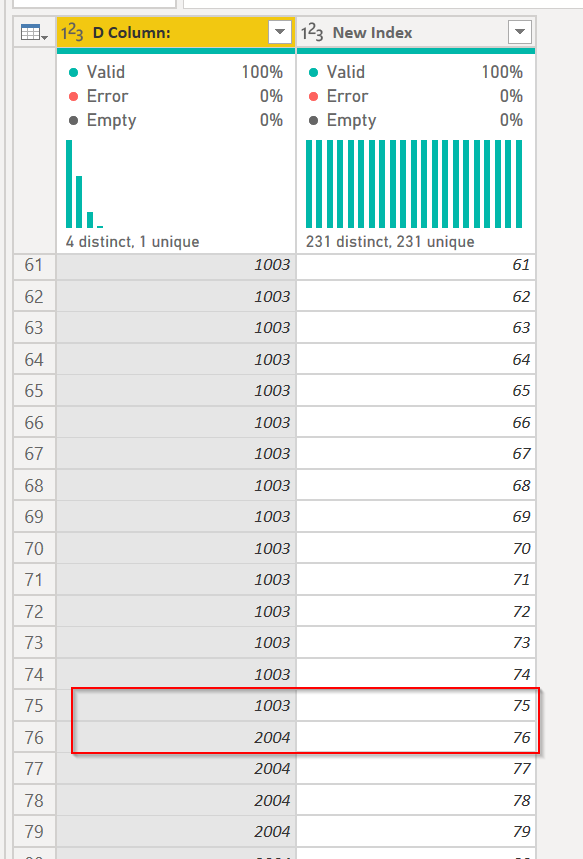- Power BI forums
- Updates
- News & Announcements
- Get Help with Power BI
- Desktop
- Service
- Report Server
- Power Query
- Mobile Apps
- Developer
- DAX Commands and Tips
- Custom Visuals Development Discussion
- Health and Life Sciences
- Power BI Spanish forums
- Translated Spanish Desktop
- Power Platform Integration - Better Together!
- Power Platform Integrations (Read-only)
- Power Platform and Dynamics 365 Integrations (Read-only)
- Training and Consulting
- Instructor Led Training
- Dashboard in a Day for Women, by Women
- Galleries
- Community Connections & How-To Videos
- COVID-19 Data Stories Gallery
- Themes Gallery
- Data Stories Gallery
- R Script Showcase
- Webinars and Video Gallery
- Quick Measures Gallery
- 2021 MSBizAppsSummit Gallery
- 2020 MSBizAppsSummit Gallery
- 2019 MSBizAppsSummit Gallery
- Events
- Ideas
- Custom Visuals Ideas
- Issues
- Issues
- Events
- Upcoming Events
- Community Blog
- Power BI Community Blog
- Custom Visuals Community Blog
- Community Support
- Community Accounts & Registration
- Using the Community
- Community Feedback
Register now to learn Fabric in free live sessions led by the best Microsoft experts. From Apr 16 to May 9, in English and Spanish.
- Power BI forums
- Forums
- Get Help with Power BI
- Desktop
- Query Editor - Lookup value between Indexed rows?
- Subscribe to RSS Feed
- Mark Topic as New
- Mark Topic as Read
- Float this Topic for Current User
- Bookmark
- Subscribe
- Printer Friendly Page
- Mark as New
- Bookmark
- Subscribe
- Mute
- Subscribe to RSS Feed
- Permalink
- Report Inappropriate Content
Query Editor - Lookup value between Indexed rows?
So I have a lookup table in Query Editor that would be structured as follows:
ID Column: Index Column:
1003 1
2004 76
4543 98
3431 231
I have an original table that has index values from 1-250. What I want to do is do a lookup from the original table into the lookup table. So in rows 1-75 in the original table I want to bring in the corresponding ID from the lookup table. So rows 1-75 would return 1003, then rows 76-97 would return 2004, 98-230 would return 4543, and greater than 231 would return 3431. Is there an easy way to do this?
The other way I was thinking is to somehow dynamically add rows in between the index rows in my lookup table. So somehow add rows 2-97 between the first two rows on my lookup table. So then I would have rows 1-231 and then the corresponding ID number. Then it would be a simple lookup from the original table into this table.
Solved! Go to Solution.
- Mark as New
- Bookmark
- Subscribe
- Mute
- Subscribe to RSS Feed
- Permalink
- Report Inappropriate Content
I did the method to add rows to your table. Paste this code into a blank query in Power Query - get rid of the misc. text a Blank Query starts with.
let
Source = Table.FromRows(Json.Document(Binary.Decompress(Binary.FromText("i45WMjQwMFbSUTJUitWJVjIyMDABcszNwDwTUxOQlKUFmGdsYmwI5BkBydhYAA==", BinaryEncoding.Base64), Compression.Deflate)), let _t = ((type text) meta [Serialized.Text = true]) in type table [#"D Column:" = _t, #"Index Column:" = _t]),
#"Changed Type" = Table.TransformColumnTypes(Source,{{"D Column:", Int64.Type}, {"Index Column:", Int64.Type}}),
#"Added Index" = Table.AddIndexColumn(#"Changed Type", "Index", 0, 1),
#"Added Index1" = Table.AddIndexColumn(#"Added Index", "Index.1", 1, 1),
#"Merged Queries" = Table.NestedJoin(#"Added Index1", {"Index.1"}, #"Added Index1", {"Index"}, "Added Index1", JoinKind.LeftOuter),
#"Expanded Added Index1" = Table.ExpandTableColumn(#"Merged Queries", "Added Index1", {"Index Column:"}, {"Index Column:.1"}),
#"Added New Index" = Table.AddColumn(#"Expanded Added Index1", "New Index", each if [#"Index Column:.1"] <> null
then {[#"Index Column:"] .. [#"Index Column:.1"] - 1}
else {[#"Index Column:"] }),
#"Expanded List Data" = Table.ExpandListColumn(#"Added New Index", "New Index"),
#"Changed Type1" = Table.TransformColumnTypes(#"Expanded List Data",{{"New Index", Int64.Type}}),
#"Removed Other Columns" = Table.SelectColumns(#"Changed Type1",{"D Column:", "New Index"})
in
#"Removed Other Columns"
What this does is:
- Creates two new indexes, one starting at 0, the other at 1.
- I then merge the table withitself - the #1 index to the #0 index
- I then expand your original "Index" column. Now I have the end number of the range, which is the value for the next item.
- I create a sequence of numberd from the original number through to the (next number -1).
- Expand the list, then get rid of all but the new list and the first column with your data.
You can see that at 75, item 1003 stops numbering, and item 2004 pics up with 76...
Did I answer your question? Mark my post as a solution!
Did my answers help arrive at a solution? Give it a kudos by clicking the Thumbs Up!
DAX is for Analysis. Power Query is for Data Modeling
Proud to be a Super User!
MCSA: BI Reporting- Mark as New
- Bookmark
- Subscribe
- Mute
- Subscribe to RSS Feed
- Permalink
- Report Inappropriate Content
I did the method to add rows to your table. Paste this code into a blank query in Power Query - get rid of the misc. text a Blank Query starts with.
let
Source = Table.FromRows(Json.Document(Binary.Decompress(Binary.FromText("i45WMjQwMFbSUTJUitWJVjIyMDABcszNwDwTUxOQlKUFmGdsYmwI5BkBydhYAA==", BinaryEncoding.Base64), Compression.Deflate)), let _t = ((type text) meta [Serialized.Text = true]) in type table [#"D Column:" = _t, #"Index Column:" = _t]),
#"Changed Type" = Table.TransformColumnTypes(Source,{{"D Column:", Int64.Type}, {"Index Column:", Int64.Type}}),
#"Added Index" = Table.AddIndexColumn(#"Changed Type", "Index", 0, 1),
#"Added Index1" = Table.AddIndexColumn(#"Added Index", "Index.1", 1, 1),
#"Merged Queries" = Table.NestedJoin(#"Added Index1", {"Index.1"}, #"Added Index1", {"Index"}, "Added Index1", JoinKind.LeftOuter),
#"Expanded Added Index1" = Table.ExpandTableColumn(#"Merged Queries", "Added Index1", {"Index Column:"}, {"Index Column:.1"}),
#"Added New Index" = Table.AddColumn(#"Expanded Added Index1", "New Index", each if [#"Index Column:.1"] <> null
then {[#"Index Column:"] .. [#"Index Column:.1"] - 1}
else {[#"Index Column:"] }),
#"Expanded List Data" = Table.ExpandListColumn(#"Added New Index", "New Index"),
#"Changed Type1" = Table.TransformColumnTypes(#"Expanded List Data",{{"New Index", Int64.Type}}),
#"Removed Other Columns" = Table.SelectColumns(#"Changed Type1",{"D Column:", "New Index"})
in
#"Removed Other Columns"
What this does is:
- Creates two new indexes, one starting at 0, the other at 1.
- I then merge the table withitself - the #1 index to the #0 index
- I then expand your original "Index" column. Now I have the end number of the range, which is the value for the next item.
- I create a sequence of numberd from the original number through to the (next number -1).
- Expand the list, then get rid of all but the new list and the first column with your data.
You can see that at 75, item 1003 stops numbering, and item 2004 pics up with 76...
Did I answer your question? Mark my post as a solution!
Did my answers help arrive at a solution? Give it a kudos by clicking the Thumbs Up!
DAX is for Analysis. Power Query is for Data Modeling
Proud to be a Super User!
MCSA: BI Reporting- Mark as New
- Bookmark
- Subscribe
- Mute
- Subscribe to RSS Feed
- Permalink
- Report Inappropriate Content
So @ImkeF or @edhans can probably assist.
@ me in replies or I'll lose your thread!!!
Instead of a Kudo, please vote for this idea
Become an expert!: Enterprise DNA
External Tools: MSHGQM
YouTube Channel!: Microsoft Hates Greg
Latest book!: The Definitive Guide to Power Query (M)
DAX is easy, CALCULATE makes DAX hard...
Helpful resources

Microsoft Fabric Learn Together
Covering the world! 9:00-10:30 AM Sydney, 4:00-5:30 PM CET (Paris/Berlin), 7:00-8:30 PM Mexico City

Power BI Monthly Update - April 2024
Check out the April 2024 Power BI update to learn about new features.

| User | Count |
|---|---|
| 113 | |
| 97 | |
| 84 | |
| 67 | |
| 60 |
| User | Count |
|---|---|
| 150 | |
| 120 | |
| 99 | |
| 87 | |
| 68 |