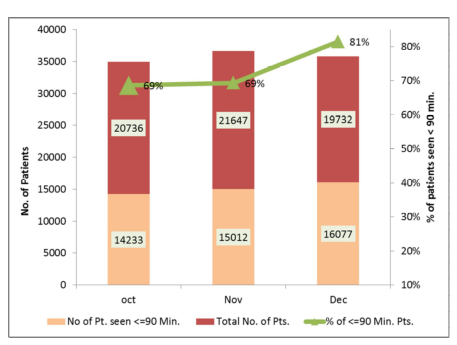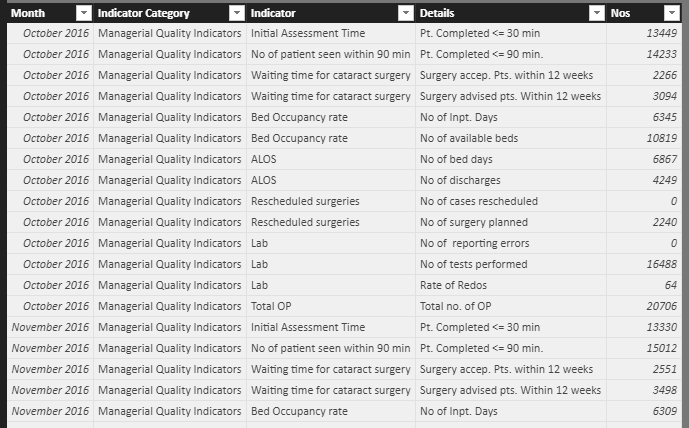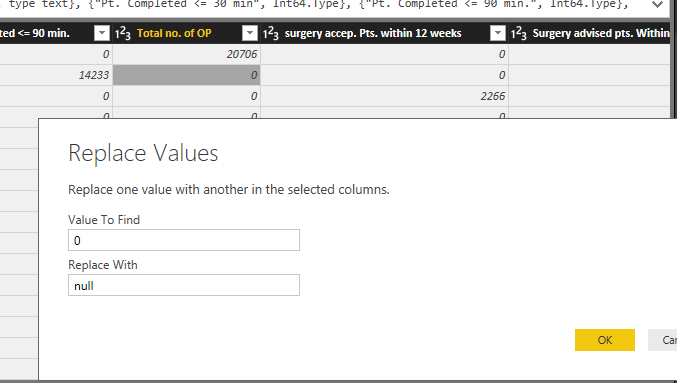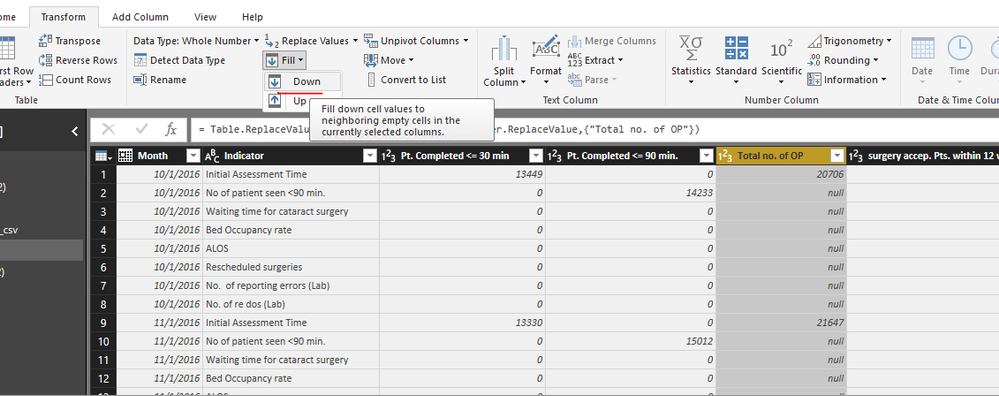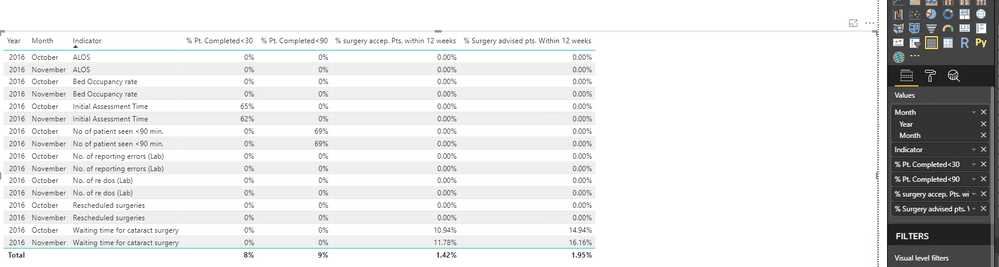- Power BI forums
- Updates
- News & Announcements
- Get Help with Power BI
- Desktop
- Service
- Report Server
- Power Query
- Mobile Apps
- Developer
- DAX Commands and Tips
- Custom Visuals Development Discussion
- Health and Life Sciences
- Power BI Spanish forums
- Translated Spanish Desktop
- Power Platform Integration - Better Together!
- Power Platform Integrations (Read-only)
- Power Platform and Dynamics 365 Integrations (Read-only)
- Training and Consulting
- Instructor Led Training
- Dashboard in a Day for Women, by Women
- Galleries
- Community Connections & How-To Videos
- COVID-19 Data Stories Gallery
- Themes Gallery
- Data Stories Gallery
- R Script Showcase
- Webinars and Video Gallery
- Quick Measures Gallery
- 2021 MSBizAppsSummit Gallery
- 2020 MSBizAppsSummit Gallery
- 2019 MSBizAppsSummit Gallery
- Events
- Ideas
- Custom Visuals Ideas
- Issues
- Issues
- Events
- Upcoming Events
- Community Blog
- Power BI Community Blog
- Custom Visuals Community Blog
- Community Support
- Community Accounts & Registration
- Using the Community
- Community Feedback
Register now to learn Fabric in free live sessions led by the best Microsoft experts. From Apr 16 to May 9, in English and Spanish.
- Power BI forums
- Forums
- Get Help with Power BI
- Desktop
- Re: Quality Indicators Monthly Percentage
- Subscribe to RSS Feed
- Mark Topic as New
- Mark Topic as Read
- Float this Topic for Current User
- Bookmark
- Subscribe
- Printer Friendly Page
- Mark as New
- Bookmark
- Subscribe
- Mute
- Subscribe to RSS Feed
- Permalink
- Report Inappropriate Content
Quality Indicators Monthly Percentage
Hello,
I am maintaining quality indicator data in the following format in MS Excel:
| Month | Indicator | Pt. Completed <= 30 min | Pt. Completed <= 90 min. | Total no. of OP | surgery accep. Pts. within 12 weeks | Surgery advised pts. Within 12 weeks |
| Oct-16 | Initial Assessment Time | 13449 | 0 | 20706 | 0 | 0 |
| Oct-16 | No of patient seen <90 min. | 0 | 14233 | 0 | 0 | 0 |
| Oct-16 | Waiting time for cataract surgery | 0 | 0 | 0 | 2266 | 3094 |
| Oct-16 | Bed Occupancy rate | 0 | 0 | 0 | 0 | 0 |
| Oct-16 | ALOS | 0 | 0 | 0 | 0 | 0 |
| Oct-16 | Rescheduled surgeries | 0 | 0 | 0 | 0 | 0 |
| Oct-16 | No. of reporting errors (Lab) | 0 | 0 | 0 | 0 | 0 |
| Oct-16 | No. of re dos (Lab) | 0 | 0 | 0 | 0 | 0 |
| Nov-16 | Initial Assessment Time | 13330 | 0 | 21647 | 0 | 0 |
| Nov-16 | No of patient seen <90 min. | 0 | 15012 | 0 | 0 | 0 |
| Nov-16 | Waiting time for cataract surgery | 0 | 0 | 0 | 2551 | 3498 |
| Nov-16 | Bed Occupancy rate | 0 | 0 | 0 | 0 | 0 |
| Nov-16 | ALOS | 0 | 0 | 0 | 0 | 0 |
| Nov-16 | Rescheduled surgeries | 0 | 0 | 0 | 0 | 0 |
| Nov-16 | No. of reporting errors (Lab) | 0 | 0 | 0 | 0 | 0 |
| Nov-16 | No. of re dos (Lab) | 0 | 0 | 0 | 0 | 0 |
I wish to calculate the monthly % of each quality indicator, as follows:
Initial Assessment Time = Pt. completed <= 30 min. / Total no. of OP
[For Oct 2016 it works to be 13449/20706 = 65%]
[For Nov 2016 it works to be 13330/21647 = 62%]
Within 90 Min = Pt. completed <= 90 min. / Total no. of OP
[For Oct 2016 it works to be 14233/20706 = 69%]
[For Nov 2016 it works to be 15012/21647 = 69%]
So on and so forth for all months and other indicators as well. After this, it has to be plotted on a combo chart as follows (The chart below is indicative and not matching to actual calculation above):
How do I calculate these percentages?
The unpivoted data in Power BI looks like:
Thanks in Advance.
Solved! Go to Solution.
- Mark as New
- Bookmark
- Subscribe
- Mute
- Subscribe to RSS Feed
- Permalink
- Report Inappropriate Content
Before you unpivot columns in Power BI Desktop query editor, you can replace 0 values in Total no. of OP column with null, then fill down.
Then create the following measures in your table.
% Pt. Completed<30 = DIVIDE(CALCULATE(SUM(Table1[Nos]),FILTER(Table1,Table1[Details]="Pt. Completed <= 30 min")),CALCULATE(SUM(Table1[Nos]),FILTER(Table1,Table1[Details]="Total no. of OP")),0)
% Pt. Completed<90 = DIVIDE(CALCULATE(SUM(Table1[Nos]),FILTER(Table1,Table1[Details]="Pt. Completed <= 90 min.")), CALCULATE(SUM(Table1[Nos]),FILTER(Table1,Table1[Details]="Total no. of OP")),0)
% surgery accep. Pts. within 12 weeks = DIVIDE(CALCULATE(SUM(Table1[Nos]),FILTER(Table1,Table1[Details]="surgery accep. Pts. within 12 weeks")), CALCULATE(SUM(Table1[Nos]),FILTER(Table1,Table1[Details]="Total no. of OP")),0)
% Surgery advised pts. Within 12 weeks = DIVIDE(CALCULATE(SUM(Table1[Nos]),FILTER(Table1,Table1[Details]="Surgery advised pts. Within 12 weeks")), CALCULATE(SUM(Table1[Nos]),FILTER(Table1,Table1[Details]="Total no. of OP")),0)
However, it is not possible to put all the measures in the above chart as you describe, as the measures will be calculated to return different results based on the fields in the chart, you can create a table visual to view the results instead.
Regards,
Lydia
If this post helps, then please consider Accept it as the solution to help the other members find it more quickly.
- Mark as New
- Bookmark
- Subscribe
- Mute
- Subscribe to RSS Feed
- Permalink
- Report Inappropriate Content
Before you unpivot columns in Power BI Desktop query editor, you can replace 0 values in Total no. of OP column with null, then fill down.
Then create the following measures in your table.
% Pt. Completed<30 = DIVIDE(CALCULATE(SUM(Table1[Nos]),FILTER(Table1,Table1[Details]="Pt. Completed <= 30 min")),CALCULATE(SUM(Table1[Nos]),FILTER(Table1,Table1[Details]="Total no. of OP")),0)
% Pt. Completed<90 = DIVIDE(CALCULATE(SUM(Table1[Nos]),FILTER(Table1,Table1[Details]="Pt. Completed <= 90 min.")), CALCULATE(SUM(Table1[Nos]),FILTER(Table1,Table1[Details]="Total no. of OP")),0)
% surgery accep. Pts. within 12 weeks = DIVIDE(CALCULATE(SUM(Table1[Nos]),FILTER(Table1,Table1[Details]="surgery accep. Pts. within 12 weeks")), CALCULATE(SUM(Table1[Nos]),FILTER(Table1,Table1[Details]="Total no. of OP")),0)
% Surgery advised pts. Within 12 weeks = DIVIDE(CALCULATE(SUM(Table1[Nos]),FILTER(Table1,Table1[Details]="Surgery advised pts. Within 12 weeks")), CALCULATE(SUM(Table1[Nos]),FILTER(Table1,Table1[Details]="Total no. of OP")),0)
However, it is not possible to put all the measures in the above chart as you describe, as the measures will be calculated to return different results based on the fields in the chart, you can create a table visual to view the results instead.
Regards,
Lydia
If this post helps, then please consider Accept it as the solution to help the other members find it more quickly.
- Mark as New
- Bookmark
- Subscribe
- Mute
- Subscribe to RSS Feed
- Permalink
- Report Inappropriate Content
Heartfelt thanks for the solution. I was struggling for some time now as I wanted to find a solution myself.
Regards,
Deepak
- Mark as New
- Bookmark
- Subscribe
- Mute
- Subscribe to RSS Feed
- Permalink
- Report Inappropriate Content
Heartfelt thanks for the solution. I was struggling for some time now as I wanted to find a solution myself.
Regards,
Deepak
Helpful resources

Microsoft Fabric Learn Together
Covering the world! 9:00-10:30 AM Sydney, 4:00-5:30 PM CET (Paris/Berlin), 7:00-8:30 PM Mexico City

Power BI Monthly Update - April 2024
Check out the April 2024 Power BI update to learn about new features.

| User | Count |
|---|---|
| 112 | |
| 97 | |
| 84 | |
| 67 | |
| 59 |
| User | Count |
|---|---|
| 150 | |
| 120 | |
| 99 | |
| 87 | |
| 68 |