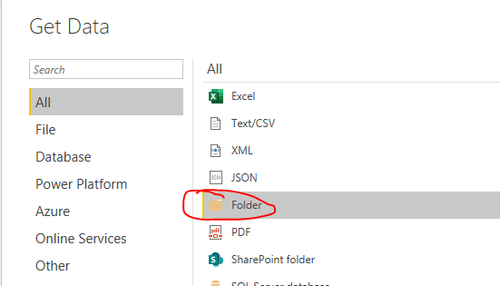- Power BI forums
- Updates
- News & Announcements
- Get Help with Power BI
- Desktop
- Service
- Report Server
- Power Query
- Mobile Apps
- Developer
- DAX Commands and Tips
- Custom Visuals Development Discussion
- Health and Life Sciences
- Power BI Spanish forums
- Translated Spanish Desktop
- Power Platform Integration - Better Together!
- Power Platform Integrations (Read-only)
- Power Platform and Dynamics 365 Integrations (Read-only)
- Training and Consulting
- Instructor Led Training
- Dashboard in a Day for Women, by Women
- Galleries
- Community Connections & How-To Videos
- COVID-19 Data Stories Gallery
- Themes Gallery
- Data Stories Gallery
- R Script Showcase
- Webinars and Video Gallery
- Quick Measures Gallery
- 2021 MSBizAppsSummit Gallery
- 2020 MSBizAppsSummit Gallery
- 2019 MSBizAppsSummit Gallery
- Events
- Ideas
- Custom Visuals Ideas
- Issues
- Issues
- Events
- Upcoming Events
- Community Blog
- Power BI Community Blog
- Custom Visuals Community Blog
- Community Support
- Community Accounts & Registration
- Using the Community
- Community Feedback
Register now to learn Fabric in free live sessions led by the best Microsoft experts. From Apr 16 to May 9, in English and Spanish.
- Power BI forums
- Forums
- Get Help with Power BI
- Desktop
- Re: Properly load a JSON file from a folder as sou...
- Subscribe to RSS Feed
- Mark Topic as New
- Mark Topic as Read
- Float this Topic for Current User
- Bookmark
- Subscribe
- Printer Friendly Page
- Mark as New
- Bookmark
- Subscribe
- Mute
- Subscribe to RSS Feed
- Permalink
- Report Inappropriate Content
Properly load a JSON file from a folder as source
Hi guys,
I know how to load a JSON file ifself
let
Source = Json.Document(File.Contents("\\...\refreshables.json")),
#"Converted to Table" = Record.ToTable(Source),
Value = #"Converted to Table"{2}[Value],
#"Converted to Table1" = Table.FromList(Value, Splitter.SplitByNothing(), null, null, ExtraValues.Error),
#"Expanded Column1" = Table.ExpandRecordColumn(#"Converted to Table1", "Column1", {"id", "name", "kind", "lastRefresh", "refreshSchedule", "configuredBy", "capacity", "group", "startTime", "endTime", "refreshCount", "refreshFailures", "averageDuration", "medianDuration", "refreshesPerDay"}, {"id", "name", "kind", "lastRefresh", "refreshSchedule", "configuredBy", "capacity", "group", "startTime", "endTime", "refreshCount", "refreshFailures", "averageDuration", "medianDuration", "refreshesPerDay"}),
#"Expanded lastRefresh" = Table.ExpandRecordColumn(#"Expanded Column1", "lastRefresh", {"id", "refreshType", "startTime", "endTime", "serviceExceptionJson", "status", "requestId"}, {"lastRefresh.id", "lastRefresh.refreshType", "lastRefresh.startTime", "lastRefresh.endTime", "lastRefresh.serviceExceptionJson", "lastRefresh.status", "lastRefresh.requestId"}),
#"Expanded refreshSchedule" = Table.ExpandRecordColumn(#"Expanded lastRefresh", "refreshSchedule", {"days", "times", "enabled", "localTimeZoneId", "notifyOption"}, {"refreshSchedule.days", "refreshSchedule.times", "refreshSchedule.enabled", "refreshSchedule.localTimeZoneId", "refreshSchedule.notifyOption"}),
#"Expanded refreshSchedule.days" = Table.ExpandListColumn(#"Expanded refreshSchedule", "refreshSchedule.days"),
#"Expanded refreshSchedule.times" = Table.ExpandListColumn(#"Expanded refreshSchedule.days", "refreshSchedule.times"),
#"Expanded configuredBy" = Table.ExpandListColumn(#"Expanded refreshSchedule.times", "configuredBy"),
#"Expanded capacity" = Table.ExpandRecordColumn(#"Expanded configuredBy", "capacity", {"id", "displayName", "sku"}, {"capacity.id", "capacity.displayName", "capacity.sku"}),
#"Expanded group" = Table.ExpandRecordColumn(#"Expanded capacity", "group", {"id", "name"}, {"group.id", "group.name"}),
...
But I don't know how to do when the JSON file is one a the files of a folder I get as the source.
let
Source = PBIAuditLogRaw,
#"Filtered Rows" = Table.SelectRows(Source, each ([Source.Name] = "refreshables.json"))
???
in
Any idea of what I have to put instead of the ??? ?
Regards,
CR
Solved! Go to Solution.
- Mark as New
- Bookmark
- Subscribe
- Mute
- Subscribe to RSS Feed
- Permalink
- Report Inappropriate Content
Your first two steps look correct, but the next should be a navigate step. Do you see something like this at that step?
If so, click on the word "Binary" which should open your file as a JSON type, and then you can use similar steps as your first query from there.
If this works for you, please mark it as the solution. Kudos are appreciated too. Please let me know if not.
Regards,
Pat
Did I answer your question? Mark my post as a solution! Kudos are also appreciated!
To learn more about Power BI, follow me on Twitter or subscribe on YouTube.
@mahoneypa HoosierBI on YouTube
- Mark as New
- Bookmark
- Subscribe
- Mute
- Subscribe to RSS Feed
- Permalink
- Report Inappropriate Content
Hi @CR ,
Is your JSON file located in a certain folder?
Do you want to use the 'Folder' connector to import and merge the files of the entire folder?
Best regards,
Lionel Chen
If this post helps, then please consider Accept it as the solution to help the other members find it more quickly.
- Mark as New
- Bookmark
- Subscribe
- Mute
- Subscribe to RSS Feed
- Permalink
- Report Inappropriate Content
Hi @v-lionel-msft ,
This is indeed folder and containing about 20 csv files (no issue with them) and one json file (the one I'm talking about).
The load is fine now, it's just that I don't know how to convert the content to a clean table (as explained, I hope, in my last post).
Regards,
Camille
- Mark as New
- Bookmark
- Subscribe
- Mute
- Subscribe to RSS Feed
- Permalink
- Report Inappropriate Content
You're missing the step where you parse the JSON. (You just imported it as a CSV).
"I don't know how to convert the content to a clean table"
That's not how JSON works. It represents a hierarchy. A table has no hierarchy.
You can flatten the JSON in some cases to make it look like a (very inefficent) table, but in most cases you can only grab certain attributes from your JSON for further processing.
- Mark as New
- Bookmark
- Subscribe
- Mute
- Subscribe to RSS Feed
- Permalink
- Report Inappropriate Content
From that step, just click on the "Binary" hyperlink (or whatever hyperlink is in the [Content] column (or something like that). That will create a Navigate step and it should look familiar after that.
If this works for you, please mark it as the solution. Kudos are appreciated too. Please let me know if not.
Regards,
Pat
Did I answer your question? Mark my post as a solution! Kudos are also appreciated!
To learn more about Power BI, follow me on Twitter or subscribe on YouTube.
@mahoneypa HoosierBI on YouTube
- Mark as New
- Bookmark
- Subscribe
- Mute
- Subscribe to RSS Feed
- Permalink
- Report Inappropriate Content
@mahoneypat , @lbendlin ,
Thanks. I expand all the columns and I got 48 columns.
let
Source = PBIAuditLogRaw,
#"Filtered Rows" = Table.SelectRows(Source, each ([Source.Name] = "refreshables.json")),
#"Expanded Transform File from PBIAuditLog" = Table.ExpandTableColumn(#"Filtered Rows", "Transform File from PBIAuditLog", {"{", "", "_1", "_2", "_3", "_4", "_5", "_6", "_7", "_8", "_9", "_10", "_11", "_12", "_13", "_14", "_15", "_16", "_17", "_18", "_19", "_20", "_21", "_22", "_23", "_24", "_25", "_26", "_27", "_28", "_29", "_30", "_31", "_32", "_33", "_34", "_35", "_36", "_37", "_38", "_39", "_40", "_41", "_42", "_43", "_44", "_45", "_46", "_47", "_48"}, {"{", "Column1", "_1", "_2", "_3", "_4", "_5", "_6", "_7", "_8", "_9", "_10", "_11", "_12", "_13", "_14", "_15", "_16", "_17", "_18", "_19", "_20", "_21", "_22", "_23", "_24", "_25", "_26", "_27", "_28", "_29", "_30", "_31", "_32", "_33", "_34", "_35", "_36", "_37", "_38", "_39", "_40", "_41", "_42", "_43", "_44", "_45", "_46", "_47", "_48"})
in
#"Transform File from PBIAuditLog"
I also get the following table for thousand of ID's. Here is a sample of the first ID (limited to 13 columns instead 48).
| Source.Name | { | Column1 | _1 | _2 | _3 | _4 | _5 | _6 | _7 | _8 | _9 | _10 | _11 |
| refreshables.json | "@odata.context":"http://.../$metadata#refreshables" | @odata.count:332 | value:[ | ||||||||||
| refreshables.json | { | ||||||||||||
| refreshables.json | "id":"XXXX1" | name:"Name1" | kind:"Dataset" | startTime:"2020-06-13T23:01:18.85Z" | endTime:"2020-06-17T01:38:02.4Z" | refreshCount:20 | refreshFailures:4 | averageDuration:3989.5736666666667 | medianDuration:3111.936 | refreshesPerDay:6 | lastRefresh:{ | ||
| refreshables.json | "id":33283100 | refreshType:"Scheduled" | startTime:"2020-06-17T03:30:08.257Z" | endTime:null | serviceExceptionJson:null | status:"Unknown" | requestId:"..." | ||||||
| refreshables.json | } | refreshSchedule:{ | |||||||||||
| refreshables.json | "days":[ | ||||||||||||
| refreshables.json | "Sunday" | Monday | Tuesday | Wednesday | Thursday | Friday | Saturday | ||||||
| refreshables.json | ] | times:[ | |||||||||||
| refreshables.json | "01:00" | 05:30 | 09:00 | 13:00 | 17:00 | 22:00 | |||||||
| refreshables.json | ] | enabled:true | localTimeZoneId:"Romance Standard Time" | notifyOption:"MailOnFailure" | |||||||||
| refreshables.json | } | configuredBy:[ | |||||||||||
| refreshables.json | "email" | ||||||||||||
| refreshables.json | ] | capacity:{ | |||||||||||
| refreshables.json | "id":"capa1" | displayName:"capa-name" | sku:"P1" | ||||||||||
| refreshables.json | } | group:{ | |||||||||||
| refreshables.json | "id":"group1" | name:"group1" | |||||||||||
| refreshables.json | } | ||||||||||||
| refreshables.json | } | { |
The issue is I don't see how to get a clean table by getting all information for one ID in one line.
I tried to convert to a list but it seems this is more complex.
Regards,
CR
- Mark as New
- Bookmark
- Subscribe
- Mute
- Subscribe to RSS Feed
- Permalink
- Report Inappropriate Content
Your first two steps look correct, but the next should be a navigate step. Do you see something like this at that step?
If so, click on the word "Binary" which should open your file as a JSON type, and then you can use similar steps as your first query from there.
If this works for you, please mark it as the solution. Kudos are appreciated too. Please let me know if not.
Regards,
Pat
Did I answer your question? Mark my post as a solution! Kudos are also appreciated!
To learn more about Power BI, follow me on Twitter or subscribe on YouTube.
@mahoneypa HoosierBI on YouTube
- Mark as New
- Bookmark
- Subscribe
- Mute
- Subscribe to RSS Feed
- Permalink
- Report Inappropriate Content
The content was not Binary but Table. I also start again the upload and, now, it works perfectly fine. So, the issue is solved but I don't know why because I'm not able to produce again the issue.
Bye,
CR
- Mark as New
- Bookmark
- Subscribe
- Mute
- Subscribe to RSS Feed
- Permalink
- Report Inappropriate Content
what folder, file folder or Sharepoitn folder?
In any case, just open a connection to your folder source, then set a filter for the target path, file extension and file name as needed, and then continue with your JSON parse code from there. Check the generated Power Query code, it is pretty straightforward.
Helpful resources

Microsoft Fabric Learn Together
Covering the world! 9:00-10:30 AM Sydney, 4:00-5:30 PM CET (Paris/Berlin), 7:00-8:30 PM Mexico City

Power BI Monthly Update - April 2024
Check out the April 2024 Power BI update to learn about new features.

| User | Count |
|---|---|
| 107 | |
| 93 | |
| 77 | |
| 65 | |
| 53 |
| User | Count |
|---|---|
| 147 | |
| 106 | |
| 104 | |
| 87 | |
| 61 |