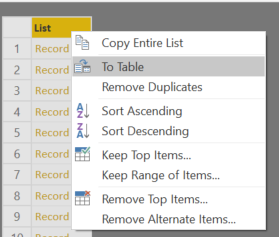- Power BI forums
- Updates
- News & Announcements
- Get Help with Power BI
- Desktop
- Service
- Report Server
- Power Query
- Mobile Apps
- Developer
- DAX Commands and Tips
- Custom Visuals Development Discussion
- Health and Life Sciences
- Power BI Spanish forums
- Translated Spanish Desktop
- Power Platform Integration - Better Together!
- Power Platform Integrations (Read-only)
- Power Platform and Dynamics 365 Integrations (Read-only)
- Training and Consulting
- Instructor Led Training
- Dashboard in a Day for Women, by Women
- Galleries
- Community Connections & How-To Videos
- COVID-19 Data Stories Gallery
- Themes Gallery
- Data Stories Gallery
- R Script Showcase
- Webinars and Video Gallery
- Quick Measures Gallery
- 2021 MSBizAppsSummit Gallery
- 2020 MSBizAppsSummit Gallery
- 2019 MSBizAppsSummit Gallery
- Events
- Ideas
- Custom Visuals Ideas
- Issues
- Issues
- Events
- Upcoming Events
- Community Blog
- Power BI Community Blog
- Custom Visuals Community Blog
- Community Support
- Community Accounts & Registration
- Using the Community
- Community Feedback
Register now to learn Fabric in free live sessions led by the best Microsoft experts. From Apr 16 to May 9, in English and Spanish.
- Power BI forums
- Forums
- Get Help with Power BI
- Desktop
- Re: Programmatically Expand and Manipulate JSON
- Subscribe to RSS Feed
- Mark Topic as New
- Mark Topic as Read
- Float this Topic for Current User
- Bookmark
- Subscribe
- Printer Friendly Page
- Mark as New
- Bookmark
- Subscribe
- Mute
- Subscribe to RSS Feed
- Permalink
- Report Inappropriate Content
Programmatically Expand and Manipulate JSON
Hello,
I'm new to PowerBI so please bear with me if I'm missing some obvious functionality.
I have 20 JSON files with 20 columns each to import. Rather than click, click, click, to convert to a table and expand/drop/rename the columns, what is the programmatic method for importing JSON, expanding the column headings, dropping some columns, renaming, etc.?
This is all manual for me at the moment and quite time consuming.
Thank you!
Solved! Go to Solution.
- Mark as New
- Bookmark
- Subscribe
- Mute
- Subscribe to RSS Feed
- Permalink
- Report Inappropriate Content
WOW! Just figured out the workflow. Pretty sweet!
Caveats:
- This is good for multiple .json files where the manipulation will be EXACTLY THE SAME
- Example: All columns will be expanded, dropped, renamed, etc in the same way.
For others interested, here is the workflow I used:
- Click Get Data
- Select JSON
- Select .json file
- Run through your manual manipulation of the JSON file
- Once complete, click Home Tab
- Click Advanced Editor
- The DAX that was being compiled in the background is displayed
- Select all and copy
- Click New Source
- Select JSON
- Select another .json file
- Click Home Tab
- Click Advanced Editor
- Paste in the DAX
- CRITICAL: Change the file path to the correct file name!
- Click ok
- BOOM! your .json file has just been manipulated in the same fashion as the initial file
Hope this helps!
- Mark as New
- Bookmark
- Subscribe
- Mute
- Subscribe to RSS Feed
- Permalink
- Report Inappropriate Content
Hi @ericOnline,
Please refer to this blog.
Regards,
Frank
If this post helps, then please consider Accept it as the solution to help the others find it more quickly.
- Mark as New
- Bookmark
- Subscribe
- Mute
- Subscribe to RSS Feed
- Permalink
- Report Inappropriate Content
Hi @v-frfei-msft. Thank you for the resource. I downloaded and viewed the .pbix file in the blog. Looks like I should be focused on the DAX in the Advanced Editor after I transform a JSON file the way I want it. Is this the case?
For example, here is the Advanced Editor after I manually transformed a JSON file. I'm assuming I can just reuse this for future JSON transformations as long as the transformations are exactly the same.
let
Source = Json.Document(File.Contents("C:\home\myFile.json")),
#"Converted to Table" = Table.FromList(Source, Splitter.SplitByNothing(), null, null, ExtraValues.Error),
#"Expanded Column1" = Table.ExpandRecordColumn(#"Converted to Table", "Column1", {"lat", "lon", "temp", "feels_like", "dewpoint", "wind_speed", "wind_gust", "baro_pressure", "visibility", "cloud_cover", "cloud_ceiling", "cloud_base", "humidity", "wind_direction", "sunrise", "sunset", "observation_time"}, {"lat", "lon", "temp", "feels_like", "dewpoint", "wind_speed", "wind_gust", "baro_pressure", "visibility", "cloud_cover", "cloud_ceiling", "cloud_base", "humidity", "wind_direction", "sunrise", "sunset", "observation_time"}),
#"Expanded temp" = Table.ExpandRecordColumn(#"Expanded Column1", "temp", {"value"}, {"temp.value"}),
#"Expanded feels_like" = Table.ExpandRecordColumn(#"Expanded temp", "feels_like", {"value"}, {"feels_like.value"}),
#"Expanded dewpoint" = Table.ExpandRecordColumn(#"Expanded feels_like", "dewpoint", {"value"}, {"dewpoint.value"}),
#"Expanded wind_speed" = Table.ExpandRecordColumn(#"Expanded dewpoint", "wind_speed", {"value"}, {"wind_speed.value"}),
#"Expanded wind_gust" = Table.ExpandRecordColumn(#"Expanded wind_speed", "wind_gust", {"value"}, {"wind_gust.value"}),
#"Expanded baro_pressure" = Table.ExpandRecordColumn(#"Expanded wind_gust", "baro_pressure", {"value"}, {"baro_pressure.value"}),
#"Expanded visibility" = Table.ExpandRecordColumn(#"Expanded baro_pressure", "visibility", {"value"}, {"visibility.value"}),
#"Expanded cloud_cover" = Table.ExpandRecordColumn(#"Expanded visibility", "cloud_cover", {"value"}, {"cloud_cover.value"}),
#"Expanded cloud_ceiling" = Table.ExpandRecordColumn(#"Expanded cloud_cover", "cloud_ceiling", {"value"}, {"cloud_ceiling.value"}),
#"Expanded cloud_base" = Table.ExpandRecordColumn(#"Expanded cloud_ceiling", "cloud_base", {"value"}, {"cloud_base.value"}),
#"Expanded humidity" = Table.ExpandRecordColumn(#"Expanded cloud_base", "humidity", {"value"}, {"humidity.value"}),
#"Expanded wind_direction" = Table.ExpandRecordColumn(#"Expanded humidity", "wind_direction", {"value"}, {"wind_direction.value"}),
#"Expanded sunrise" = Table.ExpandRecordColumn(#"Expanded wind_direction", "sunrise", {"value"}, {"sunrise.value"}),
#"Expanded sunset" = Table.ExpandRecordColumn(#"Expanded sunrise", "sunset", {"value"}, {"sunset.value"}),
#"Expanded observation_time" = Table.ExpandRecordColumn(#"Expanded sunset", "observation_time", {"value"}, {"observation_time.value"}),
#"Changed Type" = Table.TransformColumnTypes(#"Expanded observation_time",{{"observation_time.value", type datetime}, {"sunset.value", type datetime}, {"sunrise.value", type datetime}, {"wind_direction.value", type number}, {"humidity.value", type number}, {"cloud_base.value", type number}, {"cloud_ceiling.value", type number}, {"cloud_cover.value", type number}, {"visibility.value", type number}, {"baro_pressure.value", type number}, {"wind_gust.value", type number}, {"wind_speed.value", type number}, {"dewpoint.value", type number}, {"feels_like.value", type number}, {"temp.value", type number}}),
#"Renamed Columns" = Table.RenameColumns(#"Changed Type",{{"temp.value", "Temp"}, {"lat", "Latitude"}, {"lon", "Longitude"}, {"feels_like.value", "FeelsLike"}, {"dewpoint.value", "DewPoint"}, {"wind_speed.value", "WindSpeed"}, {"wind_gust.value", "WindGust"}, {"baro_pressure.value", "BaroPressure"}, {"visibility.value", "Visibility"}, {"cloud_cover.value", "CloudCover"}, {"cloud_ceiling.value", "CloudCeiling"}, {"cloud_base.value", "CloudBase"}, {"humidity.value", "Humidity"}, {"wind_direction.value", "WindDirection"}, {"sunrise.value", "Sunrise"}, {"sunset.value", "Sunset"}, {"observation_time.value", "ObservedTime"}})
in
#"Renamed Columns"Thank you!
- Mark as New
- Bookmark
- Subscribe
- Mute
- Subscribe to RSS Feed
- Permalink
- Report Inappropriate Content
WOW! Just figured out the workflow. Pretty sweet!
Caveats:
- This is good for multiple .json files where the manipulation will be EXACTLY THE SAME
- Example: All columns will be expanded, dropped, renamed, etc in the same way.
For others interested, here is the workflow I used:
- Click Get Data
- Select JSON
- Select .json file
- Run through your manual manipulation of the JSON file
- Once complete, click Home Tab
- Click Advanced Editor
- The DAX that was being compiled in the background is displayed
- Select all and copy
- Click New Source
- Select JSON
- Select another .json file
- Click Home Tab
- Click Advanced Editor
- Paste in the DAX
- CRITICAL: Change the file path to the correct file name!
- Click ok
- BOOM! your .json file has just been manipulated in the same fashion as the initial file
Hope this helps!
Helpful resources

Microsoft Fabric Learn Together
Covering the world! 9:00-10:30 AM Sydney, 4:00-5:30 PM CET (Paris/Berlin), 7:00-8:30 PM Mexico City

Power BI Monthly Update - April 2024
Check out the April 2024 Power BI update to learn about new features.

| User | Count |
|---|---|
| 114 | |
| 100 | |
| 78 | |
| 75 | |
| 52 |
| User | Count |
|---|---|
| 144 | |
| 109 | |
| 108 | |
| 88 | |
| 61 |