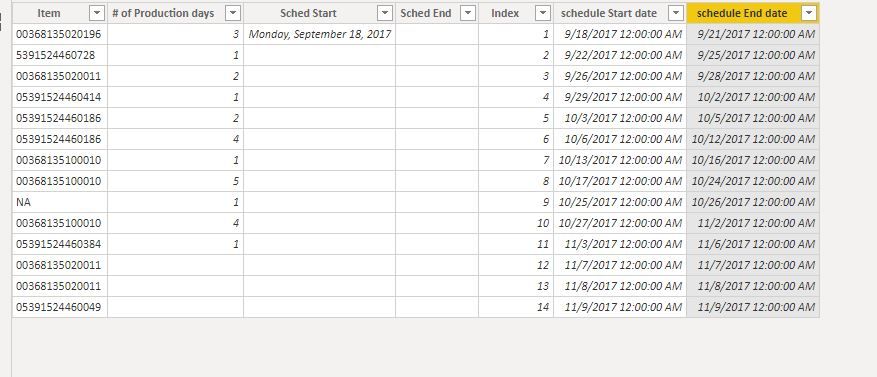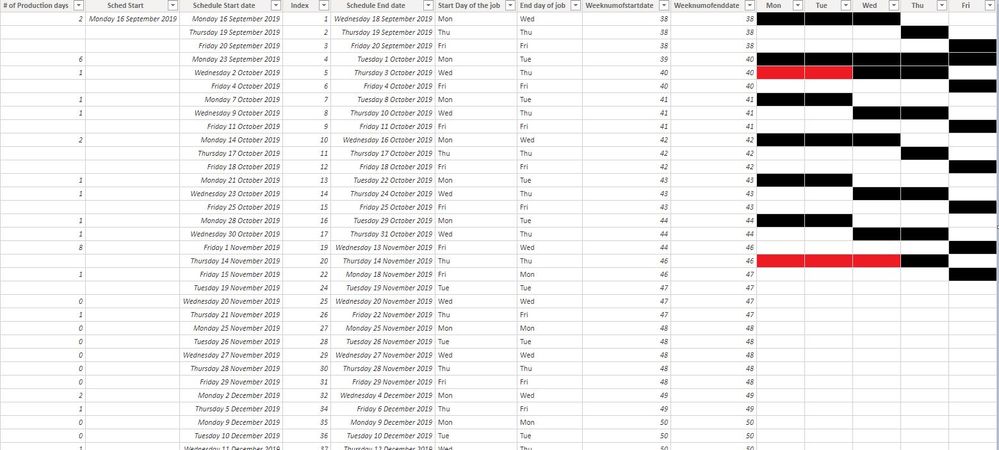- Power BI forums
- Updates
- News & Announcements
- Get Help with Power BI
- Desktop
- Service
- Report Server
- Power Query
- Mobile Apps
- Developer
- DAX Commands and Tips
- Custom Visuals Development Discussion
- Health and Life Sciences
- Power BI Spanish forums
- Translated Spanish Desktop
- Power Platform Integration - Better Together!
- Power Platform Integrations (Read-only)
- Power Platform and Dynamics 365 Integrations (Read-only)
- Training and Consulting
- Instructor Led Training
- Dashboard in a Day for Women, by Women
- Galleries
- Community Connections & How-To Videos
- COVID-19 Data Stories Gallery
- Themes Gallery
- Data Stories Gallery
- R Script Showcase
- Webinars and Video Gallery
- Quick Measures Gallery
- 2021 MSBizAppsSummit Gallery
- 2020 MSBizAppsSummit Gallery
- 2019 MSBizAppsSummit Gallery
- Events
- Ideas
- Custom Visuals Ideas
- Issues
- Issues
- Events
- Upcoming Events
- Community Blog
- Power BI Community Blog
- Custom Visuals Community Blog
- Community Support
- Community Accounts & Registration
- Using the Community
- Community Feedback
Register now to learn Fabric in free live sessions led by the best Microsoft experts. From Apr 16 to May 9, in English and Spanish.
- Power BI forums
- Forums
- Get Help with Power BI
- Desktop
- Production schedule Start date and end date autom...
- Subscribe to RSS Feed
- Mark Topic as New
- Mark Topic as Read
- Float this Topic for Current User
- Bookmark
- Subscribe
- Printer Friendly Page
- Mark as New
- Bookmark
- Subscribe
- Mute
- Subscribe to RSS Feed
- Permalink
- Report Inappropriate Content
Production schedule Start date and end date automate
I want to create a dynamic Start date and End date column. In my excel sheet only the start date of the first job will be provided and the number of production days for each job after that will be available.
This dataset is constantly changing- Sometimes new items are inserted between exitsting item or an exisitng item is moved up the row by cut copying and inserting in the excel file.
Requirement
start date of all consecutive row to be populated as Start date=(End date of previous row+ 1) exclude weekends and list of holidays.
end date for each row End date=(Start date+ number of production days)
Also then 5 columns for 5 working days of the week need to be added which is shaded based on production date and day of each item.
Given,
First Start date
Number of production days
Need,
Start date of Consecutive rows
All end date
Shading to block busy days of the week
Solved! Go to Solution.
- Mark as New
- Bookmark
- Subscribe
- Mute
- Subscribe to RSS Feed
- Permalink
- Report Inappropriate Content
hi @Anonymous
You try this way as below:
Step1:
Create a date table that excludes weekends and list of holidays or do a flag for them.
Step2:
Add an index column in data table.
Step3:
Then use this logic formula to create the schedule Start date and end date column
schedule Start date = var firststartdate=CALCULATE(MAX('Table'[Sched Start]),FILTER('Table','Table'[Index]=1)) return
var days=CALCULATE(SUMX('Table','Table'[# of Production days ]+1),FILTER('Table','Table'[Index]<EARLIER('Table'[Index])))+0 return
var _table=TOPN(days+1,FILTER('Date','Date'[Date]>=firststartdate),[Date],ASC) return
MAXX(_table,[Date])schedule End date = var firststartdate=CALCULATE(MAX('Table'[Sched Start]),FILTER('Table','Table'[Index]=1)) return
var days=CALCULATE(SUMX('Table','Table'[# of Production days ]+1),FILTER('Table','Table'[Index]<EARLIER('Table'[Index])))+0 return
var _table=TOPN(days+1+'Table'[# of Production days ],FILTER('Date','Date'[Date]>=firststartdate),[Date],ASC) return
MAXX(_table,[Date])Result:
and here is sample pbix file, please try it.
Also for Monday to Friday, you could refer this post:
https://community.powerbi.com/t5/Desktop/putting-time-intervals-into-bins/td-p/842383
Regards,
Lin
If this post helps, then please consider Accept it as the solution to help the other members find it more quickly.
- Mark as New
- Bookmark
- Subscribe
- Mute
- Subscribe to RSS Feed
- Permalink
- Report Inappropriate Content
hi @Anonymous
You try this way as below:
Step1:
Create a date table that excludes weekends and list of holidays or do a flag for them.
Step2:
Add an index column in data table.
Step3:
Then use this logic formula to create the schedule Start date and end date column
schedule Start date = var firststartdate=CALCULATE(MAX('Table'[Sched Start]),FILTER('Table','Table'[Index]=1)) return
var days=CALCULATE(SUMX('Table','Table'[# of Production days ]+1),FILTER('Table','Table'[Index]<EARLIER('Table'[Index])))+0 return
var _table=TOPN(days+1,FILTER('Date','Date'[Date]>=firststartdate),[Date],ASC) return
MAXX(_table,[Date])schedule End date = var firststartdate=CALCULATE(MAX('Table'[Sched Start]),FILTER('Table','Table'[Index]=1)) return
var days=CALCULATE(SUMX('Table','Table'[# of Production days ]+1),FILTER('Table','Table'[Index]<EARLIER('Table'[Index])))+0 return
var _table=TOPN(days+1+'Table'[# of Production days ],FILTER('Date','Date'[Date]>=firststartdate),[Date],ASC) return
MAXX(_table,[Date])Result:
and here is sample pbix file, please try it.
Also for Monday to Friday, you could refer this post:
https://community.powerbi.com/t5/Desktop/putting-time-intervals-into-bins/td-p/842383
Regards,
Lin
If this post helps, then please consider Accept it as the solution to help the other members find it more quickly.
- Mark as New
- Bookmark
- Subscribe
- Mute
- Subscribe to RSS Feed
- Permalink
- Report Inappropriate Content
The solution is perfect. It works just how i wanted. Brilliant!
Would you have any advice or assistence for the Conditional formatting based shading?
Basic:
The conditional formating needs to be done for each column based on the start and end date. Eg- For a item running from monday to friday- Shade Mon, Tue, Wed, Thu, Fri etc.
Advnaced:
For the ones highlighted in red you will see that the item is planned to run for more than a week (the week numbers are different and the number of production days are more than 5) the item needs to reflect in the adjacent row as well to allow for shading on the days of next week as well.
How to approch both the basic and the advanced conditional formatting mentioned above?
Helpful resources

Microsoft Fabric Learn Together
Covering the world! 9:00-10:30 AM Sydney, 4:00-5:30 PM CET (Paris/Berlin), 7:00-8:30 PM Mexico City

Power BI Monthly Update - April 2024
Check out the April 2024 Power BI update to learn about new features.

| User | Count |
|---|---|
| 111 | |
| 100 | |
| 80 | |
| 64 | |
| 58 |
| User | Count |
|---|---|
| 146 | |
| 110 | |
| 93 | |
| 84 | |
| 67 |