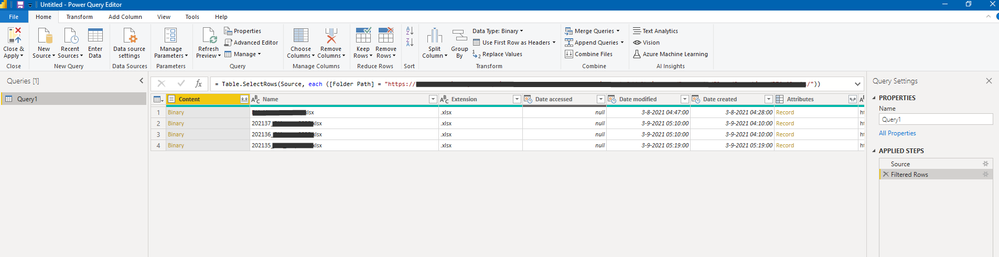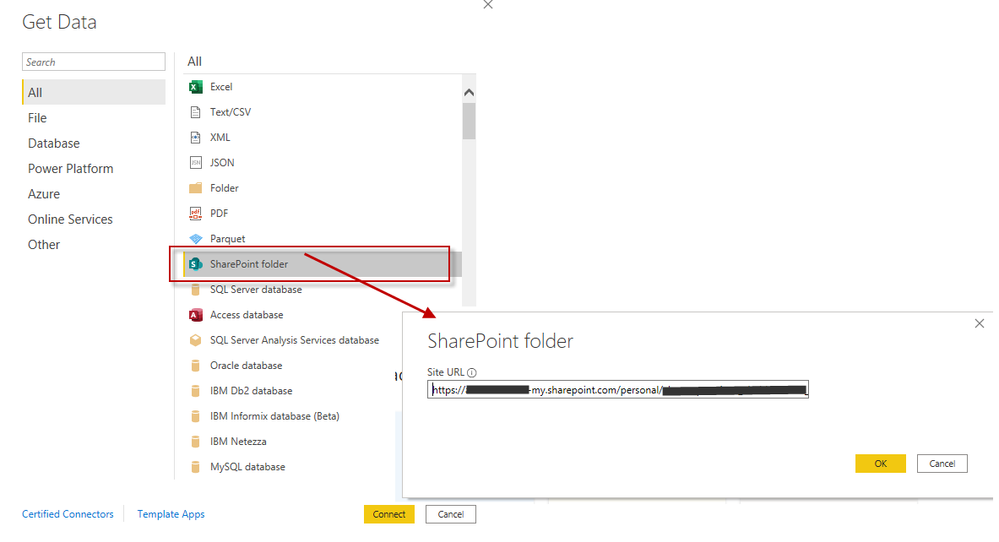- Power BI forums
- Updates
- News & Announcements
- Get Help with Power BI
- Desktop
- Service
- Report Server
- Power Query
- Mobile Apps
- Developer
- DAX Commands and Tips
- Custom Visuals Development Discussion
- Health and Life Sciences
- Power BI Spanish forums
- Translated Spanish Desktop
- Power Platform Integration - Better Together!
- Power Platform Integrations (Read-only)
- Power Platform and Dynamics 365 Integrations (Read-only)
- Training and Consulting
- Instructor Led Training
- Dashboard in a Day for Women, by Women
- Galleries
- Community Connections & How-To Videos
- COVID-19 Data Stories Gallery
- Themes Gallery
- Data Stories Gallery
- R Script Showcase
- Webinars and Video Gallery
- Quick Measures Gallery
- 2021 MSBizAppsSummit Gallery
- 2020 MSBizAppsSummit Gallery
- 2019 MSBizAppsSummit Gallery
- Events
- Ideas
- Custom Visuals Ideas
- Issues
- Issues
- Events
- Upcoming Events
- Community Blog
- Power BI Community Blog
- Custom Visuals Community Blog
- Community Support
- Community Accounts & Registration
- Using the Community
- Community Feedback
Register now to learn Fabric in free live sessions led by the best Microsoft experts. From Apr 16 to May 9, in English and Spanish.
- Power BI forums
- Forums
- Get Help with Power BI
- Desktop
- Re: Problem to combine multiple files with differe...
- Subscribe to RSS Feed
- Mark Topic as New
- Mark Topic as Read
- Float this Topic for Current User
- Bookmark
- Subscribe
- Printer Friendly Page
- Mark as New
- Bookmark
- Subscribe
- Mute
- Subscribe to RSS Feed
- Permalink
- Report Inappropriate Content
Problem to combine multiple files with different sheet names.
Hi All,
I have a problem with combine multiple files from Sharepoint folder.
Al the files are in one folder and have all the same name and colomn name/format.
But each file, the tab also has the name of the file and so they do not match with all files and an error occurs in Power Bi.
I have found this treath;
on this fantastic form😉 . There is the code for to resolve this problem.
But mayby somebody tell me in with order and where i must set it in?
Solved! Go to Solution.
- Mark as New
- Bookmark
- Subscribe
- Mute
- Subscribe to RSS Feed
- Permalink
- Report Inappropriate Content
Hi,
Did you load your file, using connection Folder or Excel ?
If you create a connection to a folder, you should have a function (fx), parameters, and a query in the left panel.
The solution you pointed out is in M code (Power Query) and need to be copy and paste on the formula bar (new steps) or in the advanced editor.
But I can offer you a more simple solution, if...
you always need the first sheet (1st sheet = 0, 2nd=1...) of your Excel files, you can also use :
#"Sales_Sheet" = Source{0}[Data]
instead of
#"Sales_Sheet" = Source{[Item="Sales Week 32",Kind="Sheet"]}[Data]
Hope this helps you, let us know
- Mark as New
- Bookmark
- Subscribe
- Mute
- Subscribe to RSS Feed
- Permalink
- Report Inappropriate Content
First open Power Query Editor
You need to find the step where your Excel sheet is called by its name, the step with the Source function.
It can be in your query or maybe in a function depends on your connection.
Or look directly in advanced editor and find a line with Source{[Item="nameofyourfile",Kind="Sheet"]}[Data]
and replace it with :
Source{0}[Data]
Without your query i cannot tell you where it is, but you'll find it 🙂
- Mark as New
- Bookmark
- Subscribe
- Mute
- Subscribe to RSS Feed
- Permalink
- Report Inappropriate Content
Hi,
Did you load your file, using connection Folder or Excel ?
If you create a connection to a folder, you should have a function (fx), parameters, and a query in the left panel.
The solution you pointed out is in M code (Power Query) and need to be copy and paste on the formula bar (new steps) or in the advanced editor.
But I can offer you a more simple solution, if...
you always need the first sheet (1st sheet = 0, 2nd=1...) of your Excel files, you can also use :
#"Sales_Sheet" = Source{0}[Data]
instead of
#"Sales_Sheet" = Source{[Item="Sales Week 32",Kind="Sheet"]}[Data]
Hope this helps you, let us know
- Mark as New
- Bookmark
- Subscribe
- Mute
- Subscribe to RSS Feed
- Permalink
- Report Inappropriate Content
Thanks for your help and i find out how to do.
Also with this youtube movie.
https://www.youtube.com/watch?v=JZSdAvGAq_E
- Mark as New
- Bookmark
- Subscribe
- Mute
- Subscribe to RSS Feed
- Permalink
- Report Inappropriate Content
I use the sharepoint folder connector like this.
And the code you give, wher do i paste that in?
Is that also in the formule bar?
like here?
- Mark as New
- Bookmark
- Subscribe
- Mute
- Subscribe to RSS Feed
- Permalink
- Report Inappropriate Content
Hi,
The modification of code I gave you is usefull for a Folder Connection but it is not the same as you're using a SharePoint Folder Connection.
References are not the same and it is not working the same way.
I'm not sure if you can do it the same way with a SharePoint folder.
Maybe other members can help you with this ?
Let us know or do not hesitate to open a new discusssion as the issue is not the same.
Helpful resources

Microsoft Fabric Learn Together
Covering the world! 9:00-10:30 AM Sydney, 4:00-5:30 PM CET (Paris/Berlin), 7:00-8:30 PM Mexico City

Power BI Monthly Update - April 2024
Check out the April 2024 Power BI update to learn about new features.

| User | Count |
|---|---|
| 106 | |
| 94 | |
| 75 | |
| 62 | |
| 50 |
| User | Count |
|---|---|
| 147 | |
| 106 | |
| 104 | |
| 87 | |
| 61 |