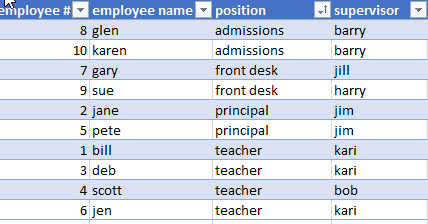- Power BI forums
- Updates
- News & Announcements
- Get Help with Power BI
- Desktop
- Service
- Report Server
- Power Query
- Mobile Apps
- Developer
- DAX Commands and Tips
- Custom Visuals Development Discussion
- Health and Life Sciences
- Power BI Spanish forums
- Translated Spanish Desktop
- Power Platform Integration - Better Together!
- Power Platform Integrations (Read-only)
- Power Platform and Dynamics 365 Integrations (Read-only)
- Training and Consulting
- Instructor Led Training
- Dashboard in a Day for Women, by Women
- Galleries
- Community Connections & How-To Videos
- COVID-19 Data Stories Gallery
- Themes Gallery
- Data Stories Gallery
- R Script Showcase
- Webinars and Video Gallery
- Quick Measures Gallery
- 2021 MSBizAppsSummit Gallery
- 2020 MSBizAppsSummit Gallery
- 2019 MSBizAppsSummit Gallery
- Events
- Ideas
- Custom Visuals Ideas
- Issues
- Issues
- Events
- Upcoming Events
- Community Blog
- Power BI Community Blog
- Custom Visuals Community Blog
- Community Support
- Community Accounts & Registration
- Using the Community
- Community Feedback
Register now to learn Fabric in free live sessions led by the best Microsoft experts. From Apr 16 to May 9, in English and Spanish.
- Power BI forums
- Forums
- Get Help with Power BI
- Desktop
- Re: PowerQuery Distinct Count of column per other ...
- Subscribe to RSS Feed
- Mark Topic as New
- Mark Topic as Read
- Float this Topic for Current User
- Bookmark
- Subscribe
- Printer Friendly Page
- Mark as New
- Bookmark
- Subscribe
- Mute
- Subscribe to RSS Feed
- Permalink
- Report Inappropriate Content
PowerQuery Distinct Count of column per other column
Hello,
I have a data transformation that I would like to make in PowerQuery (preferred output is table rather than pivot table) but can't quite figure it out.
To use a simplified example, consider this table (sorted by position):
I would like to use PowerQuery to add a column that shows the DISTINCT COUNT OF SUPERVISOR PER POSITION.
So, the end result would be this:
Here's the example table: Example Data
Thanks in advance,
- Kurt
Solved! Go to Solution.
- Mark as New
- Bookmark
- Subscribe
- Mute
- Subscribe to RSS Feed
- Permalink
- Report Inappropriate Content
Try this
Please see your file attached as well
let
Source = Excel.CurrentWorkbook(){[Name="Table1"]}[Content],
#"Changed Type" = Table.TransformColumnTypes(Source,{{"employee #", Int64.Type}, {"employee name", type text}, {"position", type text}, {"supervisor", type text}}),
#"Grouped Rows" = Table.Group(#"Changed Type", {"position"}, {{"AllRows", each _, type table}}),
#"Added Custom" = Table.AddColumn(#"Grouped Rows", "DistinctCount", each List.Count(List.Distinct([AllRows][supervisor]))),
#"Expanded AllRows" = Table.ExpandTableColumn(#"Added Custom", "AllRows", {"employee #", "employee name", "supervisor"}, {"employee #", "employee name", "supervisor"})
in
#"Expanded AllRows"
Regards
Zubair
Please try my custom visuals
- Mark as New
- Bookmark
- Subscribe
- Mute
- Subscribe to RSS Feed
- Permalink
- Report Inappropriate Content
Try this
Please see your file attached as well
let
Source = Excel.CurrentWorkbook(){[Name="Table1"]}[Content],
#"Changed Type" = Table.TransformColumnTypes(Source,{{"employee #", Int64.Type}, {"employee name", type text}, {"position", type text}, {"supervisor", type text}}),
#"Grouped Rows" = Table.Group(#"Changed Type", {"position"}, {{"AllRows", each _, type table}}),
#"Added Custom" = Table.AddColumn(#"Grouped Rows", "DistinctCount", each List.Count(List.Distinct([AllRows][supervisor]))),
#"Expanded AllRows" = Table.ExpandTableColumn(#"Added Custom", "AllRows", {"employee #", "employee name", "supervisor"}, {"employee #", "employee name", "supervisor"})
in
#"Expanded AllRows"
Regards
Zubair
Please try my custom visuals
- Mark as New
- Bookmark
- Subscribe
- Mute
- Subscribe to RSS Feed
- Permalink
- Report Inappropriate Content
- Mark as New
- Bookmark
- Subscribe
- Mute
- Subscribe to RSS Feed
- Permalink
- Report Inappropriate Content
Helpful resources

Microsoft Fabric Learn Together
Covering the world! 9:00-10:30 AM Sydney, 4:00-5:30 PM CET (Paris/Berlin), 7:00-8:30 PM Mexico City

Power BI Monthly Update - April 2024
Check out the April 2024 Power BI update to learn about new features.

| User | Count |
|---|---|
| 118 | |
| 107 | |
| 70 | |
| 70 | |
| 43 |
| User | Count |
|---|---|
| 148 | |
| 104 | |
| 104 | |
| 89 | |
| 66 |