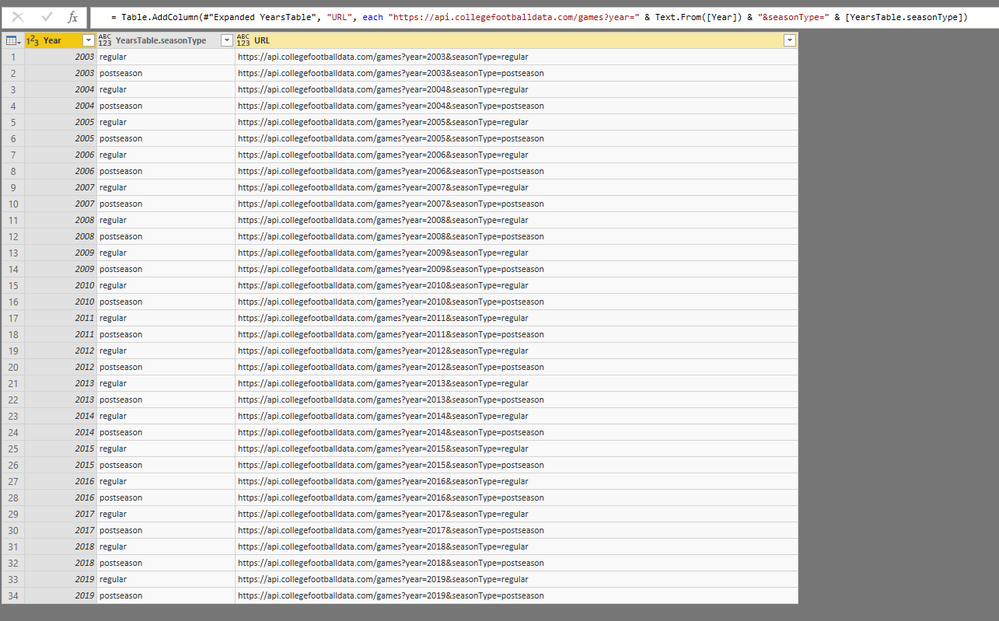- Power BI forums
- Updates
- News & Announcements
- Get Help with Power BI
- Desktop
- Service
- Report Server
- Power Query
- Mobile Apps
- Developer
- DAX Commands and Tips
- Custom Visuals Development Discussion
- Health and Life Sciences
- Power BI Spanish forums
- Translated Spanish Desktop
- Power Platform Integration - Better Together!
- Power Platform Integrations (Read-only)
- Power Platform and Dynamics 365 Integrations (Read-only)
- Training and Consulting
- Instructor Led Training
- Dashboard in a Day for Women, by Women
- Galleries
- Community Connections & How-To Videos
- COVID-19 Data Stories Gallery
- Themes Gallery
- Data Stories Gallery
- R Script Showcase
- Webinars and Video Gallery
- Quick Measures Gallery
- 2021 MSBizAppsSummit Gallery
- 2020 MSBizAppsSummit Gallery
- 2019 MSBizAppsSummit Gallery
- Events
- Ideas
- Custom Visuals Ideas
- Issues
- Issues
- Events
- Upcoming Events
- Community Blog
- Power BI Community Blog
- Custom Visuals Community Blog
- Community Support
- Community Accounts & Registration
- Using the Community
- Community Feedback
Register now to learn Fabric in free live sessions led by the best Microsoft experts. From Apr 16 to May 9, in English and Spanish.
- Power BI forums
- Forums
- Get Help with Power BI
- Desktop
- PowerBI can do dynamic request to API with differe...
- Subscribe to RSS Feed
- Mark Topic as New
- Mark Topic as Read
- Float this Topic for Current User
- Bookmark
- Subscribe
- Printer Friendly Page
- Mark as New
- Bookmark
- Subscribe
- Mute
- Subscribe to RSS Feed
- Permalink
- Report Inappropriate Content
PowerBI can do dynamic request to API with different parameters and union all results in one table?
I initiate a project about NCAA Football and I wana use public API's.
Searching for public API's I found this one: https://api.collegefootballdata.com/games?year=2017&seasonType=postseason
The previous API returns some information about postseason games that happened in 2017.
I wanna use on my projects games of regular and postseason and happened between 2003 and 2018.
Is there any way to concatenate in one (even if contains a tons of rows) table various request to API using different parameters? I wanna do this various requests with different parameters using a automatic way, not manually. Something like:
https://api.collegefootballdata.com/games?year=2003&seasonType=regular
+
https://api.collegefootballdata.com/games?year=2003&seasonType=postseason
+
2004, 2005, 2006, 2007 ....
+
https://api.collegefootballdata.com/games?year=2018&seasonType=regular
+
https://api.collegefootballdata.com/games?year=2018&seasonType=postseason
Solved! Go to Solution.
- Mark as New
- Bookmark
- Subscribe
- Mute
- Subscribe to RSS Feed
- Permalink
- Report Inappropriate Content
Hi @gluizqueiroz,
yes, it is possible.
You have to call Web.Contents for every URL and then you expand the record into rows, see the code below.
let
Years = List.Generate(() => 2003, each _ <= 2019, each _ + 1),
#"Converted to Table" = Table.FromList(Years, Splitter.SplitByNothing(), null, null, ExtraValues.Error),
#"Changed Type" = Table.TransformColumnTypes(#"Converted to Table",{{"Column1", Int64.Type}}),
#"Renamed Columns" = Table.RenameColumns(#"Changed Type",{{"Column1", "Year"}}),
#"Added Custom" = Table.AddColumn(#"Renamed Columns", "YearsTable", each SeasonTypes),
#"Expanded YearsTable" = Table.ExpandTableColumn(#"Added Custom", "YearsTable", {"seasonType"}, {"YearsTable.seasonType"}),
#"Added Custom1" = Table.AddColumn(#"Expanded YearsTable", "URL", each "https://api.collegefootballdata.com/games?year=" & Text.From([Year]) & "&seasonType=" & [YearsTable.seasonType]),
#"Changed Type1" = Table.TransformColumnTypes(#"Added Custom1",{{"URL", type text}}),
#"Added Custom2" = Table.AddColumn(#"Changed Type1", "WebContent", each Json.Document(Web.Contents([URL]))),
#"Expanded WebContent" = Table.ExpandListColumn(#"Added Custom2", "WebContent"),
#"Expanded WebContent1" = Table.ExpandRecordColumn(#"Expanded WebContent", "WebContent", {"id", "season", "week", "season_type", "start_date", "neutral_site", "conference_game", "attendance", "venue_id", "venue", "home_team", "home_conference", "home_points", "home_line_scores", "away_team", "away_conference", "away_points", "away_line_scores"}, {"id", "season", "week", "season_type", "start_date", "neutral_site", "conference_game", "attendance", "venue_id", "venue", "home_team", "home_conference", "home_points", "home_line_scores", "away_team", "away_conference", "away_points", "away_line_scores"})
in
#"Expanded WebContent1"I attach a new version of the pbix file, you can see all the steps in the PowerQuery Editor: 644335_2.pbix
- Mark as New
- Bookmark
- Subscribe
- Mute
- Subscribe to RSS Feed
- Permalink
- Report Inappropriate Content
Hi @gluizqueiroz,
you can do it in the PowerQuery Editor.
Create a table with years, create a table with 2 rows (regular and postseason) and do a cross join.
let
Years = List.Generate(() => 2003, each _ <= 2019, each _ + 1),
#"Converted to Table" = Table.FromList(Years, Splitter.SplitByNothing(), null, null, ExtraValues.Error),
#"Changed Type" = Table.TransformColumnTypes(#"Converted to Table",{{"Column1", Int64.Type}}),
#"Renamed Columns" = Table.RenameColumns(#"Changed Type",{{"Column1", "Year"}}),
#"Added Custom" = Table.AddColumn(#"Renamed Columns", "YearsTable", each SeasonTypes),
#"Expanded YearsTable" = Table.ExpandTableColumn(#"Added Custom", "YearsTable", {"seasonType"}, {"YearsTable.seasonType"}),
#"Added Custom1" = Table.AddColumn(#"Expanded YearsTable", "URL", each "https://api.collegefootballdata.com/games?year=" & Text.From([Year]) & "&seasonType=" & [YearsTable.seasonType])
in
#"Added Custom1"You can find a file with the solution and code under https://nolockcz-my.sharepoint.com/:u:/g/personal/michal_nolock_cz/Ef3cKxN6T2RIjdkXBMmLiPcBSKgqpvR0N...
- Mark as New
- Bookmark
- Subscribe
- Mute
- Subscribe to RSS Feed
- Permalink
- Report Inappropriate Content
Hey @Nolock
Using this column URL is possible to do a request (for the url) and union the results in the same table?
Thanks!
- Mark as New
- Bookmark
- Subscribe
- Mute
- Subscribe to RSS Feed
- Permalink
- Report Inappropriate Content
Hi @gluizqueiroz,
yes, it is possible.
You have to call Web.Contents for every URL and then you expand the record into rows, see the code below.
let
Years = List.Generate(() => 2003, each _ <= 2019, each _ + 1),
#"Converted to Table" = Table.FromList(Years, Splitter.SplitByNothing(), null, null, ExtraValues.Error),
#"Changed Type" = Table.TransformColumnTypes(#"Converted to Table",{{"Column1", Int64.Type}}),
#"Renamed Columns" = Table.RenameColumns(#"Changed Type",{{"Column1", "Year"}}),
#"Added Custom" = Table.AddColumn(#"Renamed Columns", "YearsTable", each SeasonTypes),
#"Expanded YearsTable" = Table.ExpandTableColumn(#"Added Custom", "YearsTable", {"seasonType"}, {"YearsTable.seasonType"}),
#"Added Custom1" = Table.AddColumn(#"Expanded YearsTable", "URL", each "https://api.collegefootballdata.com/games?year=" & Text.From([Year]) & "&seasonType=" & [YearsTable.seasonType]),
#"Changed Type1" = Table.TransformColumnTypes(#"Added Custom1",{{"URL", type text}}),
#"Added Custom2" = Table.AddColumn(#"Changed Type1", "WebContent", each Json.Document(Web.Contents([URL]))),
#"Expanded WebContent" = Table.ExpandListColumn(#"Added Custom2", "WebContent"),
#"Expanded WebContent1" = Table.ExpandRecordColumn(#"Expanded WebContent", "WebContent", {"id", "season", "week", "season_type", "start_date", "neutral_site", "conference_game", "attendance", "venue_id", "venue", "home_team", "home_conference", "home_points", "home_line_scores", "away_team", "away_conference", "away_points", "away_line_scores"}, {"id", "season", "week", "season_type", "start_date", "neutral_site", "conference_game", "attendance", "venue_id", "venue", "home_team", "home_conference", "home_points", "home_line_scores", "away_team", "away_conference", "away_points", "away_line_scores"})
in
#"Expanded WebContent1"I attach a new version of the pbix file, you can see all the steps in the PowerQuery Editor: 644335_2.pbix
- Mark as New
- Bookmark
- Subscribe
- Mute
- Subscribe to RSS Feed
- Permalink
- Report Inappropriate Content
Hey @Nolock.
Excellent sir! This is exactaly what I need!
I have poor knowlodge about Power Query and I am trying to learn about.
Thanks!
- Mark as New
- Bookmark
- Subscribe
- Mute
- Subscribe to RSS Feed
- Permalink
- Report Inappropriate Content
Hi @gluizqueiroz,
great, glad to hear that.
If you don't mind please Accept it as the solution to help the other members find it more quickly.
Helpful resources

Microsoft Fabric Learn Together
Covering the world! 9:00-10:30 AM Sydney, 4:00-5:30 PM CET (Paris/Berlin), 7:00-8:30 PM Mexico City

Power BI Monthly Update - April 2024
Check out the April 2024 Power BI update to learn about new features.

| User | Count |
|---|---|
| 113 | |
| 99 | |
| 75 | |
| 73 | |
| 49 |
| User | Count |
|---|---|
| 145 | |
| 109 | |
| 109 | |
| 90 | |
| 64 |