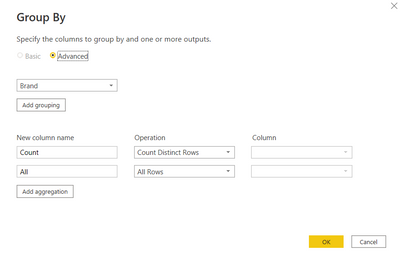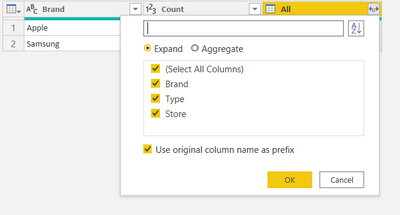- Power BI forums
- Updates
- News & Announcements
- Get Help with Power BI
- Desktop
- Service
- Report Server
- Power Query
- Mobile Apps
- Developer
- DAX Commands and Tips
- Custom Visuals Development Discussion
- Health and Life Sciences
- Power BI Spanish forums
- Translated Spanish Desktop
- Power Platform Integration - Better Together!
- Power Platform Integrations (Read-only)
- Power Platform and Dynamics 365 Integrations (Read-only)
- Training and Consulting
- Instructor Led Training
- Dashboard in a Day for Women, by Women
- Galleries
- Community Connections & How-To Videos
- COVID-19 Data Stories Gallery
- Themes Gallery
- Data Stories Gallery
- R Script Showcase
- Webinars and Video Gallery
- Quick Measures Gallery
- 2021 MSBizAppsSummit Gallery
- 2020 MSBizAppsSummit Gallery
- 2019 MSBizAppsSummit Gallery
- Events
- Ideas
- Custom Visuals Ideas
- Issues
- Issues
- Events
- Upcoming Events
- Community Blog
- Power BI Community Blog
- Custom Visuals Community Blog
- Community Support
- Community Accounts & Registration
- Using the Community
- Community Feedback
Register now to learn Fabric in free live sessions led by the best Microsoft experts. From Apr 16 to May 9, in English and Spanish.
- Power BI forums
- Forums
- Get Help with Power BI
- Desktop
- Re: Power query help for adding conditional count ...
- Subscribe to RSS Feed
- Mark Topic as New
- Mark Topic as Read
- Float this Topic for Current User
- Bookmark
- Subscribe
- Printer Friendly Page
- Mark as New
- Bookmark
- Subscribe
- Mute
- Subscribe to RSS Feed
- Permalink
- Report Inappropriate Content
Power query help for adding conditional count column
Power Query help to calculate count column.
if Store is same and Brand and type is also same for all rows then count should be 1. (from below example Apple)
If store is same but two different combination of Brand and Type then count should be 2 and so on. (From below example Samsung)
Data
| Brand | Type | Store |
| Apple | Iphone | NYC |
| Apple | Iphone | NYC |
| Samsung | S22 | NJ |
| Samsung | S21 | NJ |
| Samsung | S21 | NJ |
Result
| Brand | Type | Store | Count |
| Apple | Iphone | NYC | 1 |
| Apple | Iphone | NYC | 1 |
| Samsung | S22 | NJ | 2 |
| Samsung | S21 | NJ | 2 |
| Samsung | S21 | NJ | 2 |
Solved! Go to Solution.
- Mark as New
- Bookmark
- Subscribe
- Mute
- Subscribe to RSS Feed
- Permalink
- Report Inappropriate Content
Hi PSB!
You can do the column in two steps. First you want to do the distinct count group by brand, then you can expand the result.
In the advanced editor, it should look like this:
#"Grouped Rows" = Table.Group(#"Changed Type", {"Brand"}, {{"Count", each Table.RowCount(Table.Distinct(_)), Int64.Type}, {"All", each _, type table [Brand=nullable text, Type=nullable text, Store=nullable text]}}),
#"Removed Columns" = Table.RemoveColumns(#"Grouped Rows",{"Brand"}),
#"Expanded All" = Table.ExpandTableColumn(#"Removed Columns", "All", {"Brand", "Type", "Store"}, {"Brand", "Type", "Store"})"All.Type", "All.Store"})
Cheers!
- Mark as New
- Bookmark
- Subscribe
- Mute
- Subscribe to RSS Feed
- Permalink
- Report Inappropriate Content
@PSB , DAX, You can try a new rank column
Column = RANKX(Data,[Brand] &[Store],,ASC,Dense)
Microsoft Power BI Learning Resources, 2023 !!
Learn Power BI - Full Course with Dec-2022, with Window, Index, Offset, 100+ Topics !!
Did I answer your question? Mark my post as a solution! Appreciate your Kudos !! Proud to be a Super User! !!
- Mark as New
- Bookmark
- Subscribe
- Mute
- Subscribe to RSS Feed
- Permalink
- Report Inappropriate Content
Hi PSB!
You can do the column in two steps. First you want to do the distinct count group by brand, then you can expand the result.
In the advanced editor, it should look like this:
#"Grouped Rows" = Table.Group(#"Changed Type", {"Brand"}, {{"Count", each Table.RowCount(Table.Distinct(_)), Int64.Type}, {"All", each _, type table [Brand=nullable text, Type=nullable text, Store=nullable text]}}),
#"Removed Columns" = Table.RemoveColumns(#"Grouped Rows",{"Brand"}),
#"Expanded All" = Table.ExpandTableColumn(#"Removed Columns", "All", {"Brand", "Type", "Store"}, {"Brand", "Type", "Store"})"All.Type", "All.Store"})
Cheers!
- Mark as New
- Bookmark
- Subscribe
- Mute
- Subscribe to RSS Feed
- Permalink
- Report Inappropriate Content
@amitchandak Could you please help resolving this either by DAX or Power Query?
- Mark as New
- Bookmark
- Subscribe
- Mute
- Subscribe to RSS Feed
- Permalink
- Report Inappropriate Content
@PSB , DAX, You can try a new rank column
Column = RANKX(Data,[Brand] &[Store],,ASC,Dense)
Microsoft Power BI Learning Resources, 2023 !!
Learn Power BI - Full Course with Dec-2022, with Window, Index, Offset, 100+ Topics !!
Did I answer your question? Mark my post as a solution! Appreciate your Kudos !! Proud to be a Super User! !!
Helpful resources

Microsoft Fabric Learn Together
Covering the world! 9:00-10:30 AM Sydney, 4:00-5:30 PM CET (Paris/Berlin), 7:00-8:30 PM Mexico City

Power BI Monthly Update - April 2024
Check out the April 2024 Power BI update to learn about new features.

| User | Count |
|---|---|
| 109 | |
| 98 | |
| 80 | |
| 64 | |
| 57 |
| User | Count |
|---|---|
| 145 | |
| 110 | |
| 91 | |
| 84 | |
| 66 |