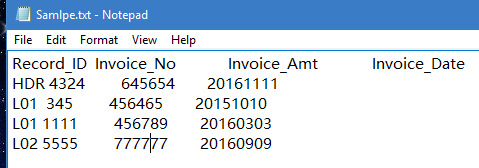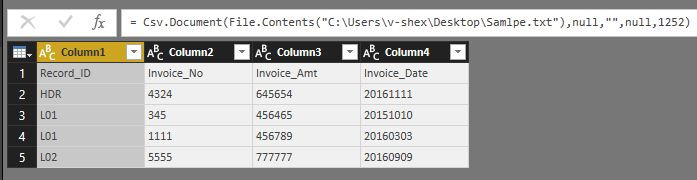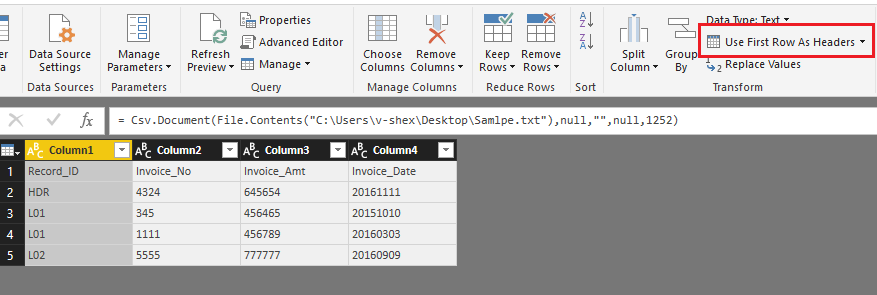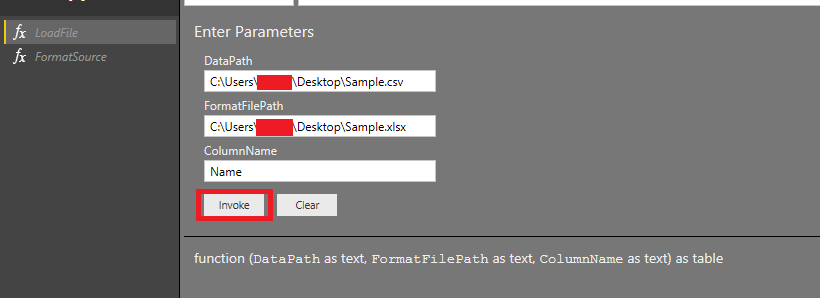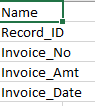- Power BI forums
- Updates
- News & Announcements
- Get Help with Power BI
- Desktop
- Service
- Report Server
- Power Query
- Mobile Apps
- Developer
- DAX Commands and Tips
- Custom Visuals Development Discussion
- Health and Life Sciences
- Power BI Spanish forums
- Translated Spanish Desktop
- Power Platform Integration - Better Together!
- Power Platform Integrations (Read-only)
- Power Platform and Dynamics 365 Integrations (Read-only)
- Training and Consulting
- Instructor Led Training
- Dashboard in a Day for Women, by Women
- Galleries
- Community Connections & How-To Videos
- COVID-19 Data Stories Gallery
- Themes Gallery
- Data Stories Gallery
- R Script Showcase
- Webinars and Video Gallery
- Quick Measures Gallery
- 2021 MSBizAppsSummit Gallery
- 2020 MSBizAppsSummit Gallery
- 2019 MSBizAppsSummit Gallery
- Events
- Ideas
- Custom Visuals Ideas
- Issues
- Issues
- Events
- Upcoming Events
- Community Blog
- Power BI Community Blog
- Custom Visuals Community Blog
- Community Support
- Community Accounts & Registration
- Using the Community
- Community Feedback
Register now to learn Fabric in free live sessions led by the best Microsoft experts. From Apr 16 to May 9, in English and Spanish.
- Power BI forums
- Forums
- Get Help with Power BI
- Desktop
- Re: Power query function - loop for simple PQ func...
- Subscribe to RSS Feed
- Mark Topic as New
- Mark Topic as Read
- Float this Topic for Current User
- Bookmark
- Subscribe
- Printer Friendly Page
- Mark as New
- Bookmark
- Subscribe
- Mute
- Subscribe to RSS Feed
- Permalink
- Report Inappropriate Content
Power query function - loop for simple PQ functuin
Hi,
I have flat file (txt file) with a lot of data.
I also have file with translation table of this txt file (e.g.: col 1-10-->XX, col 432-439-->YYY etc.)
I start with PQ to translate the txt file to normal table (with Text.Range duction) soI can work with.
Then realized that there must be way to do it with "simple" function.
Can anyone please help with this kind of function?
I want to insert to the function:
- name of column
- start position
- lengnth of the string
and then place it in new column
Thanks in advanced,
Nir.
- Mark as New
- Bookmark
- Subscribe
- Mute
- Subscribe to RSS Feed
- Permalink
- Report Inappropriate Content
Hi @nirrobi,
In my opinion, you can directly load the text file to create the table.
Sample:
1. add the column name to txt file with the same format.
2. Load it to query editor.
3. Click on "Use First Row As Headers"
4. Change the columns type to finish the loading.
Regards,
Xiaoxin Sheng
If this post helps, please consider accept as solution to help other members find it more quickly.
- Mark as New
- Bookmark
- Subscribe
- Mute
- Subscribe to RSS Feed
- Permalink
- Report Inappropriate Content
Thanks a lot.
My case is more complicated and need further edit.
Can You please help me to create function that take 3 parameter and make the adjustment accordingly.
- Mark as New
- Bookmark
- Subscribe
- Mute
- Subscribe to RSS Feed
- Permalink
- Report Inappropriate Content
Hi @nirrobi,
I'd like to suggest you use csv format to store the data.(I test to use position and length to split columns, but I find it only support use fixed number of characters to split column.)
Sample:
HDR,4324,645654,20161111
L01,345,456465,20151010
L01,1111,456789,20160303
L02,5555,777777,20160909
Write the function to load data and format table.
FormatList: Format table path, the column name field
let
FormatList=(FilePath as text,Name as text) as list =>
let
Source = Excel.Workbook(File.Contents(FilePath), null, true),
Sheet1_Sheet = Source{[Item="Sheet1",Kind="Sheet"]}[Data],
#"Promoted Headers" = Table.PromoteHeaders(Sheet1_Sheet),
Custom= Table.ToList(Table.SelectColumns(#"Promoted Headers",Name))
in
Custom
in
FormatList
LoadData: Data file path, Format table path, Column name field
let
LoadData=(DataPath as text,FormatFilePath as text,ColumnName as text) as table =>
let
Source = Table.FromColumns({Lines.FromBinary(File.Contents(DataPath))}),
#"Split" = Table.SplitColumn(Source,"Column1",Splitter.SplitTextByDelimiter(",", QuoteStyle.Csv),FormatSource(FormatFilePath,ColumnName))
in
#"Split"
in
LoadData
Use:
"Name" means column name is store in Name field.
Notice: custom function only support at desktop side.
Regards,
Xiaoxin Sheng
If this post helps, please consider accept as solution to help other members find it more quickly.
- Mark as New
- Bookmark
- Subscribe
- Mute
- Subscribe to RSS Feed
- Permalink
- Report Inappropriate Content
thanks a lot!
Unfortunately it's not what I am looking for 😞
I want to build (simple) function that take as parameter 3 variable:
- name of column
- start position
- number of characters
then I insert to the function my txt file file with the paramter and I got as many columns the table had with relevant data inside.
- Mark as New
- Bookmark
- Subscribe
- Mute
- Subscribe to RSS Feed
- Permalink
- Report Inappropriate Content
Can you please post the sample data from both the tables.
Bhavesh
Love the Self Service BI.
Please use the 'Mark as answer' link to mark a post that answers your question. If you find a reply helpful, please remember to give Kudos.
- Mark as New
- Bookmark
- Subscribe
- Mute
- Subscribe to RSS Feed
- Permalink
- Report Inappropriate Content
Hi,
Thanks for your reply.
I upload sample of the 2 file:
1-Original File
https://www.dropbox.com/s/pu5anwdbmh00pk6/Samlpe.txt?dl=0
2-Translation Table
https://www.dropbox.com/s/ixufczk4j9cc37o/Sample.xlsx?dl=0
- Mark as New
- Bookmark
- Subscribe
- Mute
- Subscribe to RSS Feed
- Permalink
- Report Inappropriate Content
Hi,
Thanks for your reply.
I upload sample of the 2 file:
1-Original File
https://www.dropbox.com/s/pu5anwdbmh00pk6/Samlpe.txt?dl=0
2-Translation Table
https://www.dropbox.com/s/ixufczk4j9cc37o/Sample.xlsx?dl=0
Helpful resources

Microsoft Fabric Learn Together
Covering the world! 9:00-10:30 AM Sydney, 4:00-5:30 PM CET (Paris/Berlin), 7:00-8:30 PM Mexico City

Power BI Monthly Update - April 2024
Check out the April 2024 Power BI update to learn about new features.

| User | Count |
|---|---|
| 114 | |
| 99 | |
| 75 | |
| 73 | |
| 49 |
| User | Count |
|---|---|
| 145 | |
| 109 | |
| 109 | |
| 90 | |
| 64 |