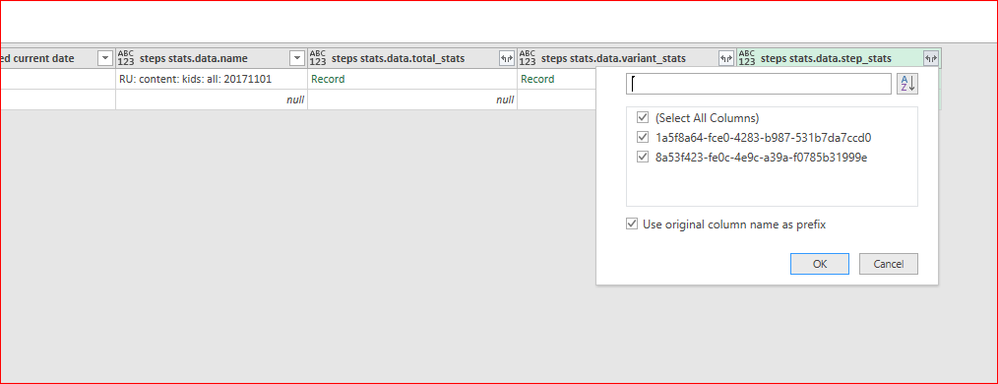- Power BI forums
- Updates
- News & Announcements
- Get Help with Power BI
- Desktop
- Service
- Report Server
- Power Query
- Mobile Apps
- Developer
- DAX Commands and Tips
- Custom Visuals Development Discussion
- Health and Life Sciences
- Power BI Spanish forums
- Translated Spanish Desktop
- Power Platform Integration - Better Together!
- Power Platform Integrations (Read-only)
- Power Platform and Dynamics 365 Integrations (Read-only)
- Training and Consulting
- Instructor Led Training
- Dashboard in a Day for Women, by Women
- Galleries
- Community Connections & How-To Videos
- COVID-19 Data Stories Gallery
- Themes Gallery
- Data Stories Gallery
- R Script Showcase
- Webinars and Video Gallery
- Quick Measures Gallery
- 2021 MSBizAppsSummit Gallery
- 2020 MSBizAppsSummit Gallery
- 2019 MSBizAppsSummit Gallery
- Events
- Ideas
- Custom Visuals Ideas
- Issues
- Issues
- Events
- Upcoming Events
- Community Blog
- Power BI Community Blog
- Custom Visuals Community Blog
- Community Support
- Community Accounts & Registration
- Using the Community
- Community Feedback
Register now to learn Fabric in free live sessions led by the best Microsoft experts. From Apr 16 to May 9, in English and Spanish.
- Power BI forums
- Forums
- Get Help with Power BI
- Desktop
- Re: Power query - column name in source json are c...
- Subscribe to RSS Feed
- Mark Topic as New
- Mark Topic as Read
- Float this Topic for Current User
- Bookmark
- Subscribe
- Printer Friendly Page
- Mark as New
- Bookmark
- Subscribe
- Mute
- Subscribe to RSS Feed
- Permalink
- Report Inappropriate Content
Power query - column name in source json are changin
hi,
first post here, wanted to thank for the chance to do it
im pretty new to power query but found it to do exactly what we need here - basically we are building dashboard for campaign stats where all the stats are recieved through the marketing platform rest API
what i tried to do is to build dynamic queries in power query that each time a user choose spesific campaign in the worksheet - it will query that spesific campaign stats from the API
the issue i encounter is that after i call the API and start expanding each column each step has unique id of his own and this ID`s also change between campaign, and when user change campaign i need the Table.ExpandRecordColumn to dynamic to exapnd the relevant ID`s to that campaign and im not able to achieve that
any idea how i can achieve this? (maybe there is better way to retrieve the JSON in first place?)
(JSON example and query code are below)
{
"data": {
"name": "something",
"total_stats": {
"revenue": 0,
"conversions": 94,
"conversions1": 197,
"conversions_by_entry_time": 192,
"conversions1_by_entry_time": 203,
"entries": 1056
},
"step_stats": {
"067a4e67-c919-4ddb-b15f-a2fc25078690": {
"name": "something",
"revenue": 0,
"conversions": 6,
"conversions1": 14,
"conversions_by_entry_time": 9,
"conversions1_by_entry_time": 14,
"messages": {
"webhook": [
{
"sent": 412,
"unique_recipients": 412
}
]
}
},
"a7c49caf-ff07-46f2-a170-490f4bae2464": {
"name": "something",
"revenue": 0,
"conversions": 0,
"conversions1": 1,
"conversions_by_entry_time": 0,
"conversions1_by_entry_time": 1,
"messages": {
"webhook": [
{
"unique_recipients": 1056,
"sent": 1056
}
]
}
},
"0829260f-cfa7-42f2-8f6d-2cdc5964561f": {
"name": "something",
"revenue": 0,
"conversions": 6,
"conversions1": 30,
"conversions_by_entry_time": 14,
"conversions1_by_entry_time": 30,
"messages": {
"webhook": [
{
"sent": 644,
"unique_recipients": 644
}
]
}
},
"081cf255-20ab-40d6-a733-0010fa574722": {
"name": "something",
"revenue": 0,
"conversions": 82,
"conversions1": 152,
"conversions_by_entry_time": 169,
"conversions1_by_entry_time": 158,
"messages": {
"email": [
{
"unique_recipients": 941,
"sent": 941,
"delivered": 937,
"bounces": 9,
"clicks": 40,
"unique_clicks": 31,
"reported_spam": 0,
"opens": 210,
"unique_opens": 146
}
]
}
}
}
},
"message": "success"
}full code for query:
let
Source = Excel.CurrentWorkbook(){[Name="Canvas_starting_datesTable"]}[Content],
#"Invoked Custom Function" = Table.AddColumn(Source, "steps stats", each #"Dynamic Canvas steps details"([Relevant Canvas], [formated creation date], [formated current date])),
#"Filtered Rows" = Table.SelectRows(#"Invoked Custom Function", each ([index row] = null)),
#"Removed Columns" = Table.RemoveColumns(#"Filtered Rows",{"Relevant Canvas", "created date", "Today"}),
#"Expanded steps stats" = Table.ExpandRecordColumn(#"Removed Columns", "steps stats", {"data"}, {"steps stats.data"}),
#"Expanded steps stats.data" = Table.ExpandRecordColumn(#"Expanded steps stats", "steps stats.data", {"name", "total_stats", "variant_stats", "step_stats"}, {"steps stats.data.name", "steps stats.data.total_stats", "steps stats.data.variant_stats", "steps stats.data.step_stats"})
in
#"Expanded steps stats.data"
Solved! Go to Solution.
- Mark as New
- Bookmark
- Subscribe
- Mute
- Subscribe to RSS Feed
- Permalink
- Report Inappropriate Content
According to your description, you already get data from API into Excel workbook. Now we want to dynamically select item then expand the corresponding records. Right?
In this scenario, you can retrieve the list of all user campaigns first. Convert it into a list.
Then you can create a query parameter with that list.
Now you can use Query Parameter to filter rows, and then expand the corresponding records. Please refer to link below:
POWER BI DESKTOP QUERY PARAMETERS, PART 1
Regards,
- Mark as New
- Bookmark
- Subscribe
- Mute
- Subscribe to RSS Feed
- Permalink
- Report Inappropriate Content
Wow both
JSON Formatter and validatter are working for me. It helped me for the website of family wellness
- Mark as New
- Bookmark
- Subscribe
- Mute
- Subscribe to RSS Feed
- Permalink
- Report Inappropriate Content
According to your description, you already get data from API into Excel workbook. Now we want to dynamically select item then expand the corresponding records. Right?
In this scenario, you can retrieve the list of all user campaigns first. Convert it into a list.
Then you can create a query parameter with that list.
Now you can use Query Parameter to filter rows, and then expand the corresponding records. Please refer to link below:
POWER BI DESKTOP QUERY PARAMETERS, PART 1
Regards,
- Mark as New
- Bookmark
- Subscribe
- Mute
- Subscribe to RSS Feed
- Permalink
- Report Inappropriate Content
Many many thanks
always good to learn something new
- Mark as New
- Bookmark
- Subscribe
- Mute
- Subscribe to RSS Feed
- Permalink
- Report Inappropriate Content
- Mark as New
- Bookmark
- Subscribe
- Mute
- Subscribe to RSS Feed
- Permalink
- Report Inappropriate Content
Helpful resources

Microsoft Fabric Learn Together
Covering the world! 9:00-10:30 AM Sydney, 4:00-5:30 PM CET (Paris/Berlin), 7:00-8:30 PM Mexico City

Power BI Monthly Update - April 2024
Check out the April 2024 Power BI update to learn about new features.

| User | Count |
|---|---|
| 114 | |
| 100 | |
| 75 | |
| 73 | |
| 49 |
| User | Count |
|---|---|
| 145 | |
| 109 | |
| 109 | |
| 90 | |
| 64 |