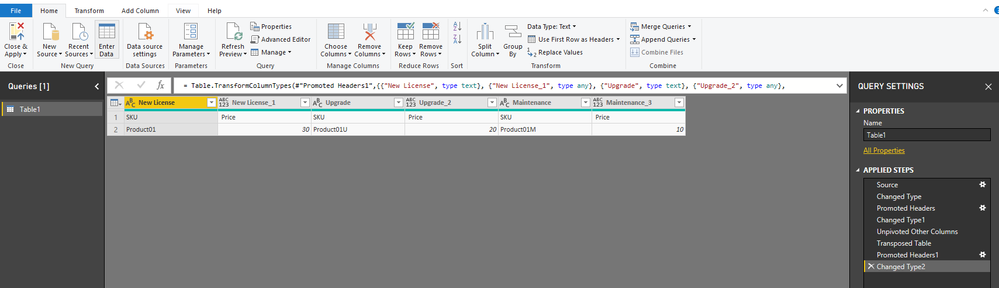- Power BI forums
- Updates
- News & Announcements
- Get Help with Power BI
- Desktop
- Service
- Report Server
- Power Query
- Mobile Apps
- Developer
- DAX Commands and Tips
- Custom Visuals Development Discussion
- Health and Life Sciences
- Power BI Spanish forums
- Translated Spanish Desktop
- Power Platform Integration - Better Together!
- Power Platform Integrations (Read-only)
- Power Platform and Dynamics 365 Integrations (Read-only)
- Training and Consulting
- Instructor Led Training
- Dashboard in a Day for Women, by Women
- Galleries
- Community Connections & How-To Videos
- COVID-19 Data Stories Gallery
- Themes Gallery
- Data Stories Gallery
- R Script Showcase
- Webinars and Video Gallery
- Quick Measures Gallery
- 2021 MSBizAppsSummit Gallery
- 2020 MSBizAppsSummit Gallery
- 2019 MSBizAppsSummit Gallery
- Events
- Ideas
- Custom Visuals Ideas
- Issues
- Issues
- Events
- Upcoming Events
- Community Blog
- Power BI Community Blog
- Custom Visuals Community Blog
- Community Support
- Community Accounts & Registration
- Using the Community
- Community Feedback
Register now to learn Fabric in free live sessions led by the best Microsoft experts. From Apr 16 to May 9, in English and Spanish.
- Power BI forums
- Forums
- Get Help with Power BI
- Desktop
- Re: Power Query subtable header concatenate and pi...
- Subscribe to RSS Feed
- Mark Topic as New
- Mark Topic as Read
- Float this Topic for Current User
- Bookmark
- Subscribe
- Printer Friendly Page
- Mark as New
- Bookmark
- Subscribe
- Mute
- Subscribe to RSS Feed
- Permalink
- Report Inappropriate Content
Power Query subtable header concatenate and pivot
I have a lot of subtables within a grouped dataset I'm trying to flatten out into one row per table but I'm having trouble figuring out how to do it.
Essentially I have a bunch of tables that look similar to this...
| Order Type | SKU | Price |
| New License | Product01 | $30.00 |
| Upgrade | Product01U | $20.00 |
| Maintenance | Product01M | $10.00 |
And I would like to flatten them out to look like this...
| New License SKU | New License Price | Upgrade SKU | Upgrade Price | Maintenance SKU | Maintenance Price |
| Product01 | $30.00 | Product01U | $20.00 | Product01M | $10.00 |
I can't figure out the order of operations to use to make this transformation. Any help would be appreciated.
Solved! Go to Solution.
- Mark as New
- Bookmark
- Subscribe
- Mute
- Subscribe to RSS Feed
- Permalink
- Report Inappropriate Content
Hi @pelowski ,
You could refer to below code in advanced editor:
let
Source = Table.FromRows(Json.Document(Binary.Decompress(Binary.FromText("i45W8i9KSS1SCKksSFXSUQr2DgWSCgFFmcmpCkqxOtFKfqnlCj5AXl4xSD6gKD+lNLnEwBDIVjE20DMwACsKLUgvSkxBUQAyR8UIrsI3MTOvJDUvMS8ZRZUvSJUhRFUsAA==", BinaryEncoding.Base64), Compression.Deflate)), let _t = ((type text) meta [Serialized.Text = true]) in type table [#"(blank)" = _t, #"(blank).1" = _t, #"(blank).2" = _t]),
#"Changed Type" = Table.TransformColumnTypes(Source,{{"(blank)", type text}, {"(blank).1", type text}, {"(blank).2", type text}}),
#"Promoted Headers" = Table.PromoteHeaders(#"Changed Type", [PromoteAllScalars=true]),
#"Changed Type1" = Table.TransformColumnTypes(#"Promoted Headers",{{"Order Type", type text}, {"SKU", type text}, {" Price ", Currency.Type}}),
#"Unpivoted Other Columns" = Table.UnpivotOtherColumns(#"Changed Type1", {"Order Type"}, "Attribute", "Value"),
#"Transposed Table" = Table.Transpose(#"Unpivoted Other Columns"),
#"Promoted Headers1" = Table.PromoteHeaders(#"Transposed Table", [PromoteAllScalars=true]),
#"Changed Type2" = Table.TransformColumnTypes(#"Promoted Headers1",{{"New License", type text}, {"New License_1", type any}, {"Upgrade", type text}, {"Upgrade_2", type any}, {"Maintenance", type text}, {"Maintenance_3", type any}})
in
#"Changed Type2"
Result:
You could also download the pbix file to have a view.
Regards,
Daniel He
If this post helps, then please consider Accept it as the solution to help the other members find it more quickly.
- Mark as New
- Bookmark
- Subscribe
- Mute
- Subscribe to RSS Feed
- Permalink
- Report Inappropriate Content
Hi @pelowski ,
You could refer to below code in advanced editor:
let
Source = Table.FromRows(Json.Document(Binary.Decompress(Binary.FromText("i45W8i9KSS1SCKksSFXSUQr2DgWSCgFFmcmpCkqxOtFKfqnlCj5AXl4xSD6gKD+lNLnEwBDIVjE20DMwACsKLUgvSkxBUQAyR8UIrsI3MTOvJDUvMS8ZRZUvSJUhRFUsAA==", BinaryEncoding.Base64), Compression.Deflate)), let _t = ((type text) meta [Serialized.Text = true]) in type table [#"(blank)" = _t, #"(blank).1" = _t, #"(blank).2" = _t]),
#"Changed Type" = Table.TransformColumnTypes(Source,{{"(blank)", type text}, {"(blank).1", type text}, {"(blank).2", type text}}),
#"Promoted Headers" = Table.PromoteHeaders(#"Changed Type", [PromoteAllScalars=true]),
#"Changed Type1" = Table.TransformColumnTypes(#"Promoted Headers",{{"Order Type", type text}, {"SKU", type text}, {" Price ", Currency.Type}}),
#"Unpivoted Other Columns" = Table.UnpivotOtherColumns(#"Changed Type1", {"Order Type"}, "Attribute", "Value"),
#"Transposed Table" = Table.Transpose(#"Unpivoted Other Columns"),
#"Promoted Headers1" = Table.PromoteHeaders(#"Transposed Table", [PromoteAllScalars=true]),
#"Changed Type2" = Table.TransformColumnTypes(#"Promoted Headers1",{{"New License", type text}, {"New License_1", type any}, {"Upgrade", type text}, {"Upgrade_2", type any}, {"Maintenance", type text}, {"Maintenance_3", type any}})
in
#"Changed Type2"
Result:
You could also download the pbix file to have a view.
Regards,
Daniel He
If this post helps, then please consider Accept it as the solution to help the other members find it more quickly.
- Mark as New
- Bookmark
- Subscribe
- Mute
- Subscribe to RSS Feed
- Permalink
- Report Inappropriate Content
Thank you! The Table.UnpivotOtherColumns is exactly what I needed.
My request was a little ambiguous as far as the "SKU" and "Price" parts being on the next line (I just wanted the column headers separated by a line return) but I just added a Table.CombineColumns with an #(lr) separator and now I have exactly what I want, one header row and one detail row of data. I'm going to turn this into a function to iterate across all the subtables in the master table.
Thanks again for your help!
Helpful resources

Microsoft Fabric Learn Together
Covering the world! 9:00-10:30 AM Sydney, 4:00-5:30 PM CET (Paris/Berlin), 7:00-8:30 PM Mexico City

Power BI Monthly Update - April 2024
Check out the April 2024 Power BI update to learn about new features.

| User | Count |
|---|---|
| 115 | |
| 100 | |
| 88 | |
| 69 | |
| 61 |
| User | Count |
|---|---|
| 152 | |
| 120 | |
| 102 | |
| 87 | |
| 68 |