- Power BI forums
- Updates
- News & Announcements
- Get Help with Power BI
- Desktop
- Service
- Report Server
- Power Query
- Mobile Apps
- Developer
- DAX Commands and Tips
- Custom Visuals Development Discussion
- Health and Life Sciences
- Power BI Spanish forums
- Translated Spanish Desktop
- Power Platform Integration - Better Together!
- Power Platform Integrations (Read-only)
- Power Platform and Dynamics 365 Integrations (Read-only)
- Training and Consulting
- Instructor Led Training
- Dashboard in a Day for Women, by Women
- Galleries
- Community Connections & How-To Videos
- COVID-19 Data Stories Gallery
- Themes Gallery
- Data Stories Gallery
- R Script Showcase
- Webinars and Video Gallery
- Quick Measures Gallery
- 2021 MSBizAppsSummit Gallery
- 2020 MSBizAppsSummit Gallery
- 2019 MSBizAppsSummit Gallery
- Events
- Ideas
- Custom Visuals Ideas
- Issues
- Issues
- Events
- Upcoming Events
- Community Blog
- Power BI Community Blog
- Custom Visuals Community Blog
- Community Support
- Community Accounts & Registration
- Using the Community
- Community Feedback
Register now to learn Fabric in free live sessions led by the best Microsoft experts. From Apr 16 to May 9, in English and Spanish.
- Power BI forums
- Forums
- Get Help with Power BI
- Desktop
- Power Query crazy format
- Subscribe to RSS Feed
- Mark Topic as New
- Mark Topic as Read
- Float this Topic for Current User
- Bookmark
- Subscribe
- Printer Friendly Page
- Mark as New
- Bookmark
- Subscribe
- Mute
- Subscribe to RSS Feed
- Permalink
- Report Inappropriate Content
Power Query crazy format
Hi,
Human kind will always surprise me…
Here is the data input i got :
Client AmountType1 Amount1 AmountType2 Amount2 AmountType3 Amount3
e1 Bike 100 Car 200 Boat 30
e2 Car 50 Boat 2
e3 Bike 80 Boat 4
e4 Boat 40
(!!!!)
And what i want (quite obvious i know) :
Client AmountType Amount
e1 Bike 100
e1 Car 200
e1 Boat 30
e2 Car 50
e2 Boat 2
e3 Bike 80
e3 Boat 4
e4 Boat 40
How would you do that ?
In real life, i have got many different types (not only 3) and so, a LOT of columns in the input file.
About me :
I played a bit (for months) with Power Query but only used basic features.
Played once with functions, and i’m not a ‘M’ozart.
THANK YOU !!!
Steph
Solved! Go to Solution.
- Mark as New
- Bookmark
- Subscribe
- Mute
- Subscribe to RSS Feed
- Permalink
- Report Inappropriate Content
@Anonymous,
In power query, you may refer to steps below(Unfortunately simply "Unpivot then pivot" can't achieve the result you want):
Firstly duplicate the original table, then you have two tables 'table1' and 'table2', in table1, click on columns [AmountType1], [AmountType2] and [AmountType3] then click Unpivot, remove all the useless columns like below:
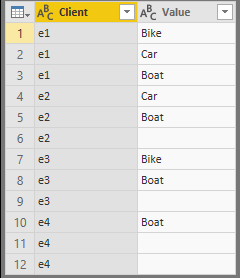
Then filter the blank values in Value column and add an index column:
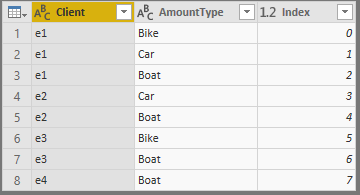
In table2, click on columns [Amount1], [Amount2] and [Amount3] then click Unpivot, remove all the useless columns and add an index column:
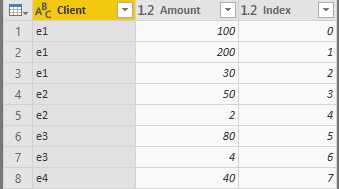
Finally, merge table1 and table2 based on index column.

You may refer to the appendix.
Regards,
Jimmy Tao
- Mark as New
- Bookmark
- Subscribe
- Mute
- Subscribe to RSS Feed
- Permalink
- Report Inappropriate Content
@Anonymous
You can create a New Table using DAX formula, in case you dont want to use Power Query:
New Table = UNION(SELECTCOLUMNS('Table', "Client", 'Table'[Client], "Type", 'Table'[Type 1], "Amount", 'Table'[Amount 1]),
SELECTCOLUMNS('Table', "Client", 'Table'[Client], "Type", 'Table'[Type 2], "Amount", 'Table'[Amount 2]),
SELECTCOLUMNS('Table', "Client", 'Table'[Client], "Type", 'Table'[Type 3], "Amount", 'Table'[Amount 3])
)Workspace on this link.
- Mark as New
- Bookmark
- Subscribe
- Mute
- Subscribe to RSS Feed
- Permalink
- Report Inappropriate Content
Hi @themistoklis,
thanks for the reply, i'll try this way.
I'd prefer to do it in MQuery though (if possible).
Thanks again
- Mark as New
- Bookmark
- Subscribe
- Mute
- Subscribe to RSS Feed
- Permalink
- Report Inappropriate Content
@Anonymous,
In power query, you may refer to steps below(Unfortunately simply "Unpivot then pivot" can't achieve the result you want):
Firstly duplicate the original table, then you have two tables 'table1' and 'table2', in table1, click on columns [AmountType1], [AmountType2] and [AmountType3] then click Unpivot, remove all the useless columns like below:
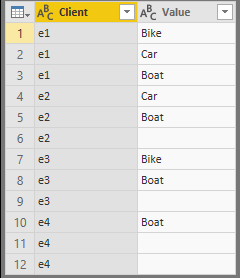
Then filter the blank values in Value column and add an index column:
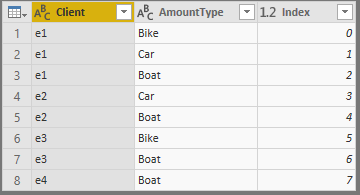
In table2, click on columns [Amount1], [Amount2] and [Amount3] then click Unpivot, remove all the useless columns and add an index column:
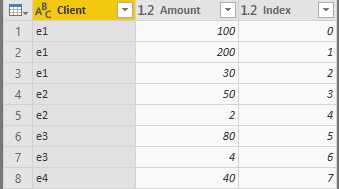
Finally, merge table1 and table2 based on index column.

You may refer to the appendix.
Regards,
Jimmy Tao
- Mark as New
- Bookmark
- Subscribe
- Mute
- Subscribe to RSS Feed
- Permalink
- Report Inappropriate Content
It seems to do the trick ! Can't wait to be at work to test (right now, I'm in my bed ^^). Thank you !!
- Mark as New
- Bookmark
- Subscribe
- Mute
- Subscribe to RSS Feed
- Permalink
- Report Inappropriate Content
Your solution worked like a charm !
Thanks a lot (to both of you guys, DAX solution was interesting as well)
Helpful resources

Microsoft Fabric Learn Together
Covering the world! 9:00-10:30 AM Sydney, 4:00-5:30 PM CET (Paris/Berlin), 7:00-8:30 PM Mexico City

Power BI Monthly Update - April 2024
Check out the April 2024 Power BI update to learn about new features.

| User | Count |
|---|---|
| 116 | |
| 105 | |
| 69 | |
| 67 | |
| 43 |
| User | Count |
|---|---|
| 148 | |
| 103 | |
| 103 | |
| 88 | |
| 66 |
