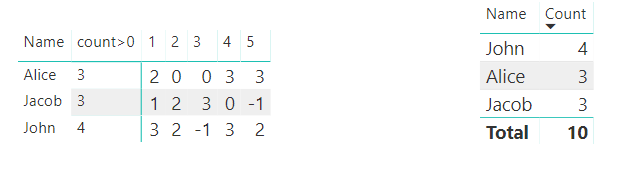- Power BI forums
- Updates
- News & Announcements
- Get Help with Power BI
- Desktop
- Service
- Report Server
- Power Query
- Mobile Apps
- Developer
- DAX Commands and Tips
- Custom Visuals Development Discussion
- Health and Life Sciences
- Power BI Spanish forums
- Translated Spanish Desktop
- Power Platform Integration - Better Together!
- Power Platform Integrations (Read-only)
- Power Platform and Dynamics 365 Integrations (Read-only)
- Training and Consulting
- Instructor Led Training
- Dashboard in a Day for Women, by Women
- Galleries
- Community Connections & How-To Videos
- COVID-19 Data Stories Gallery
- Themes Gallery
- Data Stories Gallery
- R Script Showcase
- Webinars and Video Gallery
- Quick Measures Gallery
- 2021 MSBizAppsSummit Gallery
- 2020 MSBizAppsSummit Gallery
- 2019 MSBizAppsSummit Gallery
- Events
- Ideas
- Custom Visuals Ideas
- Issues
- Issues
- Events
- Upcoming Events
- Community Blog
- Power BI Community Blog
- Custom Visuals Community Blog
- Community Support
- Community Accounts & Registration
- Using the Community
- Community Feedback
Register now to learn Fabric in free live sessions led by the best Microsoft experts. From Apr 16 to May 9, in English and Spanish.
- Power BI forums
- Forums
- Get Help with Power BI
- Desktop
- Re: Power Query - count across columns if conditio...
- Subscribe to RSS Feed
- Mark Topic as New
- Mark Topic as Read
- Float this Topic for Current User
- Bookmark
- Subscribe
- Printer Friendly Page
- Mark as New
- Bookmark
- Subscribe
- Mute
- Subscribe to RSS Feed
- Permalink
- Report Inappropriate Content
Power Query - count across columns if condition met
Hello,
I have a query that has employees in rows and days (1-31) in columns = 31 additional columns - pivoted. These columns contain numbers from 0 to 3. I want to add new column that will return the count of days columns (in row) that have value >0.
As a work around I replaces 0 values with null and than added a calculated column with count values option.
I guess that there will be another way how to do that by altering this generated SUM formula:
=List.Sum({[1], [2], [3], [4], [5], [6], [7], [8], [9], [10], [11], [12], [13], [14], [15], [16], [17], [18], [19], [20], [21], [22], [23], [24], [25], [26], [27], [28], [29], [30], [31]})Can anyone help?
I want to keep the original values (1;2;3) so replacing them with 1 and using SUM is not an option
also I don't want to use "brute force" by nesting multiple IFS >0.
Warm regards
Jakub Dušek
Solved! Go to Solution.
- Mark as New
- Bookmark
- Subscribe
- Mute
- Subscribe to RSS Feed
- Permalink
- Report Inappropriate Content
Hi @jdusek92,
You need to do some changes on your data model firstly.
1. In Power Query, select columns 1,2,3,4,5 and click Unpivot columns.
2. Filter rows with value >0
3. Click Group by with Name
In addition, you also could use Dax formula which may meet your desired output better.
After Unpivot the columns 1,2,3,4,5, click Close&Apply, then create a calculated column with the formula below.
count>0 =
CALCULATE (
COUNT ( Table1[Attribute] ),
FILTER (
'Table1',
'Table1'[Value] > 0
&& 'Table1'[Name] = EARLIER ( Table1[Name] )
)
)
Here is the output.
More details, you could refer to this attachment.
Best Regards,
Cherry
If this post helps, then please consider Accept it as the solution to help the other members find it more quickly.
- Mark as New
- Bookmark
- Subscribe
- Mute
- Subscribe to RSS Feed
- Permalink
- Report Inappropriate Content
Hi @jdusek92,
Based on your information, I'm still a little confused about your scenario.
If it is convenient, could you share some data sample and your desired output so that I can understand your scenario better and get the solution.
Best Regards,
Cherry
If this post helps, then please consider Accept it as the solution to help the other members find it more quickly.
- Mark as New
- Bookmark
- Subscribe
- Mute
- Subscribe to RSS Feed
- Permalink
- Report Inappropriate Content
Hello, here is a little sample.
I want to simulate the Excel Countifs formula in Power Query.
| Name | 1 | 2 | 3 | 4 | 5 | Count of >0 | Excel formula |
| John | 3 | 2 | 0 | 3 | 2 | =4 | =COUNTIFS(Table1[@[1]:[5]];">0") |
| Alice | 2 | 0 | 0 | 3 | 3 | =3 | =COUNTIFS(Table1[@[1]:[5]];">0") |
| Jacob | 1 | 2 | 3 | 0 | 0 | =3 | =COUNTIFS(Table1[@[1]:[5]];">0") |
Warm regards
Jakub
- Mark as New
- Bookmark
- Subscribe
- Mute
- Subscribe to RSS Feed
- Permalink
- Report Inappropriate Content
Hi @jdusek92,
You need to do some changes on your data model firstly.
1. In Power Query, select columns 1,2,3,4,5 and click Unpivot columns.
2. Filter rows with value >0
3. Click Group by with Name
In addition, you also could use Dax formula which may meet your desired output better.
After Unpivot the columns 1,2,3,4,5, click Close&Apply, then create a calculated column with the formula below.
count>0 =
CALCULATE (
COUNT ( Table1[Attribute] ),
FILTER (
'Table1',
'Table1'[Value] > 0
&& 'Table1'[Name] = EARLIER ( Table1[Name] )
)
)
Here is the output.
More details, you could refer to this attachment.
Best Regards,
Cherry
If this post helps, then please consider Accept it as the solution to help the other members find it more quickly.
- Mark as New
- Bookmark
- Subscribe
- Mute
- Subscribe to RSS Feed
- Permalink
- Report Inappropriate Content
Hello,
I have a query that has employees in rows and days (1-31) in columns = 31 additional columns - pivoted. These columns contain numbers from 0 to 3. I want to add new column that will return the count of days columns (in row) that have value >0.
As a work around I replaces 0 values with null and than added a calculated column with count values option.
I guess that there will be another way how to do that by altering this generated SUM formula:
=List.Sum({[1], [2], [3], [4], [5], [6], [7], [8], [9], [10], [11], [12], [13], [14], [15], [16], [17], [18], [19], [20], [21], [22], [23], [24], [25], [26], [27], [28], [29], [30], [31]})Can anyone help?
I want to keep the original values (1;2;3) so replacing them with 1 and using SUM is not an option
also I don't want to use "brute force" by nesting multiple IFS >0.
Warm regards
Jakub Dušek
Helpful resources

Microsoft Fabric Learn Together
Covering the world! 9:00-10:30 AM Sydney, 4:00-5:30 PM CET (Paris/Berlin), 7:00-8:30 PM Mexico City

Power BI Monthly Update - April 2024
Check out the April 2024 Power BI update to learn about new features.

| User | Count |
|---|---|
| 112 | |
| 99 | |
| 73 | |
| 72 | |
| 49 |
| User | Count |
|---|---|
| 145 | |
| 109 | |
| 109 | |
| 90 | |
| 64 |