- Power BI forums
- Updates
- News & Announcements
- Get Help with Power BI
- Desktop
- Service
- Report Server
- Power Query
- Mobile Apps
- Developer
- DAX Commands and Tips
- Custom Visuals Development Discussion
- Health and Life Sciences
- Power BI Spanish forums
- Translated Spanish Desktop
- Power Platform Integration - Better Together!
- Power Platform Integrations (Read-only)
- Power Platform and Dynamics 365 Integrations (Read-only)
- Training and Consulting
- Instructor Led Training
- Dashboard in a Day for Women, by Women
- Galleries
- Community Connections & How-To Videos
- COVID-19 Data Stories Gallery
- Themes Gallery
- Data Stories Gallery
- R Script Showcase
- Webinars and Video Gallery
- Quick Measures Gallery
- 2021 MSBizAppsSummit Gallery
- 2020 MSBizAppsSummit Gallery
- 2019 MSBizAppsSummit Gallery
- Events
- Ideas
- Custom Visuals Ideas
- Issues
- Issues
- Events
- Upcoming Events
- Community Blog
- Power BI Community Blog
- Custom Visuals Community Blog
- Community Support
- Community Accounts & Registration
- Using the Community
- Community Feedback
Register now to learn Fabric in free live sessions led by the best Microsoft experts. From Apr 16 to May 9, in English and Spanish.
- Power BI forums
- Forums
- Get Help with Power BI
- Desktop
- Power Query (M) - if column header contains specif...
- Subscribe to RSS Feed
- Mark Topic as New
- Mark Topic as Read
- Float this Topic for Current User
- Bookmark
- Subscribe
- Printer Friendly Page
- Mark as New
- Bookmark
- Subscribe
- Mute
- Subscribe to RSS Feed
- Permalink
- Report Inappropriate Content
Power Query (M) - if column header contains specific text, rename that column header
Hi everyone,
I am trying to format some imported column headers to my desired output (we are migrating from Dynamics AX2012 to Finance and Operations).
I imported a maintenance table where all the column headers were all in uppercase letters. First step I did was to Capitalize all column headers, thanks to this query in M (advanced editor within Power Query):
let
Source = Sql.Database("secret.database.windows.net", "AxDW", [Query="SELECT * FROM MaintenanceTable"]),
#"Renamed Columns" = Table.TransformColumnNames(Source, Text.Proper)
in
#"Renamed Columns"
Now I want to rename each column header that contains the word "key" (this will always be at the end of a header name), to the same name, but with a '%' sign inserted at the start of that name. If the word "key" was not found, just leave the column name as it is.
Anyone who knows the solution? Thanks in advance!
Solved! Go to Solution.
- Mark as New
- Bookmark
- Subscribe
- Mute
- Subscribe to RSS Feed
- Permalink
- Report Inappropriate Content
Hi @Tamerlane
Try below. Custom1 will cater for all combination like Key,key etc. I have changed order for Text.Proper as we need it after Custom1.
let
Source = Table.FromRows(Json.Document(Binary.Decompress(Binary.FromText("i45WclTSUXICYmcgdlGKjQUA", BinaryEncoding.Base64), Compression.Deflate)), let _t = ((type text) meta [Serialized.Text = true]) in type table [account = _t, Name = _t, PrimaryKey = _t, ProductKey = _t]),
Custom1 = Table.TransformColumnNames(Source, each if Text.Contains(Text.Upper(_),"KEY") then "%" & Text.Replace(Text.Upper(_),"KEY","") else _),
Custom2 = Table.TransformColumnNames(Custom1,Text.Proper)
in
Custom2
Thanks
Ankit Jain
Do Mark it as solution if the response resolved your problem. Do Kudo the response if it seems good and helpful.
- Mark as New
- Bookmark
- Subscribe
- Mute
- Subscribe to RSS Feed
- Permalink
- Report Inappropriate Content
Hi @Tamerlane ,
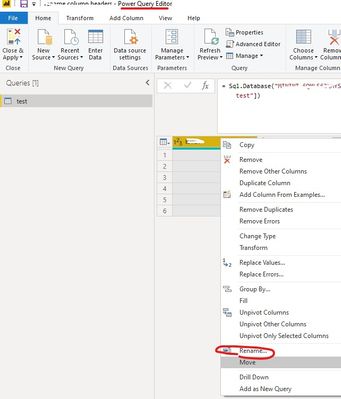
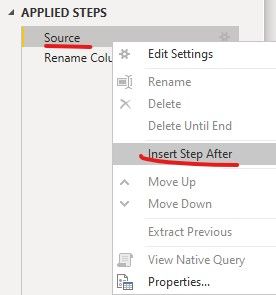

If this post helps, then please consider Accept it as the solution to help the other members find it more quickly.
- Mark as New
- Bookmark
- Subscribe
- Mute
- Subscribe to RSS Feed
- Permalink
- Report Inappropriate Content
Thanks both, it works great!
- Mark as New
- Bookmark
- Subscribe
- Mute
- Subscribe to RSS Feed
- Permalink
- Report Inappropriate Content
Hi @Tamerlane
Try below. Custom1 will cater for all combination like Key,key etc. I have changed order for Text.Proper as we need it after Custom1.
let
Source = Table.FromRows(Json.Document(Binary.Decompress(Binary.FromText("i45WclTSUXICYmcgdlGKjQUA", BinaryEncoding.Base64), Compression.Deflate)), let _t = ((type text) meta [Serialized.Text = true]) in type table [account = _t, Name = _t, PrimaryKey = _t, ProductKey = _t]),
Custom1 = Table.TransformColumnNames(Source, each if Text.Contains(Text.Upper(_),"KEY") then "%" & Text.Replace(Text.Upper(_),"KEY","") else _),
Custom2 = Table.TransformColumnNames(Custom1,Text.Proper)
in
Custom2
Thanks
Ankit Jain
Do Mark it as solution if the response resolved your problem. Do Kudo the response if it seems good and helpful.
Helpful resources

Microsoft Fabric Learn Together
Covering the world! 9:00-10:30 AM Sydney, 4:00-5:30 PM CET (Paris/Berlin), 7:00-8:30 PM Mexico City

Power BI Monthly Update - April 2024
Check out the April 2024 Power BI update to learn about new features.

| User | Count |
|---|---|
| 113 | |
| 100 | |
| 78 | |
| 76 | |
| 52 |
| User | Count |
|---|---|
| 144 | |
| 109 | |
| 108 | |
| 88 | |
| 61 |
