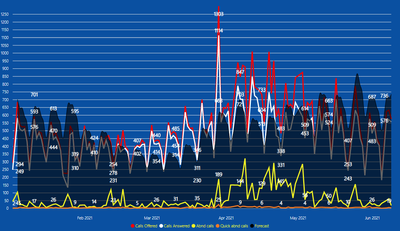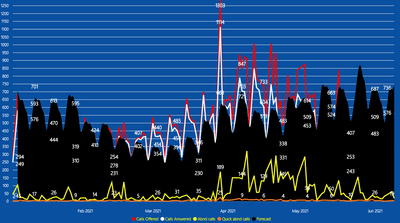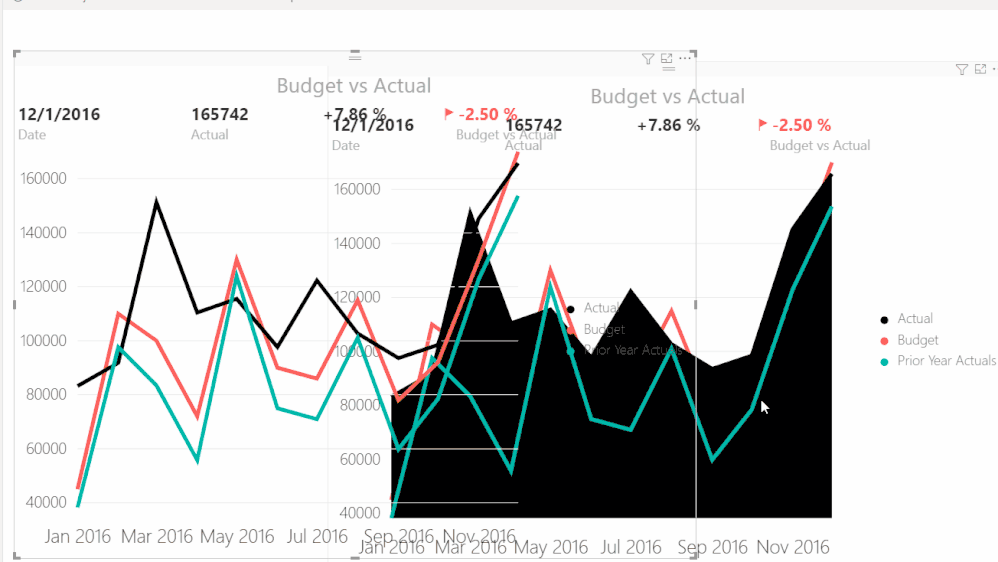- Power BI forums
- Updates
- News & Announcements
- Get Help with Power BI
- Desktop
- Service
- Report Server
- Power Query
- Mobile Apps
- Developer
- DAX Commands and Tips
- Custom Visuals Development Discussion
- Health and Life Sciences
- Power BI Spanish forums
- Translated Spanish Desktop
- Power Platform Integration - Better Together!
- Power Platform Integrations (Read-only)
- Power Platform and Dynamics 365 Integrations (Read-only)
- Training and Consulting
- Instructor Led Training
- Dashboard in a Day for Women, by Women
- Galleries
- Community Connections & How-To Videos
- COVID-19 Data Stories Gallery
- Themes Gallery
- Data Stories Gallery
- R Script Showcase
- Webinars and Video Gallery
- Quick Measures Gallery
- 2021 MSBizAppsSummit Gallery
- 2020 MSBizAppsSummit Gallery
- 2019 MSBizAppsSummit Gallery
- Events
- Ideas
- Custom Visuals Ideas
- Issues
- Issues
- Events
- Upcoming Events
- Community Blog
- Power BI Community Blog
- Custom Visuals Community Blog
- Community Support
- Community Accounts & Registration
- Using the Community
- Community Feedback
Register now to learn Fabric in free live sessions led by the best Microsoft experts. From Apr 16 to May 9, in English and Spanish.
- Power BI forums
- Forums
- Get Help with Power BI
- Desktop
- Power KPI 2.0.0 layer order, how to move an 'Area'...
- Subscribe to RSS Feed
- Mark Topic as New
- Mark Topic as Read
- Float this Topic for Current User
- Bookmark
- Subscribe
- Printer Friendly Page
- Mark as New
- Bookmark
- Subscribe
- Mute
- Subscribe to RSS Feed
- Permalink
- Report Inappropriate Content
Power KPI 2.0.0 layer order, how to move an 'Area' line to the background.
Hi all,
I've downloaded Power KPI 2.0.0 as custom visual, to combine line values with Area values. I placed a value, Forecast, and shaped it into an Area type of line. I have a few others, Calls answered, Calls offered etc.
I'd like the 'Area' value to be shifted to the background, so the other lines are on top of it. I've been searching the settings, but can't find how to manipulate the layer order of this type of visual.
Here's a screenshot:
Forecast is at 60 Area opacity. I'd like to make it a 100, and other lines on top of it, instead of hidden by it.
Second screenshot is when I pick 100 Area opacity.
Anybody have an idea how to manipulate this into working the way I want it to? (Or other visuals/workarounds giving the same result, also welcome.)
Thanks all!
Solved! Go to Solution.
- Mark as New
- Bookmark
- Subscribe
- Mute
- Subscribe to RSS Feed
- Permalink
- Report Inappropriate Content
Hi @Lee1604 ,
Based on your description , you want to put the area at the bottom layer, am I right?
It seems that there's no option for it in the custom visual and I suggest you create an review for it in https://appsource.microsoft.com/en-us/product/power-bi-visuals/WA104381083?tab=Reviews
As a workaround, you can create the same two kpi visual with one chang the area to line and the other on with area. Stack two visuals together.
If this post helps, then please consider Accept it as the solution to help the other members find it more quickly.
Best Regards,
Dedmon Dai
- Mark as New
- Bookmark
- Subscribe
- Mute
- Subscribe to RSS Feed
- Permalink
- Report Inappropriate Content
Hi @Lee1604 ,
Based on your description , you want to put the area at the bottom layer, am I right?
It seems that there's no option for it in the custom visual and I suggest you create an review for it in https://appsource.microsoft.com/en-us/product/power-bi-visuals/WA104381083?tab=Reviews
As a workaround, you can create the same two kpi visual with one chang the area to line and the other on with area. Stack two visuals together.
If this post helps, then please consider Accept it as the solution to help the other members find it more quickly.
Best Regards,
Dedmon Dai
- Mark as New
- Bookmark
- Subscribe
- Mute
- Subscribe to RSS Feed
- Permalink
- Report Inappropriate Content
Thanks for the reply! Yeah, it misses that functionality, but nice workaround solution!
Helpful resources

Microsoft Fabric Learn Together
Covering the world! 9:00-10:30 AM Sydney, 4:00-5:30 PM CET (Paris/Berlin), 7:00-8:30 PM Mexico City

Power BI Monthly Update - April 2024
Check out the April 2024 Power BI update to learn about new features.

| User | Count |
|---|---|
| 110 | |
| 94 | |
| 82 | |
| 66 | |
| 58 |
| User | Count |
|---|---|
| 151 | |
| 121 | |
| 104 | |
| 87 | |
| 67 |