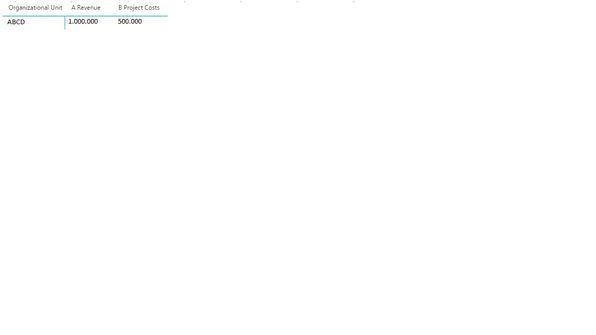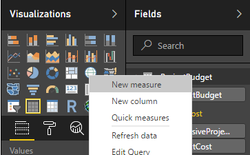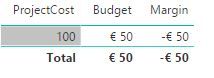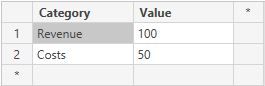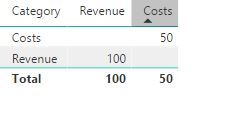- Power BI forums
- Updates
- News & Announcements
- Get Help with Power BI
- Desktop
- Service
- Report Server
- Power Query
- Mobile Apps
- Developer
- DAX Commands and Tips
- Custom Visuals Development Discussion
- Health and Life Sciences
- Power BI Spanish forums
- Translated Spanish Desktop
- Power Platform Integration - Better Together!
- Power Platform Integrations (Read-only)
- Power Platform and Dynamics 365 Integrations (Read-only)
- Training and Consulting
- Instructor Led Training
- Dashboard in a Day for Women, by Women
- Galleries
- Community Connections & How-To Videos
- COVID-19 Data Stories Gallery
- Themes Gallery
- Data Stories Gallery
- R Script Showcase
- Webinars and Video Gallery
- Quick Measures Gallery
- 2021 MSBizAppsSummit Gallery
- 2020 MSBizAppsSummit Gallery
- 2019 MSBizAppsSummit Gallery
- Events
- Ideas
- Custom Visuals Ideas
- Issues
- Issues
- Events
- Upcoming Events
- Community Blog
- Power BI Community Blog
- Custom Visuals Community Blog
- Community Support
- Community Accounts & Registration
- Using the Community
- Community Feedback
Register now to learn Fabric in free live sessions led by the best Microsoft experts. From Apr 16 to May 9, in English and Spanish.
- Power BI forums
- Forums
- Get Help with Power BI
- Desktop
- Power BI subscrating Matrix view.
- Subscribe to RSS Feed
- Mark Topic as New
- Mark Topic as Read
- Float this Topic for Current User
- Bookmark
- Subscribe
- Printer Friendly Page
- Mark as New
- Bookmark
- Subscribe
- Mute
- Subscribe to RSS Feed
- Permalink
- Report Inappropriate Content
Power BI subscrating Matrix view.
Hi all,
I need to create a new column with resoult of subsctracting two columns in Matrix view. I've tried to do it by guides in this community but I wasnt able to do it.
I need to do calculation:
A Revenue - B Project Costs = x
Next I need to:
X / A Revenue = ....
Do you have any ideas how to do that?
Much thanks for your help.
Solved! Go to Solution.
- Mark as New
- Bookmark
- Subscribe
- Mute
- Subscribe to RSS Feed
- Permalink
- Report Inappropriate Content
You may refer to the following measures.
Revenue = CALCULATE ( SUM ( Table1[Value] ), Table1[Cost_Center_2] = "Revenue" )
Costs = CALCULATE ( SUM ( Table1[Value] ), Table1[Cost_Center_2] = "B Project Costs" )
X = [Revenue] - [Costs]
Percent = DIVIDE ( [X], [Revenue] )
If this post helps, then please consider Accept it as the solution to help the other members find it more quickly.
- Mark as New
- Bookmark
- Subscribe
- Mute
- Subscribe to RSS Feed
- Permalink
- Report Inappropriate Content
Hi,
Are you familiair with the difference between a calculated column and a calculated measure?
A calculated column can only access columns that are in the same table, or can be accessed via the RELATED() function from the many to one side (so only one value is returned). The result of a calculated column is stored in memory and is calculated on data refresh or when changed.
A calculated measure is calculated each time based on the dimensions it needs to be calculated for. So it is not "part" of a table.
In your situation you can create two measures like
Budget = SUM(ProjectBudget[ProjectBudget])
Cost = SUM(ProjectCost[ProjectCost])
Then create a third measure that does the calculation of choice.
Margin = [Budget] - [Cost]
If you want to have it split per project for example you could import a table that has both budget and cost in the same table and substract them with a calculated column. You can also import a second table that shares the same dimension (Project) and use measures like described. Depends on the granularity and if they use the same dimensions.
Good luck!
- Mark as New
- Bookmark
- Subscribe
- Mute
- Subscribe to RSS Feed
- Permalink
- Report Inappropriate Content
Is there any possibility to make budget as you wrote but adding a criteria?
For example I need to calculate it in the way
Revenue = SUM(Table1[Value]) & Filter(Table1[Cost_Center_2]='Revenue')
Costs = Sum(Table1[Value] & Filter(Table1[Cost_Center_2]='B Project Costs') ?
Guy which projected this database puted all values in one column revenue and costs.
- Mark as New
- Bookmark
- Subscribe
- Mute
- Subscribe to RSS Feed
- Permalink
- Report Inappropriate Content
You may refer to the following measures.
Revenue = CALCULATE ( SUM ( Table1[Value] ), Table1[Cost_Center_2] = "Revenue" )
Costs = CALCULATE ( SUM ( Table1[Value] ), Table1[Cost_Center_2] = "B Project Costs" )
X = [Revenue] - [Costs]
Percent = DIVIDE ( [X], [Revenue] )
If this post helps, then please consider Accept it as the solution to help the other members find it more quickly.
- Mark as New
- Bookmark
- Subscribe
- Mute
- Subscribe to RSS Feed
- Permalink
- Report Inappropriate Content
@v-chuncz-msft, this also works fine but be aware that these Revenue & Cost measures will deliver the same value even for rows with, for example, Gross sales. As long as you don't put those together in a visual its ok and even shorter code. If you only want the Revenue to be calculated for the rows with the Revenue labels use the FILTER() clause.
The FILTER clause will only give the rows with Revenue as label to the calculation of SUM(Table1[Value]). So if there is a row for Revenue and Cost it will only calculates for one row.
Difference between Revenue with FILTER and without:
The totals are displayed correct but the € 100 at the Cost category is incorrect and can be misleading.
@michalintive, choose your desired solution! The left one is described in @v-chuncz-msft post, the right one in my post.
- Mark as New
- Bookmark
- Subscribe
- Mute
- Subscribe to RSS Feed
- Permalink
- Report Inappropriate Content
Hi all,
Thanks for all solutions. There is one more thing. Desktop PowerBI shows me now measures after each column:
Is there any way to show columns with measures only after Cost Center 2, in the way as below?
Much apriciate for your help!
- Mark as New
- Bookmark
- Subscribe
- Mute
- Subscribe to RSS Feed
- Permalink
- Report Inappropriate Content
Ok, problem solved, I hidden the columns 🙂 Thank you all!!
- Mark as New
- Bookmark
- Subscribe
- Mute
- Subscribe to RSS Feed
- Permalink
- Report Inappropriate Content
Sure, no problem.
Example based on this table:
Result:
Code:
Revenue = CALCULATE( SUM(Table1[Value]); FILTER( Table1; Table1[Category]="Revenue" ) ) Costs = CALCULATE( SUM(Table1[Value]); FILTER( Table1; Table1[Category]="Costs" ) )
- Mark as New
- Bookmark
- Subscribe
- Mute
- Subscribe to RSS Feed
- Permalink
- Report Inappropriate Content
Thing I need to match in my DB is a project number and organizational unit. I can't add or subscrat column to column.
Helpful resources

Microsoft Fabric Learn Together
Covering the world! 9:00-10:30 AM Sydney, 4:00-5:30 PM CET (Paris/Berlin), 7:00-8:30 PM Mexico City

Power BI Monthly Update - April 2024
Check out the April 2024 Power BI update to learn about new features.

| User | Count |
|---|---|
| 113 | |
| 97 | |
| 80 | |
| 69 | |
| 59 |
| User | Count |
|---|---|
| 150 | |
| 119 | |
| 104 | |
| 87 | |
| 67 |