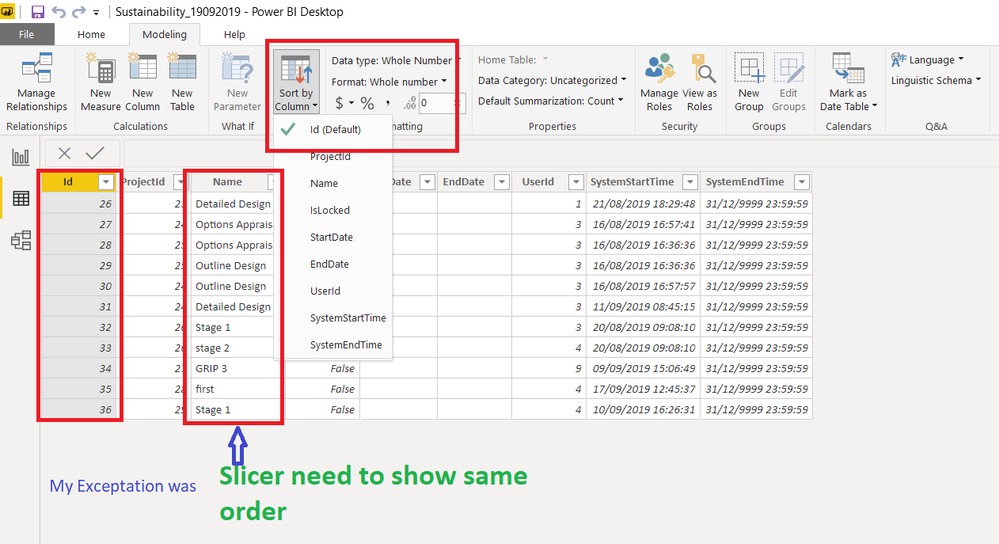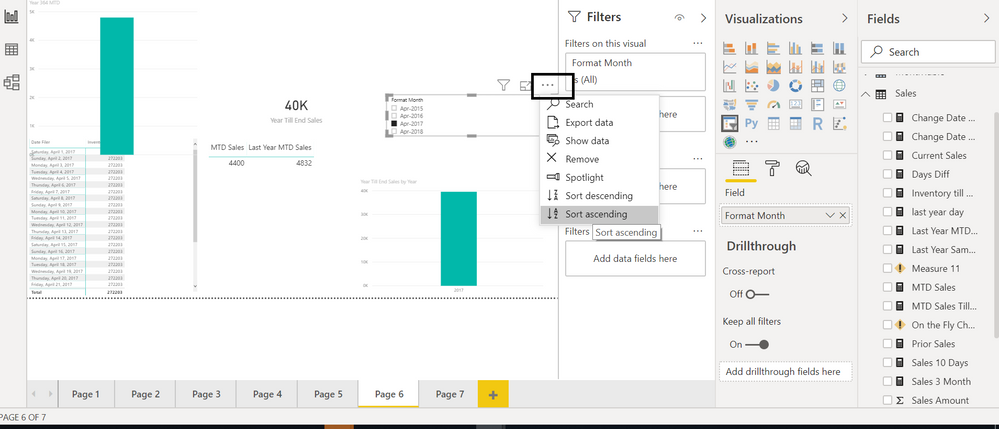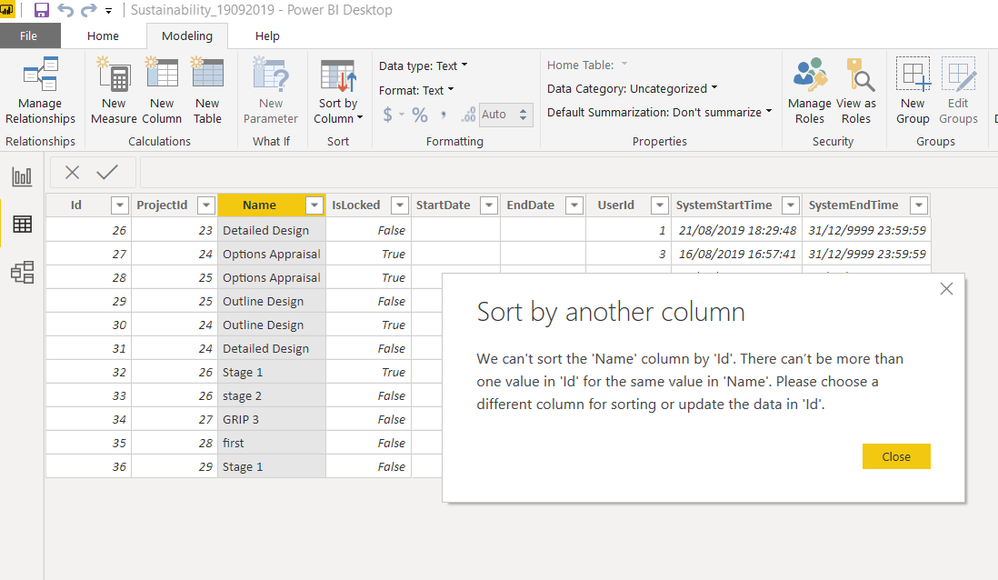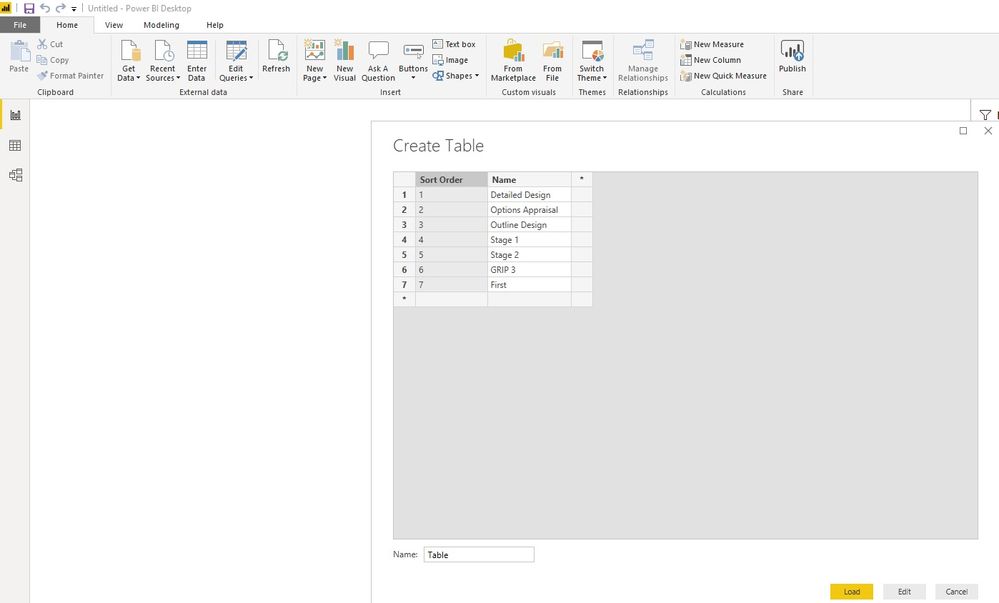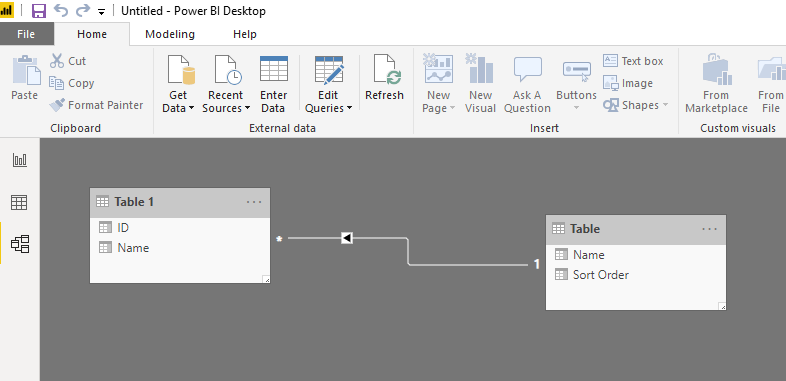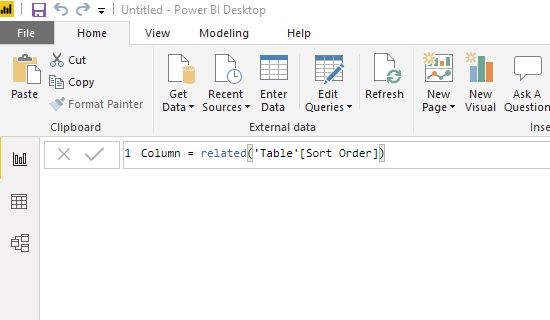- Power BI forums
- Updates
- News & Announcements
- Get Help with Power BI
- Desktop
- Service
- Report Server
- Power Query
- Mobile Apps
- Developer
- DAX Commands and Tips
- Custom Visuals Development Discussion
- Health and Life Sciences
- Power BI Spanish forums
- Translated Spanish Desktop
- Power Platform Integration - Better Together!
- Power Platform Integrations (Read-only)
- Power Platform and Dynamics 365 Integrations (Read-only)
- Training and Consulting
- Instructor Led Training
- Dashboard in a Day for Women, by Women
- Galleries
- Community Connections & How-To Videos
- COVID-19 Data Stories Gallery
- Themes Gallery
- Data Stories Gallery
- R Script Showcase
- Webinars and Video Gallery
- Quick Measures Gallery
- 2021 MSBizAppsSummit Gallery
- 2020 MSBizAppsSummit Gallery
- 2019 MSBizAppsSummit Gallery
- Events
- Ideas
- Custom Visuals Ideas
- Issues
- Issues
- Events
- Upcoming Events
- Community Blog
- Power BI Community Blog
- Custom Visuals Community Blog
- Community Support
- Community Accounts & Registration
- Using the Community
- Community Feedback
Register now to learn Fabric in free live sessions led by the best Microsoft experts. From Apr 16 to May 9, in English and Spanish.
- Power BI forums
- Forums
- Get Help with Power BI
- Desktop
- Re: Power BI slicer sort order issue
- Subscribe to RSS Feed
- Mark Topic as New
- Mark Topic as Read
- Float this Topic for Current User
- Bookmark
- Subscribe
- Printer Friendly Page
- Mark as New
- Bookmark
- Subscribe
- Mute
- Subscribe to RSS Feed
- Permalink
- Report Inappropriate Content
Power BI slicer sort order issue
Hi All,
Facing slicer sort order issue. Given sort by column in modeling tab of data but in report it is showing default alphabetical ascending sort order. below are the screenshots for referance. Any thing i am missing or how to solve the same, any one have any ideas please help me.
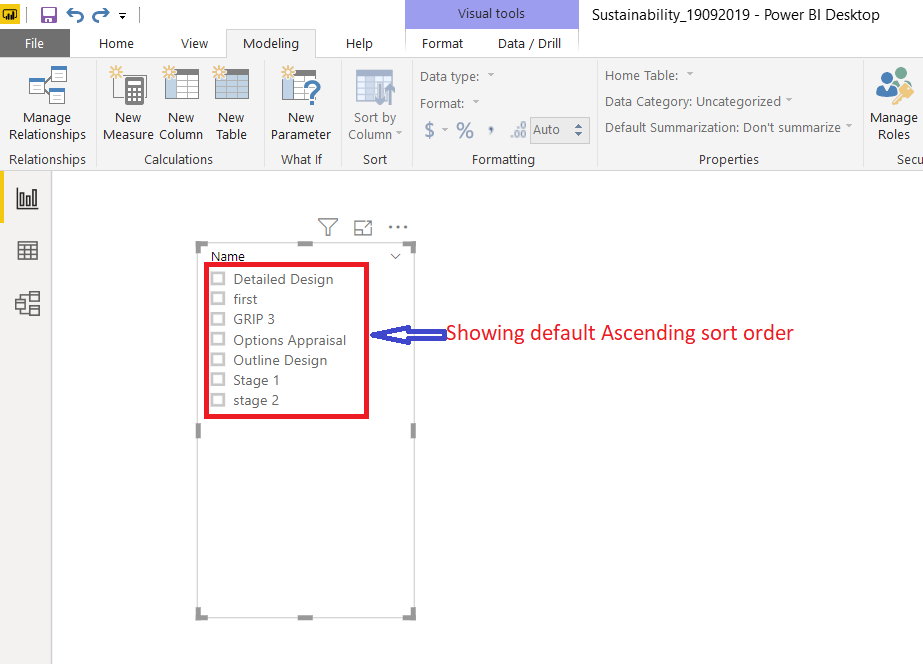
- Mark as New
- Bookmark
- Subscribe
- Mute
- Subscribe to RSS Feed
- Permalink
- Report Inappropriate Content
Are you getting this after using sort option on three dots..
Microsoft Power BI Learning Resources, 2023 !!
Learn Power BI - Full Course with Dec-2022, with Window, Index, Offset, 100+ Topics !!
Did I answer your question? Mark my post as a solution! Appreciate your Kudos !! Proud to be a Super User! !!
- Mark as New
- Bookmark
- Subscribe
- Mute
- Subscribe to RSS Feed
- Permalink
- Report Inappropriate Content
yes i am, but i don't need alphabetical sort order exception was sort by Id and display same order like
- Mark as New
- Bookmark
- Subscribe
- Mute
- Subscribe to RSS Feed
- Permalink
- Report Inappropriate Content
@Kalpana_Atkins In your above example you have selected the 'ID' column and sorted that column by 'ID'.
You need to actually define how to sort the 'Name' column rather than the 'ID' column.
So - similar to what you have already done - select/highlight the 'Name' column and sort this column by 'ID'.
That should do it.
- Mark as New
- Bookmark
- Subscribe
- Mute
- Subscribe to RSS Feed
- Permalink
- Report Inappropriate Content
Hi Martyngordon,
Thank you so much for quick reply and yes, this is working with unique values ( in Name column). but here i have issue like different projects can contains same values(in Name column) for referance below is the screenshot. If possible any solution for this?
- Mark as New
- Bookmark
- Subscribe
- Mute
- Subscribe to RSS Feed
- Permalink
- Report Inappropriate Content
Yes, I understand. This has happened because there are the same 'names' across multiple 'ID' - eg, 'Options Appraisal' appears against ID 27 and 28.
To avoid this you need to create a separate table which contains the 'Names' and sort order which will then be linked to 'Names' in the original table.
What you need to do is create another table containing only the 'names' along with an number sequence (or sort order). So, in the HOME menu, click 'Enter Data'. You will now need to enter the data manually as follows....
Click load when finished.
Next you need to join the two tables together on 'Name'
Nearly finished......you now need to create a column in the ORIGINAL TABLE. The code is below...
Press 'new column' with the original table selected and type in the code below...
The last step is to sort the name column as you did earlier, but this time on the new column you just created.
So highlight the 'name' column in the original table and 'sort by column' on the new created column.
Hope that makes sense!
Martyn
Helpful resources

Microsoft Fabric Learn Together
Covering the world! 9:00-10:30 AM Sydney, 4:00-5:30 PM CET (Paris/Berlin), 7:00-8:30 PM Mexico City

Power BI Monthly Update - April 2024
Check out the April 2024 Power BI update to learn about new features.

| User | Count |
|---|---|
| 109 | |
| 98 | |
| 77 | |
| 66 | |
| 54 |
| User | Count |
|---|---|
| 144 | |
| 104 | |
| 100 | |
| 86 | |
| 64 |