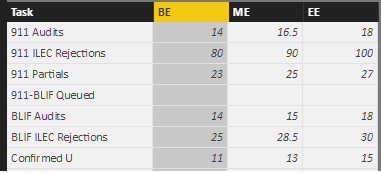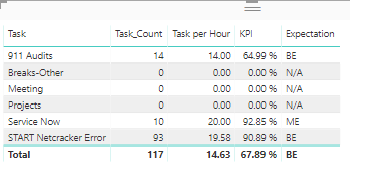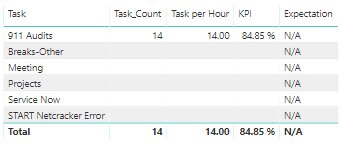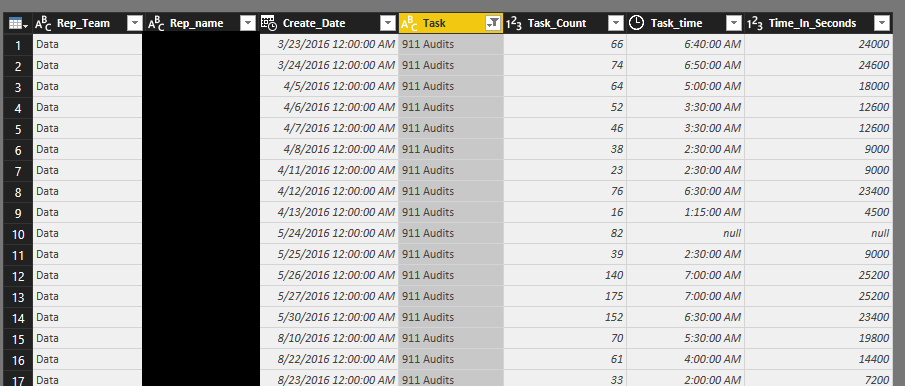- Power BI forums
- Updates
- News & Announcements
- Get Help with Power BI
- Desktop
- Service
- Report Server
- Power Query
- Mobile Apps
- Developer
- DAX Commands and Tips
- Custom Visuals Development Discussion
- Health and Life Sciences
- Power BI Spanish forums
- Translated Spanish Desktop
- Power Platform Integration - Better Together!
- Power Platform Integrations (Read-only)
- Power Platform and Dynamics 365 Integrations (Read-only)
- Training and Consulting
- Instructor Led Training
- Dashboard in a Day for Women, by Women
- Galleries
- Community Connections & How-To Videos
- COVID-19 Data Stories Gallery
- Themes Gallery
- Data Stories Gallery
- R Script Showcase
- Webinars and Video Gallery
- Quick Measures Gallery
- 2021 MSBizAppsSummit Gallery
- 2020 MSBizAppsSummit Gallery
- 2019 MSBizAppsSummit Gallery
- Events
- Ideas
- Custom Visuals Ideas
- Issues
- Issues
- Events
- Upcoming Events
- Community Blog
- Power BI Community Blog
- Custom Visuals Community Blog
- Community Support
- Community Accounts & Registration
- Using the Community
- Community Feedback
Register now to learn Fabric in free live sessions led by the best Microsoft experts. From Apr 16 to May 9, in English and Spanish.
- Power BI forums
- Forums
- Get Help with Power BI
- Desktop
- Power BI desktop, help with metrics
- Subscribe to RSS Feed
- Mark Topic as New
- Mark Topic as Read
- Float this Topic for Current User
- Bookmark
- Subscribe
- Printer Friendly Page
- Mark as New
- Bookmark
- Subscribe
- Mute
- Subscribe to RSS Feed
- Permalink
- Report Inappropriate Content
Power BI desktop, help with metrics
HI,
I am trying to create a percentage based metric that divides a "task per hour" with defined "BE","ME" and "EE" numbers.
The "task per hour" is a measure with the sum of Tasks divided by sum of total time. The number I get here is working fine and does not need changing.
The BE, ME and EE numbers are all columns.
I cant divide the task per hour with the BE,ME and EE numbers since it doesnt let you divide non measures.
My BE, ME and EE data table looks like below:
I tried doing task per hour divided by average or sum of BE,ME and EE and it does not give you the correct results, it only gives you the correct results when you only have that one particular task highlighted (see below).
Sorry if my explanation is not clear, I essentially just need the results to look like the right table without needing to filter anything.
I will elaborate more if needed.
Thank you,
- Mark as New
- Bookmark
- Subscribe
- Mute
- Subscribe to RSS Feed
- Permalink
- Report Inappropriate Content
HI!!
I was messing around with the tables and I was able to figure it out! for some reason my BE ME and EE metrics had multiple iterations in the table (no idea why). I noticed it when I added something else in and for some reason it duplicated like crazy with different numbers (again no idea why). I added in an additional filter to ignore those iterations and I was able to get the division to work correctly.
Thank you for the help.
- Mark as New
- Bookmark
- Subscribe
- Mute
- Subscribe to RSS Feed
- Permalink
- Report Inappropriate Content
Task_count is a column
task per hour is a calculated column "Task Per Hour = SUM(Data[Task_Count])/(SUM(Data[Task_time])*24)"
KPI is a calculated column (this is the one I cant get working)
Below is some sample data of what was used.
The first table is a "Table" visualization with the following values
-Task
-Task_count
-Task per hour
-KPI
-Expectation (Dont worry about this one)
The table is filtered at a range with Create_date.
In the already posted table, when no other filters are applied, the results I got for 911 audits were
Task count: 14
Task per hour: 14:00
KPI 64.99%
expectact result is
Task count: 14
Task per hour: 14:00
KPI 84.85%
The 84.85% should be gotten from the task per hour (14:00) divided by the tasks ME number (16.50).
14/16.50 = 84.85%
I hope that makes more sense.
Thank you,
- Mark as New
- Bookmark
- Subscribe
- Mute
- Subscribe to RSS Feed
- Permalink
- Report Inappropriate Content
Hi @Ning,
=> I tried doing task per hour divided by average or sum of BE,ME and EE.
In your last two screenshots, what is the corresponding column for your requirement? KPI?
In your shared sample data, there's no Task per Hour. Is it a value which was calculated? If it is just a regular column, please also share us some sample data.
And since you have already shared us the sample data, please try to give us your desired result based on your sample data. So that we can get a right direction and make some test to find a solution.
Thanks,
Xi Jin.
- Mark as New
- Bookmark
- Subscribe
- Mute
- Subscribe to RSS Feed
- Permalink
- Report Inappropriate Content
Hi @Ning,
Not reaaly understood wha are the calculations you want can you please show better the way you want the calculations.
Picking up the 911 Audits where does all the number come from:
Count = 14
Task per hour = 14
KPI = 84,85%
Please elaborate on where to get all the numbers for this so I can help you better.
Regards,
MFelix
Regards
Miguel Félix
Did I answer your question? Mark my post as a solution!
Proud to be a Super User!
Check out my blog: Power BI em PortuguêsHelpful resources

Microsoft Fabric Learn Together
Covering the world! 9:00-10:30 AM Sydney, 4:00-5:30 PM CET (Paris/Berlin), 7:00-8:30 PM Mexico City

Power BI Monthly Update - April 2024
Check out the April 2024 Power BI update to learn about new features.

| User | Count |
|---|---|
| 109 | |
| 98 | |
| 77 | |
| 66 | |
| 54 |
| User | Count |
|---|---|
| 144 | |
| 104 | |
| 100 | |
| 86 | |
| 64 |