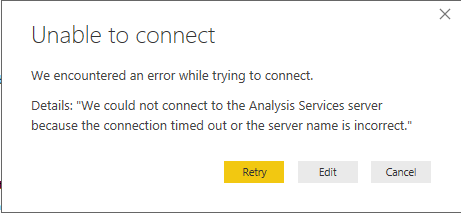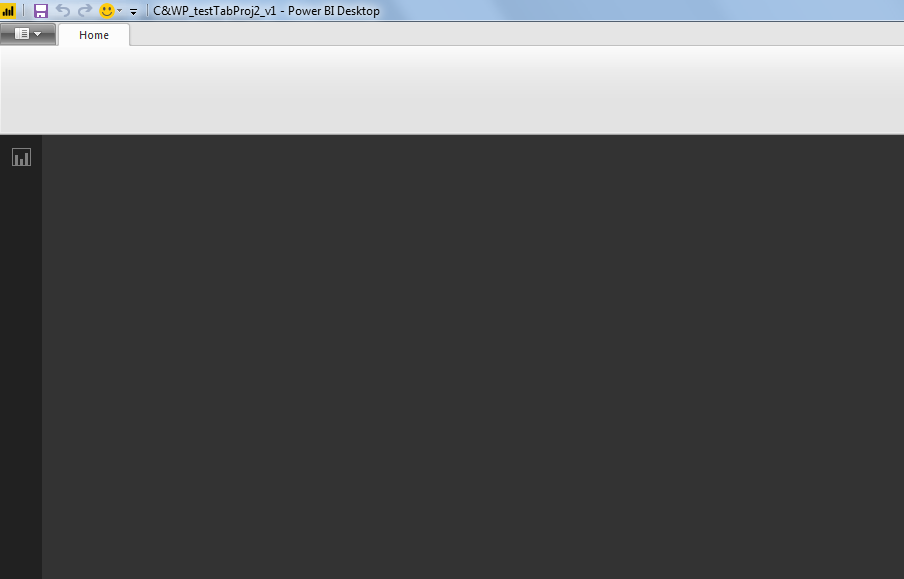- Power BI forums
- Updates
- News & Announcements
- Get Help with Power BI
- Desktop
- Service
- Report Server
- Power Query
- Mobile Apps
- Developer
- DAX Commands and Tips
- Custom Visuals Development Discussion
- Health and Life Sciences
- Power BI Spanish forums
- Translated Spanish Desktop
- Power Platform Integration - Better Together!
- Power Platform Integrations (Read-only)
- Power Platform and Dynamics 365 Integrations (Read-only)
- Training and Consulting
- Instructor Led Training
- Dashboard in a Day for Women, by Women
- Galleries
- Community Connections & How-To Videos
- COVID-19 Data Stories Gallery
- Themes Gallery
- Data Stories Gallery
- R Script Showcase
- Webinars and Video Gallery
- Quick Measures Gallery
- 2021 MSBizAppsSummit Gallery
- 2020 MSBizAppsSummit Gallery
- 2019 MSBizAppsSummit Gallery
- Events
- Ideas
- Custom Visuals Ideas
- Issues
- Issues
- Events
- Upcoming Events
- Community Blog
- Power BI Community Blog
- Custom Visuals Community Blog
- Community Support
- Community Accounts & Registration
- Using the Community
- Community Feedback
Register now to learn Fabric in free live sessions led by the best Microsoft experts. From Apr 16 to May 9, in English and Spanish.
- Power BI forums
- Forums
- Get Help with Power BI
- Desktop
- Re: Power BI data source SSAS Tabular Model via Lo...
- Subscribe to RSS Feed
- Mark Topic as New
- Mark Topic as Read
- Float this Topic for Current User
- Bookmark
- Subscribe
- Printer Friendly Page
- Mark as New
- Bookmark
- Subscribe
- Mute
- Subscribe to RSS Feed
- Permalink
- Report Inappropriate Content
Power BI data source SSAS Tabular Model via Localhost not working
Hi there,
Short Version
I'm connecting to my tabular model via localhost:[portnumber], which used to work fine over the past months, but am experiencing difficulties now (report crashes) - anybody with similar problem / solution to this?
Long Version
I've been using a SSAS Tabular Model as source for my PBI report "locally" as I don't have an actual SSAS Instance installed on a SQL server yet - meaning for the data source settings
- server: localhost:12345 (the port changes every time I close&open Visual Studio and I have to re-enter the current port number in PBI)
- database: TabularProject2_MYUSERNAME_fd6a2703-ae06-49c2-923c-def99da059cd
- Mode: Connect Live
I've been doing this as I got started with SSAS and PBI and it worked like a charm (just had to adjust the port number upon opening). My thought was then to, once I have my SSAS Instance, deploy the tabular model there and just change the server and database name in my PBI report.
Now the problem: since a couple of days this stopped working and actually caused all my reports set up in that way to crash upon opening, precisely
1. error message that "unable to connect" (this is normal)
2. I change the portnumber to the correct one (this is normal - and yes, it's the correct port number)
3. Power BI Desktop goes into some state of apathy and doesn't load the ribbons nor show my report (THIS is the issue)
My Setup
- Visual Studio 2015 Community Version
- Power BI Desktop 2.50.4859.502 64-bit (September 2017) - Pro Account
- Tabular Model 2016 (RTIM 1200)
What I've already tried (and did not work/help)
- created new/different datamodels and reports (my initial thought was that my report and datamodel grew too complex/big)
- zipped/unzipped the pbix file into a folder and exchanged some of the xml etc. files (zipping back and renaming to .pbix throws error when trying to open w Power BI - didn't surprise me though)
- old versions of the same report(s)
Using "Import" instead of the live connection does the job, but then I can't change back to "live connection" at a later point. My aim is to build datamodel and report, so to have it ready once I get my server and then deploy rather quickly. The report grew quite extensive over multiple pages and what would already help me is if I could recover what I did so far (not just out of laziness, but also since I don't remember everything in detail...)
Any ideas?
Thanks in advance & best regards
Felix
Solved! Go to Solution.
- Mark as New
- Bookmark
- Subscribe
- Mute
- Subscribe to RSS Feed
- Permalink
- Report Inappropriate Content
Thanks to MS PBI Support we were able to find a solution, which I'd like to share here.
Cause
The CEF component (https://en.wikipedia.org/wiki/Chromium_Embedded_Framework) created this issue
Solution
- Uninstall PBI Desktop
- Delete the “CEF” folders in %LOCALAPPDATA% i.e. in Windows 7 (replace “USERNAME” with your windows account)
- C:\Users\USERNAME\AppData\Local
- C:\Users\USERNAME\AppData\Local\Microsoft\Power BI Desktop
- Restart Computer (just to be sure)
- Install latest version of PBI Desktop
This works for me so far – hope it helps you, too, in case you experience the same issue.
Still thanks to @vanessafvg for the ideas and help!
- Mark as New
- Bookmark
- Subscribe
- Mute
- Subscribe to RSS Feed
- Permalink
- Report Inappropriate Content
Thanks to MS PBI Support we were able to find a solution, which I'd like to share here.
Cause
The CEF component (https://en.wikipedia.org/wiki/Chromium_Embedded_Framework) created this issue
Solution
- Uninstall PBI Desktop
- Delete the “CEF” folders in %LOCALAPPDATA% i.e. in Windows 7 (replace “USERNAME” with your windows account)
- C:\Users\USERNAME\AppData\Local
- C:\Users\USERNAME\AppData\Local\Microsoft\Power BI Desktop
- Restart Computer (just to be sure)
- Install latest version of PBI Desktop
This works for me so far – hope it helps you, too, in case you experience the same issue.
Still thanks to @vanessafvg for the ideas and help!
- Mark as New
- Bookmark
- Subscribe
- Mute
- Subscribe to RSS Feed
- Permalink
- Report Inappropriate Content
@harryhaller interesting! so far of the charts i would never have known. glad its sorted (and weve both learnt somethings new)
If I took the time to answer your question and I came up with a solution, please mark my post as a solution and /or give kudos freely for the effort 🙂 Thank you!
Proud to be a Super User!
- Mark as New
- Bookmark
- Subscribe
- Mute
- Subscribe to RSS Feed
- Permalink
- Report Inappropriate Content
@harryhaller not sure if it will help at all but have you tried using dax studio?
have you cleared out your cache?
what is your memory doing?
https://www.sqlbi.com/tools/dax-studio/
If I took the time to answer your question and I came up with a solution, please mark my post as a solution and /or give kudos freely for the effort 🙂 Thank you!
Proud to be a Super User!
- Mark as New
- Bookmark
- Subscribe
- Mute
- Subscribe to RSS Feed
- Permalink
- Report Inappropriate Content
Thank you - got DAXStudio and cleared cache, but no change
--> what do you mean re the memory? (if below screenshot of the Model.bim Properties helps - says "unload from memory")
- Mark as New
- Bookmark
- Subscribe
- Mute
- Subscribe to RSS Feed
- Permalink
- Report Inappropriate Content
Hi all,
Thanks for the information provided in screen shot, it was really helpful.
- Mark as New
- Bookmark
- Subscribe
- Mute
- Subscribe to RSS Feed
- Permalink
- Report Inappropriate Content
@harryhaller how much memory do you have available on the machine you using? have you checked your task manager to see if you have enough memory? check your memory performance. process of elimination really
If I took the time to answer your question and I came up with a solution, please mark my post as a solution and /or give kudos freely for the effort 🙂 Thank you!
Proud to be a Super User!
Helpful resources

Microsoft Fabric Learn Together
Covering the world! 9:00-10:30 AM Sydney, 4:00-5:30 PM CET (Paris/Berlin), 7:00-8:30 PM Mexico City

Power BI Monthly Update - April 2024
Check out the April 2024 Power BI update to learn about new features.

| User | Count |
|---|---|
| 105 | |
| 93 | |
| 75 | |
| 62 | |
| 50 |
| User | Count |
|---|---|
| 146 | |
| 109 | |
| 106 | |
| 88 | |
| 61 |