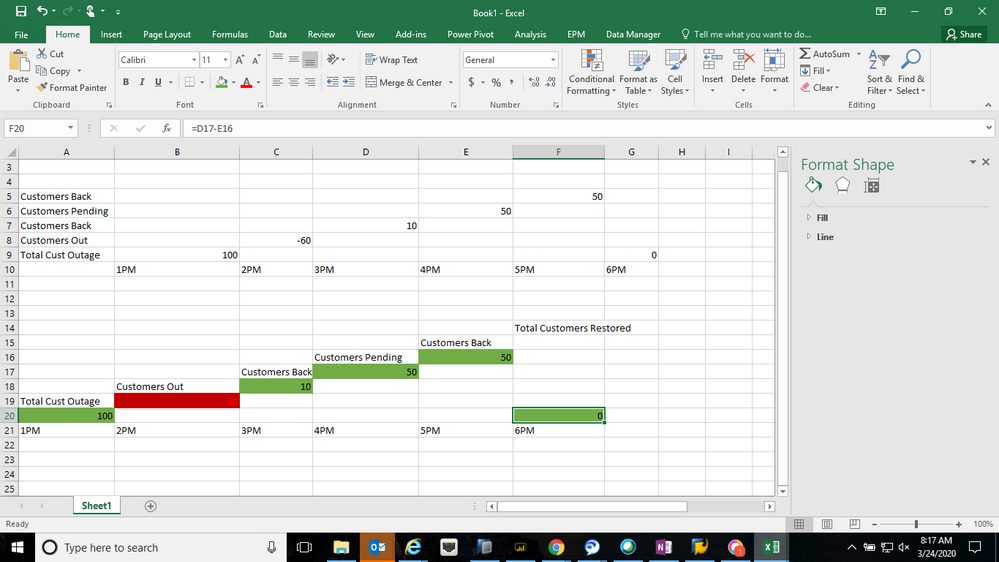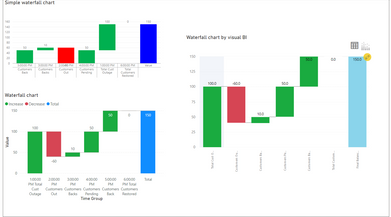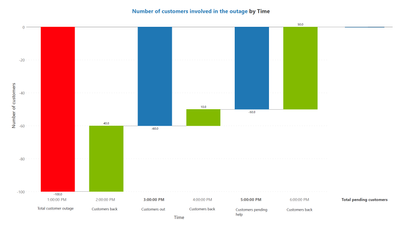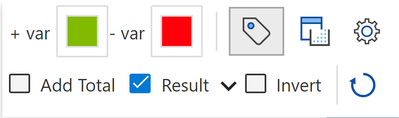- Power BI forums
- Updates
- News & Announcements
- Get Help with Power BI
- Desktop
- Service
- Report Server
- Power Query
- Mobile Apps
- Developer
- DAX Commands and Tips
- Custom Visuals Development Discussion
- Health and Life Sciences
- Power BI Spanish forums
- Translated Spanish Desktop
- Power Platform Integration - Better Together!
- Power Platform Integrations (Read-only)
- Power Platform and Dynamics 365 Integrations (Read-only)
- Training and Consulting
- Instructor Led Training
- Dashboard in a Day for Women, by Women
- Galleries
- Community Connections & How-To Videos
- COVID-19 Data Stories Gallery
- Themes Gallery
- Data Stories Gallery
- R Script Showcase
- Webinars and Video Gallery
- Quick Measures Gallery
- 2021 MSBizAppsSummit Gallery
- 2020 MSBizAppsSummit Gallery
- 2019 MSBizAppsSummit Gallery
- Events
- Ideas
- Custom Visuals Ideas
- Issues
- Issues
- Events
- Upcoming Events
- Community Blog
- Power BI Community Blog
- Custom Visuals Community Blog
- Community Support
- Community Accounts & Registration
- Using the Community
- Community Feedback
Register now to learn Fabric in free live sessions led by the best Microsoft experts. From Apr 16 to May 9, in English and Spanish.
- Power BI forums
- Forums
- Get Help with Power BI
- Desktop
- Power BI Waterfall Chart with Custom Visual / Meas...
- Subscribe to RSS Feed
- Mark Topic as New
- Mark Topic as Read
- Float this Topic for Current User
- Bookmark
- Subscribe
- Printer Friendly Page
- Mark as New
- Bookmark
- Subscribe
- Mute
- Subscribe to RSS Feed
- Permalink
- Report Inappropriate Content
Power BI Waterfall Chart with Custom Visual / Measures using 3 columns instead of just 1
Hi,
I am wondering if anyone knows how to create a waterfall chart with date/time being the axis but the values being taken from 3 columns / as they are seperate categories?
I have
Total Customers Outage
Customers Out
Customers Back
Customers Pending Help from Outage
Total Customers Restored
I want the waterfall chart in power bi to look like the below.
Solved! Go to Solution.
- Mark as New
- Bookmark
- Subscribe
- Mute
- Subscribe to RSS Feed
- Permalink
- Report Inappropriate Content
Hi @Anonymous ,
As we know, waterfall charts show a running total as Power BI adds and subtracts values. They're useful for understanding how an initial value (like net income) is affected by a series of positive and negative changes.
I have tested most types of waterfall charts(waterfall chart, simple waterfall chart and waterfall chart by visual BI) in power bi desktop, but all of them can just meet part of your requirement. None of them can show the value like a ladder as your posted picture because the growth of the next value depends on the previous value not restart as 0.
For further information about waterfall chart, you can refer the following Microsoft document:
https://docs.microsoft.com/en-us/power-bi/visuals/power-bi-visualization-waterfall-charts
Best Regards,
Yingjie Li
If this post helps then please consider Accept it as the solution to help the other members find it more quickly.
- Mark as New
- Bookmark
- Subscribe
- Mute
- Subscribe to RSS Feed
- Permalink
- Report Inappropriate Content
It is possible to create a waterfall chart with time along the axis and your categories under values in Power BI using Inforiver Analytics+.
To create the right type of waterfall chart, you need to first determine which of your numbers is a contributing value (i.e. an increase or decrease in the number of customers involved in the outage), and which value is a result or an interim total. For example, the number of customers pending help from the outage (your 4th value) is the difference between the number of customers out (value #2) and the number of customers back (value #3), which means that the bar for this value must start from zero and should be indicated as an intermediate total. In your data, there are three bars that are intermediate totals and must start from zero – the total customer outage, customers out, and the customers pending help.
You need to organize your data structure as follows. Please note that you need one more contributing value between Total customer outage and Customers out to indicate when the number decreased from 100 customers to 60, which I have added at 2 PM here:
Here is the final result created in Power BI using Inforiver Analytics+ which has an Interim totals option, which allows you to designate the relevant bars as results so that they begin from zero.
To access the interim totals option, you can simply click on the bar and use the “Result” checkbox:
Alternatively, you can have just your contributing values and then use the “Add total” checkbox to add the interim totals that start from zero. Another possibility is you can also have positive values for all of your numbers and then use the “Invert” checkbox above to designate it as a negative value and to invert the bar.
You can get your copy of Inforiver Analytics+ as an add-on for Power BI by clicking here. For more information on waterfall charts in Power BI, you can refer to this webinar.
- Mark as New
- Bookmark
- Subscribe
- Mute
- Subscribe to RSS Feed
- Permalink
- Report Inappropriate Content
my two cents here...
using "simple waterfall" (look for it in 'get more visuals') you can select a value and "define as pillar" which works exactly as excel "set as total"
apparently i dont have permissions to upload image...sorry bout that
- Mark as New
- Bookmark
- Subscribe
- Mute
- Subscribe to RSS Feed
- Permalink
- Report Inappropriate Content
Hi @Anonymous ,
As we know, waterfall charts show a running total as Power BI adds and subtracts values. They're useful for understanding how an initial value (like net income) is affected by a series of positive and negative changes.
I have tested most types of waterfall charts(waterfall chart, simple waterfall chart and waterfall chart by visual BI) in power bi desktop, but all of them can just meet part of your requirement. None of them can show the value like a ladder as your posted picture because the growth of the next value depends on the previous value not restart as 0.
For further information about waterfall chart, you can refer the following Microsoft document:
https://docs.microsoft.com/en-us/power-bi/visuals/power-bi-visualization-waterfall-charts
Best Regards,
Yingjie Li
If this post helps then please consider Accept it as the solution to help the other members find it more quickly.
- Mark as New
- Bookmark
- Subscribe
- Mute
- Subscribe to RSS Feed
- Permalink
- Report Inappropriate Content
See if this can help : https://appsource.microsoft.com/en-us/product/power-bi-visuals/WA200000195?src=office&tab=Overview
Microsoft Power BI Learning Resources, 2023 !!
Learn Power BI - Full Course with Dec-2022, with Window, Index, Offset, 100+ Topics !!
Did I answer your question? Mark my post as a solution! Appreciate your Kudos !! Proud to be a Super User! !!
Helpful resources

Microsoft Fabric Learn Together
Covering the world! 9:00-10:30 AM Sydney, 4:00-5:30 PM CET (Paris/Berlin), 7:00-8:30 PM Mexico City

Power BI Monthly Update - April 2024
Check out the April 2024 Power BI update to learn about new features.

| User | Count |
|---|---|
| 109 | |
| 99 | |
| 77 | |
| 66 | |
| 54 |
| User | Count |
|---|---|
| 144 | |
| 104 | |
| 102 | |
| 87 | |
| 64 |