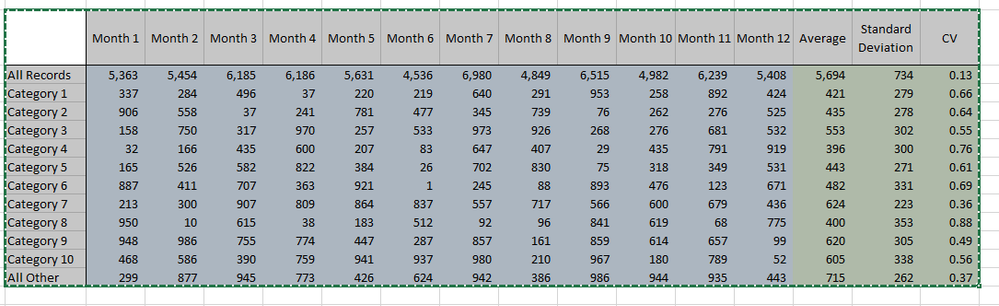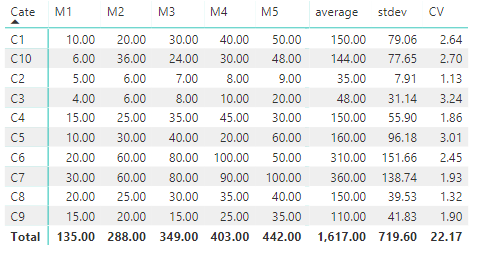- Power BI forums
- Updates
- News & Announcements
- Get Help with Power BI
- Desktop
- Service
- Report Server
- Power Query
- Mobile Apps
- Developer
- DAX Commands and Tips
- Custom Visuals Development Discussion
- Health and Life Sciences
- Power BI Spanish forums
- Translated Spanish Desktop
- Power Platform Integration - Better Together!
- Power Platform Integrations (Read-only)
- Power Platform and Dynamics 365 Integrations (Read-only)
- Training and Consulting
- Instructor Led Training
- Dashboard in a Day for Women, by Women
- Galleries
- Community Connections & How-To Videos
- COVID-19 Data Stories Gallery
- Themes Gallery
- Data Stories Gallery
- R Script Showcase
- Webinars and Video Gallery
- Quick Measures Gallery
- 2021 MSBizAppsSummit Gallery
- 2020 MSBizAppsSummit Gallery
- 2019 MSBizAppsSummit Gallery
- Events
- Ideas
- Custom Visuals Ideas
- Issues
- Issues
- Events
- Upcoming Events
- Community Blog
- Power BI Community Blog
- Custom Visuals Community Blog
- Community Support
- Community Accounts & Registration
- Using the Community
- Community Feedback
Register now to learn Fabric in free live sessions led by the best Microsoft experts. From Apr 16 to May 9, in English and Spanish.
- Power BI forums
- Forums
- Get Help with Power BI
- Desktop
- Re: Power BI Table with Average, Standard Deviatio...
- Subscribe to RSS Feed
- Mark Topic as New
- Mark Topic as Read
- Float this Topic for Current User
- Bookmark
- Subscribe
- Printer Friendly Page
- Mark as New
- Bookmark
- Subscribe
- Mute
- Subscribe to RSS Feed
- Permalink
- Report Inappropriate Content
Power BI Table with Average, Standard Deviation, and CV in Grand Totals
I have a matrix report built in SSRS that I'm trying to port to Power BI. It reports 12 months (columns) of a metric for 10 categories (rows). That is pretty easy to replicate within PowerBI. However I then need to take the average, standard deviation, and Coefficient for each row.
- Mark as New
- Bookmark
- Subscribe
- Mute
- Subscribe to RSS Feed
- Permalink
- Report Inappropriate Content
Hi @keobrie,
Can you share the sample of data what you are having and the expected result.
In power bi standard deviation can be calculated using the STDEV functions.
See the information on the https://docs.microsoft.com/en-us/dax/stdev-s-function-dax
If this helped you, please mark this post as an accepted solution and like to give KUDOS .
Regards,
Affan
- Mark as New
- Bookmark
- Subscribe
- Mute
- Subscribe to RSS Feed
- Permalink
- Report Inappropriate Content
Thanks Affan, here is an example of the report I need to produce. The data comes in via MDX from an SSAS cube with All, Top 10 N, and All Other calculated by the MDX code. The code also selects the last 12 months. The data is cross tabbed Category by Month. The blue values arrive in the data, I am seeking to calculate the green shaded values. Ultimately I would like to use conditional formatting for values that are more than 1 standard deviation from the average. This can be done pretty easily in SSRS. I have about 10 different parameters/slicers which make this much more appropriate for PowerBI if there is a way of presenting a matrix and/or a table to handle this like the matrix report in SSRS can.
- Mark as New
- Bookmark
- Subscribe
- Mute
- Subscribe to RSS Feed
- Permalink
- Report Inappropriate Content
Hi @keobrie,
Have you solved your problem?
If you have solved, please always accept the replies making sense as solution to your question so that people who may have the same question can get the solution directly.
If you still need help, please feel free to ask.
Best Regards,
Cherry
If this post helps, then please consider Accept it as the solution to help the other members find it more quickly.
- Mark as New
- Bookmark
- Subscribe
- Mute
- Subscribe to RSS Feed
- Permalink
- Report Inappropriate Content
Hi @keobrie,
If I understand your requirement correctly that you want to achieve the green shade values.
For your scenario, you could calculate the average, you could create the calculated column with the formula below.
average = CALCULATE ( AVERAGE ( 'Table1'[Value] ), ALLEXCEPT ( Table1, Table1[Cate] ) )
To calculate the Standard Deviation, you could refer to the suggestion of Affan to use the fucntion STDEV functions.
However, if you want to achieve the matrix in power bi like the image you share, I'm afraid that we may not achieve that matrix directly. You should create two matrix and then do some modifies.
More details about this workaround, you could refer to my attachment.
Best Regards,
Cherry
If this post helps, then please consider Accept it as the solution to help the other members find it more quickly.
- Mark as New
- Bookmark
- Subscribe
- Mute
- Subscribe to RSS Feed
- Permalink
- Report Inappropriate Content
Hi @v-piga-msft , I have some questions:
Q1. In the Table below I think there is a problem in calculating the AVG for example in the first line for (C1) it should be 30 Not (150) Is it true or not?
Q2. From business perspective what is the need for calculating standard diviation distance from the mean (average)?
Thank you
Helpful resources

Microsoft Fabric Learn Together
Covering the world! 9:00-10:30 AM Sydney, 4:00-5:30 PM CET (Paris/Berlin), 7:00-8:30 PM Mexico City

Power BI Monthly Update - April 2024
Check out the April 2024 Power BI update to learn about new features.

| User | Count |
|---|---|
| 109 | |
| 96 | |
| 77 | |
| 66 | |
| 54 |
| User | Count |
|---|---|
| 144 | |
| 104 | |
| 102 | |
| 88 | |
| 63 |