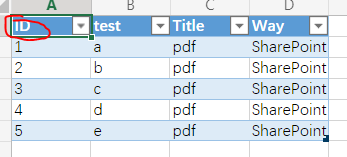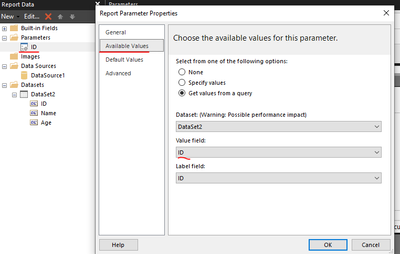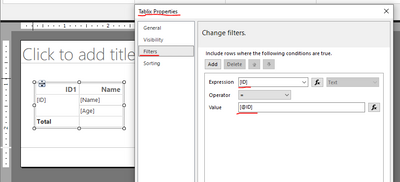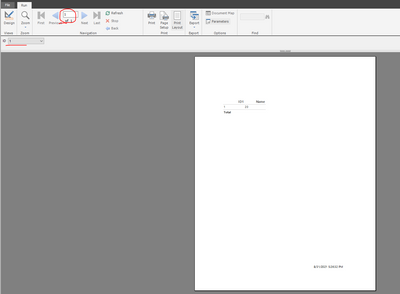- Power BI forums
- Updates
- News & Announcements
- Get Help with Power BI
- Desktop
- Service
- Report Server
- Power Query
- Mobile Apps
- Developer
- DAX Commands and Tips
- Custom Visuals Development Discussion
- Health and Life Sciences
- Power BI Spanish forums
- Translated Spanish Desktop
- Power Platform Integration - Better Together!
- Power Platform Integrations (Read-only)
- Power Platform and Dynamics 365 Integrations (Read-only)
- Training and Consulting
- Instructor Led Training
- Dashboard in a Day for Women, by Women
- Galleries
- Community Connections & How-To Videos
- COVID-19 Data Stories Gallery
- Themes Gallery
- Data Stories Gallery
- R Script Showcase
- Webinars and Video Gallery
- Quick Measures Gallery
- 2021 MSBizAppsSummit Gallery
- 2020 MSBizAppsSummit Gallery
- 2019 MSBizAppsSummit Gallery
- Events
- Ideas
- Custom Visuals Ideas
- Issues
- Issues
- Events
- Upcoming Events
- Community Blog
- Power BI Community Blog
- Custom Visuals Community Blog
- Community Support
- Community Accounts & Registration
- Using the Community
- Community Feedback
Register now to learn Fabric in free live sessions led by the best Microsoft experts. From Apr 16 to May 9, in English and Spanish.
- Power BI forums
- Forums
- Get Help with Power BI
- Desktop
- Re: Power BI Paginated Report for each row in Shar...
- Subscribe to RSS Feed
- Mark Topic as New
- Mark Topic as Read
- Float this Topic for Current User
- Bookmark
- Subscribe
- Printer Friendly Page
- Mark as New
- Bookmark
- Subscribe
- Mute
- Subscribe to RSS Feed
- Permalink
- Report Inappropriate Content
Power BI Paginated Report for each row in SharePoint Online List
I am having issues creating unique reports for each row in a SharePoint Online list. I am connected to the SPO as a data source and have created a data set from the list. The query is simple DAX produced by the query designer: EVALUATE SUMMARIZECOLUMNS function followed by a list of the list fields.
To provide some context, my SPO list essentially contains a list of fields that I want mapped into the paginated report to create a memo, where each row contains all of the data needed to populate a single memo. I've inserted these fields where they need to exist in my report and initial drafts produce things more or less how I want. However, the issue:
It seems no matter what I try, I can only get the report to generate for the first record in the list. If I execute the query in the query designer, I can see all of the data. I have tried creating a parameter to allow to select any individual record based on its unique ID in the list, but no matter what ID is selected, it still loads the same data. The only way I have found to get this to work is to explicility filter the query by a single ID and run the report, and it will pull in the fields from that row of data. However, this seems ineffective when I need to produce 100s of these reports.
I have tried using the Power Automate solution provided by Microsoft - Export a paginated report for each row in an Excel Online table or SharePoint list - and while my flow "works" - producing PDFs with unique names based on the unique ID in my list - every single file still contains the exact same data.
How can I make the paginated report run and produce a new report for each row in my list? Is there maybe an issue with how I am querying the data that is preventing it from iterating row by row? I cannot find any guidance on this issue online and am at a complete loss. I appreciate ANY assistance. Thanks.
- Mark as New
- Bookmark
- Subscribe
- Mute
- Subscribe to RSS Feed
- Permalink
- Report Inappropriate Content
- Mark as New
- Bookmark
- Subscribe
- Mute
- Subscribe to RSS Feed
- Permalink
- Report Inappropriate Content
Thank you. I still have not come up with a way to make this work.
- Mark as New
- Bookmark
- Subscribe
- Mute
- Subscribe to RSS Feed
- Permalink
- Report Inappropriate Content
Hi @ryancascarano ,
This is my paginated report data.
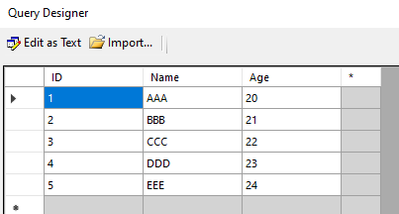
I have an excel file online with data:
My objective is to export paginated reports with the corresponding data for each row of the ID column in excel. Here are my steps.
- In report builder, I create a parameter "ID".
- Create a table with ID column as row groups, and select "Between each instance of a group" in the group properties.
- Then filter the value of the ID column = parameter.
- Test if the parameter takes effect.
- Publish a paginated report.
- In Power Automate, select "Export a Power BI paginated report for each row in an Excel Online table". Follow the documentation. Note that the parameter value in "Export To File for Paginated Reports" is equal to the Excel ID column.
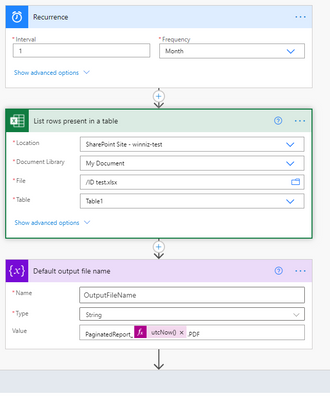
- Run the flow. A paged report will be generated for each row of the ID column of the excel, with only one record in each paged report.
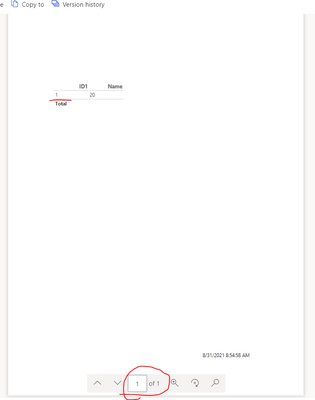
If the problem is still not resolved, please provide detailed error information or the expected result you expect. Let me know immediately, looking forward to your reply.
Best Regards,
Winniz
If this post helps, then please consider Accept it as the solution to help the other members find it more quickly.
- Mark as New
- Bookmark
- Subscribe
- Mute
- Subscribe to RSS Feed
- Permalink
- Report Inappropriate Content
Thanks for the thorough reply @v-kkf-msft - I've replicated your steps exactly but the parameter still fails to change the data in the report.
Is there an issue with replicating these steps connecting to a SharePoint list over an Excel online?
Helpful resources

Microsoft Fabric Learn Together
Covering the world! 9:00-10:30 AM Sydney, 4:00-5:30 PM CET (Paris/Berlin), 7:00-8:30 PM Mexico City

Power BI Monthly Update - April 2024
Check out the April 2024 Power BI update to learn about new features.

| User | Count |
|---|---|
| 112 | |
| 97 | |
| 82 | |
| 67 | |
| 61 |
| User | Count |
|---|---|
| 150 | |
| 120 | |
| 99 | |
| 87 | |
| 68 |