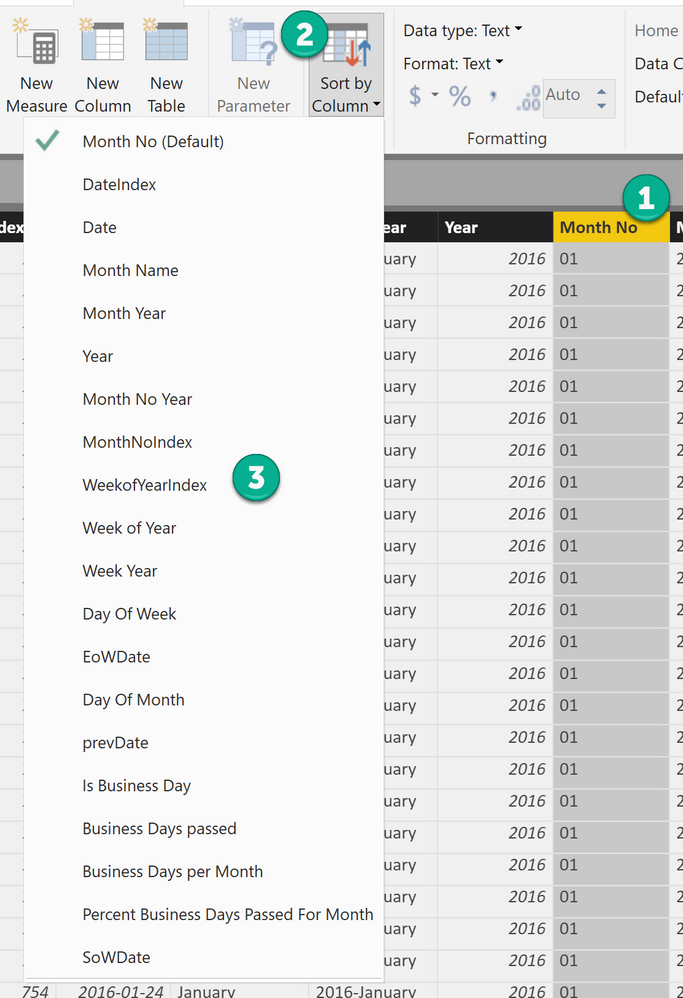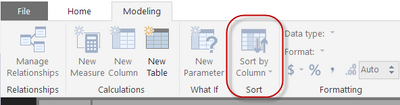- Power BI forums
- Updates
- News & Announcements
- Get Help with Power BI
- Desktop
- Service
- Report Server
- Power Query
- Mobile Apps
- Developer
- DAX Commands and Tips
- Custom Visuals Development Discussion
- Health and Life Sciences
- Power BI Spanish forums
- Translated Spanish Desktop
- Power Platform Integration - Better Together!
- Power Platform Integrations (Read-only)
- Power Platform and Dynamics 365 Integrations (Read-only)
- Training and Consulting
- Instructor Led Training
- Dashboard in a Day for Women, by Women
- Galleries
- Community Connections & How-To Videos
- COVID-19 Data Stories Gallery
- Themes Gallery
- Data Stories Gallery
- R Script Showcase
- Webinars and Video Gallery
- Quick Measures Gallery
- 2021 MSBizAppsSummit Gallery
- 2020 MSBizAppsSummit Gallery
- 2019 MSBizAppsSummit Gallery
- Events
- Ideas
- Custom Visuals Ideas
- Issues
- Issues
- Events
- Upcoming Events
- Community Blog
- Power BI Community Blog
- Custom Visuals Community Blog
- Community Support
- Community Accounts & Registration
- Using the Community
- Community Feedback
Register now to learn Fabric in free live sessions led by the best Microsoft experts. From Apr 16 to May 9, in English and Spanish.
- Power BI forums
- Forums
- Get Help with Power BI
- Desktop
- Power BI Number Ordering Problem (1, 10, 11, 12)
- Subscribe to RSS Feed
- Mark Topic as New
- Mark Topic as Read
- Float this Topic for Current User
- Bookmark
- Subscribe
- Printer Friendly Page
- Mark as New
- Bookmark
- Subscribe
- Mute
- Subscribe to RSS Feed
- Permalink
- Report Inappropriate Content
Power BI Number Ordering Problem (1, 10, 11, 12)
My data set has a value of Set=1, Set=2, etc.
I split the column by the delimiter "=", and now have one column that has "Set" and the other a Whole Number Value. The whole number is now ordered correctly 1 thru 20.
That said, my preference for a user experience would for it to say Set 1, Set 2, Set 3. Is there a way to either concatenate these two columns and maintain the proper order of 1, 2, 3, 4 - 20?
When I concatenate it it reorders as 1, 10, 11 because it no longer sees it as a whole number, similar to the image below when it's in original form.
Thanks.
Solved! Go to Solution.
- Mark as New
- Bookmark
- Subscribe
- Mute
- Subscribe to RSS Feed
- Permalink
- Report Inappropriate Content
Hey,
in your model, mark the column that contains "Set 1", "Set 10", "Set 11", ...
In the Data View - Select the menu Modeling - (1) Mark the Column you want to sort - (2) from Sort by Column - (3) Select the column you want to use as SortIndex
Hope this helps
Regards
Did I answer your question? Mark my post as a solution, this will help others!
Proud to be a Super User!
I accept Kudos 😉
Hamburg, Germany
- Mark as New
- Bookmark
- Subscribe
- Mute
- Subscribe to RSS Feed
- Permalink
- Report Inappropriate Content
This video helped! I was looking for ages!
Power BI Week Number | Sort Week Number in the right Order | Convert Dates into Week Number in PBI
- Mark as New
- Bookmark
- Subscribe
- Mute
- Subscribe to RSS Feed
- Permalink
- Report Inappropriate Content
Hey,
in your model, mark the column that contains "Set 1", "Set 10", "Set 11", ...
In the Data View - Select the menu Modeling - (1) Mark the Column you want to sort - (2) from Sort by Column - (3) Select the column you want to use as SortIndex
Hope this helps
Regards
Did I answer your question? Mark my post as a solution, this will help others!
Proud to be a Super User!
I accept Kudos 😉
Hamburg, Germany
- Mark as New
- Bookmark
- Subscribe
- Mute
- Subscribe to RSS Feed
- Permalink
- Report Inappropriate Content
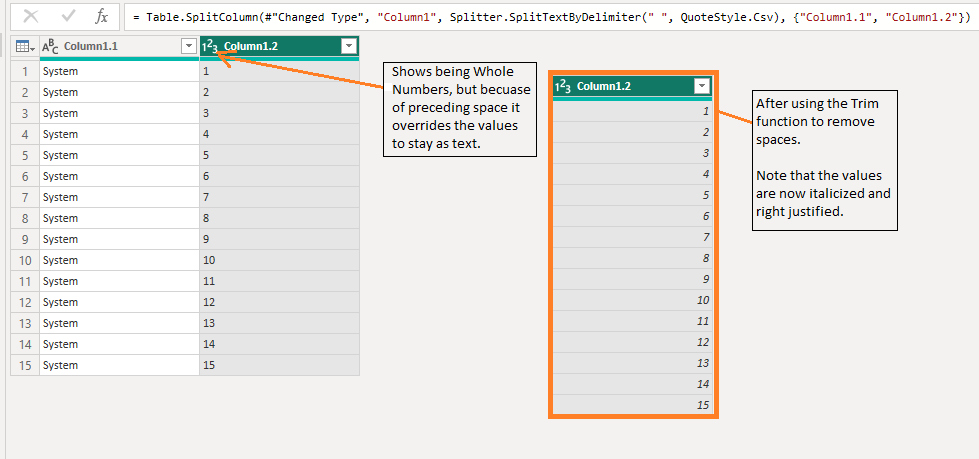 Screenshot comparing numbers stored as text vs numbers stored as whole numbers
Screenshot comparing numbers stored as text vs numbers stored as whole numbers- Mark as New
- Bookmark
- Subscribe
- Mute
- Subscribe to RSS Feed
- Permalink
- Report Inappropriate Content
Thanks. This worked, but I have one question.
For me to achieve the proper ordering, I sorted by the column that is formatted as a whole number.
In essence, I needed to create a column to refernce so that I could have the proper "Sort By". Is this typical?
- Mark as New
- Bookmark
- Subscribe
- Mute
- Subscribe to RSS Feed
- Permalink
- Report Inappropriate Content
Hey,
yes whenever you want or have to change the default ordering you have to create a reference column, eg a column called MonthName.
Regards
Did I answer your question? Mark my post as a solution, this will help others!
Proud to be a Super User!
I accept Kudos 😉
Hamburg, Germany
- Mark as New
- Bookmark
- Subscribe
- Mute
- Subscribe to RSS Feed
- Permalink
- Report Inappropriate Content
You can change how a column sorts by going to the Modeling tab. So, for a given column, you set it to sort by another column. In your case, select the "Set 1, Set 2, Set 3, etc." column, go to Sort by Column and select the "Number" column.
Helpful resources

Microsoft Fabric Learn Together
Covering the world! 9:00-10:30 AM Sydney, 4:00-5:30 PM CET (Paris/Berlin), 7:00-8:30 PM Mexico City

Power BI Monthly Update - April 2024
Check out the April 2024 Power BI update to learn about new features.

| User | Count |
|---|---|
| 114 | |
| 98 | |
| 86 | |
| 70 | |
| 62 |
| User | Count |
|---|---|
| 151 | |
| 120 | |
| 103 | |
| 87 | |
| 68 |