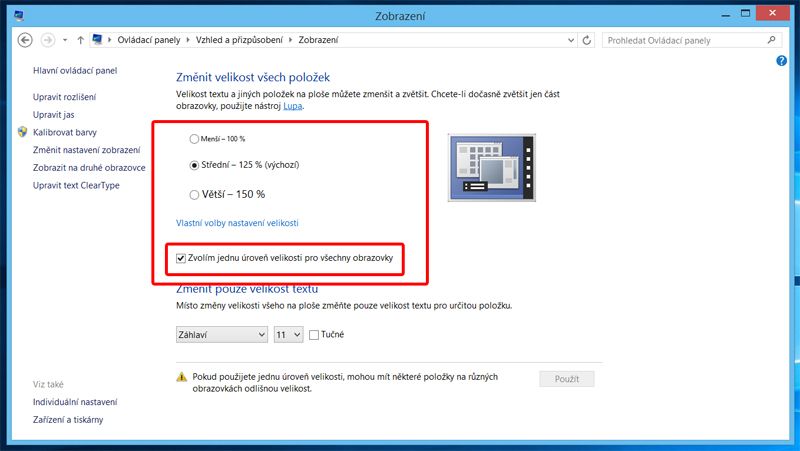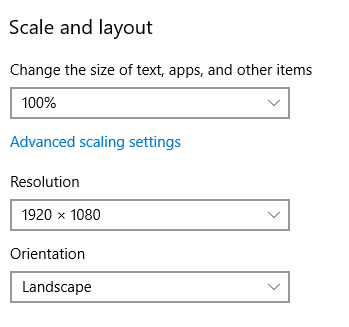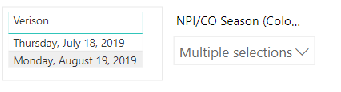- Power BI forums
- Updates
- News & Announcements
- Get Help with Power BI
- Desktop
- Service
- Report Server
- Power Query
- Mobile Apps
- Developer
- DAX Commands and Tips
- Custom Visuals Development Discussion
- Health and Life Sciences
- Power BI Spanish forums
- Translated Spanish Desktop
- Power Platform Integration - Better Together!
- Power Platform Integrations (Read-only)
- Power Platform and Dynamics 365 Integrations (Read-only)
- Training and Consulting
- Instructor Led Training
- Dashboard in a Day for Women, by Women
- Galleries
- Community Connections & How-To Videos
- COVID-19 Data Stories Gallery
- Themes Gallery
- Data Stories Gallery
- R Script Showcase
- Webinars and Video Gallery
- Quick Measures Gallery
- 2021 MSBizAppsSummit Gallery
- 2020 MSBizAppsSummit Gallery
- 2019 MSBizAppsSummit Gallery
- Events
- Ideas
- Custom Visuals Ideas
- Issues
- Issues
- Events
- Upcoming Events
- Community Blog
- Power BI Community Blog
- Custom Visuals Community Blog
- Community Support
- Community Accounts & Registration
- Using the Community
- Community Feedback
Register now to learn Fabric in free live sessions led by the best Microsoft experts. From Apr 16 to May 9, in English and Spanish.
- Power BI forums
- Forums
- Get Help with Power BI
- Desktop
- Re: Power BI Desktop canvas resolution issue
- Subscribe to RSS Feed
- Mark Topic as New
- Mark Topic as Read
- Float this Topic for Current User
- Bookmark
- Subscribe
- Printer Friendly Page
- Mark as New
- Bookmark
- Subscribe
- Mute
- Subscribe to RSS Feed
- Permalink
- Report Inappropriate Content
Power BI Desktop canvas resolution issue
Hello everyone,
since the february update I am experiencing a weird behavior - when I drag my Power BI Desktop window from my laptop screen to my external screen (1920x1200), the canvas starts to "repicture" itself as the cursor moves around, making it impossible to select visuals or work within the application at all.
Has anyone been experiencing the same issue? Any ideas on how to fix that?
Thanks a lot, Ondřej.
Solved! Go to Solution.
- Mark as New
- Bookmark
- Subscribe
- Mute
- Subscribe to RSS Feed
- Permalink
- Report Inappropriate Content
As it turns out it is a scaling issue. And it can be "solved" by setting the same level of scaling for both screens (in Windows at least):
Sorry for the czech language in the screenshot - Control Panel -> Appearance And Personalization -> Display -> Let me choose one scaling level for all my displays. Not a best solution, but it works for now.
- Mark as New
- Bookmark
- Subscribe
- Mute
- Subscribe to RSS Feed
- Permalink
- Report Inappropriate Content
I am experiencing this issue in February 2023. My colleagues' zoom-settings interfere with how the reports I build are parsed, rendering Power BI reports as utterly useless, look at this example:
150% "Scale and layout" setting works perfectly and all visuals are alligned (underlying matrix with data, text boxes like "Total Revenue" and "Total Costs" to format them as bold, and the black and grey highlighting lines):
100% "Scale and layout" setting makes all visuals misaligned and rows are no longer matched with the lines:
Is there an issue posted where we can vote this up? This is troublesome when sharing reports with non-technical business users, and the only safe way to include Power BI data into Power Point is now to use images or snippets of reports that won't update automatically. I am not impressed!
- Mark as New
- Bookmark
- Subscribe
- Mute
- Subscribe to RSS Feed
- Permalink
- Report Inappropriate Content
In my case this problem was happening every time that my display scale was set to a value different than 100%.
I use only my laptop screen, so I had to reduce its resolution to a size that I could keep the scale as 100% (image below).
Now it is working fine.
- Mark as New
- Bookmark
- Subscribe
- Mute
- Subscribe to RSS Feed
- Permalink
- Report Inappropriate Content
I'm experiencing the same problem with the latest update - PowerBi is blurry on my two extra screens when recommended display settings are used. This needs to be resolved ASAP!
- Mark as New
- Bookmark
- Subscribe
- Mute
- Subscribe to RSS Feed
- Permalink
- Report Inappropriate Content
I am another person experiencing the same issue as I move from my laptop to my large monitor! I would love to see a resolution that allows for me to use the new features in the latest release.
That is an image of how poorly the the desktop app appears on my large monitor with the latest update.
- Mark as New
- Bookmark
- Subscribe
- Mute
- Subscribe to RSS Feed
- Permalink
- Report Inappropriate Content
I'm experiencing the exact same issue, where scaling isnt' working correctly on my external monitors at 1920x1200. The desktop app is unusable unless it's shown on the screen of my surface book, it is useless on my external displays because of this. Help!
- Mark as New
- Bookmark
- Subscribe
- Mute
- Subscribe to RSS Feed
- Permalink
- Report Inappropriate Content
@Anonymous thanks for replying. That looks exactly like mine. Very unreadable.
I hope there's a solution for this, I'd like to get the newer version of Desktop.
- Mark as New
- Bookmark
- Subscribe
- Mute
- Subscribe to RSS Feed
- Permalink
- Report Inappropriate Content
- Mark as New
- Bookmark
- Subscribe
- Mute
- Subscribe to RSS Feed
- Permalink
- Report Inappropriate Content
@Alex_Ooi I agree, it's messed up in the September 2019 release. It worked fine in the June 2019 release, installed using the msi file (x64, English). But using the exe installer with the July 2019 release the problem showed up.
I have used Desktop successfully on my laptop for a couple of years, with two additional monitors connected. I have each of the monitors set to the "Recommended" scaling - 125% on the laptop display, 100% on the 23-inch and 27-inch monitors - all of them 192x1080. Everything worked fine in the June 2019 release - dragging it between screens showed everything properly instantaneously, and I gained extra screen real estate on the larger monitors.
Starting with the July 2019 release, the screen is nearly unreadable on the 23-inch or 27-inch monitor at recommended scaling (100%) - text is broken and blotchy, in the panes as well as the canvas. Changing the monitor to 125% scaling (same as the main display) makes the screen readable, but now everything is large and I've lost the additional work area I rely on.
This is not good. Is there a better solution? I am going back to the June 2019 realease for now, even though I will lose some great new features like icon sets and grouping.
- Mark as New
- Bookmark
- Subscribe
- Mute
- Subscribe to RSS Feed
- Permalink
- Report Inappropriate Content
@SamTrexler Can you show me a link on how I am able to revert to June 2019 version please?
- Mark as New
- Bookmark
- Subscribe
- Mute
- Subscribe to RSS Feed
- Permalink
- Report Inappropriate Content
@Alex_Ooi I still had the June 2019 version in my downloads folder. So I just uninstalled the September version and ran the msi file to install the June version.
I don't know if there's a place where you can go to get the previous version. With all of the people being affected so significantly, maybe Microsoft should post a link to a version that works properly, until they get this fixed?
- Mark as New
- Bookmark
- Subscribe
- Mute
- Subscribe to RSS Feed
- Permalink
- Report Inappropriate Content
How can this issue be tagged as 'Solved'. Changing the display settings is just a workaround.
I work from a stand alone laptop when at home or travelling.
At the office, I have 2 additional, larger HD screens to work on.
I use different display settings for my laptop monitor and for the 2 larger screens.
Currently, I cannot work with Desktop Power BI from my laptop, as it does not show the canvas properly.
Please fix the root cause.
- Mark as New
- Bookmark
- Subscribe
- Mute
- Subscribe to RSS Feed
- Permalink
- Report Inappropriate Content
Try Uninstalling your Power BI Desktop App --> Change your displays scale size to the desired normal setting (In my case it was 100%) --> Reinstall the Desktop App.
Worked for my issue of cutting off my reports when I reinstalled under wrong scale size. Hope this helps
- Mark as New
- Bookmark
- Subscribe
- Mute
- Subscribe to RSS Feed
- Permalink
- Report Inappropriate Content
I am really wondering when this is going to be resolved.
I am getting tired of having to set identical scaling on all my monitors.
- Mark as New
- Bookmark
- Subscribe
- Mute
- Subscribe to RSS Feed
- Permalink
- Report Inappropriate Content
As it turns out it is a scaling issue. And it can be "solved" by setting the same level of scaling for both screens (in Windows at least):
Sorry for the czech language in the screenshot - Control Panel -> Appearance And Personalization -> Display -> Let me choose one scaling level for all my displays. Not a best solution, but it works for now.
- Mark as New
- Bookmark
- Subscribe
- Mute
- Subscribe to RSS Feed
- Permalink
- Report Inappropriate Content
Thank you Stoon for providing the workaround. Unfortunately, changing the scaling does not resolve the issue and scaling options are intended for customization. I am having the same issue when connecting to wired and wireless monitors, but the display still seems to render appropriately on the native monitor, the Surface Pro 4. This issue popped up with the latest PBI desktop release. Please review and fix.
- Mark as New
- Bookmark
- Subscribe
- Mute
- Subscribe to RSS Feed
- Permalink
- Report Inappropriate Content
Glad to hear that. You may help accept solution. Your contribution is highly appreciated.
If this post helps, then please consider Accept it as the solution to help the other members find it more quickly.
- Mark as New
- Bookmark
- Subscribe
- Mute
- Subscribe to RSS Feed
- Permalink
- Report Inappropriate Content
I can not reproduce the issue. You may create a support ticket.
If this post helps, then please consider Accept it as the solution to help the other members find it more quickly.
- Mark as New
- Bookmark
- Subscribe
- Mute
- Subscribe to RSS Feed
- Permalink
- Report Inappropriate Content
I'm also experiencing this issue along with my colleagues on Surface Pro devices. I wonder if it is due to High Density Display Scaling issues? Have you had any luck raising a ticket?
Helpful resources

Microsoft Fabric Learn Together
Covering the world! 9:00-10:30 AM Sydney, 4:00-5:30 PM CET (Paris/Berlin), 7:00-8:30 PM Mexico City

Power BI Monthly Update - April 2024
Check out the April 2024 Power BI update to learn about new features.

| User | Count |
|---|---|
| 114 | |
| 100 | |
| 78 | |
| 75 | |
| 52 |
| User | Count |
|---|---|
| 144 | |
| 109 | |
| 108 | |
| 88 | |
| 61 |