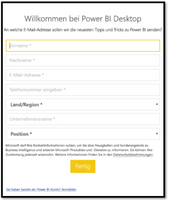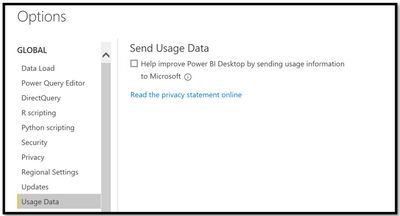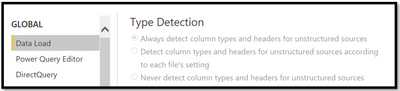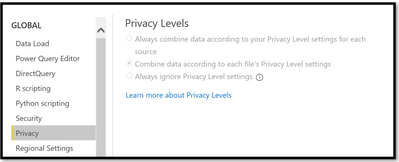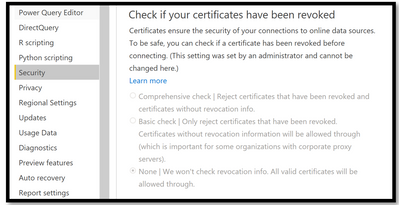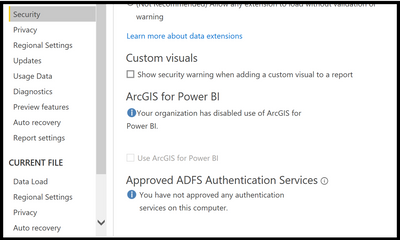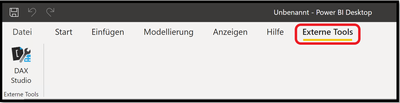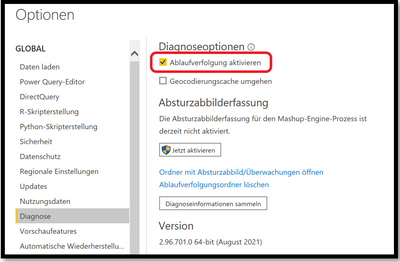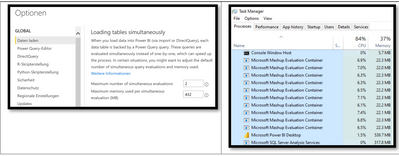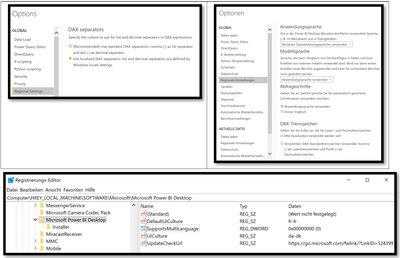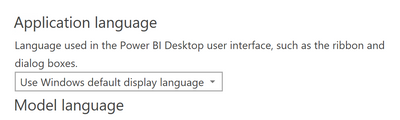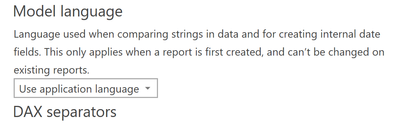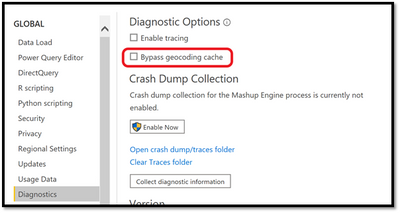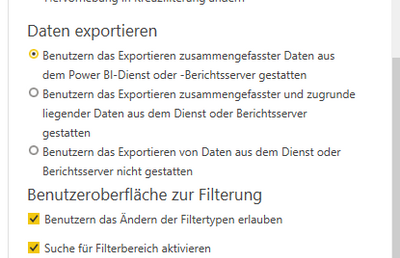- Power BI forums
- Updates
- News & Announcements
- Get Help with Power BI
- Desktop
- Service
- Report Server
- Power Query
- Mobile Apps
- Developer
- DAX Commands and Tips
- Custom Visuals Development Discussion
- Health and Life Sciences
- Power BI Spanish forums
- Translated Spanish Desktop
- Power Platform Integration - Better Together!
- Power Platform Integrations (Read-only)
- Power Platform and Dynamics 365 Integrations (Read-only)
- Training and Consulting
- Instructor Led Training
- Dashboard in a Day for Women, by Women
- Galleries
- Community Connections & How-To Videos
- COVID-19 Data Stories Gallery
- Themes Gallery
- Data Stories Gallery
- R Script Showcase
- Webinars and Video Gallery
- Quick Measures Gallery
- 2021 MSBizAppsSummit Gallery
- 2020 MSBizAppsSummit Gallery
- 2019 MSBizAppsSummit Gallery
- Events
- Ideas
- Custom Visuals Ideas
- Issues
- Issues
- Events
- Upcoming Events
- Community Blog
- Power BI Community Blog
- Custom Visuals Community Blog
- Community Support
- Community Accounts & Registration
- Using the Community
- Community Feedback
Register now to learn Fabric in free live sessions led by the best Microsoft experts. From Apr 16 to May 9, in English and Spanish.
- Power BI forums
- Forums
- Get Help with Power BI
- Desktop
- Re: Power BI Desktop Client Registry Settings
- Subscribe to RSS Feed
- Mark Topic as New
- Mark Topic as Read
- Float this Topic for Current User
- Bookmark
- Subscribe
- Printer Friendly Page
- Mark as New
- Bookmark
- Subscribe
- Mute
- Subscribe to RSS Feed
- Permalink
- Report Inappropriate Content
Power BI Desktop Client Registry Settings
Dear Community,
I'd like to share some information with you, about Registry Settings I've found to manage Power BI Desktop Cloud Client (v. 2.96.901.0) so far. I'm currently looking for registry hacks for a central managed Power BI Desktop Client setup, so I thought some settings may be for interest for someone else as well.
Please keep in mind, that changing registry may corrupt your system!
1)
Key: HKEY_CURRENT_USER\SOFTWARE\Policies\Microsoft\Microsoft Power BI Desktop
valueName: ShowLeadGenDialog
or
Key: HKEY_CURRENT_USER\SOFTWARE\Microsoft\Microsoft Power BI Desktop
valueName: ShowLeadGenDialog
Disable: REG_DWORD "0"
2)
- In the Registry Editor, navigate to the HKEY_LOCAL_MACHINE\SOFTWARE\Microsoft\Microsoft Power BI Desktop key.
- Create a new REG_DWORD entry in the key with the following name: DisableUpdateNotification.
- Set the value of that new entry to 0, 1.
- Restart your computer for the change to take effect.
3)
- In the Registry Editor, navigate to the HKEY_CURRENT_USER\SOFTWARE\Microsoft\Microsoft Power BI Desktop key.
- Create a new REG_DWORD entry in the key with the following name: EnableCustomerExperienceProgram
- Set the value of that new entry to 0, 1
- Restart your computer for the change to take effect.
4)
- In the Registry Editor, navigate to the HKEY_LOCAL_MACHINE\SOFTWARE\Microsoft\Microsoft Power BI Desktop key.
- Create a new REG_DWORD entry in the key with the following name: GlobalTypeDetectionSetting
- Set the value of that new entry to 0, 1, 2
- Restart your computer for the change to take effect.
5)
- In the Registry Editor, navigate to the HKEY_LOCAL_MACHINE\SOFTWARE\Microsoft\Microsoft Power BI Desktop key.
- Create a new REG_DWORD entry in the key with the following name: GlobalPrivacyLevel
- Set the value of that new entry to 0, 1, 2
- Restart your computer for the change to take effect.
6)
- In the Registry Editor, navigate to the HKEY_LOCAL_MACHINE\SOFTWARE\Microsoft\Microsoft Power BI Desktop key.
- Create a new REG_DWORD entry in the key with the following name: DisableCertificateRevocationCheck
- Set the value of that new entry to 0, 1, 2
- Restart your computer for the change to take effect.
7)
- In the Registry Editor, navigate to the HKEY_LOCAL_MACHINE\SOFTWARE\Microsoft\Microsoft Power BI Desktop key.
- Create a new REG_DWORD entry in the key with the following name: DisableNativeDbQueryPrompt
- Set the value of that new entry to 0, 1
- Restart your computer for the change to take effect.
😎
- In the Registry Editor, navigate to the HKEY_LOCAL_MACHINE\ SOFTWARE\Policies\Microsoft\Power BI Desktop key.
- Create a new REG_DWORD entry in the key with the following name: EnableArcGISMaps
- Set the value of that new entry to 0, 1
- Restart your computer for the change to take effect.
9)
Einstellung “Default system credentials for web proxy“
Web requests issued by Power BI Desktop do not use web proxy credentials. In networks that use a proxy server, Power BI Desktop may not be able to successfully make web requests.
System or network administrators can allow the use of default system credentials for web proxy authentication. Administrators can create a registry entry called UseDefaultCredentialsForProxy, and set the value to one (1) to enable the use of default system credentials for web proxy authentication.
32-Bits: [HKEY_LOCAL_MACHINE\SOFTWARE\WOW6432Node\Microsoft\Microsoft Power BI Desktop]
64-Bits: [HKEY_LOCAL_MACHINE\SOFTWARE\Microsoft\Microsoft Power BI Desktop]
- Create a new REG_DWORD entry in the key with the following name: UseDefaultCredentialsForProxy
- Set the value of that new entry to 0, 1
- Restart your computer for the change to take effect.
10)
- In the Registry Editor, navigate to the HKEY_LOCAL_MACHINE\ SOFTWARE\Policies\Microsoft\Power BI Desktop key.
- Create a new REG_DWORD entry in the key with the following name: EnableExternalTools
- Set the value of that new entry to 0, 1
- Restart your computer for the change to take effect.
11)
- In the Registry Editor, navigate to the HKEY_CURRENT_USER\Software\Microsoft\Microsoft Power BI Desktop key.
- Create a new REG_DWORD entry in the key with the following name: TracingEnabled
- Set the value of that new entry to 0, 1
- Restart your computer for the change to take effect.
12)
Number of evaluation containers
You can control the number of evaluation containers and thereby influence the level of parallelization for query execution in PowerQuery by setting the DWORD registry value ForegroundEvaluationContainerCount. Set the DWORD registry value ForegroundEvaluationContainerCount in the Power BI Desktop registry key. By default, Power BI Desktop creates a maximum of 20 evaluation containers. The minimum value is 1 and the maximum value is equivalent to the number of CPU cores on the machine.
Available memory per evaluation container
You can control the available memory per evaluation container by setting the DWORD registry value MaxEvaluationWorkingSetInMB. This setting configures the available memory per evaluation container in MB and by default Power BI has a maximum memory allocation per evaluation container of 432 MB. The minimum value is 1 (recommended a minimum of 256) and the theoretical (but not recommended) maximum value is equal to a 100% of the RAM on the machine divided by the number of evaluation containers (set by ForegroundEvaluationContainerCount). As a best practice we recommend never setting this value higher than 90% of the RAM on the machine.
32-Bits: HKEY_LOCAL_MACHINE\SOFTWARE\WOW6432Node\Microsoft\Microsoft Power BI Desktop
64-Bits: HKEY_LOCAL_MACHINE\SOFTWARE\Microsoft\Microsoft Power BI Desktop
13)
- In the Registry Editor, navigate to the HKEY_LOCAL_MACHINE\SOFTWARE\Microsoft\Microsoft Power BI Desktop key.
- Create a new REG_DWORD entry in the key with the following name: SuportMultiLanguage
- Set the value of that new entry to 0,1
- Restart your computer for the change to take effect
Activates / Deactivates multilanguage support settings for PBI Desktop Client users
Languges is set to "DefaultUICulture" when it's set to "0".
14)
- In the Registry Editor, navigate to the HKEY_LOCAL_MACHINE\SOFTWARE\Microsoft\Microsoft Power BI Desktop key.
- Create a new REG_SZ entry in the key with the following name: UICulture
- Set the value of that new entry to de-DE, en-US, da-DK, etc.
- Restart your computer for the change to take effect.
Default language for PBI Desktop Client and will be used for Users Defaults Regional Settings
15)
- In the Registry Editor, navigate to the HKEY_CURRENT_USER\Software\Microsoft\Microsoft Power BI Desktop key.
- Create a new REG_SZ entry in the key with the following name: UICulture
- Set the value of that new entry to de-DE, en-US, da-DK, etc.
- Restart your computer for the change to take effect.
(Delete Entry to reset to "Use Windows Default Display Language" again)
16)
- In the Registry Editor, navigate to the HKEY_CURRENT_USER\Software\Microsoft\Microsoft Power BI Desktop key.
- Create a new REG_SZ entry in the key with the following name: ModelCulture
- Set the value of that new entry to de-DE, en-US, da-DK, etc.
- Restart your computer for the change to take effect.
(Delete Entry to reset to "Use Application Lanaguage" again)
17)
- In the Registry Editor, navigate to the HKEY_CURRENT_USER\Software\Microsoft\Microsoft Power BI Desktop key.
- Create a new REG_DWORD entry in the key with the following name: BypassGeocodingCache
- Set the value of that new entry to 0, 1
- Restart your computer for the change to take effect.
I hope that Microsoft will implement some more registry keys with next Client Versions, some settting are still only availiable within user.zip.
Also some of above registry settings may also work with SSRS Desktop Client as well, but please keep in mind, that SSRS client uses another registry path:
I haven't tested setttings with SSRS client jet.
Please keep in mind, that changing registry may corrupt your system! Please test before doing in production!
If you've found additional settings as well, please feel free to add information as comment.
Many thanks & best regards
Daniel
- Mark as New
- Bookmark
- Subscribe
- Mute
- Subscribe to RSS Feed
- Permalink
- Report Inappropriate Content
Are there some changes in the regestry from microsoft?
The regestry key do not work in my envirement.
Do you have an idear @Anonymous ?
- Mark as New
- Bookmark
- Subscribe
- Mute
- Subscribe to RSS Feed
- Permalink
- Report Inappropriate Content
Looks like any of these using HKEY_LOCAL_MACHINE\ SOFTWARE\Policies\Microsoft\Power BI Desktop are no longer working since that folder isn't available in the registry anymore. Is anyone else having this problem?
- Mark as New
- Bookmark
- Subscribe
- Mute
- Subscribe to RSS Feed
- Permalink
- Report Inappropriate Content
Dear @Anonymous , thank you for these interesting insights.
Do you (or someone else) maybe know if it is possible to change the default for data export options via registry or user.zip?
- Mark as New
- Bookmark
- Subscribe
- Mute
- Subscribe to RSS Feed
- Permalink
- Report Inappropriate Content
Hello @IMett ,
unfortunately your setting is a Report setting within PBI Desktop, therefore I can't imagine that you can manage it as a global setting. These settings are some kind of stored within PBIX file when you save it.
If you want to archive some kind of default layout you might take a look to Power BI Desktop template files "PBIT" including your settings and CI.
If you want this file to be default, you can setup Desktop Client to open it by default with command like: PBIDesktop.exe "Path to PBIT file\Template_01.pbit"
Best regards
Daniel
- Mark as New
- Bookmark
- Subscribe
- Mute
- Subscribe to RSS Feed
- Permalink
- Report Inappropriate Content
Hi @Anonymous , thank you very much for your reply.
We are already using .pbit files, but I was not aware that it is possible to open them by default. This sounds like an excellent idea and might be sufficient to fulfill our requirements.
Regards, Ilja
- Mark as New
- Bookmark
- Subscribe
- Mute
- Subscribe to RSS Feed
- Permalink
- Report Inappropriate Content
Hi @Anonymous ,
Thanks for your sharing!
And it is suggested to post your idea on Ideas (powerbi.com).
I hope that Microsoft will implement some more registry keys with next Client Versions, some settting are still only availiable within user.zip.
It is a place for customers to provide feedback about Power BI.
What's more, if a feedback is highly voted there by other customers, it will be promising that Microsoft Product Team will take it into consideration when designing the next version in the future.
Best Regards,
Icey
If this post helps, then please consider Accept it as the solution to help the other members find it more quickly.
Helpful resources

Microsoft Fabric Learn Together
Covering the world! 9:00-10:30 AM Sydney, 4:00-5:30 PM CET (Paris/Berlin), 7:00-8:30 PM Mexico City

Power BI Monthly Update - April 2024
Check out the April 2024 Power BI update to learn about new features.

| User | Count |
|---|---|
| 117 | |
| 104 | |
| 77 | |
| 73 | |
| 50 |
| User | Count |
|---|---|
| 145 | |
| 109 | |
| 108 | |
| 90 | |
| 64 |