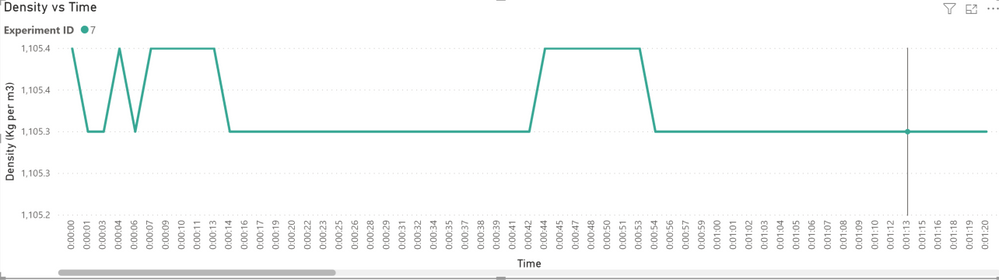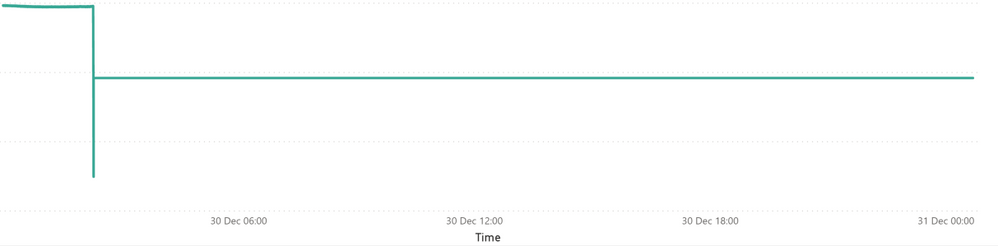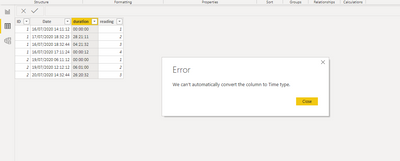- Power BI forums
- Updates
- News & Announcements
- Get Help with Power BI
- Desktop
- Service
- Report Server
- Power Query
- Mobile Apps
- Developer
- DAX Commands and Tips
- Custom Visuals Development Discussion
- Health and Life Sciences
- Power BI Spanish forums
- Translated Spanish Desktop
- Power Platform Integration - Better Together!
- Power Platform Integrations (Read-only)
- Power Platform and Dynamics 365 Integrations (Read-only)
- Training and Consulting
- Instructor Led Training
- Dashboard in a Day for Women, by Women
- Galleries
- Community Connections & How-To Videos
- COVID-19 Data Stories Gallery
- Themes Gallery
- Data Stories Gallery
- R Script Showcase
- Webinars and Video Gallery
- Quick Measures Gallery
- 2021 MSBizAppsSummit Gallery
- 2020 MSBizAppsSummit Gallery
- 2019 MSBizAppsSummit Gallery
- Events
- Ideas
- Custom Visuals Ideas
- Issues
- Issues
- Events
- Upcoming Events
- Community Blog
- Power BI Community Blog
- Custom Visuals Community Blog
- Community Support
- Community Accounts & Registration
- Using the Community
- Community Feedback
Register now to learn Fabric in free live sessions led by the best Microsoft experts. From Apr 16 to May 9, in English and Spanish.
- Power BI forums
- Forums
- Get Help with Power BI
- Desktop
- Plotting Duration as continuous line graph
- Subscribe to RSS Feed
- Mark Topic as New
- Mark Topic as Read
- Float this Topic for Current User
- Bookmark
- Subscribe
- Printer Friendly Page
- Mark as New
- Bookmark
- Subscribe
- Mute
- Subscribe to RSS Feed
- Permalink
- Report Inappropriate Content
Plotting Duration as continuous line graph
Hello All,
I am have been stuck on this for a while and i would really appreciate help on this. I have got experimental data where i have got several readings for each experiment and the duration of when the reading were taken (Duration is calculated in DAX from time stamps https://community.powerbi.com/t5/Desktop/Calculate-time-between-dates-for-each-unique-identifier/m-p...
here is a small snippet of my data in dax. A single experiment can contain 80,000 readings which is very difficult to visualise without a continuous line graph.
| ID | Date | duration | reading |
| 1 | 16/07/2020 14:11:12 | 00:00:00 | 1 |
| 1 | 17/07/2020 18:32:23 | 28:21:11 | 2 |
| 1 | 16/07/2020 18:32:44 | 04:21:32 | 3 |
| 1 | 16/07/2020 17:11:24 | 00:00:12 | 4 |
| 2 | 19/07/2020 06:11:12 | 00:00:00 | 1 |
| 2 | 19/07/2020 12:12:12 | 06:01:00 | 2 |
| 2 | 20/07/2020 14:32:44 | 26:20:32 | 3 |
I am trying to compare the different experiments by plotting the duration on the x-axis and the readings on the y-axis. The problem is if i plot the duration as 'text' the line graph will be plotted as categorical and i will not be able to plot it as continuous.
I then tried to change duration to 'time' and i started getting weird dates on the x-axis when the duration is greater than 24 hours (It shows weird dates in powerbi service even if duration is less than 24 hours.)
My main question is, how can i plot duration on the axis and just see the duration without dates, and also have this as continuous so that i dont have to scroll? I would like to have duration on the axis as 28:21:11 or in any other format such as 1.04:21:11.
- Mark as New
- Bookmark
- Subscribe
- Mute
- Subscribe to RSS Feed
- Permalink
- Report Inappropriate Content
https://docs.microsoft.com/en-us/power-bi/connect-data/desktop-data-types#:~:text=Power%20BI%20Deskt....
Please @mention me in your reply if you want a response.
Copying DAX from this post? Click here for a hack to quickly replace it with your own table names
Has this post solved your problem? Please Accept as Solution so that others can find it quickly and to let the community know your problem has been solved.
If you found this post helpful, please give Kudos C
I work as a Microsoft trainer and consultant, specialising in Power BI and Power Query.
www.excelwithallison.com
- Mark as New
- Bookmark
- Subscribe
- Mute
- Subscribe to RSS Feed
- Permalink
- Report Inappropriate Content
How can i convert hh:mm:ss into decimal? I think it would work if it was in hh:mm or mm:ss but in my case it is slightly different
- Mark as New
- Bookmark
- Subscribe
- Mute
- Subscribe to RSS Feed
- Permalink
- Report Inappropriate Content
So for converting hh:mm:ss into decimal you would basically take
(24/hh)+(1440/mm)+(86400/ss)
If you wanted to you could customize this and set 1 hour = 1 and update the above formula, depending on what units you want on your axis.
Please @mention me in your reply if you want a response.
Copying DAX from this post? Click here for a hack to quickly replace it with your own table names
Has this post solved your problem? Please Accept as Solution so that others can find it quickly and to let the community know your problem has been solved.
If you found this post helpful, please give Kudos C
I work as a Microsoft trainer and consultant, specialising in Power BI and Power Query.
www.excelwithallison.com
- Mark as New
- Bookmark
- Subscribe
- Mute
- Subscribe to RSS Feed
- Permalink
- Report Inappropriate Content
Hi, @Adham
It's so strange .When I use your sample data for testing, I cannot convert the column type.
How do you transform the data type?
Best Regards,
Community Support Team _ Eason
- Mark as New
- Bookmark
- Subscribe
- Mute
- Subscribe to RSS Feed
- Permalink
- Report Inappropriate Content
@v-easonf-msft I forgot to mention that i was able to convert the column to 'time' by removing the rows with a duration greater than 24 hours. This is not ideal ofcourse but i did it for the sake of experimenting
Helpful resources

Microsoft Fabric Learn Together
Covering the world! 9:00-10:30 AM Sydney, 4:00-5:30 PM CET (Paris/Berlin), 7:00-8:30 PM Mexico City

Power BI Monthly Update - April 2024
Check out the April 2024 Power BI update to learn about new features.

| User | Count |
|---|---|
| 109 | |
| 99 | |
| 77 | |
| 66 | |
| 54 |
| User | Count |
|---|---|
| 144 | |
| 104 | |
| 102 | |
| 87 | |
| 64 |