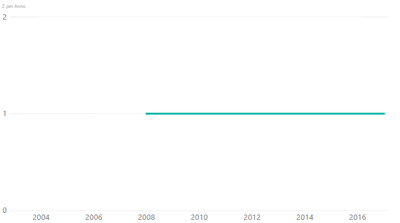- Power BI forums
- Updates
- News & Announcements
- Get Help with Power BI
- Desktop
- Service
- Report Server
- Power Query
- Mobile Apps
- Developer
- DAX Commands and Tips
- Custom Visuals Development Discussion
- Health and Life Sciences
- Power BI Spanish forums
- Translated Spanish Desktop
- Power Platform Integration - Better Together!
- Power Platform Integrations (Read-only)
- Power Platform and Dynamics 365 Integrations (Read-only)
- Training and Consulting
- Instructor Led Training
- Dashboard in a Day for Women, by Women
- Galleries
- Community Connections & How-To Videos
- COVID-19 Data Stories Gallery
- Themes Gallery
- Data Stories Gallery
- R Script Showcase
- Webinars and Video Gallery
- Quick Measures Gallery
- 2021 MSBizAppsSummit Gallery
- 2020 MSBizAppsSummit Gallery
- 2019 MSBizAppsSummit Gallery
- Events
- Ideas
- Custom Visuals Ideas
- Issues
- Issues
- Events
- Upcoming Events
- Community Blog
- Power BI Community Blog
- Custom Visuals Community Blog
- Community Support
- Community Accounts & Registration
- Using the Community
- Community Feedback
Register now to learn Fabric in free live sessions led by the best Microsoft experts. From Apr 16 to May 9, in English and Spanish.
- Power BI forums
- Forums
- Get Help with Power BI
- Desktop
- Re: Plot zero when there is no data in line chart
- Subscribe to RSS Feed
- Mark Topic as New
- Mark Topic as Read
- Float this Topic for Current User
- Bookmark
- Subscribe
- Printer Friendly Page
- Mark as New
- Bookmark
- Subscribe
- Mute
- Subscribe to RSS Feed
- Permalink
- Report Inappropriate Content
Plot zero when there is no data in line chart
Month = month('Shiptracking history'[Date])
year = year('Shiptracking history'[Date])
MovingAverage = calculate(sum('Shiptracking history'[Production+0]),DATESINPERIOD('Shiptracking history'[Date],LASTDATE('Shiptracking history'[Date]),-10,DAY))/10
Production+0 = 'Shiptracking history'[Production] + 0Hi guys,
I am editing my post and providing you with more detail to make it easier for you to understand and reproduce what I am trying to do. It is not difficult but I cannot make it work. I have simplified my post as much as possible, hopefully it makes sense. The data is below. I have also pasted some screen shots that will be helpful. I am trying to generate two line charts. First, plot the total production by month. Second, plot moving average of production by day, Charts should plot every month and every day evenb if production is zero. FYI: There is no data on days when there was no production, and charts should plot zero on those days. However, Power BI seems to cut the line on the monthly chart and interpolate linearly on the daily moving average chart. Does anyone know how to sort this out? I want a continuous line on the monthly chart that was to zero in March, and a continuous moving average with value equal to zero whenever there is no data.
I have tried adding +0 to the measures, I have tried selecting "show items with no data" on the axis (FYI: The moving average needs to have continuous axis). I have also replaced any null with zeros in the query editor. No success so far. Hopefully one of you will solve it!
Thanks a lot
Ric
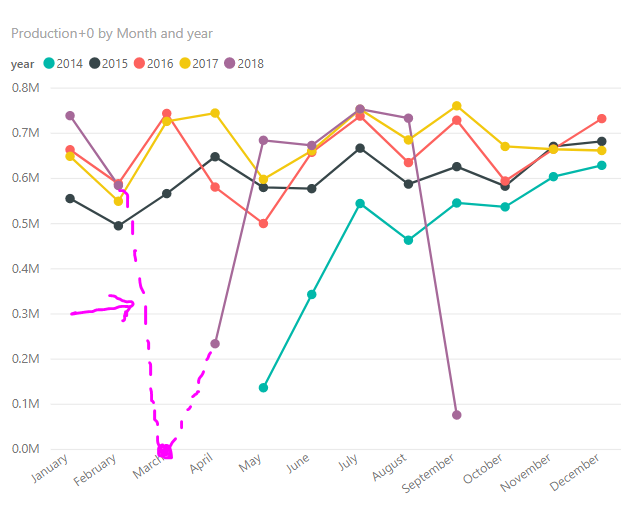

| Production | Date |
| 76321.50 | 01 Sep 2018 04:23:49 |
| 66500.09 | 28 Aug 2018 02:18:59 |
| 81134.50 | 25 Aug 2018 14:07:46 |
| 76908.41 | 22 Aug 2018 15:01:31 |
| 69360.72 | 19 Aug 2018 05:43:25 |
| 72032.40 | 15 Aug 2018 15:52:47 |
| 77132.54 | 13 Aug 2018 06:34:13 |
| 80747.59 | 10 Aug 2018 04:56:34 |
| 67683.45 | 08 Aug 2018 01:15:07 |
| 63708.39 | 03 Aug 2018 04:03:53 |
| 78192.10 | 01 Aug 2018 03:03:38 |
| 81134.50 | 28 Jul 2018 13:22:14 |
| 73741.50 | 24 Jul 2018 13:54:27 |
| 77804.04 | 21 Jul 2018 10:09:47 |
| 66500.09 | 18 Jul 2018 05:43:20 |
| 78608.73 | 15 Jul 2018 09:58:07 |
| 66411.13 | 12 Jul 2018 06:10:15 |
| 79039.00 | 10 Jul 2018 11:23:34 |
| 73400.72 | 06 Jul 2018 14:06:05 |
| 06 Jul 2018 14:06:05 | |
| 78192.10 | 04 Jul 2018 19:48:11 |
| 78856.58 | 01 Jul 2018 22:09:48 |
| 70240.18 | 26 Jun 2018 20:15:01 |
| 78123.07 | 25 Jun 2018 18:02:48 |
| 77591.00 | 21 Jun 2018 21:28:23 |
| 80161.50 | 18 Jun 2018 05:52:49 |
| 67358.50 | 15 Jun 2018 21:09:56 |
| 78429.06 | 11 Jun 2018 21:51:47 |
| 78345.43 | 08 Jun 2018 05:42:45 |
| 66031.00 | 03 Jun 2018 22:39:17 |
| 76804.00 | 01 Jun 2018 05:17:36 |
| 80148.00 | 29 May 2018 04:22:55 |
| 77931.63 | 26 May 2018 01:43:00 |
| 76704.00 | 23 May 2018 01:56:34 |
| 65953.00 | 19 May 2018 17:09:19 |
| 78429.06 | 16 May 2018 21:29:50 |
| 76570.95 | 12 May 2018 22:00:39 |
| 73760.25 | 11 May 2018 13:23:04 |
| 76856.00 | 07 May 2018 05:22:09 |
| 78160.00 | 04 May 2018 06:36:44 |
| 79430.00 | 30 Apr 2018 05:41:29 |
| 78608.73 | 26 Apr 2018 20:54:58 |
| 76128.34 | 16 Apr 2018 02:04:09 |
| 80134.00 | 23 Feb 2018 20:53:52 |
| 78555.00 | 22 Feb 2018 00:06:46 |
| 69700.00 | 18 Feb 2018 03:55:36 |
| 67025.00 | 15 Feb 2018 20:56:57 |
| 78877.00 | 13 Feb 2018 20:40:43 |
| 66464.00 | 09 Feb 2018 20:11:00 |
| 65614.00 | 06 Feb 2018 06:33:42 |
| 78052.00 | 03 Feb 2018 06:55:48 |
| 65765.00 | 31 Jan 2018 03:31:27 |
| 69834.00 | 26 Jan 2018 21:18:04 |
| 78468.00 | 23 Jan 2018 21:26:34 |
| 65949.00 | 21 Jan 2018 22:34:08 |
| 78966.00 | 17 Jan 2018 20:55:11 |
| 80835.00 | 14 Jan 2018 06:56:02 |
| 80180.00 | 12 Jan 2018 05:26:42 |
| 71047.00 | 08 Jan 2018 00:29:23 |
| 69875.00 | 04 Jan 2018 20:27:47 |
| 78139.00 | 02 Jan 2018 07:42:11 |
| 66042.00 | 28 Dec 2017 19:51:28 |
| 78464.00 | 26 Dec 2017 21:14:36 |
| 66211.00 | 22 Dec 2017 04:00:56 |
| 77558.00 | 18 Dec 2017 22:12:55 |
| 69641.00 | 16 Dec 2017 07:59:18 |
| 79998.00 | 14 Dec 2017 06:56:43 |
| 80621.00 | 09 Dec 2017 19:57:28 |
| 66337.00 | 07 Dec 2017 19:40:10 |
| 77075.00 | 03 Dec 2017 11:26:37 |
| 78289.00 | 30 Nov 2017 13:28:18 |
| 30 Nov 2017 13:28:18 | |
| 78163.00 | 26 Nov 2017 20:00:34 |
| 69641.00 | 23 Nov 2017 21:31:01 |
| 74978.75 | 21 Nov 2017 04:02:41 |
| 67617.00 | 17 Nov 2017 21:28:42 |
| 67617.00 | 14 Nov 2017 20:49:28 |
| 81756.74 | 11 Nov 2017 05:05:10 |
| 70107.25 | 09 Nov 2017 07:14:19 |
| 76497.00 | 04 Nov 2017 05:02:47 |
| 70331.00 | 31 Oct 2017 21:16:31 |
| 31 Oct 2017 21:16:31 | |
| 81568.26 | 28 Oct 2017 12:07:23 |
| 69664.00 | 24 Oct 2017 10:46:33 |
| 65587.00 | 21 Oct 2017 02:31:34 |
| 80081.00 | 18 Oct 2017 12:56:01 |
| 74307.00 | 14 Oct 2017 14:05:52 |
| 14 Oct 2017 14:05:52 | |
| 76933.70 | 11 Oct 2017 14:24:55 |
| 77961.57 | 08 Oct 2017 04:19:37 |
| 74424.00 | 05 Oct 2017 06:02:12 |
| 05 Oct 2017 06:02:12 | |
| 80421.43 | 29 Sep 2017 23:23:44 |
| 80192.30 | 26 Sep 2017 06:15:14 |
| 68695.00 | 22 Sep 2017 22:06:52 |
| 76879.00 | 20 Sep 2017 06:37:37 |
| 20 Sep 2017 06:37:37 | |
| 78899.00 | 17 Sep 2017 03:19:34 |
| 67380.00 | 13 Sep 2017 20:28:34 |
| 78148.00 | 10 Sep 2017 22:06:13 |
| 72605.00 | 08 Sep 2017 00:15:47 |
| 76981.00 | 05 Sep 2017 23:21:27 |
| 80606.00 | 02 Sep 2017 14:09:42 |
| 81193.00 | 29 Aug 2017 14:22:36 |
| 73845.00 | 26 Aug 2017 12:26:58 |
| 67380.00 | 22 Aug 2017 20:56:55 |
| 69573.00 | 19 Aug 2017 23:42:57 |
| 78853.00 | 17 Aug 2017 05:30:49 |
| 77767.00 | 13 Aug 2017 22:53:23 |
| 80143.00 | 10 Aug 2017 03:52:20 |
| 75382.00 | 06 Aug 2017 23:56:56 |
| 06 Aug 2017 23:56:56 | |
| 81146.00 | 04 Aug 2017 06:21:04 |
| 66255.00 | 31 Jul 2017 19:57:09 |
| 69951.00 | 27 Jul 2017 22:41:25 |
| 76953.00 | 25 Jul 2017 06:31:34 |
| 78335.00 | 22 Jul 2017 21:45:02 |
| 78544.00 | 17 Jul 2017 20:57:16 |
| 81397.80 | 15 Jul 2017 04:38:31 |
| 68654.00 | 10 Jul 2017 19:32:01 |
| 77277.00 | 09 Jul 2017 05:41:07 |
| 77464.00 | 06 Jul 2017 00:57:23 |
| 06 Jul 2017 00:57:23 | |
| 78309.00 | 01 Jul 2017 21:40:42 |
| 01 Jul 2017 21:40:42 | |
| 67369.00 | 29 Jun 2017 17:00:26 |
| 29 Jun 2017 17:00:26 | |
| 78090.20 | 25 Jun 2017 21:45:45 |
| 81041.00 | 23 Jun 2017 06:13:11 |
| 76037.00 | 17 Jun 2017 22:48:21 |
| 68381.00 | 15 Jun 2017 05:24:54 |
| 81468.37 | 10 Jun 2017 04:33:16 |
| 78570.00 | 08 Jun 2017 21:10:23 |
| 73638.00 | 06 Jun 2017 06:15:42 |
| 06 Jun 2017 06:15:42 | |
| 56579.00 | 03 Jun 2017 20:34:55 |
| 81656.63 | 31 May 2017 06:26:23 |
| 78570.00 | 26 May 2017 21:47:52 |
| 67191.00 | 23 May 2017 10:56:33 |
| 72242.00 | 20 May 2017 08:01:37 |
| 77957.00 | 17 May 2017 04:58:21 |
| 76850.00 | 13 May 2017 01:00:39 |
| 77662.00 | 09 May 2017 00:28:32 |
| 65934.00 | 04 May 2017 00:28:30 |
| 81258.00 | 30 Apr 2017 02:07:10 |
| 70465.00 | 27 Apr 2017 23:27:38 |
| 74813.00 | 23 Apr 2017 18:43:41 |
| 77957.00 | 20 Apr 2017 23:18:35 |
| 76250.00 | 17 Apr 2017 01:15:53 |
| 66134.00 | 12 Apr 2017 02:30:39 |
| 79503.00 | 10 Apr 2017 23:05:44 |
| 69441.00 | 08 Apr 2017 11:39:28 |
| 79480.00 | 04 Apr 2017 01:22:23 |
Solved! Go to Solution.
- Mark as New
- Bookmark
- Subscribe
- Mute
- Subscribe to RSS Feed
- Permalink
- Report Inappropriate Content
And same for the MovingAverage
MovingAverage =
CALCULATE (
SUM ( 'Shiptracking history'[Production] ),
DATESINPERIOD (
'Shiptracking history'[Date],
LASTDATE ( 'Shiptracking history'[Date] ),
-10,
DAY
)
)
/ 10
+ 0Hope this helps! ![]()
Works with the sample data!
- Mark as New
- Bookmark
- Subscribe
- Mute
- Subscribe to RSS Feed
- Permalink
- Report Inappropriate Content
Okay hopefully this will solve it!
First things first go back to the Query Editor
1) Select the Date Column - Add Column tab - Time dropdown/button - select Time Only
2) with Date Column still selected - Date dropdown/button - select Date Only
3) Rename the original Date Column - Time and Date (or as you wish) and Date.1 rename just Date
4) Home tab - Close and Apply
Then
5) Create a Calendar Table - Modeling tab - click New Table
Calendar Table = CALENDAR ( MIN('Table'[Date]), MAX('Table'[Date]) )6) Set up the Relationship between the 2 tables based on the 2 date columns
7) And this is your New Moving Average Measure
MovingAverage Measure Calendar =
CALCULATE (
SUM ( 'Table'[Production] ),
DATESINPERIOD (
'Calendar Table'[Date],
LASTDATE ( 'Calendar Table'[Date] ),
-10,
DAY
)
)
/ 10
+ 0
😎 You can add a "Between" Date Slicer if you wish just make sure you use the Date from the Calendar
9) Create a Line Chart - add the Date from the Calendar to the axis and deselect the Date Hierarchy if it defaults to it
10) Add the New Moving Average to the Values
Tell me this works! ![]()
- Mark as New
- Bookmark
- Subscribe
- Mute
- Subscribe to RSS Feed
- Permalink
- Report Inappropriate Content
Wrap the calculation in CALCULATE to have Row Context
Production Measure New =
SUMX (
FILTER ( 'Calendar Table', 'Calendar Table'[Date] <= TODAY () ),
CALCULATE ( SUM ( 'Table'[Production] ) + 0 )
)
- Mark as New
- Bookmark
- Subscribe
- Mute
- Subscribe to RSS Feed
- Permalink
- Report Inappropriate Content
In fact this solution does not really give a correct result. It does get rid of the segments of the line that are in the future but it results in much larger numbers, which I suspect is because it is performing a sum twice. Check the orders of magnitude below, they have changed completely. I tried using your filter wit calculate instead of SUMX and the results are correct but the future segments came back. Do you have any other ideas for achieving my goal? Thanks
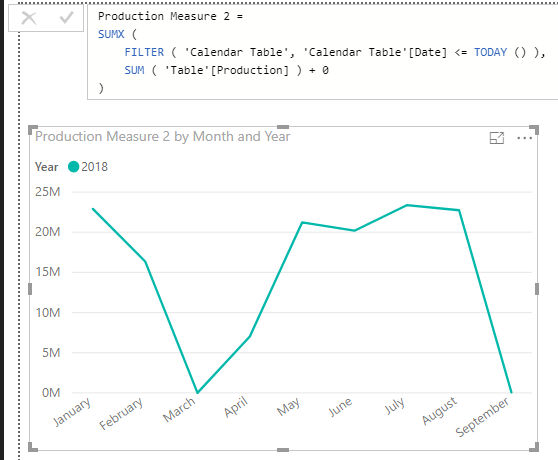
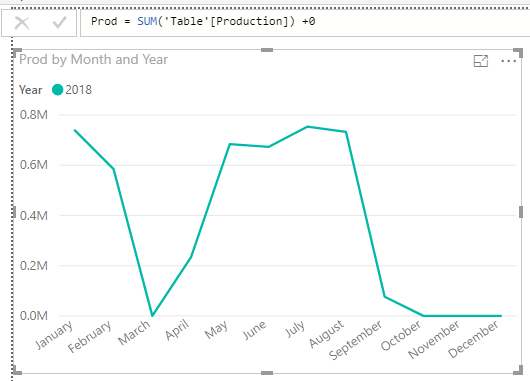
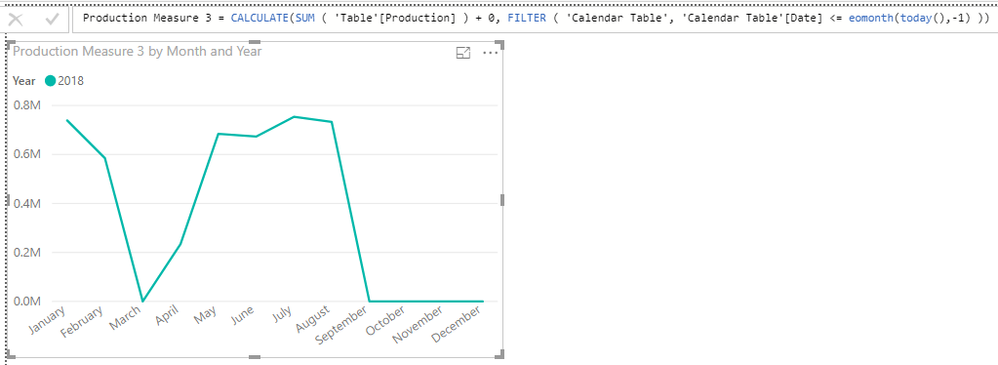
- Mark as New
- Bookmark
- Subscribe
- Mute
- Subscribe to RSS Feed
- Permalink
- Report Inappropriate Content
Wrap the calculation in CALCULATE to have Row Context
Production Measure New =
SUMX (
FILTER ( 'Calendar Table', 'Calendar Table'[Date] <= TODAY () ),
CALCULATE ( SUM ( 'Table'[Production] ) + 0 )
)
- Mark as New
- Bookmark
- Subscribe
- Mute
- Subscribe to RSS Feed
- Permalink
- Report Inappropriate Content
- Mark as New
- Bookmark
- Subscribe
- Mute
- Subscribe to RSS Feed
- Permalink
- Report Inappropriate Content
@Sean sorry, I read this topic because I am in trouble with it.
I have a dataset imported from SQL Server in Direct Query mode and I am not able to see lines passing from 0 when I have no data:
This is my chart, I should have just 3 points at 1 in y-axis, while they all look there. The variable used here is a measure Z I wrote as:
Z = DISTINCTCOUNT(Tab[NumBrogliaccio]) + 0
On the x-axis I have Year and Month which I got from a date column.
Please help me, I read your hints but they didn't help me.
Thank you so much
Nick
- Mark as New
- Bookmark
- Subscribe
- Mute
- Subscribe to RSS Feed
- Permalink
- Report Inappropriate Content
No, I think I don't have a calendar table. I have read about calendar tables. How am I meant to use it in this case?
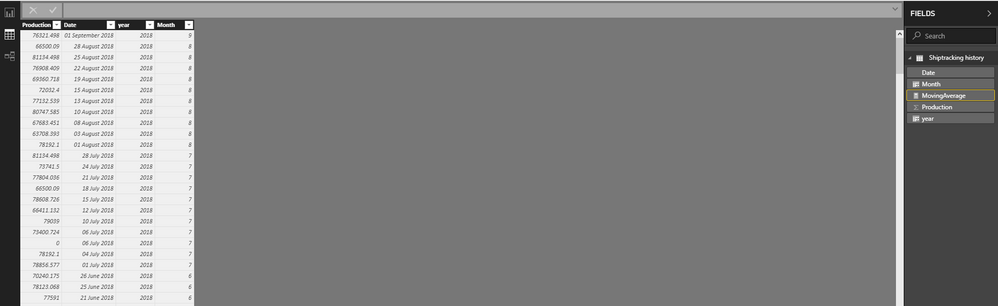
- Mark as New
- Bookmark
- Subscribe
- Mute
- Subscribe to RSS Feed
- Permalink
- Report Inappropriate Content
Sample data would help tremendously. Please see this post regarding How to Get Your Question Answered Quickly: https://community.powerbi.com/t5/Community-Blog/How-to-Get-Your-Question-Answered-Quickly/ba-p/38490
@ me in replies or I'll lose your thread!!!
Instead of a Kudo, please vote for this idea
Become an expert!: Enterprise DNA
External Tools: MSHGQM
YouTube Channel!: Microsoft Hates Greg
Latest book!: The Definitive Guide to Power Query (M)
DAX is easy, CALCULATE makes DAX hard...
- Mark as New
- Bookmark
- Subscribe
- Mute
- Subscribe to RSS Feed
- Permalink
- Report Inappropriate Content
@Greg_Deckler thanks, I have added sample data and charts that illustrate the issue, hopefully that will help!
Helpful resources

Microsoft Fabric Learn Together
Covering the world! 9:00-10:30 AM Sydney, 4:00-5:30 PM CET (Paris/Berlin), 7:00-8:30 PM Mexico City

Power BI Monthly Update - April 2024
Check out the April 2024 Power BI update to learn about new features.

| User | Count |
|---|---|
| 110 | |
| 97 | |
| 78 | |
| 63 | |
| 55 |
| User | Count |
|---|---|
| 143 | |
| 109 | |
| 89 | |
| 84 | |
| 66 |