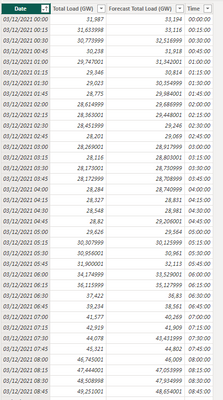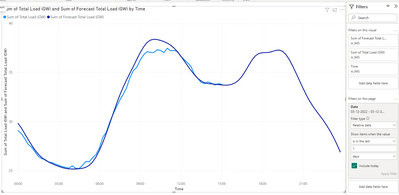- Power BI forums
- Updates
- News & Announcements
- Get Help with Power BI
- Desktop
- Service
- Report Server
- Power Query
- Mobile Apps
- Developer
- DAX Commands and Tips
- Custom Visuals Development Discussion
- Health and Life Sciences
- Power BI Spanish forums
- Translated Spanish Desktop
- Power Platform Integration - Better Together!
- Power Platform Integrations (Read-only)
- Power Platform and Dynamics 365 Integrations (Read-only)
- Training and Consulting
- Instructor Led Training
- Dashboard in a Day for Women, by Women
- Galleries
- Community Connections & How-To Videos
- COVID-19 Data Stories Gallery
- Themes Gallery
- Data Stories Gallery
- R Script Showcase
- Webinars and Video Gallery
- Quick Measures Gallery
- 2021 MSBizAppsSummit Gallery
- 2020 MSBizAppsSummit Gallery
- 2019 MSBizAppsSummit Gallery
- Events
- Ideas
- Custom Visuals Ideas
- Issues
- Issues
- Events
- Upcoming Events
- Community Blog
- Power BI Community Blog
- Custom Visuals Community Blog
- Community Support
- Community Accounts & Registration
- Using the Community
- Community Feedback
Register now to learn Fabric in free live sessions led by the best Microsoft experts. From Apr 16 to May 9, in English and Spanish.
- Power BI forums
- Forums
- Get Help with Power BI
- Desktop
- Plot dataset with x-axis dates
- Subscribe to RSS Feed
- Mark Topic as New
- Mark Topic as Read
- Float this Topic for Current User
- Bookmark
- Subscribe
- Printer Friendly Page
- Mark as New
- Bookmark
- Subscribe
- Mute
- Subscribe to RSS Feed
- Permalink
- Report Inappropriate Content
Plot dataset with x-axis dates
Dear all.
I am working with a dataset with which I am creating a dashboard. My dataset is very simple, a first column of [yyyy-mm-dd-hh-mm], and a second column with many values.
I read in many threads and forum about the difficulty to plot dates on x-axis (including hours and minuts).
As reference I am using this dashboard built in PowerBi https://www.terna.it/it/sistema-elettrico/transparency-report/total-load .(Public data of Italian electric energy generation)
This is exactly the outcome I would like to obtain, but by now I cannot display the hours and minuts. I used their data to reproduce the dashboard.
I tried to switch from a "dates" x-axis to a "text" x-axis, but the result is not the same, and furthermore the plot does not occupy the whole page but I have to move to the right.
I really cannot understand how the linked dashboard was built.
Any idea?
Thanks.
Solved! Go to Solution.
- Mark as New
- Bookmark
- Subscribe
- Mute
- Subscribe to RSS Feed
- Permalink
- Report Inappropriate Content
Hi @niccolo_guazz ,
To get this visualization working properly you need to extract the time to another column making your table look like this:
Then use the Time column on your axis and filter for the last relative day
This should give expected result.
If you want to keep the datetime stamp when you donwload it you need to do a different option:
- Duplicate the date column
- Format with hours format hh:mm
- Use this column on your axis
- Filter for the relative date
Has you can see below both charts are the same:
For the more than one day option they only used the date column with the format of date.
See attach PBIX file.
Regards
Miguel Félix
Did I answer your question? Mark my post as a solution!
Proud to be a Super User!
Check out my blog: Power BI em Português- Mark as New
- Bookmark
- Subscribe
- Mute
- Subscribe to RSS Feed
- Permalink
- Report Inappropriate Content
The last field of the values is the tooltip you can add more fields to the tooltip, in this case add the original date column.
Regards
Miguel Félix
Did I answer your question? Mark my post as a solution!
Proud to be a Super User!
Check out my blog: Power BI em Português- Mark as New
- Bookmark
- Subscribe
- Mute
- Subscribe to RSS Feed
- Permalink
- Report Inappropriate Content
Thanks @MFelix .
Do you know how I could show wven the day in the black-box below (in addition to the hour)?
And in general do you know how to modify the aspect of the box?
thank you.
- Mark as New
- Bookmark
- Subscribe
- Mute
- Subscribe to RSS Feed
- Permalink
- Report Inappropriate Content
The last field of the values is the tooltip you can add more fields to the tooltip, in this case add the original date column.
Regards
Miguel Félix
Did I answer your question? Mark my post as a solution!
Proud to be a Super User!
Check out my blog: Power BI em Português- Mark as New
- Bookmark
- Subscribe
- Mute
- Subscribe to RSS Feed
- Permalink
- Report Inappropriate Content
Hi @niccolo_guazz ,
To get this visualization working properly you need to extract the time to another column making your table look like this:
Then use the Time column on your axis and filter for the last relative day
This should give expected result.
If you want to keep the datetime stamp when you donwload it you need to do a different option:
- Duplicate the date column
- Format with hours format hh:mm
- Use this column on your axis
- Filter for the relative date
Has you can see below both charts are the same:
For the more than one day option they only used the date column with the format of date.
See attach PBIX file.
Regards
Miguel Félix
Did I answer your question? Mark my post as a solution!
Proud to be a Super User!
Check out my blog: Power BI em PortuguêsHelpful resources

Microsoft Fabric Learn Together
Covering the world! 9:00-10:30 AM Sydney, 4:00-5:30 PM CET (Paris/Berlin), 7:00-8:30 PM Mexico City

Power BI Monthly Update - April 2024
Check out the April 2024 Power BI update to learn about new features.

| User | Count |
|---|---|
| 107 | |
| 94 | |
| 77 | |
| 63 | |
| 50 |
| User | Count |
|---|---|
| 147 | |
| 106 | |
| 104 | |
| 87 | |
| 61 |