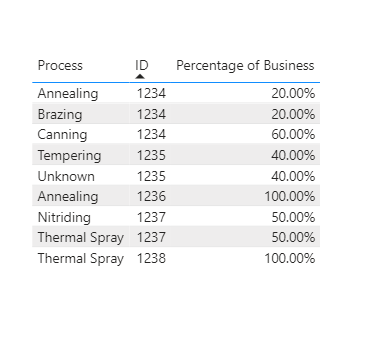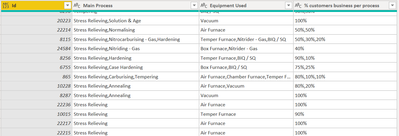- Power BI forums
- Updates
- News & Announcements
- Get Help with Power BI
- Desktop
- Service
- Report Server
- Power Query
- Mobile Apps
- Developer
- DAX Commands and Tips
- Custom Visuals Development Discussion
- Health and Life Sciences
- Power BI Spanish forums
- Translated Spanish Desktop
- Power Platform Integration - Better Together!
- Power Platform Integrations (Read-only)
- Power Platform and Dynamics 365 Integrations (Read-only)
- Training and Consulting
- Instructor Led Training
- Dashboard in a Day for Women, by Women
- Galleries
- Community Connections & How-To Videos
- COVID-19 Data Stories Gallery
- Themes Gallery
- Data Stories Gallery
- R Script Showcase
- Webinars and Video Gallery
- Quick Measures Gallery
- 2021 MSBizAppsSummit Gallery
- 2020 MSBizAppsSummit Gallery
- 2019 MSBizAppsSummit Gallery
- Events
- Ideas
- Custom Visuals Ideas
- Issues
- Issues
- Events
- Upcoming Events
- Community Blog
- Power BI Community Blog
- Custom Visuals Community Blog
- Community Support
- Community Accounts & Registration
- Using the Community
- Community Feedback
Register now to learn Fabric in free live sessions led by the best Microsoft experts. From Apr 16 to May 9, in English and Spanish.
- Power BI forums
- Forums
- Get Help with Power BI
- Desktop
- Please help -should I Pivot or Split by Delimiter?
- Subscribe to RSS Feed
- Mark Topic as New
- Mark Topic as Read
- Float this Topic for Current User
- Bookmark
- Subscribe
- Printer Friendly Page
- Mark as New
- Bookmark
- Subscribe
- Mute
- Subscribe to RSS Feed
- Permalink
- Report Inappropriate Content
Please help -should I Pivot or Split by Delimiter?
Hi Guys,
I've got some data which is really messy. In some columns we have multiple values separated with a comma, and then in another column they have percentages also separated with a comma, like in the image below.
I need to be able to match up the percentage with the correct process - so for ID 1234 I need 3 lines of data:
Annealing is 20%
Brazing is 20%
Canning is 60%
I dont know how best to do this -should I split the columns by delimiter, or should I be unpivoting them?
Solved! Go to Solution.
- Mark as New
- Bookmark
- Subscribe
- Mute
- Subscribe to RSS Feed
- Permalink
- Report Inappropriate Content
Hi,
Based on your description, you can do some steps as follows.
Result:
Hope that's what you were looking for.
Best Regards,
Yuna
If this post helps, then please consider Accept it as the solution to help the other members find it more quickly.
- Mark as New
- Bookmark
- Subscribe
- Mute
- Subscribe to RSS Feed
- Permalink
- Report Inappropriate Content
Hi,
Based on your description, you can do some steps as follows.
Result:
Hope that's what you were looking for.
Best Regards,
Yuna
If this post helps, then please consider Accept it as the solution to help the other members find it more quickly.
- Mark as New
- Bookmark
- Subscribe
- Mute
- Subscribe to RSS Feed
- Permalink
- Report Inappropriate Content
Did you try the approach in my suggestion? It should even with mutliple columns with comma delimited lists in them. You would just add a third Text.Split inside the List.Zip part, and a third column name inside the Record.FromList part.
Regards,
Pat
Did I answer your question? Mark my post as a solution! Kudos are also appreciated!
To learn more about Power BI, follow me on Twitter or subscribe on YouTube.
@mahoneypa HoosierBI on YouTube
- Mark as New
- Bookmark
- Subscribe
- Mute
- Subscribe to RSS Feed
- Permalink
- Report Inappropriate Content
I did try it, thanks. However I'm not good with M code (I'm not that advanced) and I dont know how to apply what you've given me to the data in my table? 😞
It'd be easier for me to do manual steps - but I dont understand which step to do first.
- Mark as New
- Bookmark
- Subscribe
- Mute
- Subscribe to RSS Feed
- Permalink
- Report Inappropriate Content
Here is another way to do in the query editor in mostly one step, making a custom column that makes a List of Records from the columns. I did an example with letters and numbers, but note that both input column need to be text format (you can convert to number after, if needed).
To see how it works, just create a blank query, go to Advanced Editor, and replace the text there with the M code below.
let
Source = Table.FromRows(Json.Document(Binary.Decompress(Binary.FromText("Hci3DcAwEATBXi7ehKRsKEOZGh7ffxs6KBrsRqgIbewctlBpSkLVddK57MDI9N/munl47czCqswP", BinaryEncoding.Base64), Compression.Deflate)), let _t = ((type nullable text) meta [Serialized.Text = true]) in type table [ID = _t, Letters = _t, Numbers = _t]),
#"Changed Type" = Table.TransformColumnTypes(Source,{{"ID", Int64.Type}, {"Letters", type text}, {"Numbers", type text}}),
#"Added Custom" = Table.AddColumn(#"Changed Type", "Custom", each List.Transform(List.Zip({Text.Split([Letters],","), Text.Split([Numbers],",")}), each Record.FromList(_, {"Letter", "Number"}))),
#"Removed Columns" = Table.RemoveColumns(#"Added Custom",{"Letters", "Numbers"}),
#"Expanded Custom" = Table.ExpandListColumn(#"Removed Columns", "Custom"),
#"Expanded Custom1" = Table.ExpandRecordColumn(#"Expanded Custom", "Custom", {"Letter", "Number"}, {"Letter", "Number"})
in
#"Expanded Custom1"
Regards,
Pat
Did I answer your question? Mark my post as a solution! Kudos are also appreciated!
To learn more about Power BI, follow me on Twitter or subscribe on YouTube.
@mahoneypa HoosierBI on YouTube
- Mark as New
- Bookmark
- Subscribe
- Mute
- Subscribe to RSS Feed
- Permalink
- Report Inappropriate Content
The answer is -> both.
The pattern for these things is :
Split the columns
Select the key column (the first here) and Unpivot other columns.
You will get an Attribute column which holds information that we can use (1,2,3 or column2 column3)
Split the Attribute column (on ".")
You then Pivot the Attribute.1 column. Use Value in Values and choose Advanced-> Don't Aggregate.
Let me know how you get on
- Mark as New
- Bookmark
- Subscribe
- Mute
- Subscribe to RSS Feed
- Permalink
- Report Inappropriate Content
Thanks for your input on this.
Unfortunately it's a little more complicated than I mentioned earlier because there's an additional column with more then one value in (so that also needs to be split somehow)
This is where I've got it to now. Not sure which columns should be unpivoted and split and pivoted again and in what order?
Helpful resources

Microsoft Fabric Learn Together
Covering the world! 9:00-10:30 AM Sydney, 4:00-5:30 PM CET (Paris/Berlin), 7:00-8:30 PM Mexico City

Power BI Monthly Update - April 2024
Check out the April 2024 Power BI update to learn about new features.

| User | Count |
|---|---|
| 118 | |
| 107 | |
| 70 | |
| 70 | |
| 43 |
| User | Count |
|---|---|
| 148 | |
| 106 | |
| 104 | |
| 89 | |
| 65 |