- Power BI forums
- Updates
- News & Announcements
- Get Help with Power BI
- Desktop
- Service
- Report Server
- Power Query
- Mobile Apps
- Developer
- DAX Commands and Tips
- Custom Visuals Development Discussion
- Health and Life Sciences
- Power BI Spanish forums
- Translated Spanish Desktop
- Power Platform Integration - Better Together!
- Power Platform Integrations (Read-only)
- Power Platform and Dynamics 365 Integrations (Read-only)
- Training and Consulting
- Instructor Led Training
- Dashboard in a Day for Women, by Women
- Galleries
- Community Connections & How-To Videos
- COVID-19 Data Stories Gallery
- Themes Gallery
- Data Stories Gallery
- R Script Showcase
- Webinars and Video Gallery
- Quick Measures Gallery
- 2021 MSBizAppsSummit Gallery
- 2020 MSBizAppsSummit Gallery
- 2019 MSBizAppsSummit Gallery
- Events
- Ideas
- Custom Visuals Ideas
- Issues
- Issues
- Events
- Upcoming Events
- Community Blog
- Power BI Community Blog
- Custom Visuals Community Blog
- Community Support
- Community Accounts & Registration
- Using the Community
- Community Feedback
Register now to learn Fabric in free live sessions led by the best Microsoft experts. From Apr 16 to May 9, in English and Spanish.
- Power BI forums
- Forums
- Get Help with Power BI
- Desktop
- Pivot/unpivot to desire format
- Subscribe to RSS Feed
- Mark Topic as New
- Mark Topic as Read
- Float this Topic for Current User
- Bookmark
- Subscribe
- Printer Friendly Page
- Mark as New
- Bookmark
- Subscribe
- Mute
- Subscribe to RSS Feed
- Permalink
- Report Inappropriate Content
Pivot/unpivot to desire format
Hi,
How do I pivot/unpivot below to the desire result in power query editor?
From
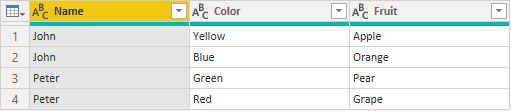
To

Solved! Go to Solution.
- Mark as New
- Bookmark
- Subscribe
- Mute
- Subscribe to RSS Feed
- Permalink
- Report Inappropriate Content
@Anonymous
Paste this code as a new Query, you can follow the same steps for any other data source:
let
Source = Table.FromRows(Json.Document(Binary.Decompress(Binary.FromText("i45W8vL38FPSUYp09fHxDwcyHAMCfFyVYnXgMk4+oa5Ayj/I0c8dIhHgGuIaBBRyD3J1BakIcHUMQpEIcnUBSzsGADXEAgA=", BinaryEncoding.Base64), Compression.Deflate)), let _t = ((type nullable text) meta [Serialized.Text = true]) in type table [NAME = _t, COLOR = _t, FRUIT = _t]),
#"Changed Type" = Table.TransformColumnTypes(Source,{{"NAME", type text}, {"COLOR", type text}, {"FRUIT", type text}}),
#"Unpivoted Other Columns" = Table.UnpivotOtherColumns(#"Changed Type", {"NAME"}, "Attribute", "Value"),
#"Added Index" = Table.AddIndexColumn(#"Unpivoted Other Columns", "Index", 0, 1),
#"Inserted Integer-Division" = Table.AddColumn(#"Added Index", "Integer-Division", each Number.IntegerDivide([Index], 2)+1, Int64.Type),
#"Inserted Modulo" = Table.AddColumn(#"Inserted Integer-Division", "Modulo", each Number.Mod([#"Integer-Division"], 2), type number),
#"Replaced Value" = Table.ReplaceValue(#"Inserted Modulo",0,2,Replacer.ReplaceValue,{"Modulo"}),
#"Merged Columns" = Table.CombineColumns(Table.TransformColumnTypes(#"Replaced Value", {{"Modulo", type text}}, "en-US"),{"Attribute", "Modulo"},Combiner.CombineTextByDelimiter("", QuoteStyle.None),"New Column"),
#"Removed Columns" = Table.RemoveColumns(#"Merged Columns",{"Index", "Integer-Division"}),
#"Pivoted Column" = Table.Pivot(#"Removed Columns", List.Distinct(#"Removed Columns"[#"New Column"]), "New Column", "Value"),
#"Reordered Columns" = Table.ReorderColumns(#"Pivoted Column",{"NAME", "COLOR1", "COLOR2", "FRUIT1", "FRUIT2"})
in
#"Reordered Columns"
If you are satisfied with my answer, please mark it as a solution so others can easily find it.
Don't forget to give KUDOS ? to replies that help answer your questions
Subscribe to ExcelFort: Learn Power BI, Power Query and Excel
⭕ Subscribe and learn Power BI from these videos
⚪ Website ⚪ LinkedIn ⚪ PBI User Group
- Mark as New
- Bookmark
- Subscribe
- Mute
- Subscribe to RSS Feed
- Permalink
- Report Inappropriate Content
@Anonymous
Paste this code as a new Query, you can follow the same steps for any other data source:
let
Source = Table.FromRows(Json.Document(Binary.Decompress(Binary.FromText("i45W8vL38FPSUYp09fHxDwcyHAMCfFyVYnXgMk4+oa5Ayj/I0c8dIhHgGuIaBBRyD3J1BakIcHUMQpEIcnUBSzsGADXEAgA=", BinaryEncoding.Base64), Compression.Deflate)), let _t = ((type nullable text) meta [Serialized.Text = true]) in type table [NAME = _t, COLOR = _t, FRUIT = _t]),
#"Changed Type" = Table.TransformColumnTypes(Source,{{"NAME", type text}, {"COLOR", type text}, {"FRUIT", type text}}),
#"Unpivoted Other Columns" = Table.UnpivotOtherColumns(#"Changed Type", {"NAME"}, "Attribute", "Value"),
#"Added Index" = Table.AddIndexColumn(#"Unpivoted Other Columns", "Index", 0, 1),
#"Inserted Integer-Division" = Table.AddColumn(#"Added Index", "Integer-Division", each Number.IntegerDivide([Index], 2)+1, Int64.Type),
#"Inserted Modulo" = Table.AddColumn(#"Inserted Integer-Division", "Modulo", each Number.Mod([#"Integer-Division"], 2), type number),
#"Replaced Value" = Table.ReplaceValue(#"Inserted Modulo",0,2,Replacer.ReplaceValue,{"Modulo"}),
#"Merged Columns" = Table.CombineColumns(Table.TransformColumnTypes(#"Replaced Value", {{"Modulo", type text}}, "en-US"),{"Attribute", "Modulo"},Combiner.CombineTextByDelimiter("", QuoteStyle.None),"New Column"),
#"Removed Columns" = Table.RemoveColumns(#"Merged Columns",{"Index", "Integer-Division"}),
#"Pivoted Column" = Table.Pivot(#"Removed Columns", List.Distinct(#"Removed Columns"[#"New Column"]), "New Column", "Value"),
#"Reordered Columns" = Table.ReorderColumns(#"Pivoted Column",{"NAME", "COLOR1", "COLOR2", "FRUIT1", "FRUIT2"})
in
#"Reordered Columns"
If you are satisfied with my answer, please mark it as a solution so others can easily find it.
Don't forget to give KUDOS ? to replies that help answer your questions
Subscribe to ExcelFort: Learn Power BI, Power Query and Excel
⭕ Subscribe and learn Power BI from these videos
⚪ Website ⚪ LinkedIn ⚪ PBI User Group
- Mark as New
- Bookmark
- Subscribe
- Mute
- Subscribe to RSS Feed
- Permalink
- Report Inappropriate Content
Hi @Fowmy, it somehow works but I think its too many steps and complicated. I wanted a unpivot then pivot back solution. Thanks for the query.
- Mark as New
- Bookmark
- Subscribe
- Mute
- Subscribe to RSS Feed
- Permalink
- Report Inappropriate Content
@Anonymous
Glad it works!
All steps are only through GUI, no manual coding; there aren't many steps actually.
If you are satisfied with my answer, please mark it as a solution so others can easily find it.
Don't forget to give KUDOS ? to replies that help answer your questions
Subscribe to ExcelFort: Learn Power BI, Power Query and Excel
⭕ Subscribe and learn Power BI from these videos
⚪ Website ⚪ LinkedIn ⚪ PBI User Group
- Mark as New
- Bookmark
- Subscribe
- Mute
- Subscribe to RSS Feed
- Permalink
- Report Inappropriate Content
Hi @Anonymous
@Fowmy s solution does unpivot and pivot back like you requested, please check again.
It requires some additional steps, but with that method there is not much to shorten.
(Grouping would be an alternative, but that doesn't seem what you like)
I was wondering a bit, why you want to transform your data like this. (Potentially) dynamic columns are not suitable for the Power BI datamodel.
Imke Feldmann (The BIccountant)
If you liked my solution, please give it a thumbs up. And if I did answer your question, please mark this post as a solution. Thanks!
How to integrate M-code into your solution -- How to get your questions answered quickly -- How to provide sample data -- Check out more PBI- learning resources here -- Performance Tipps for M-queries
- Mark as New
- Bookmark
- Subscribe
- Mute
- Subscribe to RSS Feed
- Permalink
- Report Inappropriate Content
@Anonymous ,
refer if this can help
https://www.thebiccountant.com/2015/08/12/how-to-pivot-multiple-measurescolumns-in-power-query/
https://radacad.com/pivot-and-unpivot-with-power-bi
Transpose : https://yodalearning.com/tutorials/power-query-helps-transposing-data/
Microsoft Power BI Learning Resources, 2023 !!
Learn Power BI - Full Course with Dec-2022, with Window, Index, Offset, 100+ Topics !!
Did I answer your question? Mark my post as a solution! Appreciate your Kudos !! Proud to be a Super User! !!
- Mark as New
- Bookmark
- Subscribe
- Mute
- Subscribe to RSS Feed
- Permalink
- Report Inappropriate Content
Hi @amitchandak, I didnt find solution in your 3 articles, they are different from what I want to achieve. Thanks for the post
- Mark as New
- Bookmark
- Subscribe
- Mute
- Subscribe to RSS Feed
- Permalink
- Report Inappropriate Content
@ImkeF , can you help on this
Microsoft Power BI Learning Resources, 2023 !!
Learn Power BI - Full Course with Dec-2022, with Window, Index, Offset, 100+ Topics !!
Did I answer your question? Mark my post as a solution! Appreciate your Kudos !! Proud to be a Super User! !!
Helpful resources

Microsoft Fabric Learn Together
Covering the world! 9:00-10:30 AM Sydney, 4:00-5:30 PM CET (Paris/Berlin), 7:00-8:30 PM Mexico City

Power BI Monthly Update - April 2024
Check out the April 2024 Power BI update to learn about new features.

| User | Count |
|---|---|
| 109 | |
| 99 | |
| 77 | |
| 66 | |
| 54 |
| User | Count |
|---|---|
| 144 | |
| 104 | |
| 102 | |
| 87 | |
| 64 |

