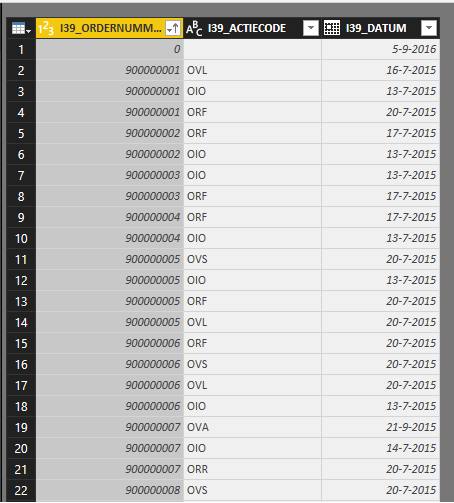- Power BI forums
- Updates
- News & Announcements
- Get Help with Power BI
- Desktop
- Service
- Report Server
- Power Query
- Mobile Apps
- Developer
- DAX Commands and Tips
- Custom Visuals Development Discussion
- Health and Life Sciences
- Power BI Spanish forums
- Translated Spanish Desktop
- Power Platform Integration - Better Together!
- Power Platform Integrations (Read-only)
- Power Platform and Dynamics 365 Integrations (Read-only)
- Training and Consulting
- Instructor Led Training
- Dashboard in a Day for Women, by Women
- Galleries
- Community Connections & How-To Videos
- COVID-19 Data Stories Gallery
- Themes Gallery
- Data Stories Gallery
- R Script Showcase
- Webinars and Video Gallery
- Quick Measures Gallery
- 2021 MSBizAppsSummit Gallery
- 2020 MSBizAppsSummit Gallery
- 2019 MSBizAppsSummit Gallery
- Events
- Ideas
- Custom Visuals Ideas
- Issues
- Issues
- Events
- Upcoming Events
- Community Blog
- Power BI Community Blog
- Custom Visuals Community Blog
- Community Support
- Community Accounts & Registration
- Using the Community
- Community Feedback
Register now to learn Fabric in free live sessions led by the best Microsoft experts. From Apr 16 to May 9, in English and Spanish.
- Power BI forums
- Forums
- Get Help with Power BI
- Desktop
- Re: Pivot table with multple dates on the same id
- Subscribe to RSS Feed
- Mark Topic as New
- Mark Topic as Read
- Float this Topic for Current User
- Bookmark
- Subscribe
- Printer Friendly Page
- Mark as New
- Bookmark
- Subscribe
- Mute
- Subscribe to RSS Feed
- Permalink
- Report Inappropriate Content
Pivot table with multple dates on the same id
Hi, I'm still new to power BI and not too familiar with DAX. The situation is this:
I have a table which contains all the changes to the state of an order. The same order can have multple changes on other dates. Every change is saved on it's own record with the ID, ChangeCode and Date (and unimportant things).
The thing I want to do is: make a graph which shows the time between the different ChangeCodes. I tried to pivot the table but did not get it to work.
Could anyone help me out?
Solved! Go to Solution.
- Mark as New
- Bookmark
- Subscribe
- Mute
- Subscribe to RSS Feed
- Permalink
- Report Inappropriate Content
Following is what you can try in the import data mode
1> Go to Query Editor .
2> Pivot Column Status with value as Date and in the advanced option select do not Aggregate .
3> The colums should split by status with date as a value as shown below .
4>You can then rename columns and perfrom the required date operations .
Hope this helps
Regards,
Mitsu
- Mark as New
- Bookmark
- Subscribe
- Mute
- Subscribe to RSS Feed
- Permalink
- Report Inappropriate Content
Following is what you can try in the import data mode
1> Go to Query Editor .
2> Pivot Column Status with value as Date and in the advanced option select do not Aggregate .
3> The colums should split by status with date as a value as shown below .
4>You can then rename columns and perfrom the required date operations .
Hope this helps
Regards,
Mitsu
- Mark as New
- Bookmark
- Subscribe
- Mute
- Subscribe to RSS Feed
- Permalink
- Report Inappropriate Content
Thank you Mitsu! This works. I've been struggling with this for too long and the answer is pretty easy once you know it.. So thanks a lot!
I'll tag the topic as solved :).
Fer
- Mark as New
- Bookmark
- Subscribe
- Mute
- Subscribe to RSS Feed
- Permalink
- Report Inappropriate Content
1. Could you please let us know how you want the output to look like.
2. Are you sing DirectQuery or ImportData mode for building your data model.
Cheers
CheenuSing
Proud to be a Datanaut!
- Mark as New
- Bookmark
- Subscribe
- Mute
- Subscribe to RSS Feed
- Permalink
- Report Inappropriate Content
Hi thanks for your respond.
Im trying to get all ordernumbers combined on 1 row with all the states that order has been in. The amount of state can differ though. Most orders have 4 states, but some 2 3 or 5.
I dont know if this is the easiest way to make a graph of datedifferences, possibly there are better ways?
- Mark as New
- Bookmark
- Subscribe
- Mute
- Subscribe to RSS Feed
- Permalink
- Report Inappropriate Content
Hi fer_vd,
If you would like to achieve this (Combine values in 1 row) under Power BI Query Editor, then I am afraid this is not available.
Power BI is a column based tool, which is different from Excel (cell based).
By the way, you may take a look at the Matrix Visual, see if this type of Visual would meet your requirements regarding the data display:
How to Use Tables and Matrixes
Another thoughts is we could take use of Power BI publisher For Excel. Use Excel function to create Pivot tables which would meet your requirements, then publish it from Excel directly to Power Bi service:
Please let me know if I have any further misunderstandings about your situation.
Regards
- Mark as New
- Bookmark
- Subscribe
- Mute
- Subscribe to RSS Feed
- Permalink
- Report Inappropriate Content
Hi Michael,
I prefer to use only power BI to accomplish this task. The date difference between states was one of the questions asked to vizualize in power BI. The information itself comes from a SQL database.
As little background information: For an internship I'm setting up a couple of example reports.
- Mark as New
- Bookmark
- Subscribe
- Mute
- Subscribe to RSS Feed
- Permalink
- Report Inappropriate Content
Could you please calrify
1. What will be maximum states in your data model.
2. What are states and the order. - OIO->ORF->OVL->OVS
Cheers
CheenuSing
Proud to be a Datanaut!
- Mark as New
- Bookmark
- Subscribe
- Mute
- Subscribe to RSS Feed
- Permalink
- Report Inappropriate Content
The order can be any purchase made at a webshop. The possible states the order can have are in the table below. The number is the order in which the states happen. Some states are optional (for example deleted or blocked and are thus empty)
OIO | arrived order | 1 |
OOB | Blocked order | |
ORF | Order printed | 3 |
ORR | Order reserved | 2 |
OVA | canceled order | |
OVD | Order deleted | |
OVL | Order label create | 5 |
OVS | Order fully scanned | 4 |
Helpful resources

Microsoft Fabric Learn Together
Covering the world! 9:00-10:30 AM Sydney, 4:00-5:30 PM CET (Paris/Berlin), 7:00-8:30 PM Mexico City

Power BI Monthly Update - April 2024
Check out the April 2024 Power BI update to learn about new features.

| User | Count |
|---|---|
| 114 | |
| 101 | |
| 78 | |
| 75 | |
| 49 |
| User | Count |
|---|---|
| 145 | |
| 108 | |
| 107 | |
| 89 | |
| 61 |