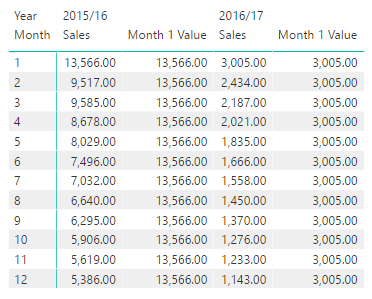- Power BI forums
- Updates
- News & Announcements
- Get Help with Power BI
- Desktop
- Service
- Report Server
- Power Query
- Mobile Apps
- Developer
- DAX Commands and Tips
- Custom Visuals Development Discussion
- Health and Life Sciences
- Power BI Spanish forums
- Translated Spanish Desktop
- Power Platform Integration - Better Together!
- Power Platform Integrations (Read-only)
- Power Platform and Dynamics 365 Integrations (Read-only)
- Training and Consulting
- Instructor Led Training
- Dashboard in a Day for Women, by Women
- Galleries
- Community Connections & How-To Videos
- COVID-19 Data Stories Gallery
- Themes Gallery
- Data Stories Gallery
- R Script Showcase
- Webinars and Video Gallery
- Quick Measures Gallery
- 2021 MSBizAppsSummit Gallery
- 2020 MSBizAppsSummit Gallery
- 2019 MSBizAppsSummit Gallery
- Events
- Ideas
- Custom Visuals Ideas
- Issues
- Issues
- Events
- Upcoming Events
- Community Blog
- Power BI Community Blog
- Custom Visuals Community Blog
- Community Support
- Community Accounts & Registration
- Using the Community
- Community Feedback
Register now to learn Fabric in free live sessions led by the best Microsoft experts. From Apr 16 to May 9, in English and Spanish.
- Power BI forums
- Forums
- Get Help with Power BI
- Desktop
- Pivot table equivalent %of base field
- Subscribe to RSS Feed
- Mark Topic as New
- Mark Topic as Read
- Float this Topic for Current User
- Bookmark
- Subscribe
- Printer Friendly Page
- Mark as New
- Bookmark
- Subscribe
- Mute
- Subscribe to RSS Feed
- Permalink
- Report Inappropriate Content
Pivot table equivalent %of base field
I'm trying to replicate a pivot table in Power Bi which uses a base field and reports a % from that
In excel it is done by using the Show Value as ->% of... and then choose a baase item.
What I'm trying to do is show a series as a % of the first month, ie retained %.
Is this possible?
Thanks
Solved! Go to Solution.
- Mark as New
- Bookmark
- Subscribe
- Mute
- Subscribe to RSS Feed
- Permalink
- Report Inappropriate Content
Hi @andyt
I think I have managed to solve your issue, as long as you keep on using the Month Numbers.
What I did was to change the shape of your data so that it made it easier to work with, which is something that is very common when designing datasets.
Then what I did was to create the following measures below.
// This is the default measure to get the amounts Sales = SUM(Table1[Amount]) //This measure then only gets the Value where it is equal to Month 1 Month 1 Value = CALCULATE([Sales],Table1[Month] = 1) //This measure then does the calculation for the % of Base Field. % of Base Value = DIVIDE([Sales],[Month 1 Value])
To better explain what the measure [Month 1 Value] is doing, there is an image below, which you can then see because I hard coded the Sales for Month 1, it will repeat across all the data.
So once I got the above the final measure then dropped into place, and I got the same results as with your sample.
I have also got a link for the Power BI Desktop file.
- Mark as New
- Bookmark
- Subscribe
- Mute
- Subscribe to RSS Feed
- Permalink
- Report Inappropriate Content
Hi @andyt
This is possible and in some instances it can be done when you are using a table, but if you want to do this in a visual then you have to create a DAX measure.
Below is a blog post explaining how I did this;
If this is not exactly what you are looking for let us know, with some sample data and I am sure we can get it working.
- Mark as New
- Bookmark
- Subscribe
- Mute
- Subscribe to RSS Feed
- Permalink
- Report Inappropriate Content
Thanks for this. It is as part of a matrix, so the % of row and % of column are available already.
What I'm trying to do is the equivalent of % of base field. So if the below is a pivot table, and the % column shows month 2-12 as a % of month 1.
Does that make sense?
| Month | % | sum |
| 1 | 100.0% | 186 |
| 2 | 82.3% | 153 |
| 3 | 82.3% | 153 |
| 4 | 79.0% | 147 |
| 5 | 74.7% | 139 |
| 6 | 72.0% | 134 |
| 7 | 71.5% | 133 |
| 8 | 70.4% | 131 |
| 9 | 64.5% | 120 |
| 10 | 68.3% | 127 |
| 11 | 65.6% | 122 |
| 12 | 60.8% | 113 |
- Mark as New
- Bookmark
- Subscribe
- Mute
- Subscribe to RSS Feed
- Permalink
- Report Inappropriate Content
Hi @andyt
Thanks for more details, I am not 100% sure of the required outcome (Could be a Monday morning thing!)
What should be the desired result off the dataset you provided?
That will help me understand how to get to that result.
- Mark as New
- Bookmark
- Subscribe
- Mute
- Subscribe to RSS Feed
- Permalink
- Report Inappropriate Content
Below is the pivot table with payments from customers, so 13566 paid in mnth 1, 9517 in month 2, 9585 in Month 3 etc
| Payments | FY | |
| Month | 2015/16 | 2016/17 |
| 1 | 13566 | 3005 |
| 2 | 9517 | 2434 |
| 3 | 9585 | 2187 |
| 4 | 8678 | 2021 |
| 5 | 8029 | 1835 |
| 6 | 7496 | 1666 |
| 7 | 7032 | 1558 |
| 8 | 6640 | 1450 |
| 9 | 6295 | 1370 |
| 10 | 5906 | 1276 |
| 11 | 5619 | 1233 |
| 12 | 5386 | 1143 |
In excel, to show this as a % of month 1, I use the show values as, %of, based field = Month, Base Item = 1.
this gives me
| Retention | FY | |
| Month | 2015/16 | 2016/17 |
| 1 | 100.00% | 100.00% |
| 2 | 70.15% | 81.00% |
| 3 | 70.65% | 72.78% |
| 4 | 63.97% | 67.25% |
| 5 | 59.18% | 61.06% |
| 6 | 55.26% | 55.44% |
| 7 | 51.84% | 51.85% |
| 8 | 48.95% | 48.25% |
| 9 | 46.40% | 45.59% |
| 10 | 43.54% | 42.46% |
| 11 | 41.42% | 41.03% |
| 12 | 39.70% | 38.04% |
So for example, i can see of those customers who made a payment in month 1, 55.26% paid in month 6.
Does that help?
Thanks for your time
- Mark as New
- Bookmark
- Subscribe
- Mute
- Subscribe to RSS Feed
- Permalink
- Report Inappropriate Content
Hi @andyt
I think I have managed to solve your issue, as long as you keep on using the Month Numbers.
What I did was to change the shape of your data so that it made it easier to work with, which is something that is very common when designing datasets.
Then what I did was to create the following measures below.
// This is the default measure to get the amounts Sales = SUM(Table1[Amount]) //This measure then only gets the Value where it is equal to Month 1 Month 1 Value = CALCULATE([Sales],Table1[Month] = 1) //This measure then does the calculation for the % of Base Field. % of Base Value = DIVIDE([Sales],[Month 1 Value])
To better explain what the measure [Month 1 Value] is doing, there is an image below, which you can then see because I hard coded the Sales for Month 1, it will repeat across all the data.
So once I got the above the final measure then dropped into place, and I got the same results as with your sample.
I have also got a link for the Power BI Desktop file.
- Mark as New
- Bookmark
- Subscribe
- Mute
- Subscribe to RSS Feed
- Permalink
- Report Inappropriate Content
Thanks for that. That has done the job for me.
- Mark as New
- Bookmark
- Subscribe
- Mute
- Subscribe to RSS Feed
- Permalink
- Report Inappropriate Content
Helpful resources

Microsoft Fabric Learn Together
Covering the world! 9:00-10:30 AM Sydney, 4:00-5:30 PM CET (Paris/Berlin), 7:00-8:30 PM Mexico City

Power BI Monthly Update - April 2024
Check out the April 2024 Power BI update to learn about new features.

| User | Count |
|---|---|
| 111 | |
| 97 | |
| 82 | |
| 67 | |
| 61 |
| User | Count |
|---|---|
| 148 | |
| 113 | |
| 97 | |
| 84 | |
| 67 |