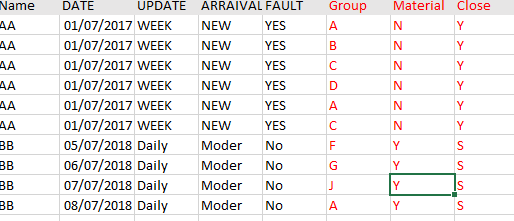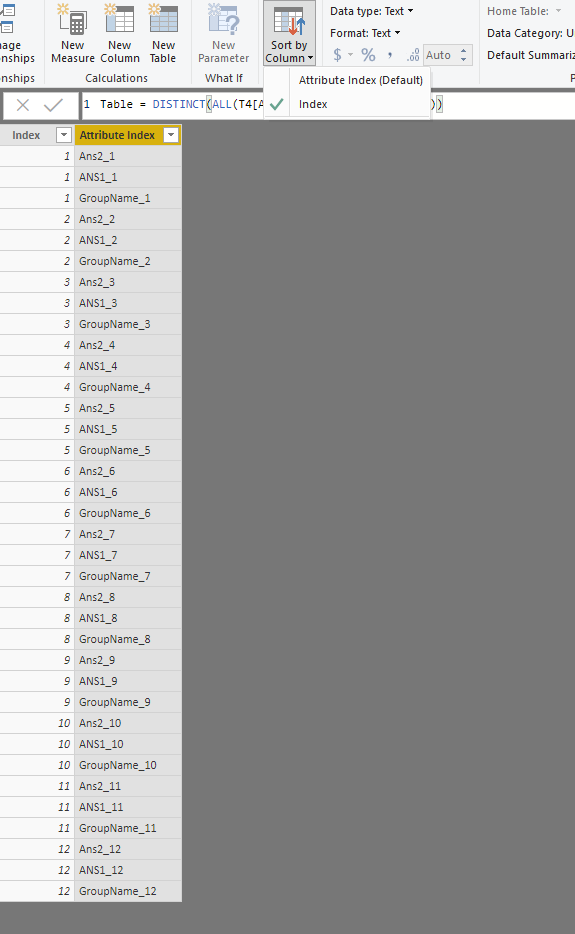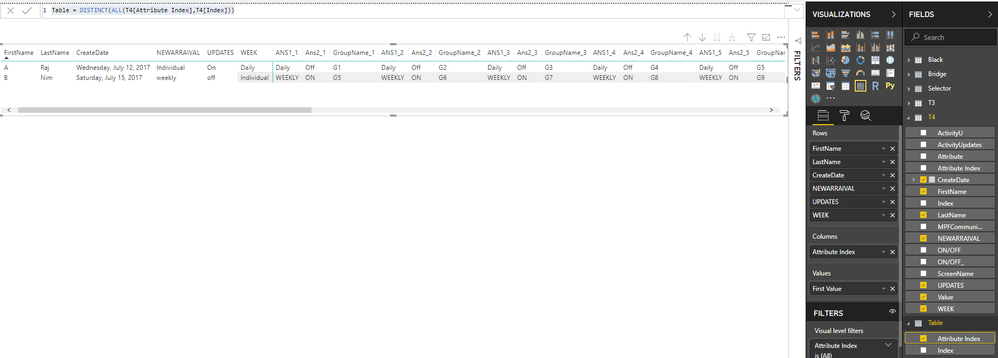- Power BI forums
- Updates
- News & Announcements
- Get Help with Power BI
- Desktop
- Service
- Report Server
- Power Query
- Mobile Apps
- Developer
- DAX Commands and Tips
- Custom Visuals Development Discussion
- Health and Life Sciences
- Power BI Spanish forums
- Translated Spanish Desktop
- Power Platform Integration - Better Together!
- Power Platform Integrations (Read-only)
- Power Platform and Dynamics 365 Integrations (Read-only)
- Training and Consulting
- Instructor Led Training
- Dashboard in a Day for Women, by Women
- Galleries
- Community Connections & How-To Videos
- COVID-19 Data Stories Gallery
- Themes Gallery
- Data Stories Gallery
- R Script Showcase
- Webinars and Video Gallery
- Quick Measures Gallery
- 2021 MSBizAppsSummit Gallery
- 2020 MSBizAppsSummit Gallery
- 2019 MSBizAppsSummit Gallery
- Events
- Ideas
- Custom Visuals Ideas
- Issues
- Issues
- Events
- Upcoming Events
- Community Blog
- Power BI Community Blog
- Custom Visuals Community Blog
- Community Support
- Community Accounts & Registration
- Using the Community
- Community Feedback
Register now to learn Fabric in free live sessions led by the best Microsoft experts. From Apr 16 to May 9, in English and Spanish.
- Power BI forums
- Forums
- Get Help with Power BI
- Desktop
- Re: Pivot help
- Subscribe to RSS Feed
- Mark Topic as New
- Mark Topic as Read
- Float this Topic for Current User
- Bookmark
- Subscribe
- Printer Friendly Page
- Mark as New
- Bookmark
- Subscribe
- Mute
- Subscribe to RSS Feed
- Permalink
- Report Inappropriate Content
Pivot help
Hi All,
I have sample data
I want to convert a column into rows with Different row headers
Have Sample data with Name, Date, Update, Arriaval, Fault, Group, material and Close column
I want to show one row for each Name with Group number1,Material1,close1 , Group number2,Material2,close2..etc
.Attached Sample data file below
https://www.dropbox.com/s/rki3lhmh6augvqk/Sample%20data.xls?dl=0 Thanks!
Solved! Go to Solution.
- Mark as New
- Bookmark
- Subscribe
- Mute
- Subscribe to RSS Feed
- Permalink
- Report Inappropriate Content
HI @YasminYas,
Maybe you can refer to following steps to do unpivot table and create a matrix visual to display similar result.
Steps:
1. Use custom steps to transform table data structure.
let
Source = Table.FromRows(Json.Document(Binary.Decompress(Binary.FromText("i45WclTSUQpKzAKSjkFAwlzf0EjfyMDQHMj2zEvJLMtMKU3MAXL884CES2JmTiWMgyntn5aGpMjdEFkHUCpWh6bWGdHXOmP6WmdCX+tM6WudGX2tM6evdRb0tc6SvtYZGtDZPjqXK4bYChYnINsvMxdIOvl5+kJsNIXZGO7q6u0TCVLt5oZuQz7Y8PLU1GyweRBuPsjaTGRl4AyIMMePPpaaDYSl5gNhqcVAWGqJbmksAA==", BinaryEncoding.Base64), Compression.Deflate)), let _t = ((type text) meta [Serialized.Text = true]) in type table [FirstName = _t, LastName = _t, ScreenName = _t, CreateDate = _t, ActivityUpdates = _t, ActivityU = _t, WEEK = _t, UPDATES = _t, NEWARRAIVAL = _t, #"ON/OFF_" = _t, #"ON/OFF" = _t, MPFCommunityDigest = _t, GroupName = _t, ANS1 = _t, Ans2 = _t]),
#"Changed Type" = Table.TransformColumnTypes(Source,{{"FirstName", type text}, {"LastName", type text}, {"ScreenName", type text}, {"CreateDate", type date}, {"ActivityUpdates", type text}, {"ActivityU", type text}, {"WEEK", type text}, {"UPDATES", type text}, {"NEWARRAIVAL", type text}, {"ON/OFF_", type text}, {"ON/OFF", type text}, {"MPFCommunityDigest", type text}, {"GroupName", type text}, {"ANS1", type text}, {"Ans2", type text}}),
#"Grouped Rows" = Table.Group(#"Changed Type", {"FirstName", "LastName", "ScreenName", "CreateDate", "ActivityUpdates", "ActivityU", "WEEK", "UPDATES", "NEWARRAIVAL", "ON/OFF_", "ON/OFF", "MPFCommunityDigest"}, {{"Contents", each Table.UnpivotOtherColumns(Table.AddIndexColumn(Table.SelectColumns(_,{"Ans2", "ANS1", "GroupName"}), "Index", 1, 1), {"Index"}, "Attribute", "Value"), type table}}),
#"Expanded Contents" = Table.ExpandTableColumn(#"Grouped Rows", "Contents", {"Index", "Attribute", "Value"}, {"Index", "Attribute", "Value"}),
#"Added Custom" = Table.AddColumn(#"Expanded Contents", "Attribute Index", each [Attribute]&"_"&Text.From([Index]))
in
#"Added Custom"
2. Create a custom sort order table to do custom on column fields:
Table = DISTINCT(ALL(T4[Attribute Index],T4[Index]))
3. Create matrix visual with raw table records and sort order table fields.
Regards,
Xiaoxin Sheng
If this post helps, please consider accept as solution to help other members find it more quickly.
- Mark as New
- Bookmark
- Subscribe
- Mute
- Subscribe to RSS Feed
- Permalink
- Report Inappropriate Content
HI @YasminYas,
Maybe you can refer to following steps to do unpivot table and create a matrix visual to display similar result.
Steps:
1. Use custom steps to transform table data structure.
let
Source = Table.FromRows(Json.Document(Binary.Decompress(Binary.FromText("i45WclTSUQpKzAKSjkFAwlzf0EjfyMDQHMj2zEvJLMtMKU3MAXL884CES2JmTiWMgyntn5aGpMjdEFkHUCpWh6bWGdHXOmP6WmdCX+tM6WudGX2tM6evdRb0tc6SvtYZGtDZPjqXK4bYChYnINsvMxdIOvl5+kJsNIXZGO7q6u0TCVLt5oZuQz7Y8PLU1GyweRBuPsjaTGRl4AyIMMePPpaaDYSl5gNhqcVAWGqJbmksAA==", BinaryEncoding.Base64), Compression.Deflate)), let _t = ((type text) meta [Serialized.Text = true]) in type table [FirstName = _t, LastName = _t, ScreenName = _t, CreateDate = _t, ActivityUpdates = _t, ActivityU = _t, WEEK = _t, UPDATES = _t, NEWARRAIVAL = _t, #"ON/OFF_" = _t, #"ON/OFF" = _t, MPFCommunityDigest = _t, GroupName = _t, ANS1 = _t, Ans2 = _t]),
#"Changed Type" = Table.TransformColumnTypes(Source,{{"FirstName", type text}, {"LastName", type text}, {"ScreenName", type text}, {"CreateDate", type date}, {"ActivityUpdates", type text}, {"ActivityU", type text}, {"WEEK", type text}, {"UPDATES", type text}, {"NEWARRAIVAL", type text}, {"ON/OFF_", type text}, {"ON/OFF", type text}, {"MPFCommunityDigest", type text}, {"GroupName", type text}, {"ANS1", type text}, {"Ans2", type text}}),
#"Grouped Rows" = Table.Group(#"Changed Type", {"FirstName", "LastName", "ScreenName", "CreateDate", "ActivityUpdates", "ActivityU", "WEEK", "UPDATES", "NEWARRAIVAL", "ON/OFF_", "ON/OFF", "MPFCommunityDigest"}, {{"Contents", each Table.UnpivotOtherColumns(Table.AddIndexColumn(Table.SelectColumns(_,{"Ans2", "ANS1", "GroupName"}), "Index", 1, 1), {"Index"}, "Attribute", "Value"), type table}}),
#"Expanded Contents" = Table.ExpandTableColumn(#"Grouped Rows", "Contents", {"Index", "Attribute", "Value"}, {"Index", "Attribute", "Value"}),
#"Added Custom" = Table.AddColumn(#"Expanded Contents", "Attribute Index", each [Attribute]&"_"&Text.From([Index]))
in
#"Added Custom"
2. Create a custom sort order table to do custom on column fields:
Table = DISTINCT(ALL(T4[Attribute Index],T4[Index]))
3. Create matrix visual with raw table records and sort order table fields.
Regards,
Xiaoxin Sheng
If this post helps, please consider accept as solution to help other members find it more quickly.
- Mark as New
- Bookmark
- Subscribe
- Mute
- Subscribe to RSS Feed
- Permalink
- Report Inappropriate Content
Hi
Can share me the PBIX
- Mark as New
- Bookmark
- Subscribe
- Mute
- Subscribe to RSS Feed
- Permalink
- Report Inappropriate Content
Hi @YasminYas ,
I attached sample file at below.
Regards,
Xiaoxin Sheng
If this post helps, please consider accept as solution to help other members find it more quickly.
Helpful resources

Microsoft Fabric Learn Together
Covering the world! 9:00-10:30 AM Sydney, 4:00-5:30 PM CET (Paris/Berlin), 7:00-8:30 PM Mexico City

Power BI Monthly Update - April 2024
Check out the April 2024 Power BI update to learn about new features.

| User | Count |
|---|---|
| 110 | |
| 95 | |
| 76 | |
| 65 | |
| 51 |
| User | Count |
|---|---|
| 146 | |
| 109 | |
| 106 | |
| 88 | |
| 61 |