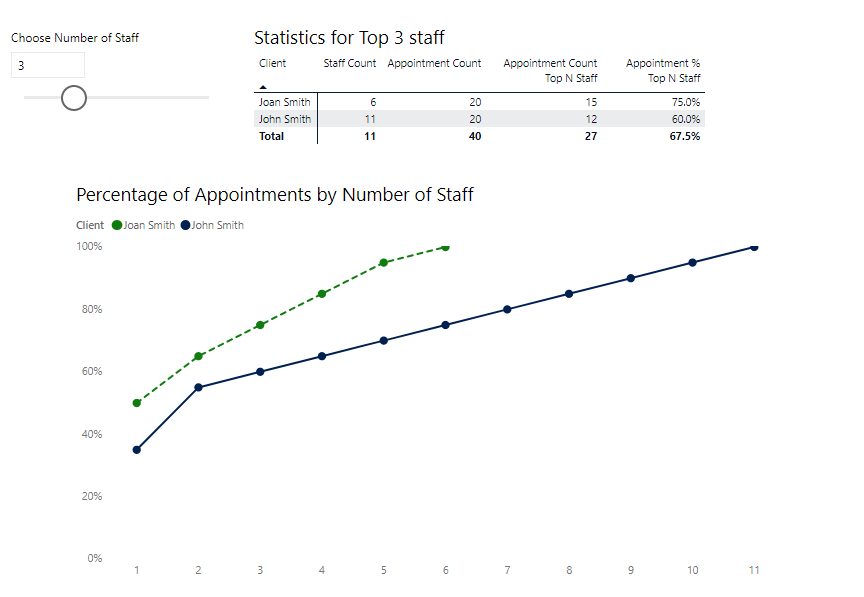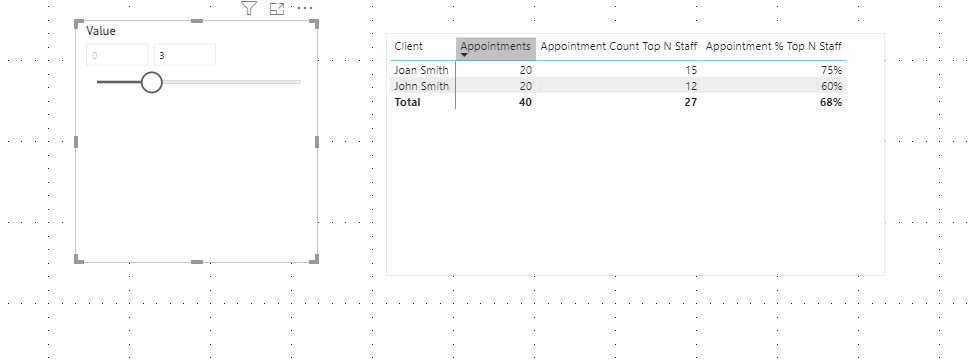- Power BI forums
- Updates
- News & Announcements
- Get Help with Power BI
- Desktop
- Service
- Report Server
- Power Query
- Mobile Apps
- Developer
- DAX Commands and Tips
- Custom Visuals Development Discussion
- Health and Life Sciences
- Power BI Spanish forums
- Translated Spanish Desktop
- Power Platform Integration - Better Together!
- Power Platform Integrations (Read-only)
- Power Platform and Dynamics 365 Integrations (Read-only)
- Training and Consulting
- Instructor Led Training
- Dashboard in a Day for Women, by Women
- Galleries
- Community Connections & How-To Videos
- COVID-19 Data Stories Gallery
- Themes Gallery
- Data Stories Gallery
- R Script Showcase
- Webinars and Video Gallery
- Quick Measures Gallery
- 2021 MSBizAppsSummit Gallery
- 2020 MSBizAppsSummit Gallery
- 2019 MSBizAppsSummit Gallery
- Events
- Ideas
- Custom Visuals Ideas
- Issues
- Issues
- Events
- Upcoming Events
- Community Blog
- Power BI Community Blog
- Custom Visuals Community Blog
- Community Support
- Community Accounts & Registration
- Using the Community
- Community Feedback
Register now to learn Fabric in free live sessions led by the best Microsoft experts. From Apr 16 to May 9, in English and Spanish.
- Power BI forums
- Forums
- Get Help with Power BI
- Desktop
- Re: Percentage of items assigned to top X staff me...
- Subscribe to RSS Feed
- Mark Topic as New
- Mark Topic as Read
- Float this Topic for Current User
- Bookmark
- Subscribe
- Printer Friendly Page
- Mark as New
- Bookmark
- Subscribe
- Mute
- Subscribe to RSS Feed
- Permalink
- Report Inappropriate Content
Percentage of items assigned to top X staff members
Hi,
We're trying to figure out the best way to show how many different staff members were assigned to a particular client over a period of time, and what % of those assignments were done by top X staff members (in terms of count).
In practice we'd like to be able to say "Joan Smith had 20 appointments, and 75% of them were assigned to 3 staff members", and ultimately "90% of our clients had at least 75% of their appointments assigned to 3 staff members".
This will help us make sure clients are seeing the same faces, and build good relationships while staff members gain 'specialist knowledge'.
Can I please get some advice on how to create a measure that would calculate it for the top 3 or 4 staff members (i.e. the values 3 and 4 being fixed), and if it's possible to make this value a variable that you can select from a list or enter into the report. Thank you again for all your input!!
Data looks a bit like this:
| Staff | Client | Date | Time |
| Staff1 | Joan Smith | 01/09/2020 | 10:00 |
| Staff2 | Joan Smith | 01/09/2020 | 19:00 |
| Staff1 | Joan Smith | 02/09/2020 | 10:00 |
| Staff3 | Joan Smith | 02/09/2020 | 19:00 |
| Staff1 | Joan Smith | 03/09/2020 | 10:00 |
| Staff4 | Joan Smith | 03/09/2020 | 19:00 |
| Staff1 | Joan Smith | 04/09/2020 | 10:00 |
| Staff5 | Joan Smith | 04/09/2020 | 19:00 |
| Staff1 | Joan Smith | 05/09/2020 | 10:00 |
| Staff6 | Joan Smith | 05/09/2020 | 19:00 |
| Staff1 | Joan Smith | 06/09/2020 | 10:00 |
| Staff2 | Joan Smith | 06/09/2020 | 19:00 |
| Staff1 | Joan Smith | 07/09/2020 | 10:00 |
| Staff2 | Joan Smith | 07/09/2020 | 19:00 |
| Staff1 | Joan Smith | 08/09/2020 | 10:00 |
| Staff3 | Joan Smith | 08/09/2020 | 19:00 |
| Staff1 | Joan Smith | 09/09/2020 | 10:00 |
| Staff4 | Joan Smith | 09/09/2020 | 19:00 |
| Staff1 | Joan Smith | 10/09/2020 | 10:00 |
| Staff5 | Joan Smith | 10/09/2020 | 19:00 |
| Staff1 | John Smith | 01/09/2020 | 08:00 |
| Staff1 | John Smith | 01/09/2020 | 17:00 |
| Staff3 | John Smith | 02/09/2020 | 08:00 |
| Staff1 | John Smith | 02/09/2020 | 17:00 |
| Staff4 | John Smith | 03/09/2020 | 08:00 |
| Staff1 | John Smith | 03/09/2020 | 17:00 |
| Staff5 | John Smith | 04/09/2020 | 08:00 |
| Staff1 | John Smith | 04/09/2020 | 17:00 |
| Staff6 | John Smith | 05/09/2020 | 08:00 |
| Staff2 | John Smith | 05/09/2020 | 17:00 |
| Staff7 | John Smith | 06/09/2020 | 08:00 |
| Staff2 | John Smith | 06/09/2020 | 17:00 |
| Staff8 | John Smith | 07/09/2020 | 08:00 |
| Staff2 | John Smith | 07/09/2020 | 17:00 |
| Staff9 | John Smith | 08/09/2020 | 08:00 |
| Staff1 | John Smith | 08/09/2020 | 17:00 |
| Staff10 | John Smith | 09/09/2020 | 08:00 |
| Staff1 | John Smith | 09/09/2020 | 17:00 |
| Staff11 | John Smith | 10/09/2020 | 08:00 |
| Staff2 | John Smith | 10/09/2020 | 17:00 |
Solved! Go to Solution.
- Mark as New
- Bookmark
- Subscribe
- Mute
- Subscribe to RSS Feed
- Permalink
- Report Inappropriate Content
@redhughes, sure thing 🙂
Rather than using TOPN, we can use RANKX instead, and adjust the rank based on [Appointment Count] to include a tie-breaker based on the Staff name.
Appointment Count Top N Staff =
VAR N = [Top Staff Value]
VAR StaffCount = [Staff Count]
RETURN
IF (
N <= StaffCount,
// For each Staff member
// calculate @RankAdjustment which is the rank of the Staff name
// divided by StaffCount + 1.
// This is used to break ties when ranking Appointment Count.
VAR Staff =
ADDCOLUMNS (
VALUES ( Appointments[Staff] ),
"@RankAdjustment",
DIVIDE (
RANKX ( VALUES ( Appointments[Staff] ), Appointments[Staff] ),
StaffCount + 1
)
)
VAR TopStaff =
FILTER (
Staff,
RANKX ( Staff, RANKX ( Staff, [Appointment Count],, ASC ) + [@RankAdjustment] ) <= N
)
RETURN
CALCULATE ( [Appointment Count], TopStaff )
)
PBIX attached with the adjusted measure.
Regards,
Owen
- Mark as New
- Bookmark
- Subscribe
- Mute
- Subscribe to RSS Feed
- Permalink
- Report Inappropriate Content
Hi,
On the Data that you have shared, show the expected result very clearly.
Regards,
Ashish Mathur
http://www.ashishmathur.com
https://www.linkedin.com/in/excelenthusiasts/
- Mark as New
- Bookmark
- Subscribe
- Mute
- Subscribe to RSS Feed
- Permalink
- Report Inappropriate Content
Hi there
Here's how I would tackle it as a starting point (PBIX attached):
- Create a What If Parameter to handle the "number of staff" parameter. I created it in a table called Top Staff with the range from zero to total number of staff in the Appointments table.
- Create measures as follows
Top Staff = GENERATESERIES(0, DISTINCTCOUNT ( Appointments[Staff] ), 1)
Staff Count =
DISTINCTCOUNT ( Appointments[Staff] )
Appointment Count =
COUNTROWS ( Appointments )
Appointment Count Top N Staff =
VAR N =
[Top Staff Value]
VAR StaffCount =
[Staff Count]
RETURN
IF (
N <= StaffCount,
VAR TopStaff =
TOPN (
N,
VALUES ( Appointments[Staff] ),
[Appointment Count]
)
RETURN
CALCULATE (
[Appointment Count],
TopStaff
)
)
Appointment % Top N Staff =
DIVIDE (
[Appointment Count Top N Staff],
[Appointment Count]
)
- Then you can either set the Top Staff parameter to a particular value and display [Appointment % Top N Staff]. Or plot [Appointment % Top N Staff] against Top Staff.
- Note that in the case of ties for the Nth most common staff member, all the tied values are counted as rank N. You could change this behaviour by tweaking the arguments to TOPN.
- To produce outputs like "90% of our clients had at least 75% of their appointments assigned to 3 staff members" would require a further measure based on the above..
Regards,
Owen
- Mark as New
- Bookmark
- Subscribe
- Mute
- Subscribe to RSS Feed
- Permalink
- Report Inappropriate Content
@OwenAuger That's great, thank you. How would I have to tweak the TOPN arguments to change the tied values behaviour? In this case, we'd prefer Joan Smith's % scores to be:
| Top N | % |
| 1 | 50% |
| 2 | 65% |
| 3 | 75% |
| 4 | 85% |
| 5 | 95% |
| 6 | 100% |
rather than 95% from 3 Top N upwards.
- Mark as New
- Bookmark
- Subscribe
- Mute
- Subscribe to RSS Feed
- Permalink
- Report Inappropriate Content
Hi @redhughes ,
OwenAuger has provided a good solution , and you can also refer to the following measure:
appointments by topn staff =
VAR N =
MAX ( 'topn'[Value] )
RETURN
SUMX (
TOPN (
N,
SUMMARIZE (
'Table',
'Table'[Staff],
"appointments by staff", COUNTROWS ( 'Table' ),
"break ties", SUMX ( 'Table', VALUE ( 'Table'[Date] ) )
),
[appointments by staff] + [break ties]
),
[appointments by staff]
)
For more details, please refer to the pbix file: https://qiuyunus-my.sharepoint.com/:u:/g/personal/pbipro_qiuyunus_onmicrosoft_com/EQQoTZUt7KlHoj7Cl3...
If this post helps, then please consider Accept it as the solution to help the other members find it more quickly.
Best Regards,
Dedmon Dai
- Mark as New
- Bookmark
- Subscribe
- Mute
- Subscribe to RSS Feed
- Permalink
- Report Inappropriate Content
@redhughes, sure thing 🙂
Rather than using TOPN, we can use RANKX instead, and adjust the rank based on [Appointment Count] to include a tie-breaker based on the Staff name.
Appointment Count Top N Staff =
VAR N = [Top Staff Value]
VAR StaffCount = [Staff Count]
RETURN
IF (
N <= StaffCount,
// For each Staff member
// calculate @RankAdjustment which is the rank of the Staff name
// divided by StaffCount + 1.
// This is used to break ties when ranking Appointment Count.
VAR Staff =
ADDCOLUMNS (
VALUES ( Appointments[Staff] ),
"@RankAdjustment",
DIVIDE (
RANKX ( VALUES ( Appointments[Staff] ), Appointments[Staff] ),
StaffCount + 1
)
)
VAR TopStaff =
FILTER (
Staff,
RANKX ( Staff, RANKX ( Staff, [Appointment Count],, ASC ) + [@RankAdjustment] ) <= N
)
RETURN
CALCULATE ( [Appointment Count], TopStaff )
)
PBIX attached with the adjusted measure.
Regards,
Owen
- Mark as New
- Bookmark
- Subscribe
- Mute
- Subscribe to RSS Feed
- Permalink
- Report Inappropriate Content
@OwenAuger - thanks again for the quick response! just a quick question, what's the significance of the IF statement (i.e. N <= StaffCount)? let's say a client has 7 appointments and they're all with only 2 of our staff members, then it would make sense their 'continuity measure' should be 100% at Top Staff = 3 but because of that IF statement, their measure is blank.
- Mark as New
- Bookmark
- Subscribe
- Mute
- Subscribe to RSS Feed
- Permalink
- Report Inappropriate Content
@redhughes good point - that was primarily for the chart as I thought it looked better when the cumulative % ended at the total number of staff.
However, in general I can see that you wouldn't want to blank it out, so you can remove the IF if you like.
You could have two versions of the measure with & without the IF if needed.
Regards,
Owen
Helpful resources

Microsoft Fabric Learn Together
Covering the world! 9:00-10:30 AM Sydney, 4:00-5:30 PM CET (Paris/Berlin), 7:00-8:30 PM Mexico City

Power BI Monthly Update - April 2024
Check out the April 2024 Power BI update to learn about new features.

| User | Count |
|---|---|
| 109 | |
| 99 | |
| 77 | |
| 66 | |
| 54 |
| User | Count |
|---|---|
| 144 | |
| 104 | |
| 102 | |
| 87 | |
| 64 |