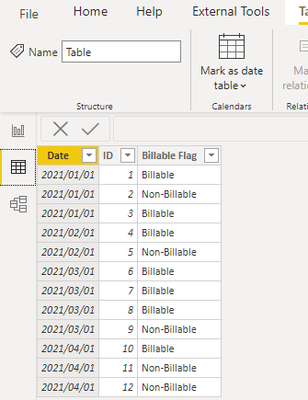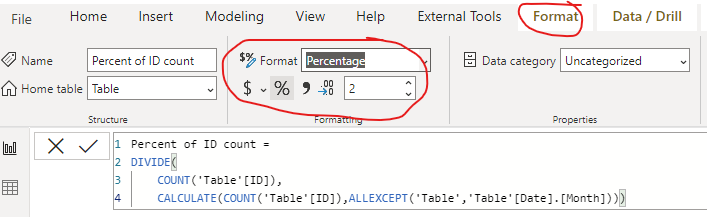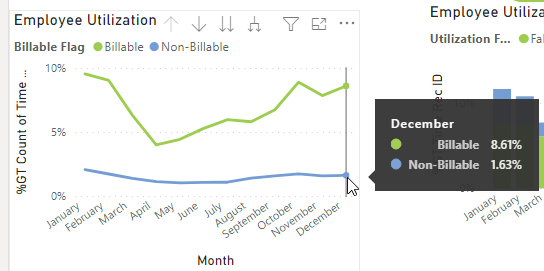- Power BI forums
- Updates
- News & Announcements
- Get Help with Power BI
- Desktop
- Service
- Report Server
- Power Query
- Mobile Apps
- Developer
- DAX Commands and Tips
- Custom Visuals Development Discussion
- Health and Life Sciences
- Power BI Spanish forums
- Translated Spanish Desktop
- Power Platform Integration - Better Together!
- Power Platform Integrations (Read-only)
- Power Platform and Dynamics 365 Integrations (Read-only)
- Training and Consulting
- Instructor Led Training
- Dashboard in a Day for Women, by Women
- Galleries
- Community Connections & How-To Videos
- COVID-19 Data Stories Gallery
- Themes Gallery
- Data Stories Gallery
- R Script Showcase
- Webinars and Video Gallery
- Quick Measures Gallery
- 2021 MSBizAppsSummit Gallery
- 2020 MSBizAppsSummit Gallery
- 2019 MSBizAppsSummit Gallery
- Events
- Ideas
- Custom Visuals Ideas
- Issues
- Issues
- Events
- Upcoming Events
- Community Blog
- Power BI Community Blog
- Custom Visuals Community Blog
- Community Support
- Community Accounts & Registration
- Using the Community
- Community Feedback
Register now to learn Fabric in free live sessions led by the best Microsoft experts. From Apr 16 to May 9, in English and Spanish.
- Power BI forums
- Forums
- Get Help with Power BI
- Desktop
- Re: Percentage by month and not % of whole dataset
- Subscribe to RSS Feed
- Mark Topic as New
- Mark Topic as Read
- Float this Topic for Current User
- Bookmark
- Subscribe
- Printer Friendly Page
- Mark as New
- Bookmark
- Subscribe
- Mute
- Subscribe to RSS Feed
- Permalink
- Report Inappropriate Content
Percentage by month and not % of whole dataset
I am trying to show the percentage of time entries that were billable vs non billable. I need to break it down by month as well but when I use a line or bar graph it is showing the % of the whole data set and not just for that month. In the example below, it is showing November billable at 5%. The two % amounts for that month should equal 100%.
Axis is the Date Start (date field)
Legend is billable/non-billable (true/false. but it is a text field since I wanted to rename true to Billable etc..)
The value is the count of the time entry unique ID. and to show as a percentage.
Solved! Go to Solution.
- Mark as New
- Bookmark
- Subscribe
- Mute
- Subscribe to RSS Feed
- Permalink
- Report Inappropriate Content
Hi, @rachaelwalker
According to your description, I can understand clearly what you want to get, you want to make the value in the column chart to display the percent based on the month level, right? I think you can achieve this using a measure, you can try my steps:
This is the test data I created based on your sample pictures:
- Create a measure and change the format like this:
Percent of ID count =
DIVIDE(
COUNT('Table'[ID]),
CALCULATE(COUNT('Table'[ID]),ALLEXCEPT('Table','Table'[Date].[Month])))
- Then go to the column chart and change the field in the value with the measure like this:
And you can get what you want.
You can download my test pbix file here
Thank you very much!
Best Regards,
Community Support Team _Robert Qin
If this post helps, then please consider Accept it as the solution to help the other members find it more quickly.
- Mark as New
- Bookmark
- Subscribe
- Mute
- Subscribe to RSS Feed
- Permalink
- Report Inappropriate Content
Hi, @rachaelwalker
According to your description, I can understand clearly what you want to get, you want to make the value in the column chart to display the percent based on the month level, right? I think you can achieve this using a measure, you can try my steps:
This is the test data I created based on your sample pictures:
- Create a measure and change the format like this:
Percent of ID count =
DIVIDE(
COUNT('Table'[ID]),
CALCULATE(COUNT('Table'[ID]),ALLEXCEPT('Table','Table'[Date].[Month])))
- Then go to the column chart and change the field in the value with the measure like this:
And you can get what you want.
You can download my test pbix file here
Thank you very much!
Best Regards,
Community Support Team _Robert Qin
If this post helps, then please consider Accept it as the solution to help the other members find it more quickly.
- Mark as New
- Bookmark
- Subscribe
- Mute
- Subscribe to RSS Feed
- Permalink
- Report Inappropriate Content
Sorry I will try to be more clear. The bar graph should show, for example, for the month of November 60% of time entries were billable and 40% as non-billable. I think a line graph would represent this data better so here is an update. But why is it showing 8.61% and 1.63% for December? I want to know the % overall for just that month. I am looking to see 80% / 20%
- Mark as New
- Bookmark
- Subscribe
- Mute
- Subscribe to RSS Feed
- Permalink
- Report Inappropriate Content
@rachaelwalker , the expected output is not clear.
One option is 100% stacked column visual. That will 100% for each month between billable vs non billable
Also check this solution
Microsoft Power BI Learning Resources, 2023 !!
Learn Power BI - Full Course with Dec-2022, with Window, Index, Offset, 100+ Topics !!
Did I answer your question? Mark my post as a solution! Appreciate your Kudos !! Proud to be a Super User! !!
Helpful resources

Microsoft Fabric Learn Together
Covering the world! 9:00-10:30 AM Sydney, 4:00-5:30 PM CET (Paris/Berlin), 7:00-8:30 PM Mexico City

Power BI Monthly Update - April 2024
Check out the April 2024 Power BI update to learn about new features.

| User | Count |
|---|---|
| 112 | |
| 100 | |
| 80 | |
| 64 | |
| 57 |
| User | Count |
|---|---|
| 146 | |
| 110 | |
| 93 | |
| 84 | |
| 67 |