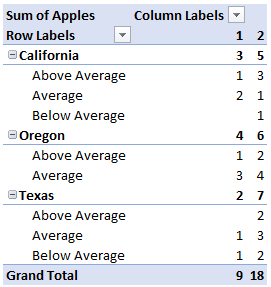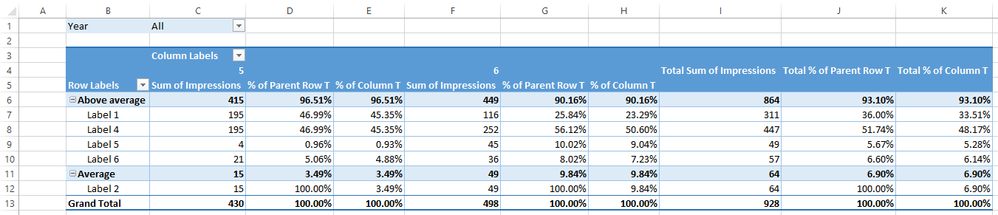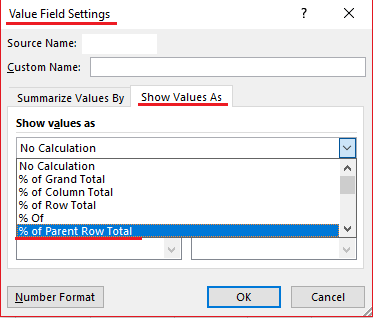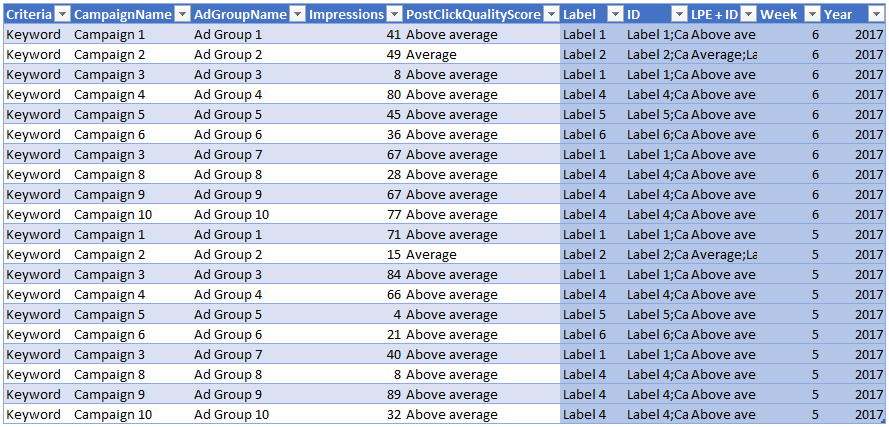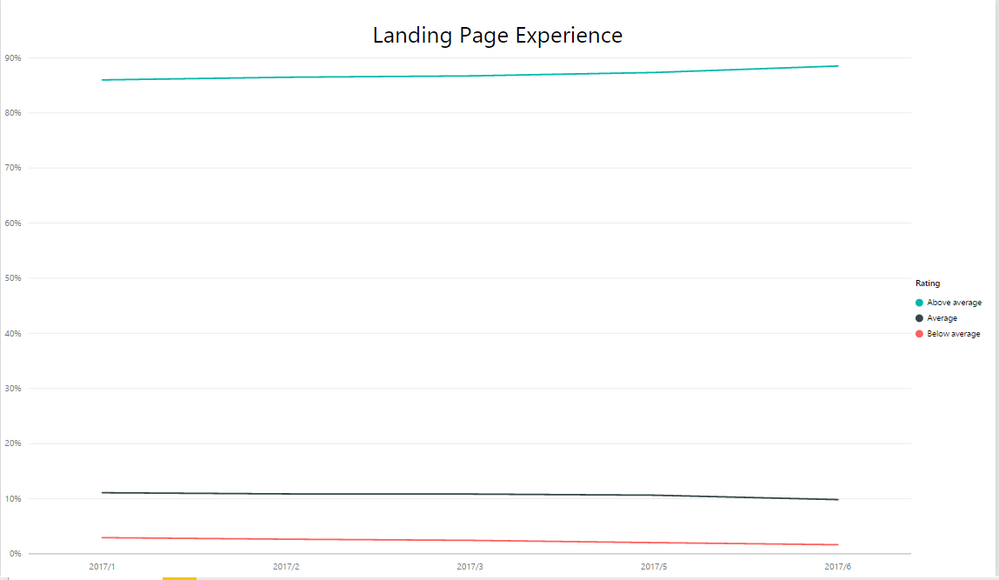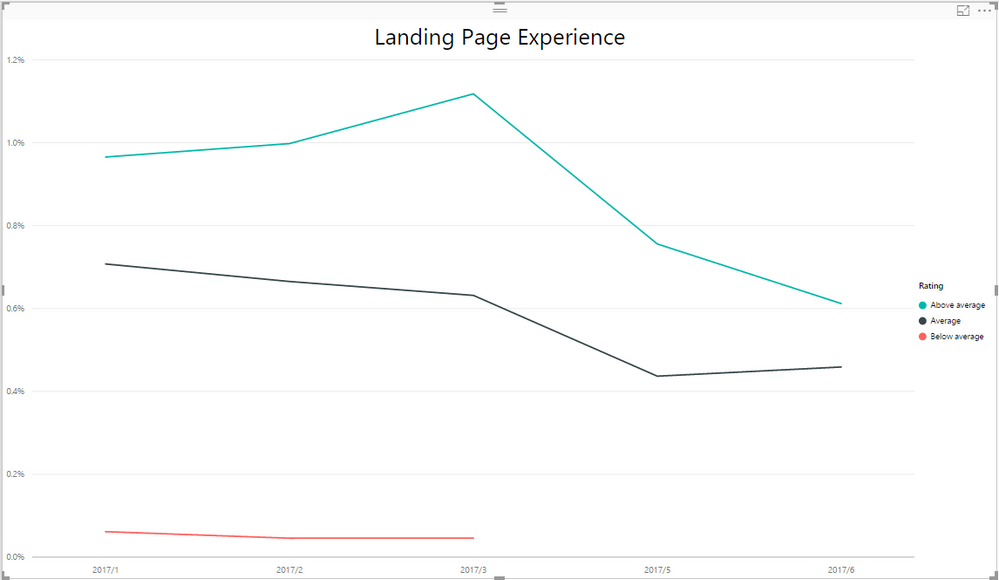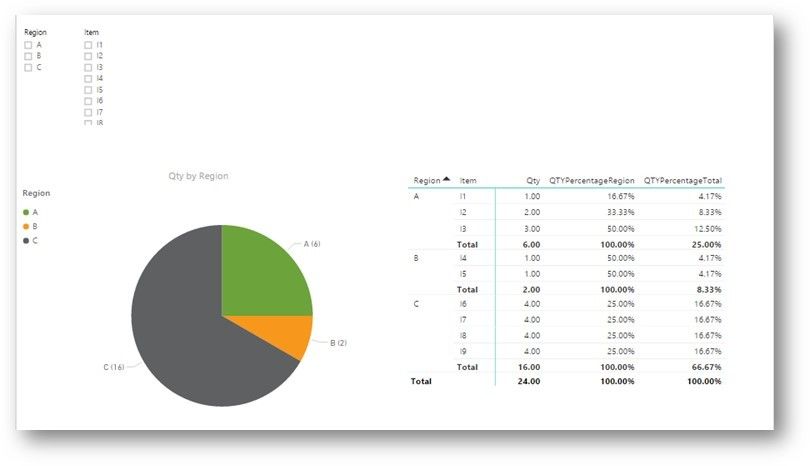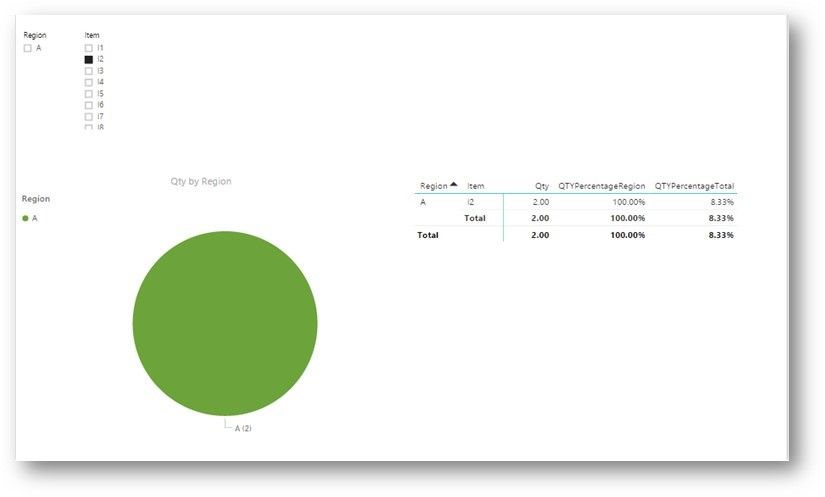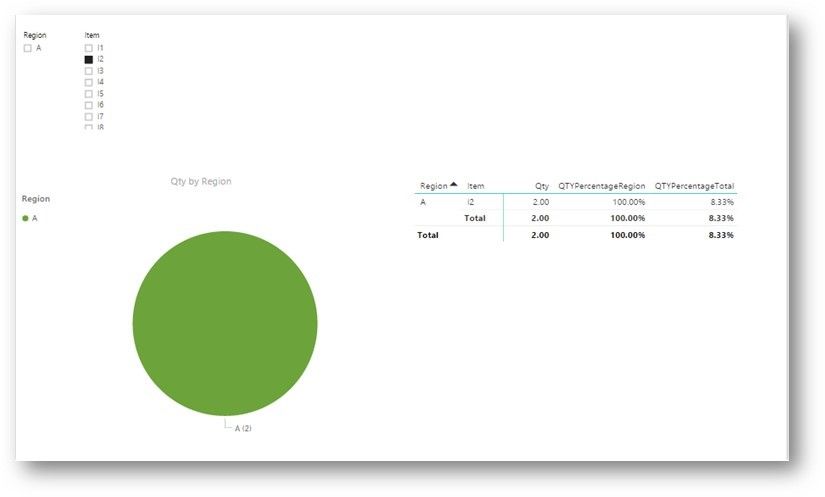- Power BI forums
- Updates
- News & Announcements
- Get Help with Power BI
- Desktop
- Service
- Report Server
- Power Query
- Mobile Apps
- Developer
- DAX Commands and Tips
- Custom Visuals Development Discussion
- Health and Life Sciences
- Power BI Spanish forums
- Translated Spanish Desktop
- Power Platform Integration - Better Together!
- Power Platform Integrations (Read-only)
- Power Platform and Dynamics 365 Integrations (Read-only)
- Training and Consulting
- Instructor Led Training
- Dashboard in a Day for Women, by Women
- Galleries
- Community Connections & How-To Videos
- COVID-19 Data Stories Gallery
- Themes Gallery
- Data Stories Gallery
- R Script Showcase
- Webinars and Video Gallery
- Quick Measures Gallery
- 2021 MSBizAppsSummit Gallery
- 2020 MSBizAppsSummit Gallery
- 2019 MSBizAppsSummit Gallery
- Events
- Ideas
- Custom Visuals Ideas
- Issues
- Issues
- Events
- Upcoming Events
- Community Blog
- Power BI Community Blog
- Custom Visuals Community Blog
- Community Support
- Community Accounts & Registration
- Using the Community
- Community Feedback
Register now to learn Fabric in free live sessions led by the best Microsoft experts. From Apr 16 to May 9, in English and Spanish.
- Power BI forums
- Forums
- Get Help with Power BI
- Desktop
- Percent of Total based on Dynamic Filters
- Subscribe to RSS Feed
- Mark Topic as New
- Mark Topic as Read
- Float this Topic for Current User
- Bookmark
- Subscribe
- Printer Friendly Page
- Mark as New
- Bookmark
- Subscribe
- Mute
- Subscribe to RSS Feed
- Permalink
- Report Inappropriate Content
Percent of Total based on Dynamic Filters
Does anyone know if it's possible to have a dynamic % of Total metric in Power BI?
With some help from the community, I've managed to get a % of Total for the main dimension of my data; now, I'm just trying to make % of Total work when I dig deeper.
Here's an example to illustrate what I'm talking about: Let's say I'm tracking, by week, how many apples were grown from each state as well as the quality of those apples. The end goal would be to track the quality of the apples, by state, week by week.
Here's a pivot table for my hypothetical scenario:
What I would like to be able to do is dig down into the Fruit Quality dimension and see the percentage of total apples grown within California were "Above Average" (1 Above Average apple/3 total apples from California in week 1, 3 Above Average apples/5 total apples from California in week 2, etc.)
What I'm currently seeing when I zoom in to look at a specific state (for example, California), the % of Total numbers reported there seem to follow this formula: (Total Above Average Apples in California)/(Total Apples Sold Across All States). So I end up with a really small % of Total because Power BI is comparing the small segment with the total data. Does that make sense?
If I wanted to accomplish this in a pivot table, I would simply go into the Value Field Settings for the Apples value and show values as % of Parent Row Total. Is there a way to do something similar in Power BI?
I appreciate any help and advice. Let me know if I need to reword something to make it make more sense.
Solved! Go to Solution.
- Mark as New
- Bookmark
- Subscribe
- Mute
- Subscribe to RSS Feed
- Permalink
- Report Inappropriate Content
How about this?
% of Total Measure =
DIVIDE (
SUM ( 'Table'[Impressions] ),
CALCULATE (
SUM ( 'Table'[Impressions] ),
ALLSELECTED ( 'Table'[PostClickQualityScore] ),
ALLEXCEPT ( 'Table', 'Table'[Week] )
),
0
)If this is also does not produce the derised result - build a pivot table (like the the 1 in your original post)
with the sample data but this time also show what the % actually should be.
- Mark as New
- Bookmark
- Subscribe
- Mute
- Subscribe to RSS Feed
- Permalink
- Report Inappropriate Content
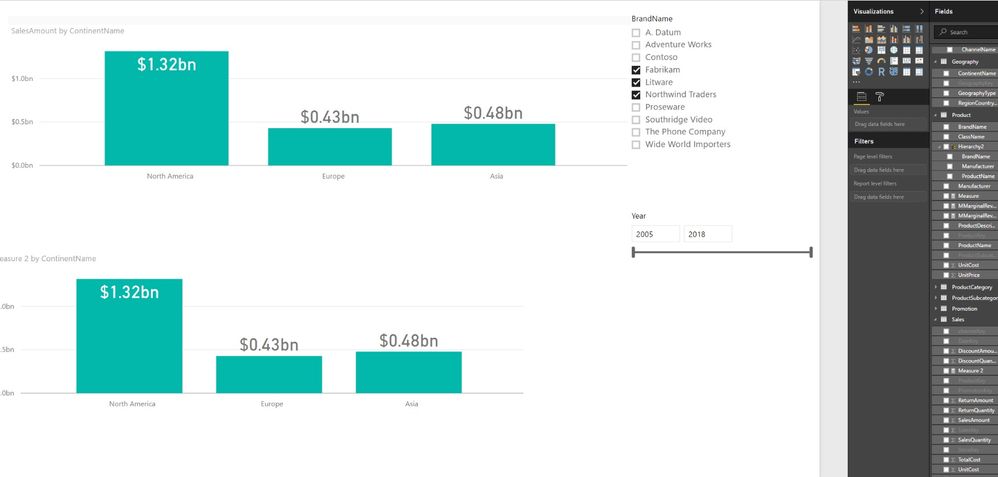
Hi All,
Im trying to make each of the bars in the second bar chart (the one in the bottom) to return the sum of the values shown in the first bar chart (in this case, each of the bars in the second bar chart should show 2.23 ).
Basically, the catch is that as you add filters to the page, both bar charts should update accordingly.
Can anyone help?
Ps. How do you start a new thread?
- Mark as New
- Bookmark
- Subscribe
- Mute
- Subscribe to RSS Feed
- Permalink
- Report Inappropriate Content
@Anonymous
Try something like this... (you have not posted sample data so let me know if this doesn't work)
% of Parent Row Total Measure =
IF (
ISFILTERED ( Table[Quality] ),
DIVIDE (
SUM ( Table[Value] ),
CALCULATE ( SUM ( Table[Value] ), ALL ( Table[Quality] ) ),
0
),
DIVIDE (
CALCULATE ( SUM ( Table[Value] ), ALL ( Table[Quality] ) ),
CALCULATE ( SUM ( Table[Value] ), ALLSELECTED ( Table ) ),
0
)
)If you already have a Measure you can substitute it for the underlined part.
God Luck! ![]()
- Mark as New
- Bookmark
- Subscribe
- Mute
- Subscribe to RSS Feed
- Permalink
- Report Inappropriate Content
@Sean unfortunately, that did not work. I'm still new to the forum, so can you tell me how to post the data that you're wanting as well as what that kind of data would be? I assumed the the pivot table along with details on what was going on in the pivot table were "sample data", but, again, I'm new to the forums 🙂
- Mark as New
- Bookmark
- Subscribe
- Mute
- Subscribe to RSS Feed
- Permalink
- Report Inappropriate Content
@Anonymous
1) On how to post look here
http://community.powerbi.com/t5/Community-Blog/How-to-Get-Your-Question-Answered-Quickly/ba-p/38490
And yes post raw/unedited data meaning not the Pivot Table result but the underlying data source(s)!
2) Second Please verify in your Excel Pivot Table that you really need % of Parent Row Total
in Excel in the PivotTable Fields area (on the right side of the screen)
in the Values area - select your Measure - click the little triangle - Value Filed Settings - in the dialog-box select as in the picture
Now in the Pivot table do you get the result you want?
3) Yes also post the results you are expecting.
- Mark as New
- Bookmark
- Subscribe
- Mute
- Subscribe to RSS Feed
- Permalink
- Report Inappropriate Content
@Sean Thank you for the tutorial and your patience. Let's try this again!
I'll start by answering your second point about verifying whether I need this % of Parent Row Total. The answer is, "Yes, because I am trying to build a report in Power BI." This whole issue could be summed up as: I am trying to replicate the % of Parent Row Total functionality in a Power BI report.
Here is my raw (but scrubbed) data that I'm working with:
The end result that I'm shooting for is to track the amount of [Impressions] are associated with a particular [PostClickQualityScore] by week. It also needs to be able to be sliced with dimensions such as [Campaign] or [Label] so that I can track this data at a granular level.
Another way of saying the above is that I am needing to be able to look at the % of Total [Impressions] that fall into a given [PostClickQualityScore] value by week and within different dimensions.
At this time, I can see exactly what I want to see as long as I don't put any dimensions on.
The three lines pictured above sum to 100% (everything checks out); however, once I try and view the data through some kind of dimension (e.g. [Label] = Label 1), then I get something like this:
At the final data point, the two lines pictured above sum to 1.07%. This is where I turned to these forums. Is there a way to have the % of Total flex to display % of Total for whatever dimension I am currently looking in? Let me know if there's something else that would be helpful to see or needs to be further clarified.
- Mark as New
- Bookmark
- Subscribe
- Mute
- Subscribe to RSS Feed
- Permalink
- Report Inappropriate Content
@Anonymous
Can you copy the data from the excel grid (your 1st image) and paste it here - click Post twice (ignore error warnings)
- Mark as New
- Bookmark
- Subscribe
- Mute
- Subscribe to RSS Feed
- Permalink
- Report Inappropriate Content
Here you go:
| Criteria | CampaignName | AdGroupName | Impressions | PostClickQualityScore | Label | Week | Year |
| Keyword | Campaign 1 | Ad Group 1 | 41 | Above average | Label 1 | 6 | 2017 |
| Keyword | Campaign 2 | Ad Group 2 | 49 | Average | Label 2 | 6 | 2017 |
| Keyword | Campaign 3 | Ad Group 3 | 8 | Above average | Label 1 | 6 | 2017 |
| Keyword | Campaign 4 | Ad Group 4 | 80 | Above average | Label 4 | 6 | 2017 |
| Keyword | Campaign 5 | Ad Group 5 | 45 | Above average | Label 5 | 6 | 2017 |
| Keyword | Campaign 6 | Ad Group 6 | 36 | Above average | Label 6 | 6 | 2017 |
| Keyword | Campaign 3 | Ad Group 7 | 67 | Above average | Label 1 | 6 | 2017 |
| Keyword | Campaign 8 | Ad Group 8 | 28 | Above average | Label 4 | 6 | 2017 |
| Keyword | Campaign 9 | Ad Group 9 | 67 | Above average | Label 4 | 6 | 2017 |
| Keyword | Campaign 10 | Ad Group 10 | 77 | Above average | Label 4 | 6 | 2017 |
| Keyword | Campaign 1 | Ad Group 1 | 71 | Above average | Label 1 | 5 | 2017 |
| Keyword | Campaign 2 | Ad Group 2 | 15 | Average | Label 2 | 5 | 2017 |
| Keyword | Campaign 3 | Ad Group 3 | 84 | Above average | Label 1 | 5 | 2017 |
| Keyword | Campaign 4 | Ad Group 4 | 66 | Above average | Label 4 | 5 | 2017 |
| Keyword | Campaign 5 | Ad Group 5 | 4 | Above average | Label 5 | 5 | 2017 |
| Keyword | Campaign 6 | Ad Group 6 | 21 | Above average | Label 6 | 5 | 2017 |
| Keyword | Campaign 3 | Ad Group 7 | 40 | Above average | Label 1 | 5 | 2017 |
| Keyword | Campaign 8 | Ad Group 8 | 8 | Above average | Label 4 | 5 | 2017 |
| Keyword | Campaign 9 | Ad Group 9 | 89 | Above average | Label 4 | 5 | 2017 |
| Keyword | Campaign 10 | Ad Group 10 | 32 | Above average | Label 4 | 5 | 2017 |
- Mark as New
- Bookmark
- Subscribe
- Mute
- Subscribe to RSS Feed
- Permalink
- Report Inappropriate Content
How about this?
% of Total Measure =
DIVIDE (
SUM ( 'Table'[Impressions] ),
CALCULATE (
SUM ( 'Table'[Impressions] ),
ALLSELECTED ( 'Table'[PostClickQualityScore] ),
ALLEXCEPT ( 'Table', 'Table'[Week] )
),
0
)If this is also does not produce the derised result - build a pivot table (like the the 1 in your original post)
with the sample data but this time also show what the % actually should be.
- Mark as New
- Bookmark
- Subscribe
- Mute
- Subscribe to RSS Feed
- Permalink
- Report Inappropriate Content
DIVIDE(SUM(RegionQtyData[Qty]), CALCULATE(SUM(RegionQtyData[Qty]), ALLSELECTED(RegionQtyData[Item])))
- Mark as New
- Bookmark
- Subscribe
- Mute
- Subscribe to RSS Feed
- Permalink
- Report Inappropriate Content
Dynamic Percentage:
DIVIDE(SUM(RegionQtyData[Qty]), CALCULATE(SUM(RegionQtyData[Qty]), ALLSELECTED(RegionQtyData[Item])))
- Mark as New
- Bookmark
- Subscribe
- Mute
- Subscribe to RSS Feed
- Permalink
- Report Inappropriate Content
The code snippet you posted ended up being 98% of what I needed. I had to add a couple of columns to the ALLEXCEPT function, but it works now! Thank you for your tremendous amount of help and patience.
If you're interested, here was the final form of the code:
% of Total Measure = DIVIDE( SUM(LPE[Impressions]), CALCULATE( SUM(LPE[Impressions]), ALLSELECTED(LPE[Rating]), ALLEXCEPT(LPE,LPE[Year/Week],LPE[Label],LPE[Ad Group]) ), 0 )
Helpful resources

Microsoft Fabric Learn Together
Covering the world! 9:00-10:30 AM Sydney, 4:00-5:30 PM CET (Paris/Berlin), 7:00-8:30 PM Mexico City

Power BI Monthly Update - April 2024
Check out the April 2024 Power BI update to learn about new features.

| User | Count |
|---|---|
| 105 | |
| 93 | |
| 75 | |
| 62 | |
| 50 |
| User | Count |
|---|---|
| 146 | |
| 109 | |
| 106 | |
| 88 | |
| 61 |